Start taking payments online by connecting your store to your PayUmoney account (FOR INDIAN USERS ONLY) and enable your site visitors to check out online.
Your customers can then pay via debit card/net banking/credit card.
In this article:
- Documents required
- Register for a PayUmoney account
- Connect PayUmoney account
- Remove the PayUmoney connection
Documents required to get a PayUmoney account
- To integrate the PayUmoney account with your store, the documents required depend on your Business Filing status.
- So if you register as a Proprietor the documents required will be different from the documents required if you register as a Private Limited Company.
For more details, you may contact merchantcare@PayUMoney.com.
Register for a PayUmoney account
- Visit this page.
- Setup your account and fill in all the required fields. The PayUmoney team will contact you to verify your account details in the next 24 hours (on weekdays). After that, you need to follow their instructions.
- Once the PayUmoney team verifies your details, you need to create your PayUmoney account. Just follow their email instructions which will take you to choose a product.
- Click on Get Payment Gateway.

- In the next step, you need to fill in the Business name & details. Then, click on the Register button.

- Once you have registered, you would see the below screen. Click on the Full Integration tab.

- In the next step, you need to copy Merchant ID, Key & Salt key to connect your PayUmoney account with the Pixpa store.

Connect your PayUmoney account to Store
- Enter payment methods (1) in the Search Bar.
- From the related results, click on the Accept Payments option (2) under Studio Links.
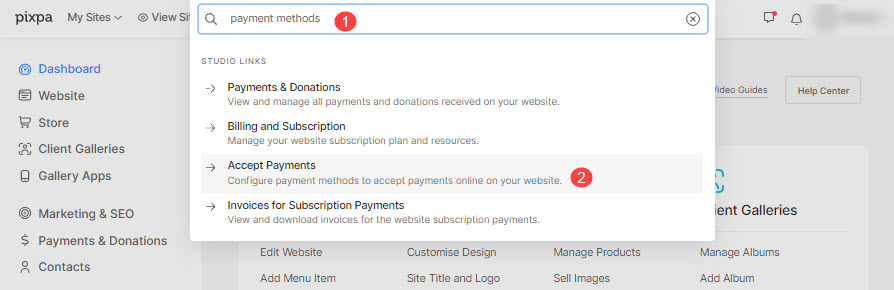
- You will now reach the Accept Payments page wherein you would see all the payment methods that you can connect with your store.
- Scroll down until the end of the page to find the option for PayUmoney.
- Click on the Enable button next to PayUmoney.

- On clicking the enable button, you would see a popup window where you need to paste the copied Merchant ID (1), Key (2), and Salt (3) in the respective text boxes.
- Click the Save button (4) to save the changes.

- That’s it. Your PayUmoney account is now connected with your store.
Remove the PayUmoney connection
- You can disconnect the PayUmoney connection by removing Merchant ID, Key & Salt.
