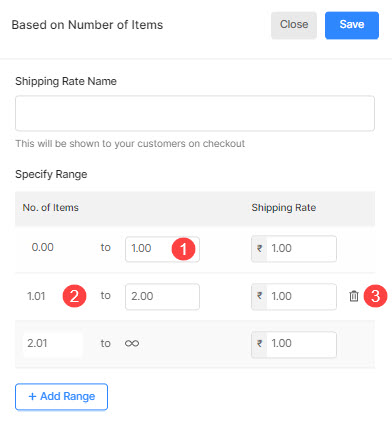A Shipping Region is a set of country-based shipping rates that will be applied to each order.
Pixpa gives you the option to set up several shipping rates in your Client Galleries so your customers can choose from a range of delivery speeds and costs.
You can specify your Shipping Regions and Shipping Rates from the Shipping option in the Client Galleries section.
Using this shipping option, you can create different shipping rates based on the number of items present in the order.
To add Shipping based on the number of items
- Visit the Shipping page (1) and go to the Shipping Region (2). If you have not created it, click on the +Add Shipping Region button (3) to create now.
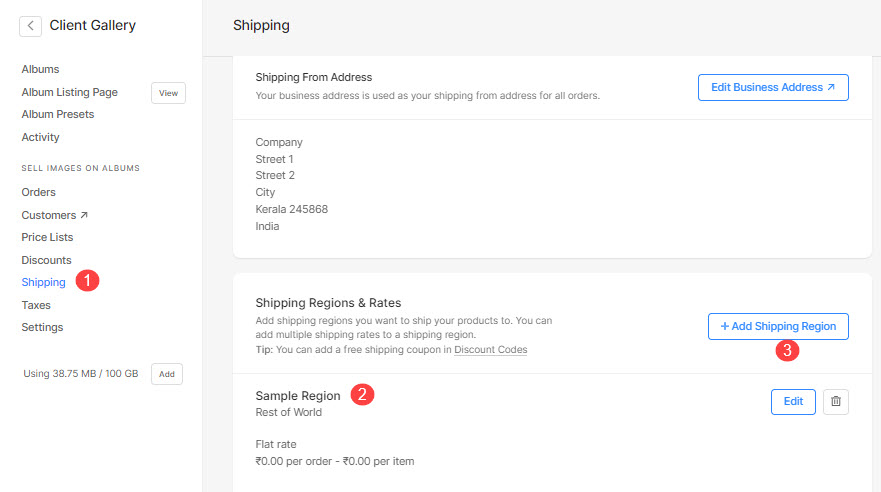
- Click on the Add Shipping Rate button.
- Select the Based on Number of Items option to set up shipping based on the number of items.
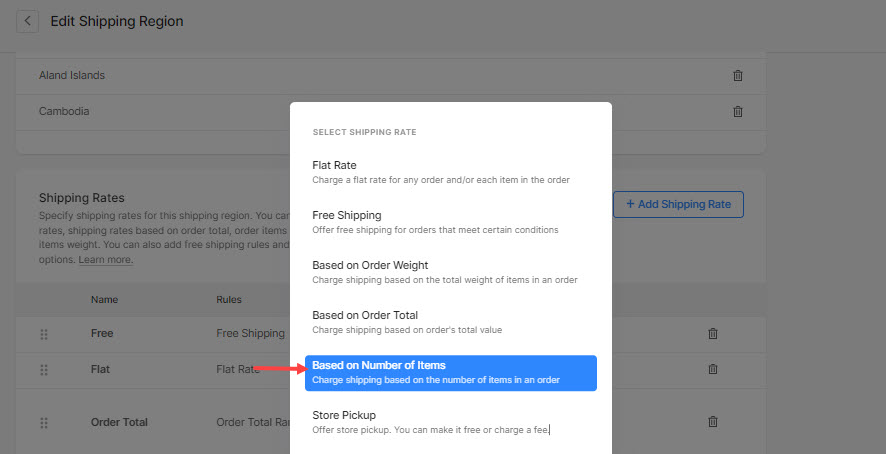
- Now, enter the shipping rate name (1).
- Next up, go to the Specify Range (2) section to specify the range (3) and the respective rate (4).
- Click on the +Add Range (5) button to add a new range of the number of items and the rates.
- Enable Limit this Range (6) option to specify a finite limit range value. You can leave this disabled if you want to keep the upper limit infinite.
- Finally, hit the Save (7) button.
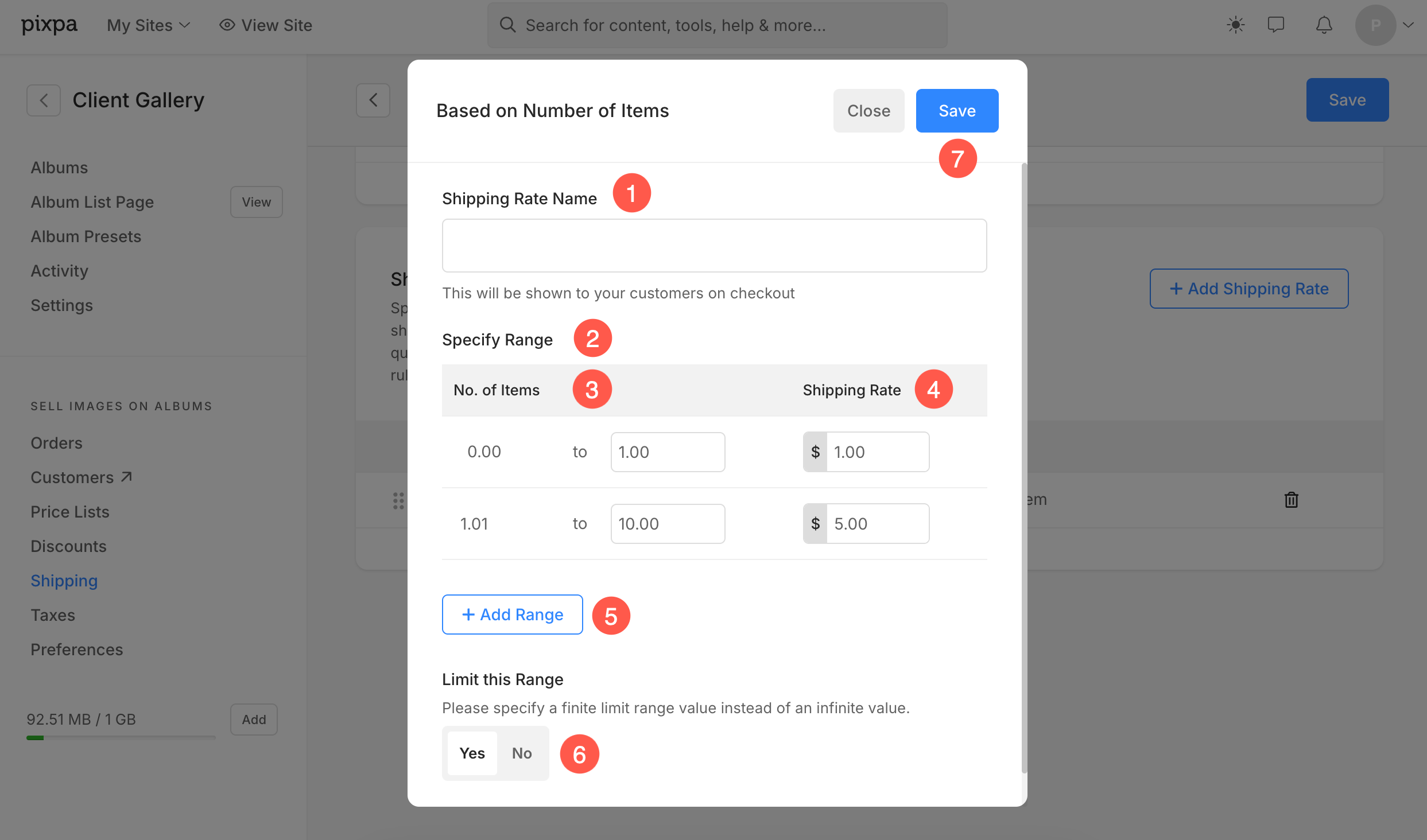
- The range always starts from 0.00 and ends at the defined limit range. Disable Limit Range option to keep the upper limit infinite (∞).
- The minimum number of items limit of the below range (2) always starts after the maximum number of items limit of the above range (1).
- Click on the delete icon (3) to delete any range that you have added.