The ShareThis widget is a versatile and user-friendly tool that allows you to easily add social sharing buttons to your website. These buttons enable visitors to effortlessly share content across various social media platforms, boosting engagement and increasing the visibility of your content.
With customizable options and seamless integration, the ShareThis widget helps enhance your website’s social presence and reach a broader audience.
In this article:
Create an account on Sharethis
In order to embed the ShareThis widgets on your website, you need to create an account on ShareThis first.
- From the Onboarding page, select a tool that you want to embed on your website.
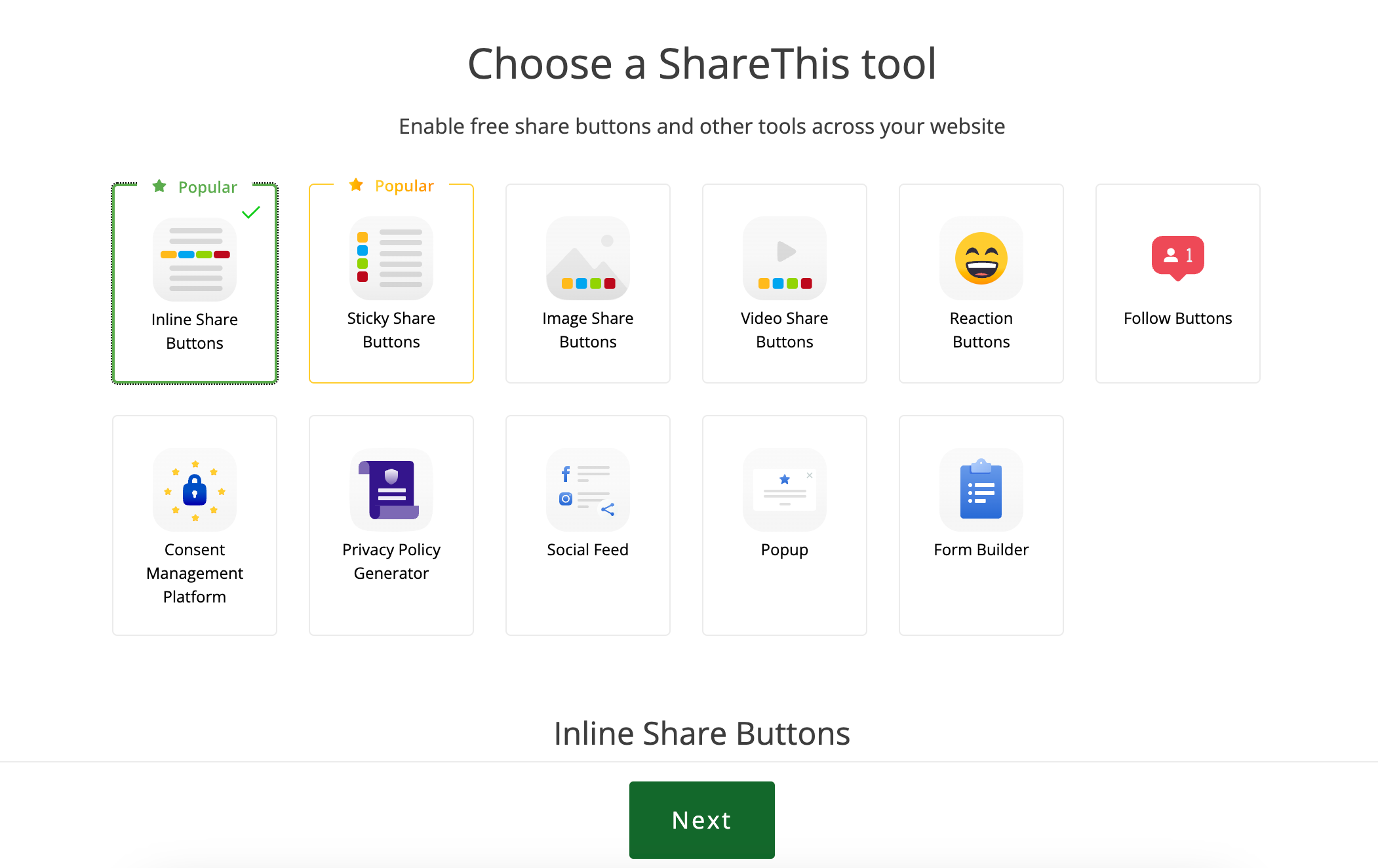
- A preview (1) of the tool will be generated automatically.
- You can further customize the widget (2) according to your preferences.
- Once, you are done with customizing the widget, click on the Next (3) button.
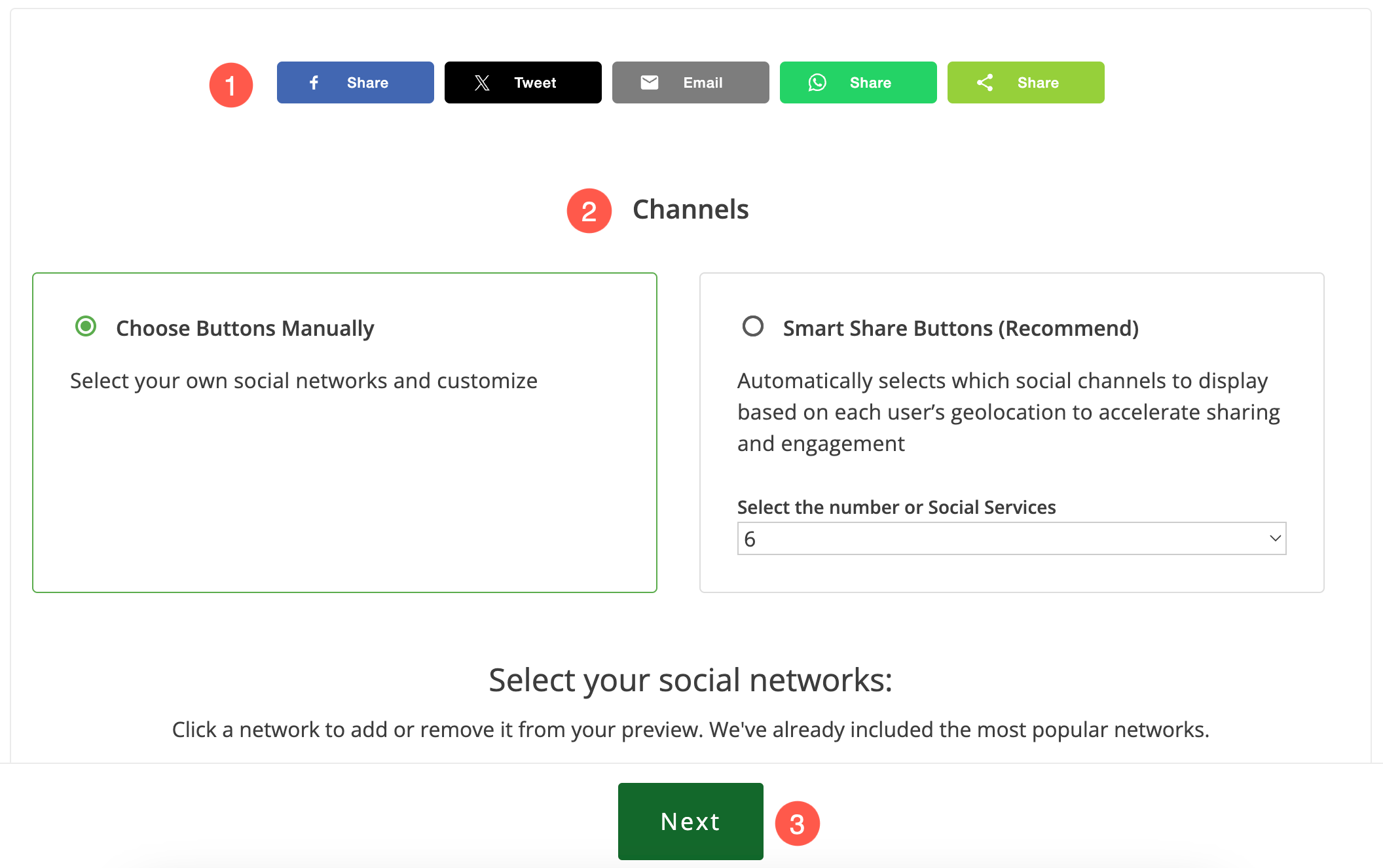
- Now, you will be asked to Create an account. If you already have one, then you can simply log in to your account.
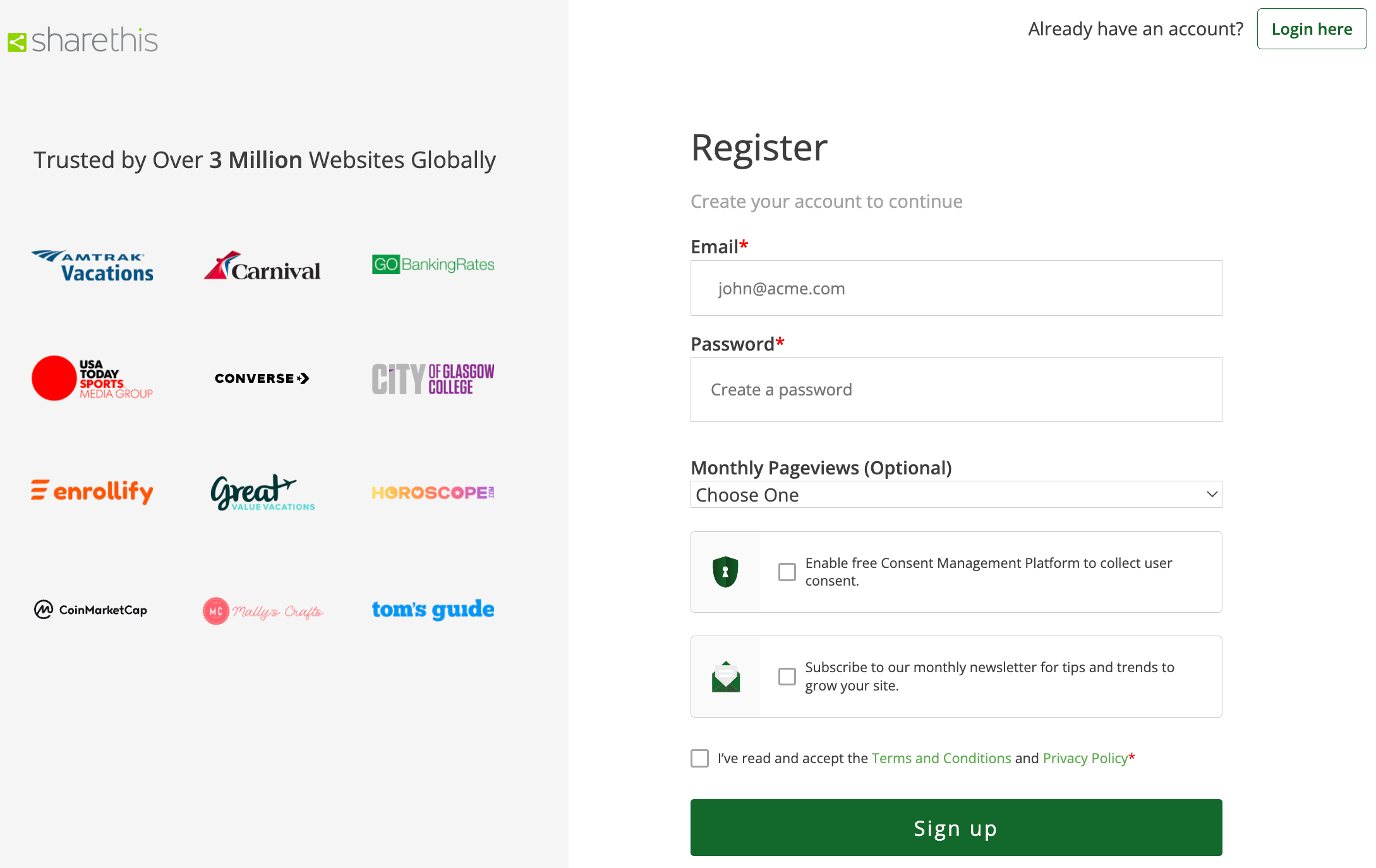
Add widget to your website
Once you have logged in, you will be redirected to the Embed Code page.
- Copy the code from here by clicking on the Copy Code button.
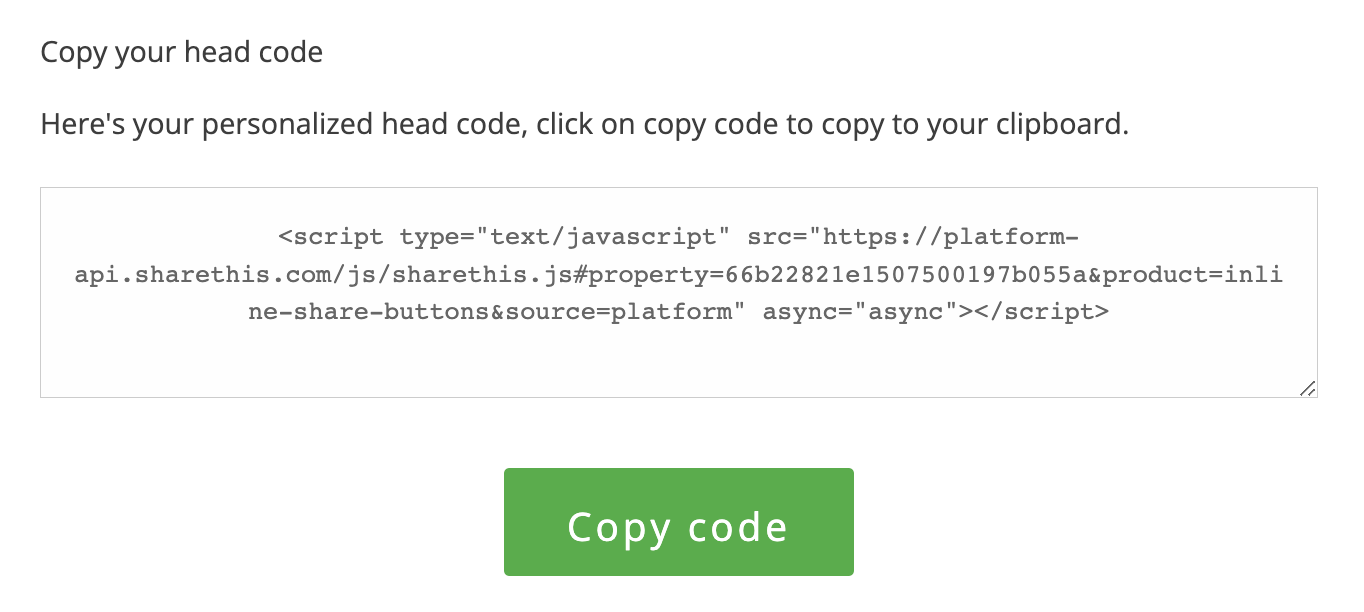
- Now from Settings of the Pixpa studio, navigate to the External Scripts section.
- Paste the code under the External Scripts to be included in head section field and Save the changes.
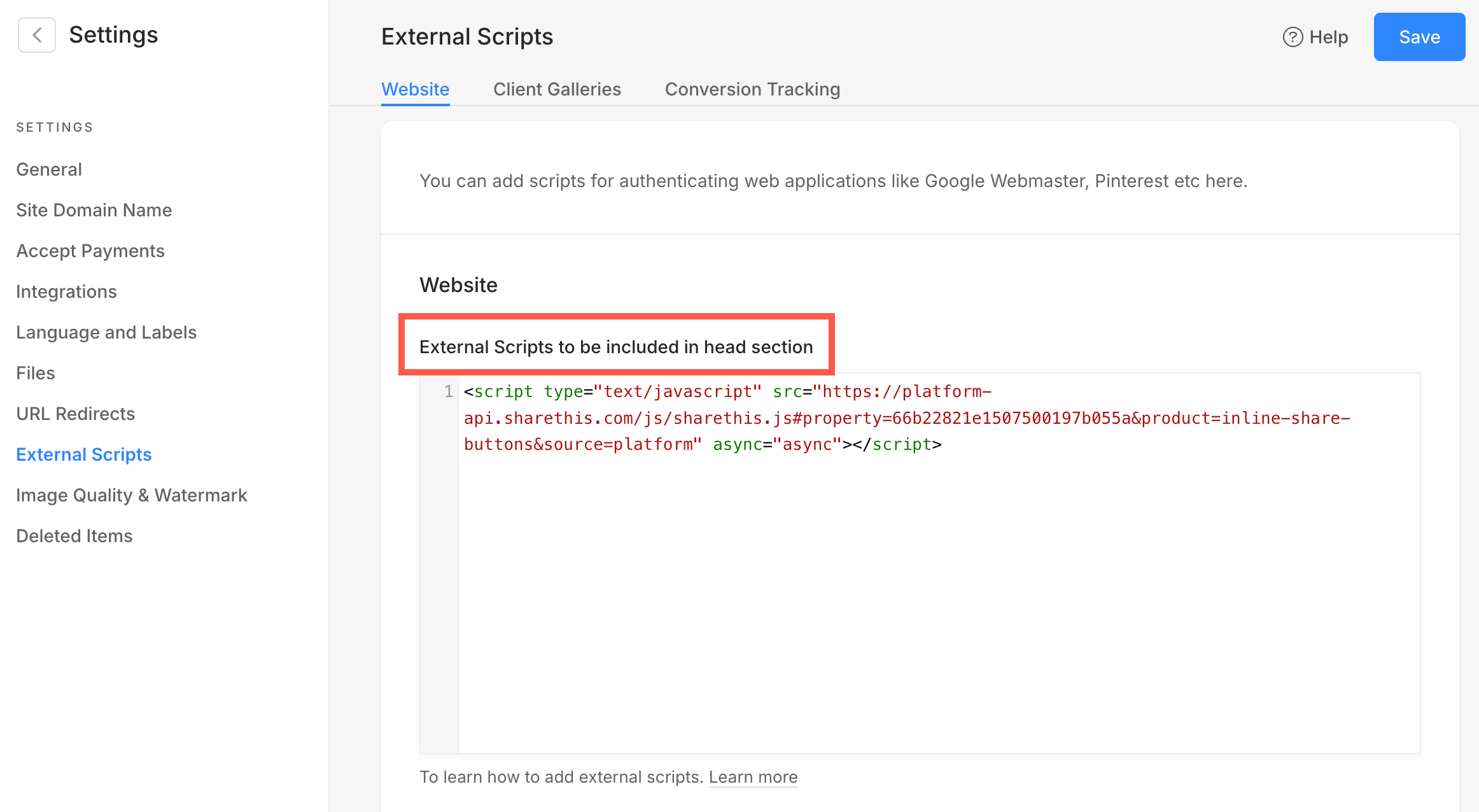
- Pasting the above code will link your website to the ShareThis widget. Now you need to paste the Placement code where you want to display the widget.
- Scroll to the bottom of the Embed Code page of your ShareThis account.
- You will find the Placement code here. Copy the code by clicking on the Copy Code button.
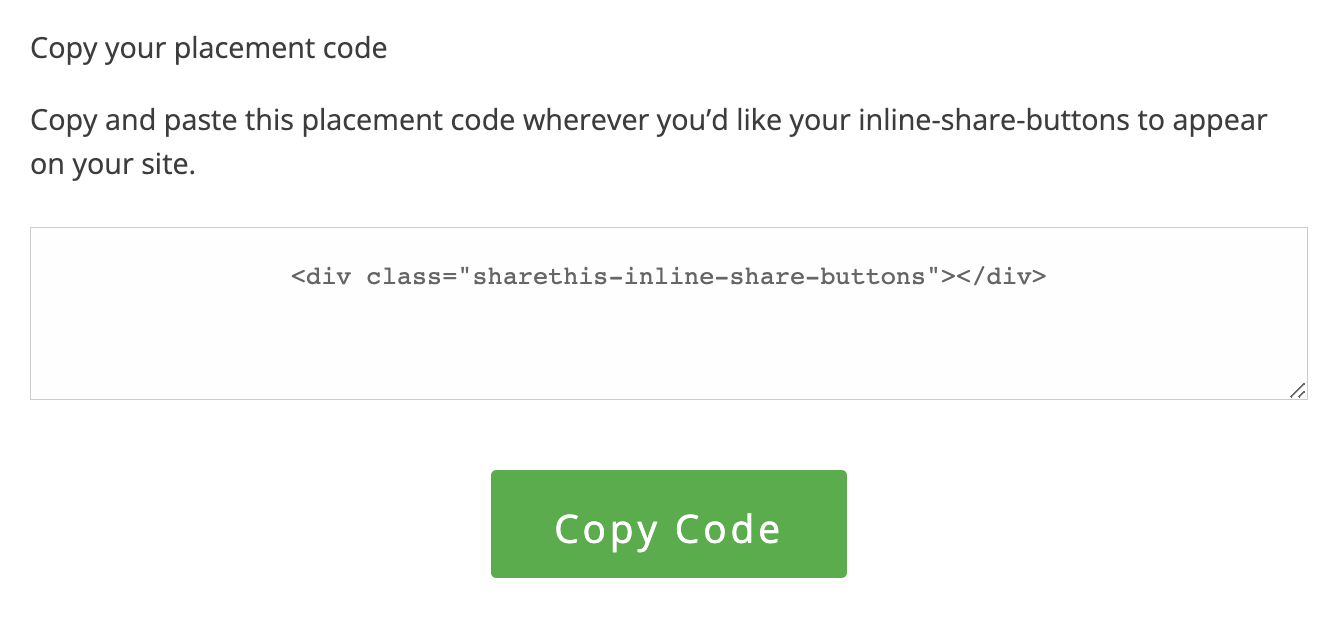
- Paste the above copied code under the External Scripts to be included in head section field and Save the changes.
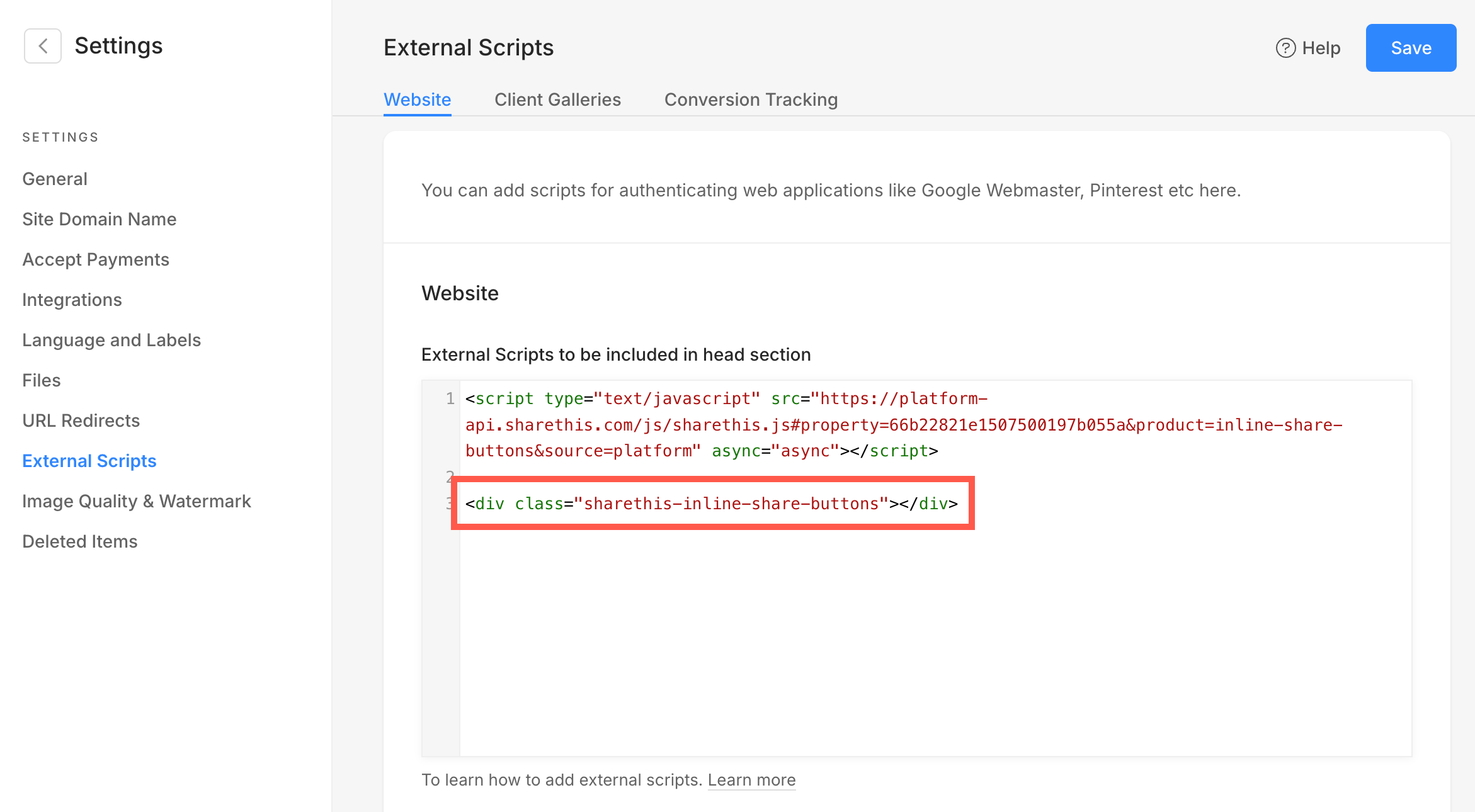
- The widget will be displayed in the header of your website.
