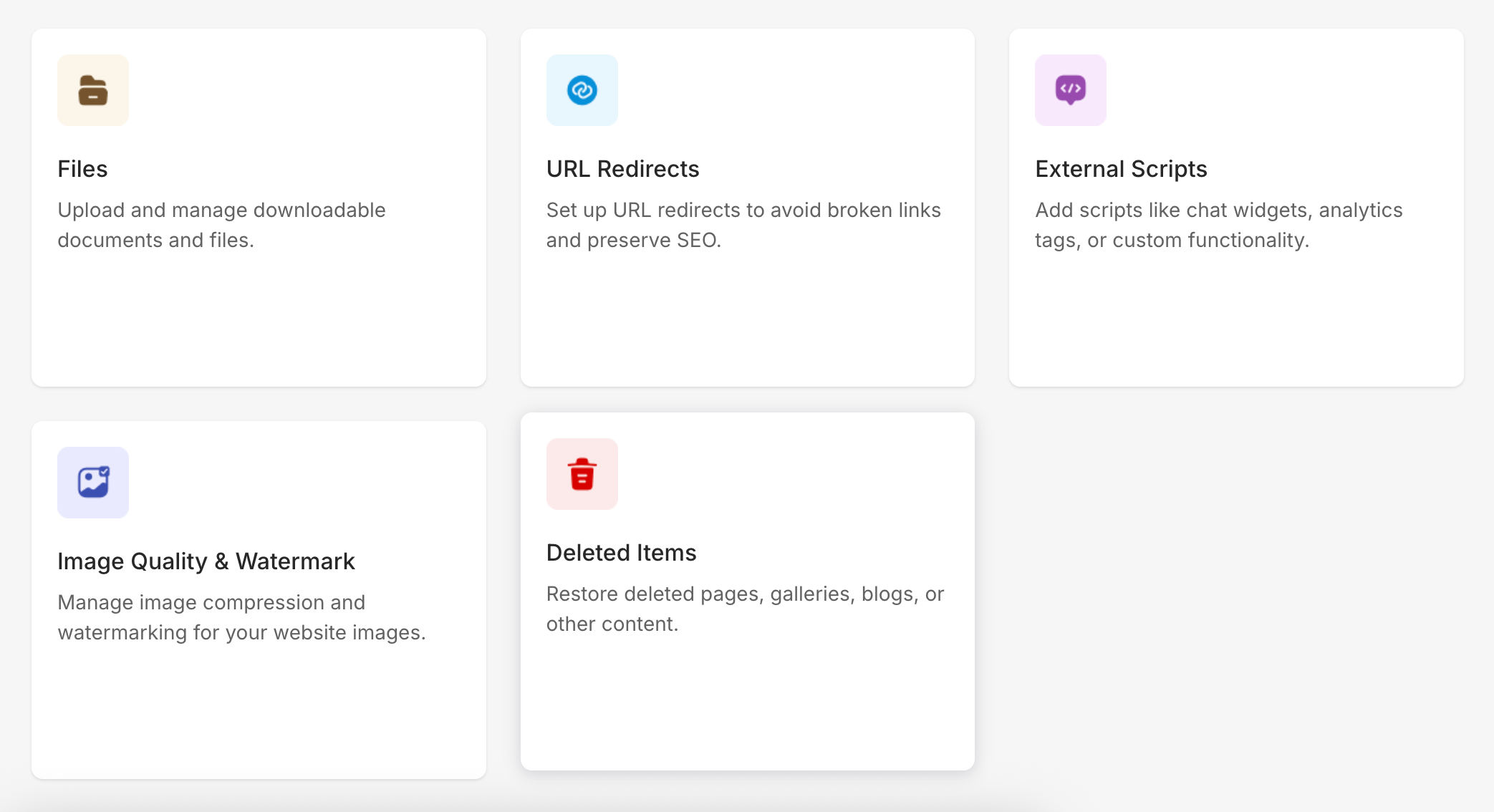The Settings section in your Pixpa dashboard gives you control over all aspects of your website including business details, payments, communication preferences, and integrations.
The Overview page provides a quick access point to all settings categories in one place, helping you easily navigate and manage your site configuration.
Key Categories:
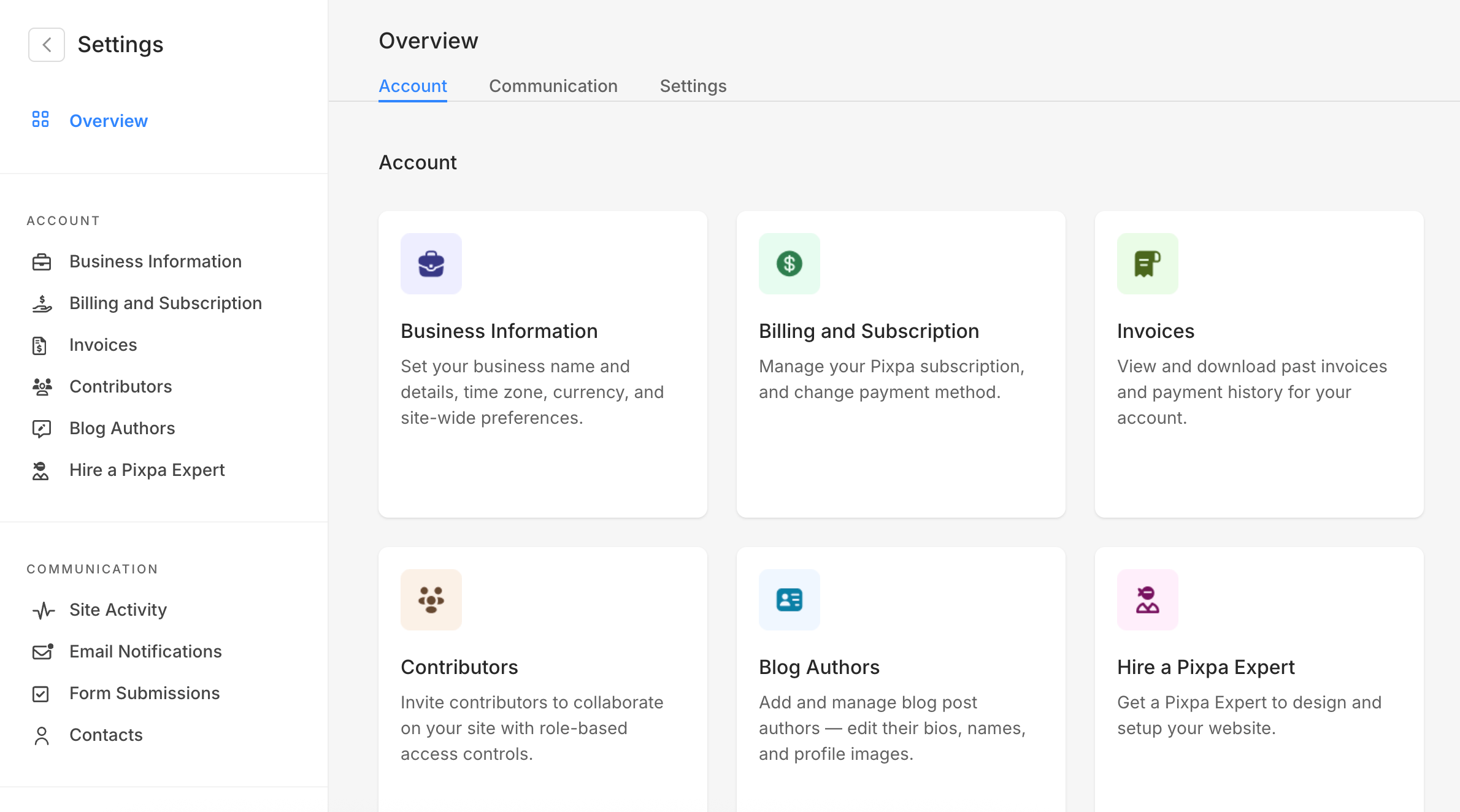
Account
Manage your business details, billing, invoices, and team access. Everything related to your account setup and ownership can be found here.
- Business Information – Add or update your business name, address, contact details, and other essential information that appears across your website and invoices.
- Billing & Subscription – View your current Pixpa plan, manage your payment method, and handle renewals or plan changes with ease.
- Invoices – Access a complete record of your past payments and download invoices whenever needed for your records.
- Contributors – Invite team members or collaborators to work on your website and assign specific roles or permissions for controlled access.
- Blog Authors – Create and manage author profiles for your blog. Customize names, bios, and profile photos to reflect each author’s identity.
- Hire a Pixpa Expert – This service offers a quick and affordable way to get a professionally designed website built by our in-house team using your chosen template and content, giving you a ready-to-edit foundation that matches your brand.
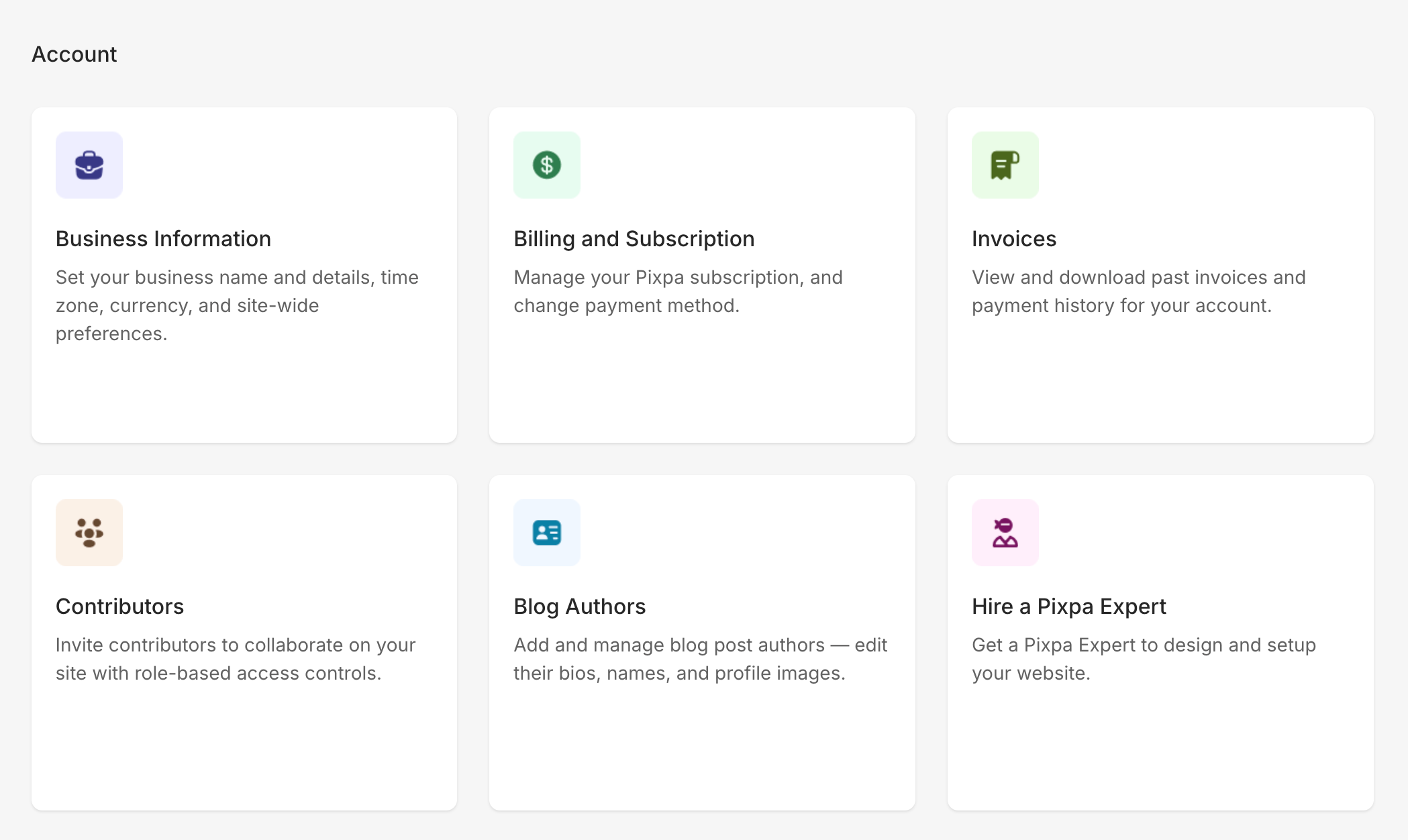
Communication
Control how you interact with clients and visitors through notifications, form submissions, and activity tracking.
- Site Activity – Monitor your website’s overall activity, including store orders, form submissions, and client gallery actions, all from a single view.
- Email Notifications – Customize and manage the automatic emails sent from your website to clients, customers, and visitors.
- Form Submissions – View and manage all entries received through your website’s forms, including contact and inquiry forms.
- Contacts – Maintain a centralized list of all your website’s contacts, including clients, subscribers, and leads gathered through forms or galleries.
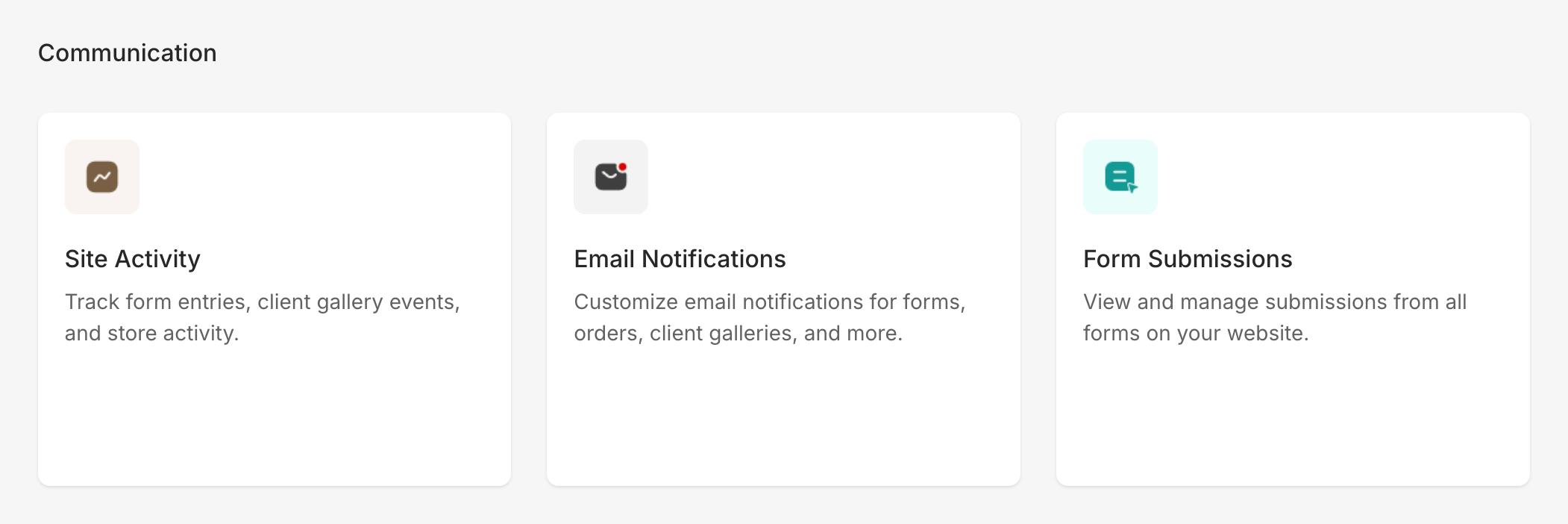
Settings
Fine-tune your website’s functionality, design preferences, integrations, and content tools to match your needs.
- General – Adjust fundamental preferences such as site title, language, time zone, and other global options that define how your website functions.
- AI Writer – Use the built-in AI Writer to create and refine text content for your website, blogs, and galleries with ease.
- Domain Name – Connect your custom domain or manage your existing one to establish a professional online presence.
- Accept Payments – Set up and manage payment gateways and methods to receive payments for your store, client galleries, or other transactions.
- Integrations – Link your website with third-party tools such as Google Analytics, Facebook Pixel, and marketing platforms to enhance performance tracking and outreach.
- Language & Labels – Change the default language of your site or customize on-screen labels to match your brand tone and user experience.
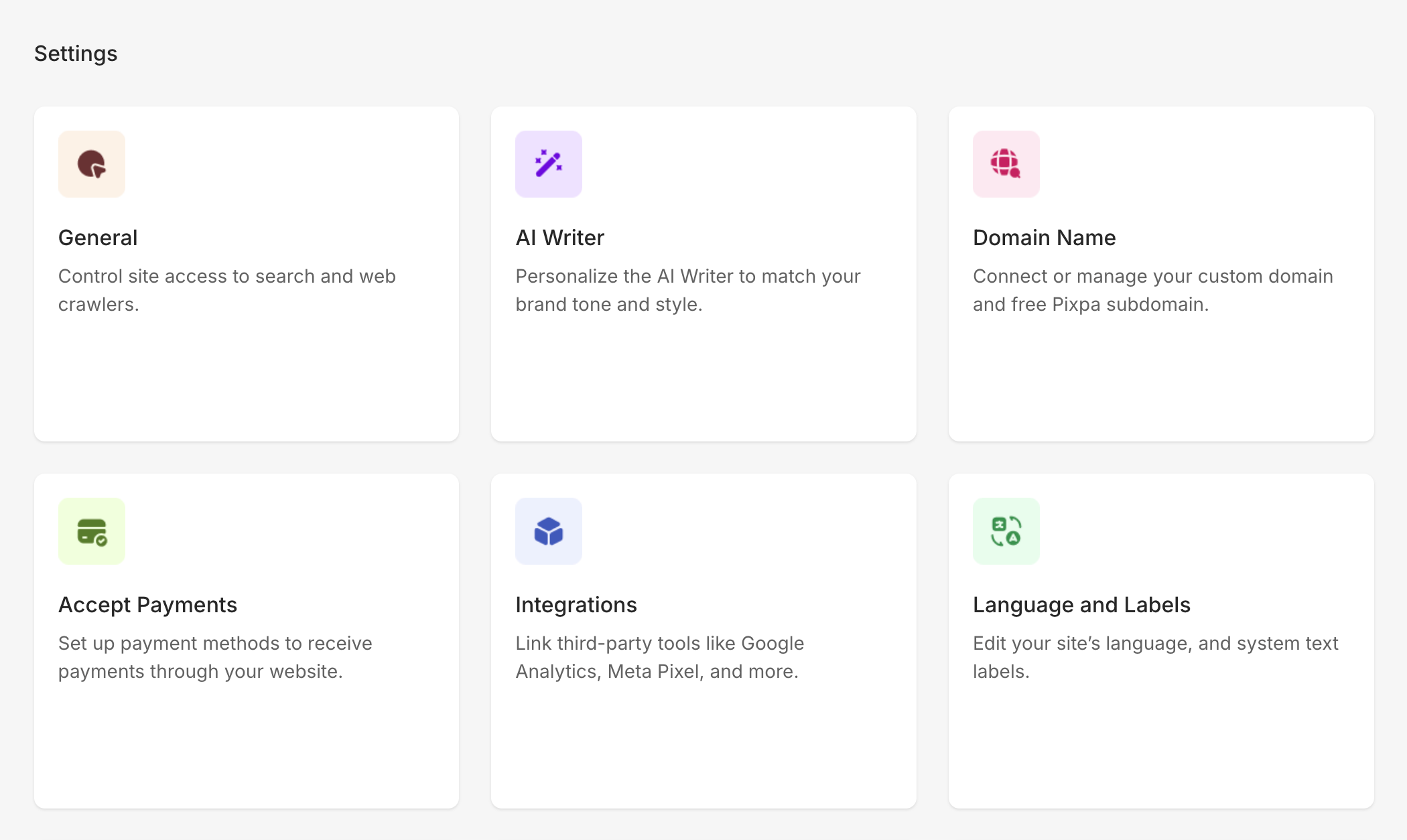
- Files – Access and manage all uploaded files, documents, and media assets used throughout your website in one central location.
- URL Redirects – Create and manage redirects to send visitors from old or short links to the correct pages, preserve search rankings, and prevent broken links.
- External Scripts – Add custom scripts such as analytics codes, chat widgets, or tracking tools to extend your website’s functionality.
- Image Quality & Watermark – Optimize how your images appear by adjusting compression settings and applying watermarks to protect your creative work.
- Deleted Items – Review and restore items that have been deleted from your website, ensuring you can recover important content if needed.