Your website homepage is the first link that opens up when any visitor lands on your website.
Any menu item on your website can be set as your homepage. By default, the site title/logo will redirect to your homepage when clicked on.
Pixpa enables you to specify which page the logo/site title redirects to when clicked. You can either select the home page or specify any other external/internal page or phone number/mail.
In this article:
Know your present homepage
To know your present homepage:
- Go to the Website section, all the menu items will be listed under the Site Menu.
- There exists a home icon next to the title of your present homepage. You will find this under the Header Menu tab.
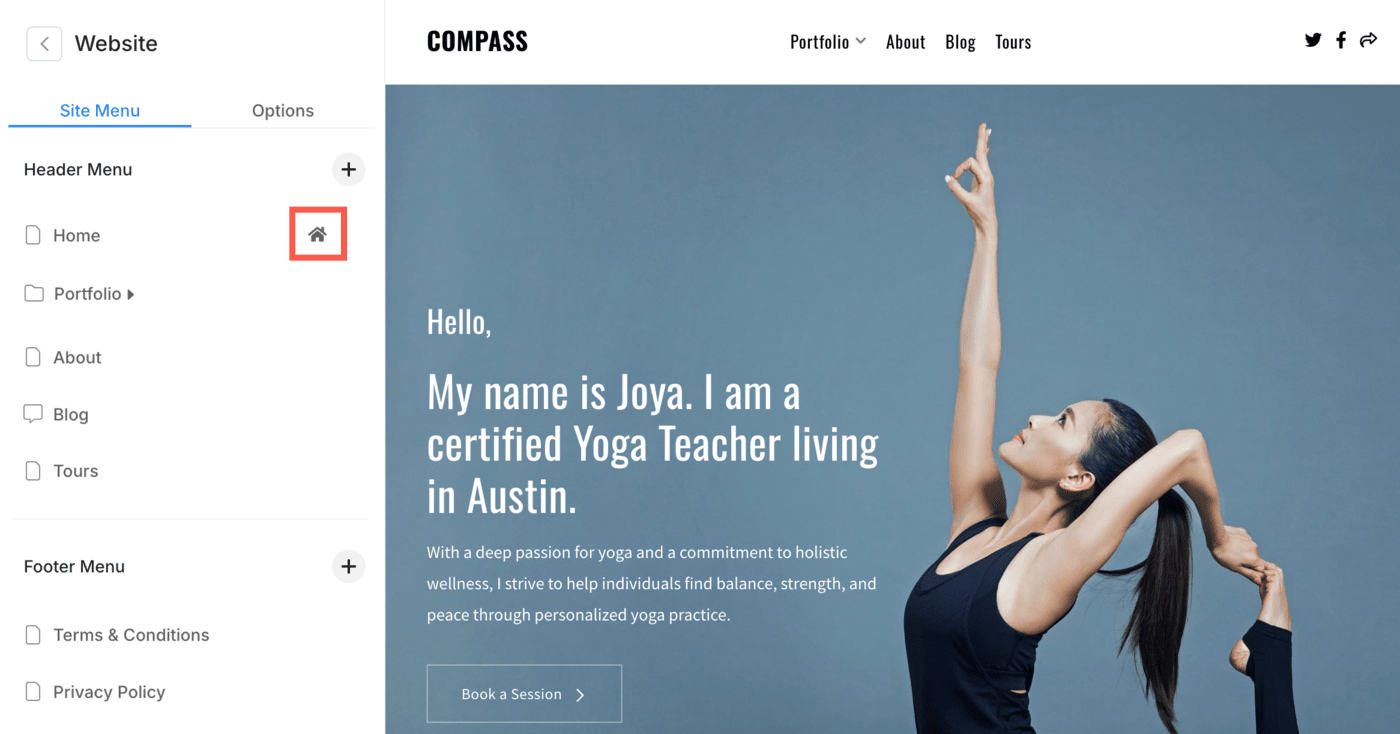
Set any menu item as your home page:
- Go to the Website (1) section.
- Under the Header Menu section, hover the cursor over the menu item that you want to set as new homepage.
- Click on the three vertical dots icon (2) next to it.
- You will see the option to set the page as your website’s Homepage (3).
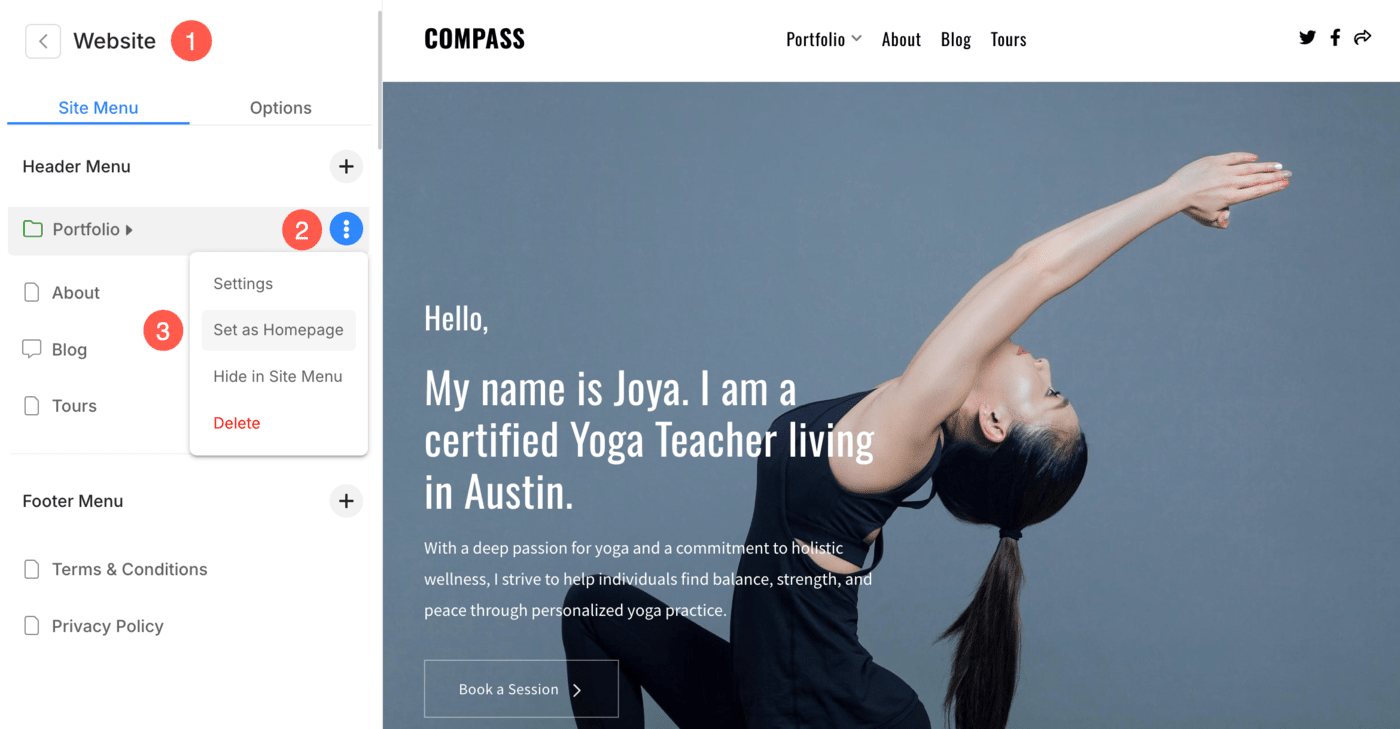
Further steps
Once you have set your new homepage, you can:
- Change the title of your old homepage (from the settings page) or delete it.
- Sequence your menu items and make your new homepage the first page of your website.
