In this article:
Sort gallery items
Once you have uploaded items in a gallery, you can easily sequence them by:
- Date taken – New to Old, and Old to New,
- Uploaded date – New to Old and Old to New, and
- By name A-Z and Z-A.
Simply click on the sort tab to sequence your gallery items. The new sequence will automatically be saved and applied on the live site as well.
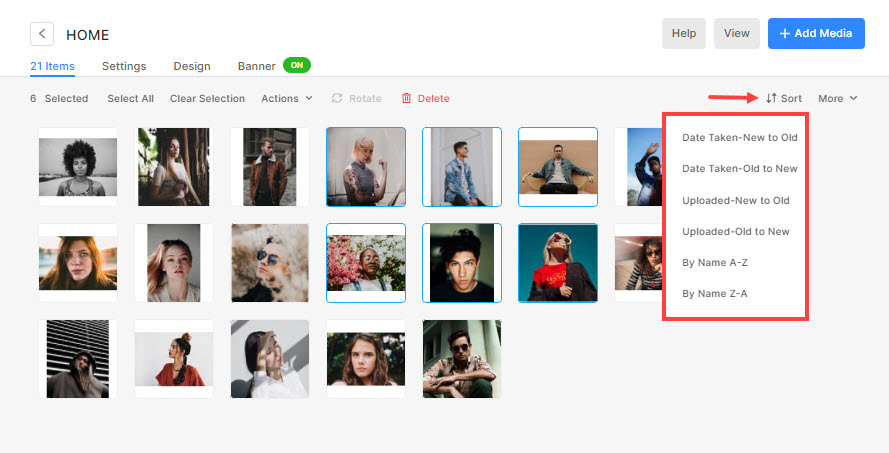
Sequence single item via drag-and-drop
- Click and drag any item and release it in its new position.
- The new sequence is automatically saved.
See in action:
Sequence multiple items via drag-and-drop
- You can also select and sequence multiple items in one go in galleries.
- You can select multiple items either by clicking on them individually or drag the area on the images themselves.
- Once you have selected various items, drag them to their new position. The new position is automatically saved and all selected items are sequenced accordingly.
- You can unselect all the items by clicking on the Clear Selection tab.
