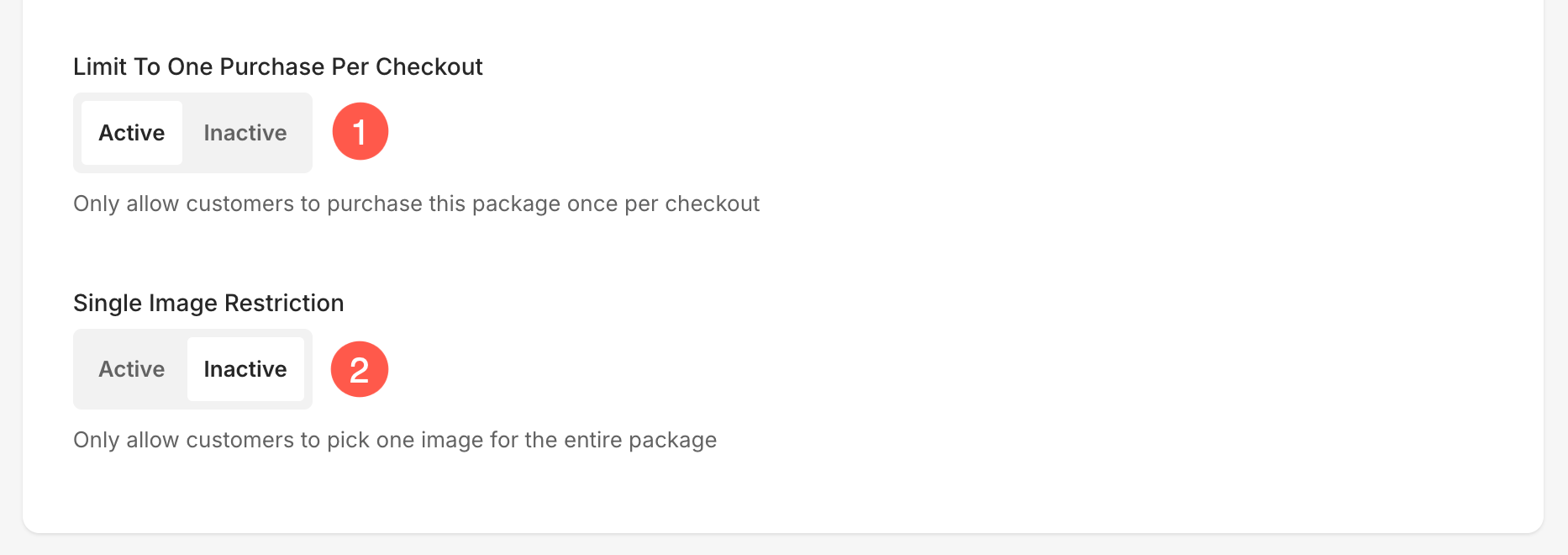Pixpa offers Packages, a feature that allows you to bundle multiple products into a single purchase option. This is particularly useful for photographers and artists who want to sell different items together, such as prints and digital downloads, at a combined price.
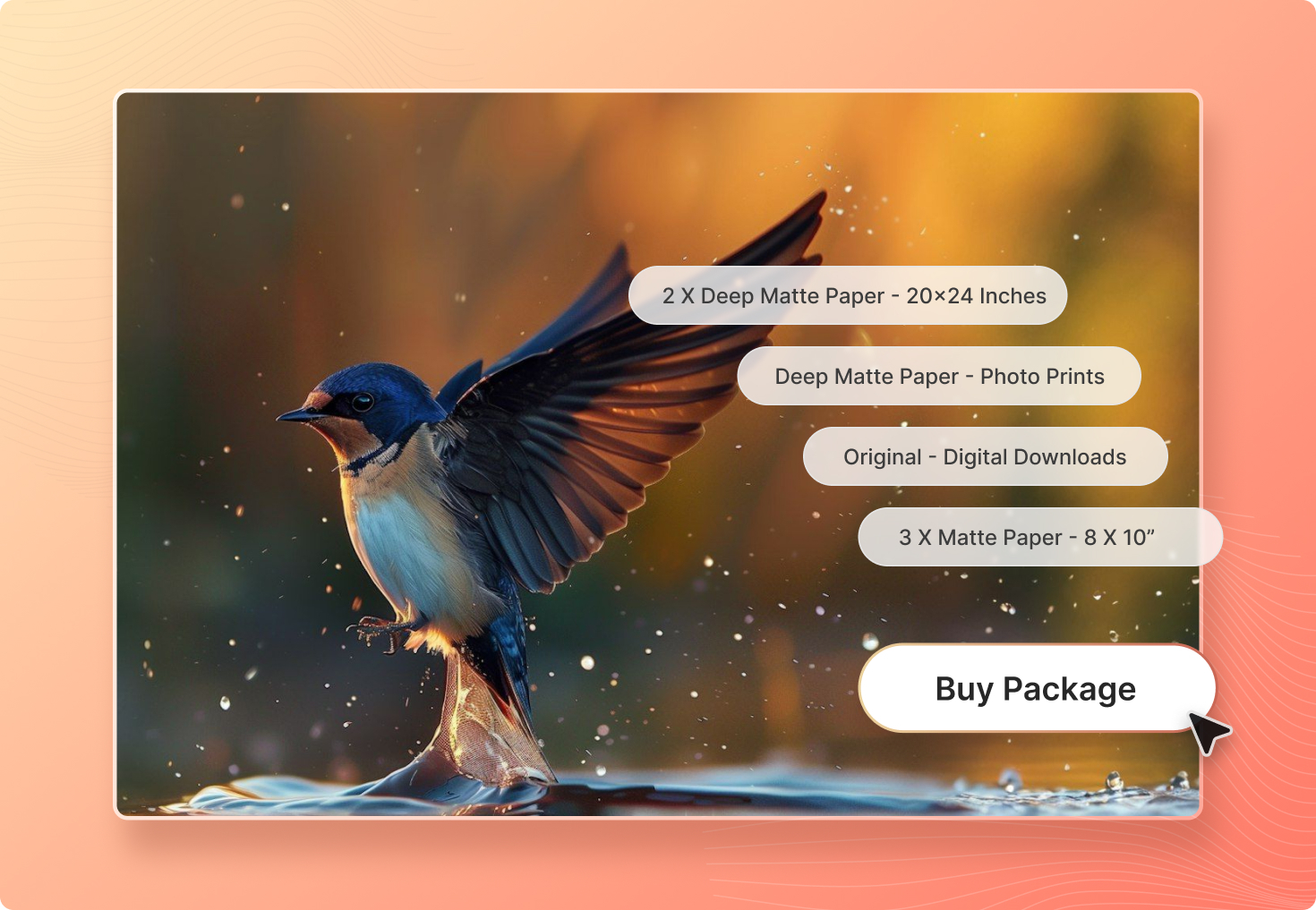
In this article
What is a Package Product?
A Package is a product type that allows you to sell multiple items in a single package. This means that instead of selling individual prints or digital downloads separately, you can combine them into a bundle for a single price.
For example, you can create a “Print & Digital Package” where customers get:
- One physical print (e.g., 8×10”)
- A high-resolution digital download of the same image
- A framed version of the print at an additional cost
Add Package Product to any Price list
Follow the steps mentioned below to add a Package product:
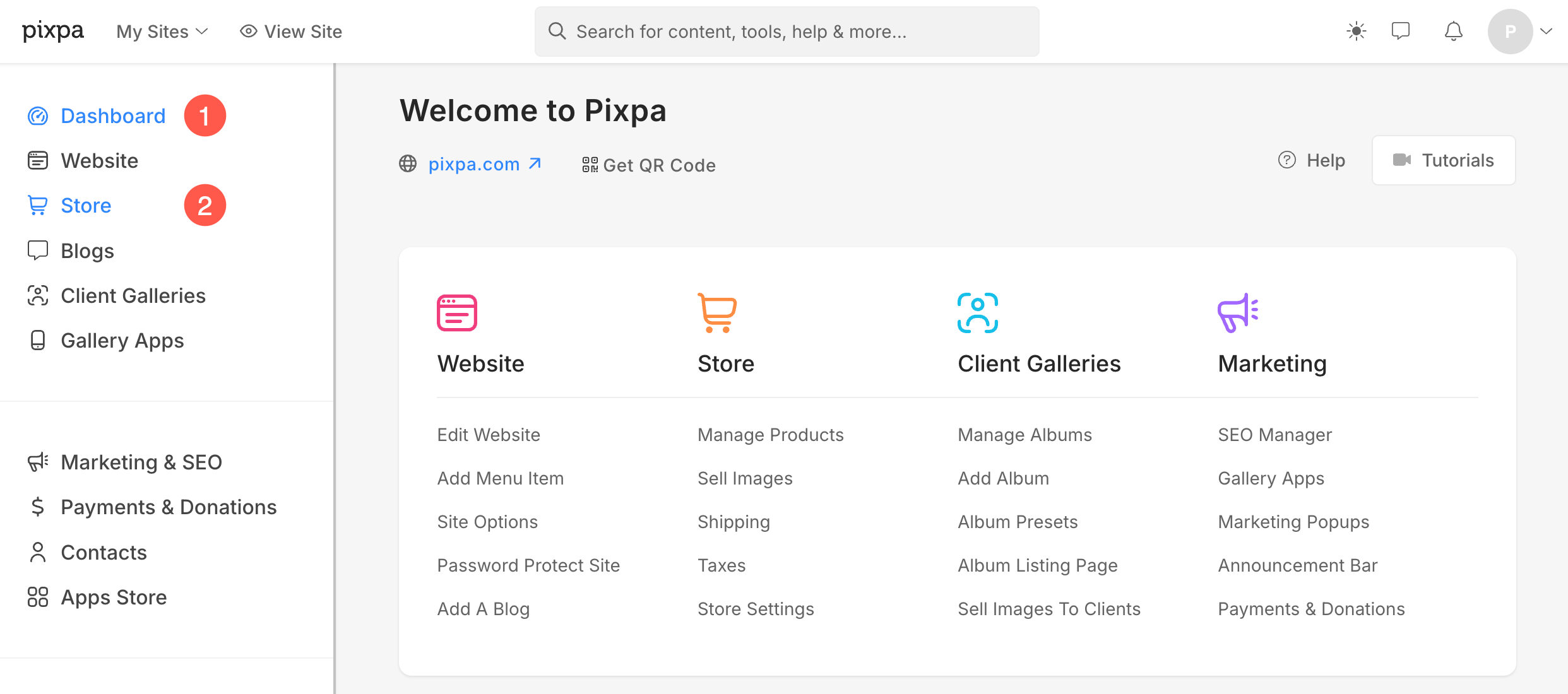
- Under the Sell Images (3) section, click on the Price Lists (4) tab.
- From here, you can:
- Add a new Pricelist (5) to your store.
- Edit an existing price list by clicking on the three dots (6) and Edit (7) option.
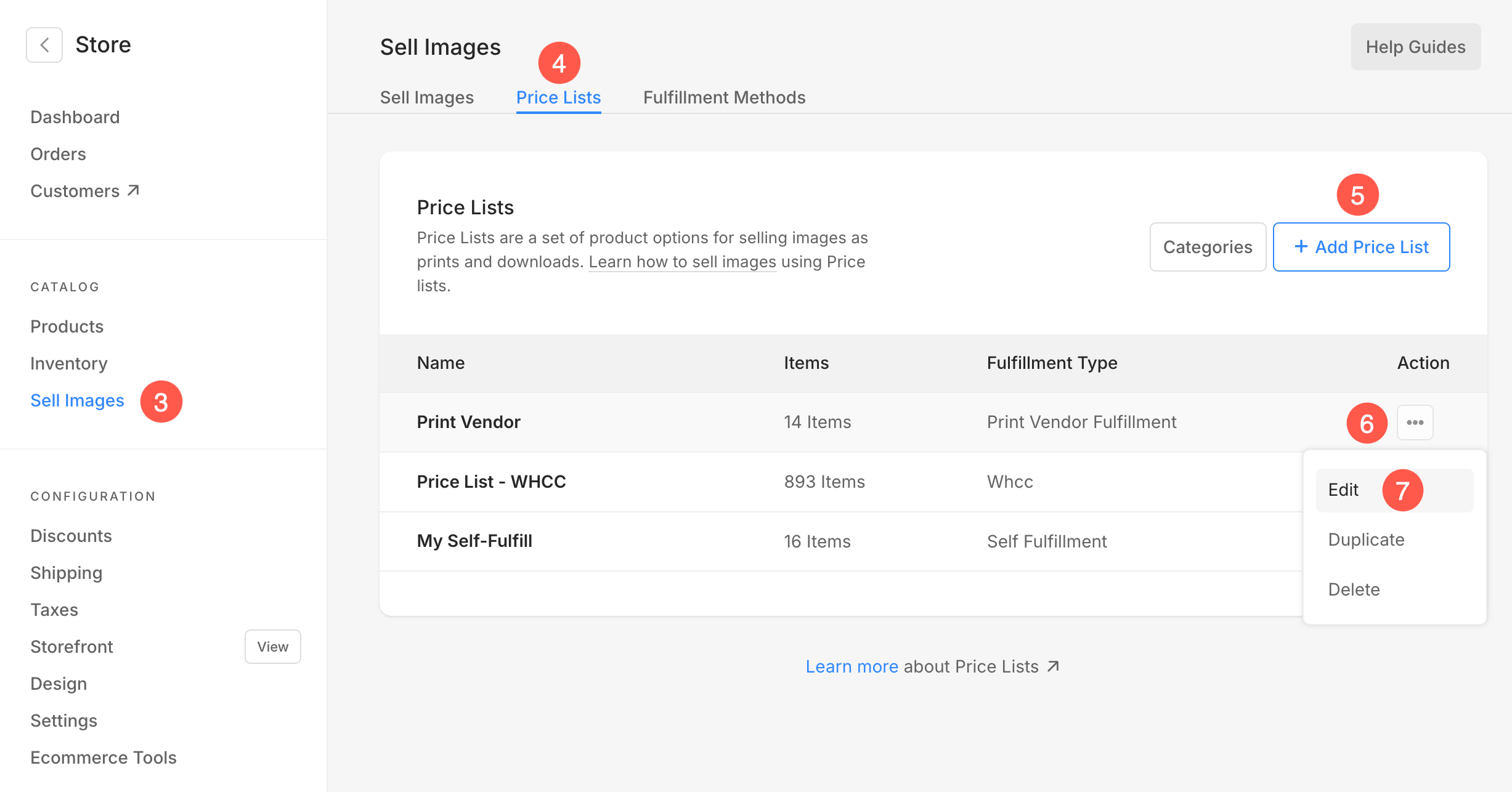
- Under the price list, click on +Add Item (8) button and select Package (9).
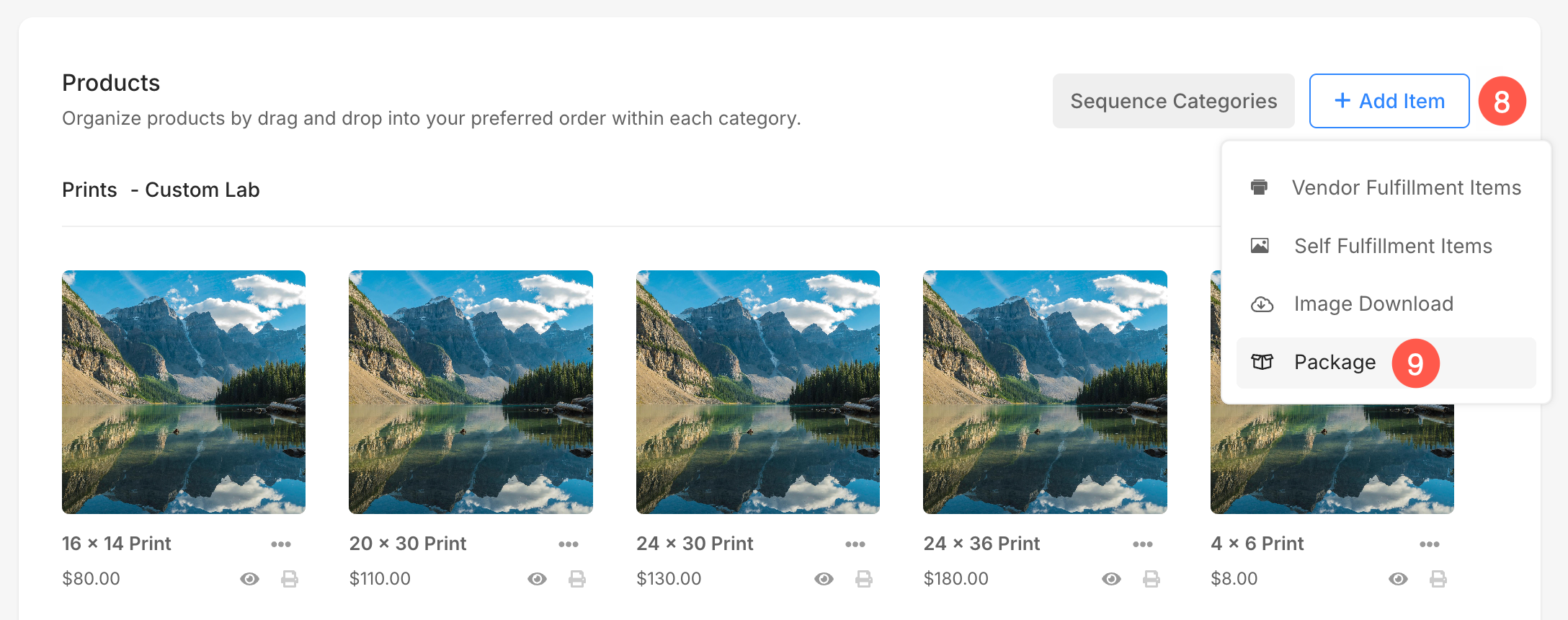
- A popup will open up from where you can specify Item Title (10), Price (11), Category (12), and Description (13) for the package product.
- Finally, hit Save (14) button. A new package Product will be created.
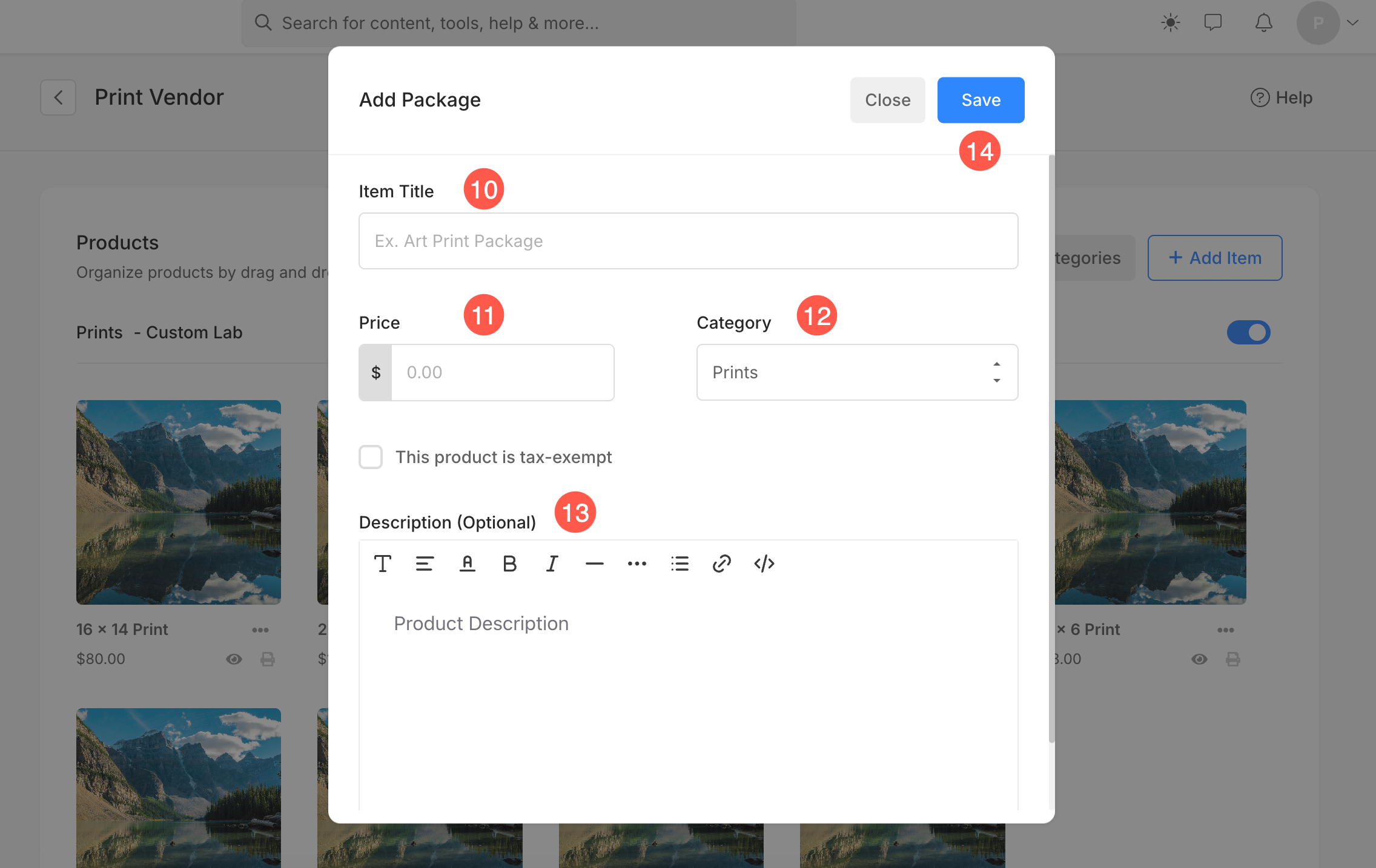
Edit Package Products
- Item Title: Enter the name of the package product that will be displayed in your store.
- Price: Set the price for the package, which includes all bundled items.
- Tax-exempt Option: Check this box if the product should not have tax applied to it.
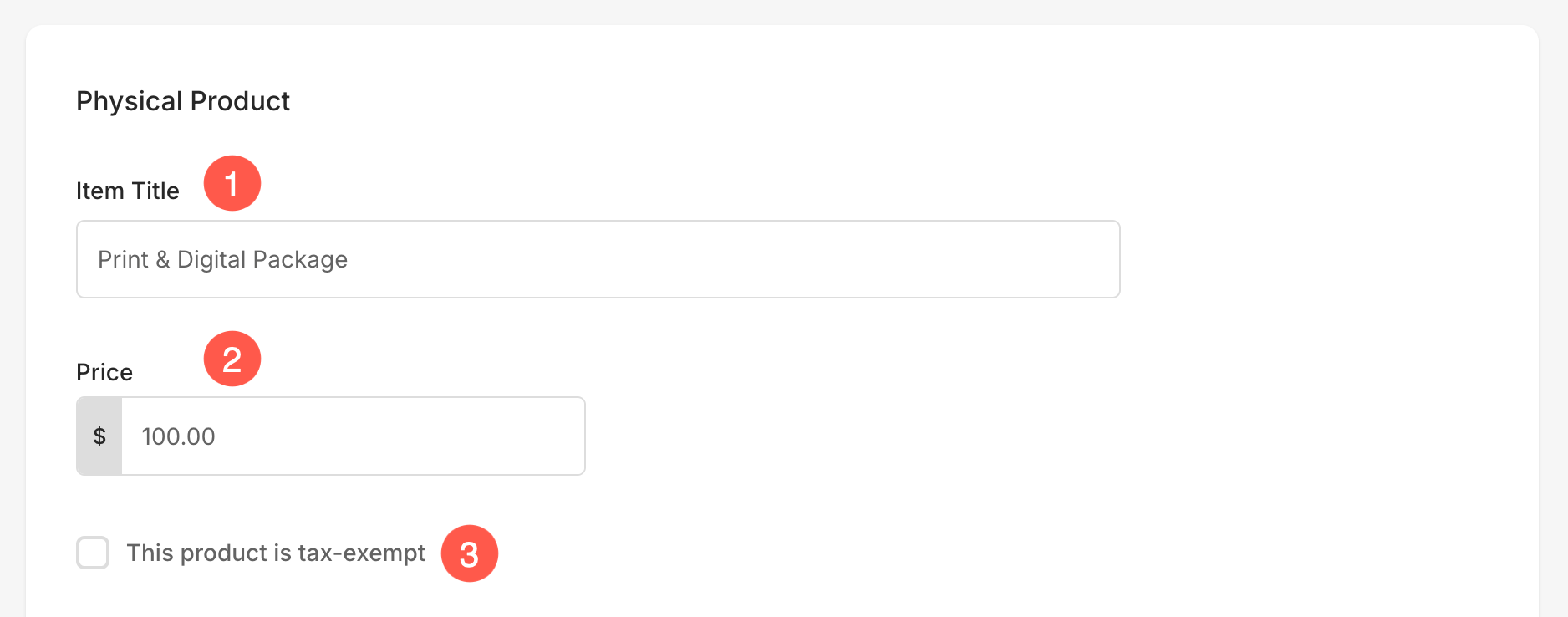
- Category: Select the category for the product. In this case, it is set as a “Package.”
- Description (Optional): Add details about the package, including what it includes and any important information for customers.
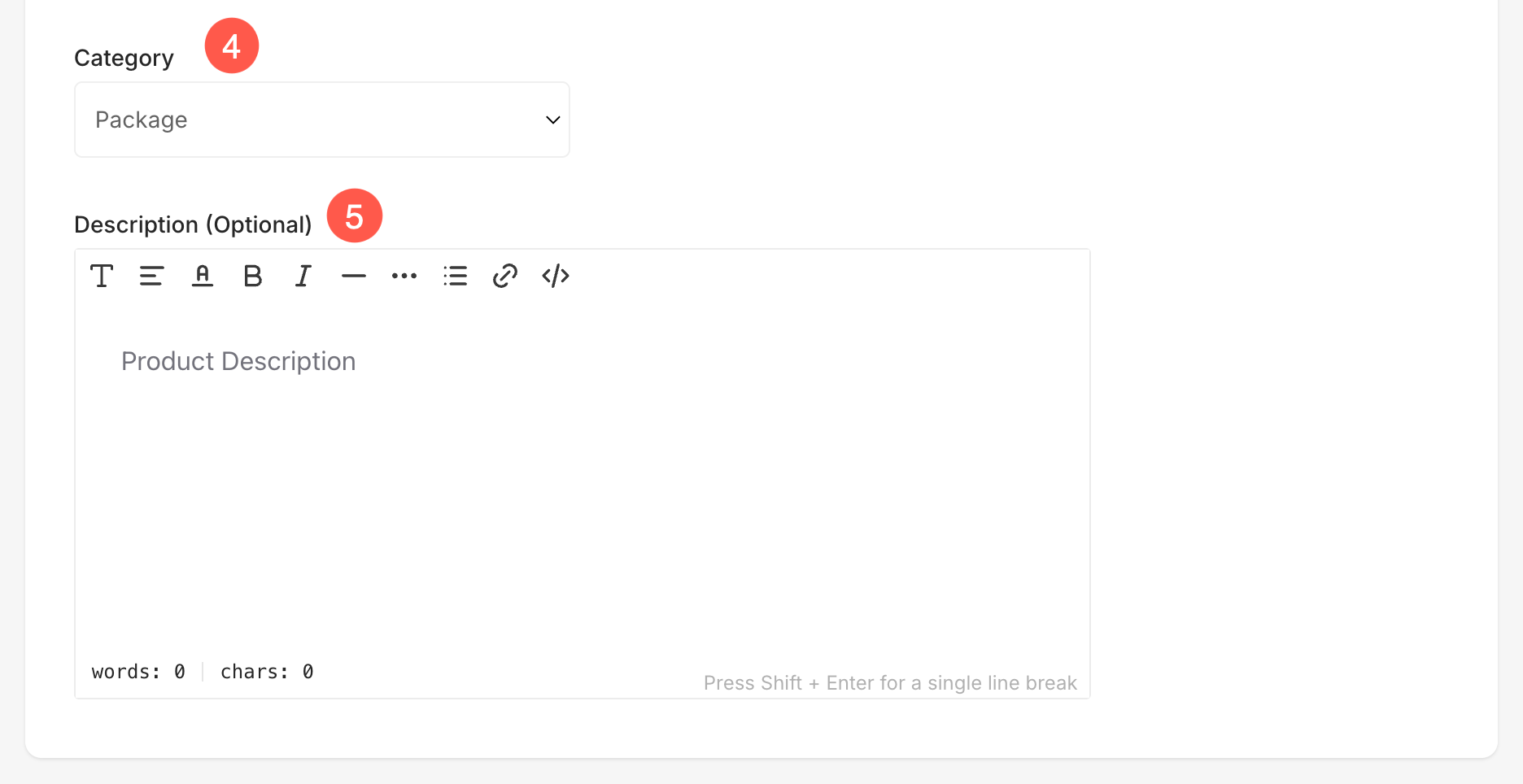
Product Images
This option allows you to upload images for the product, serving as a visual sample for customers. The uploaded images are displayed in the cart when the product is added.
You can upload up to a maximum of 6 images for each product.
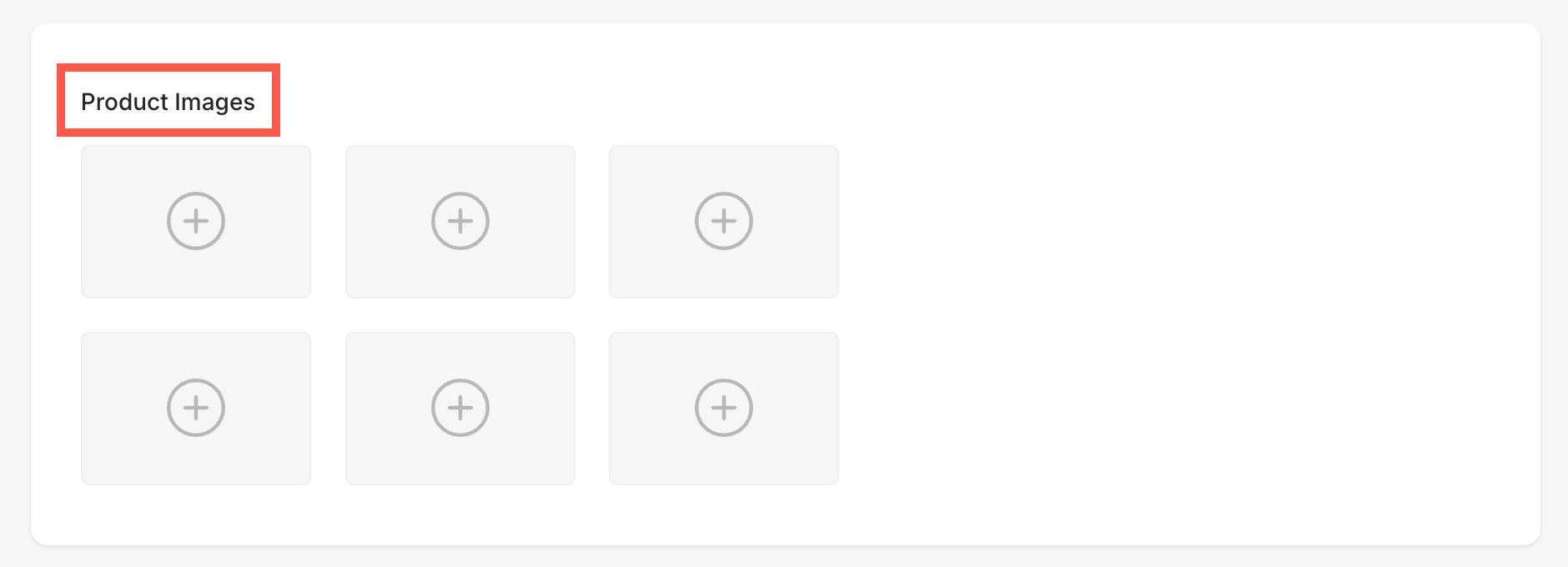
Product Options
- Product Options: This section allows you to add different product options under the package.
- Add Option: Click this button to create a new product option. Learn more.
- Option Menu (Three Dots): Click here to access the option to delete an already created product option.
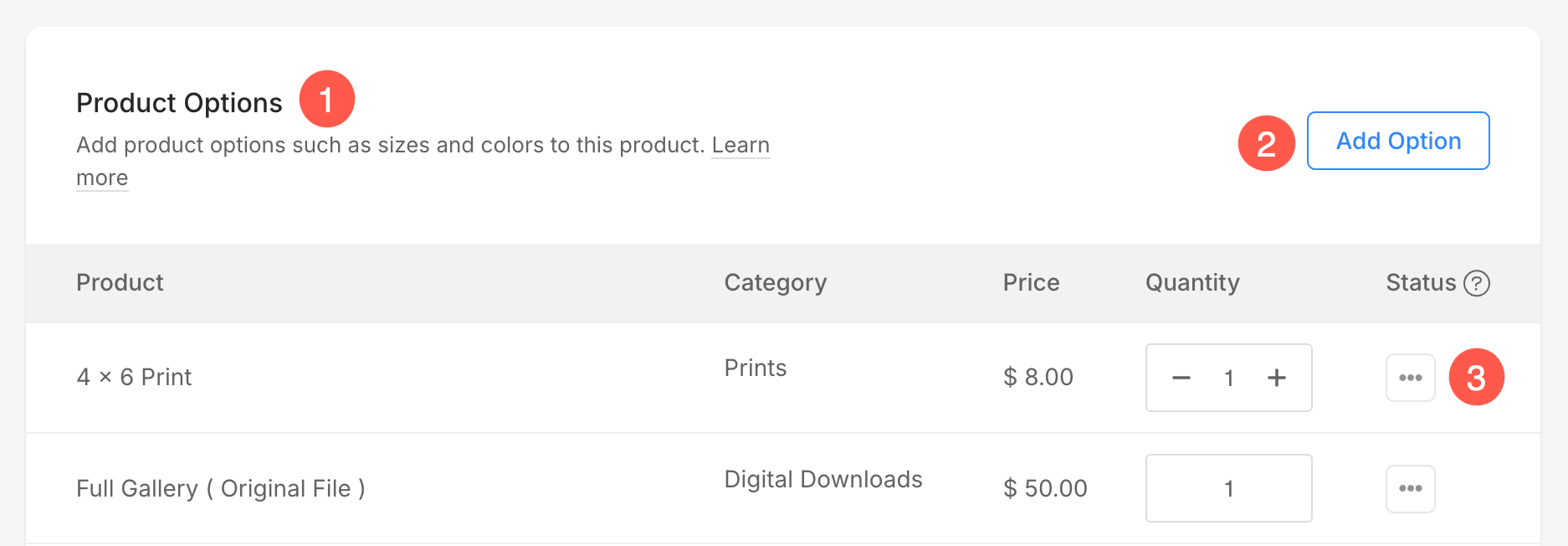
Add Product Options to Package
Once you’ve created your package, you can define the quantity and type of each product included in it:
- When adding a product to the package, you can select between different categories (1) that are displayed at the top.
- Choose the specific product (2) you want to include (e.g., 16×14 Print).
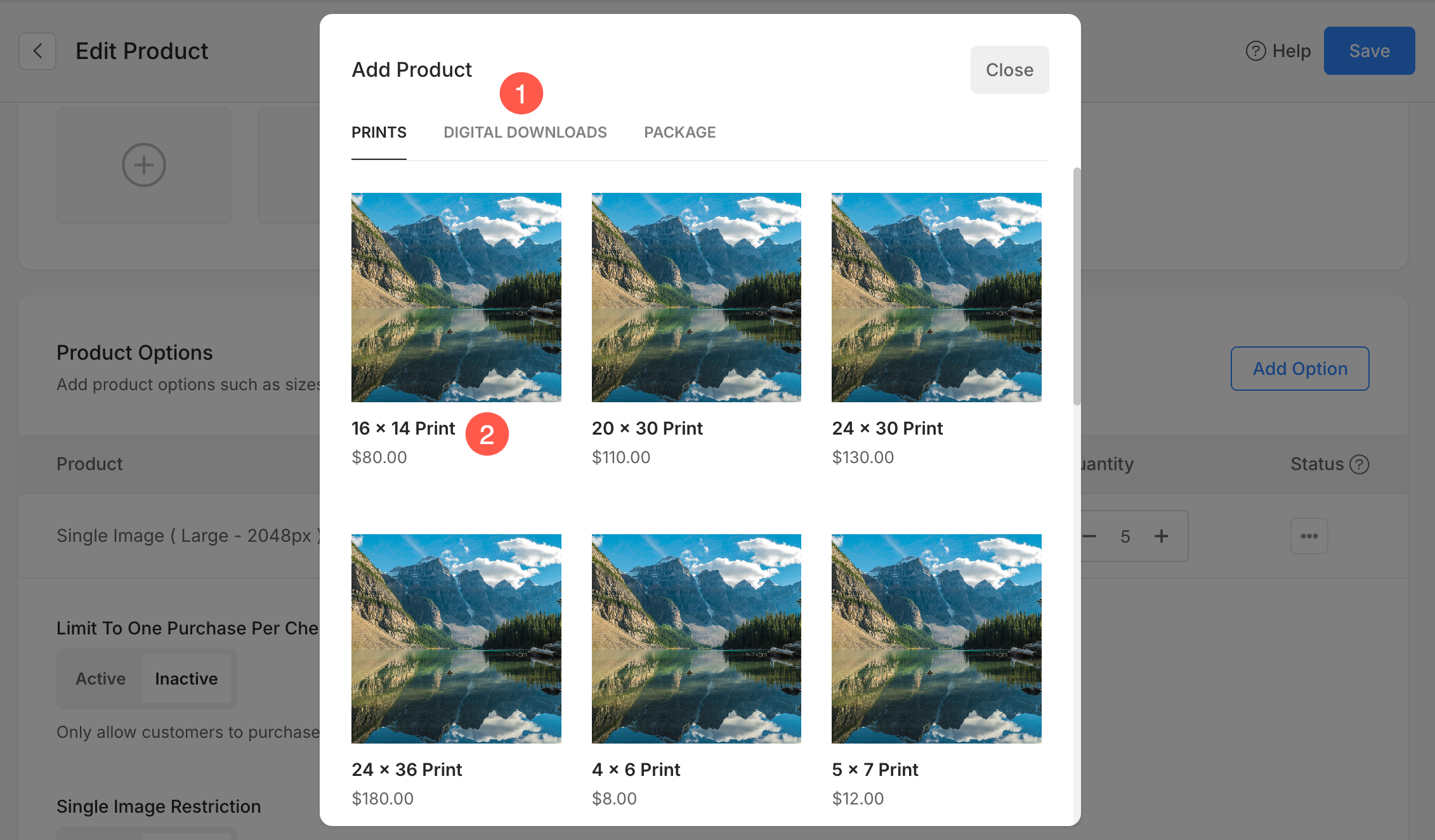
- Set the quantity (3) of this item to be included in the package.
- Click Add Product (4) to confirm. The selected item and its quantity will now be added to your package.
- Click on Back (5) button to go to the listing page from where you can add more products.
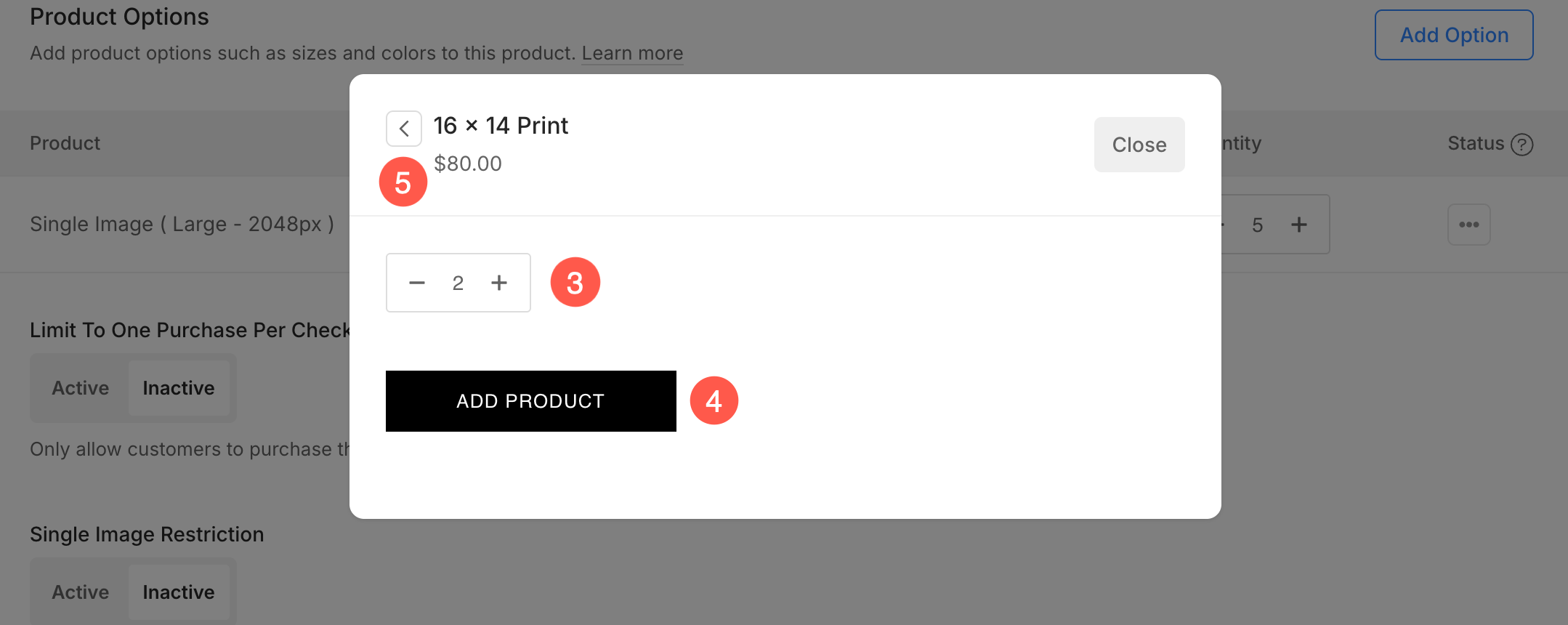
You can repeat this process to add multiple items in different formats and sizes.
Package Restrictions
- Limit to One Purchase Per Checkout: When this option is set to Active, customers will only be able to purchase this package once per checkout session. If a customer tries to add the package again, they will not be allowed to proceed. This is useful for exclusive or limited-quantity packages.
- Single Image Restriction: Enabling this option restricts customers to selecting only one image for the entire package. If the package includes multiple prints or digital items, the same image will be used for all items in that package. If Inactive, customers can select different images for each included item.