Pixpa enables you to review and approve the digital/print products present in order.
You can review and approve orders only if you have chosen to review the digital download orders or have chosen to review while setting up WHCC Lab/Custom Lab. You can also opt to auto-approve the orders directly.
In the review stage, you can view the crop set by the customer, edit the crop, replace the files, and then approve and send them to the lab for fulfillment.
Review and approve an order:
- Enter store orders (1) in the Search Bar.
- From the related results, click on theStore – Orders option (2) under Studio Links.

- You would now see the Orders page where you would see all the orders.
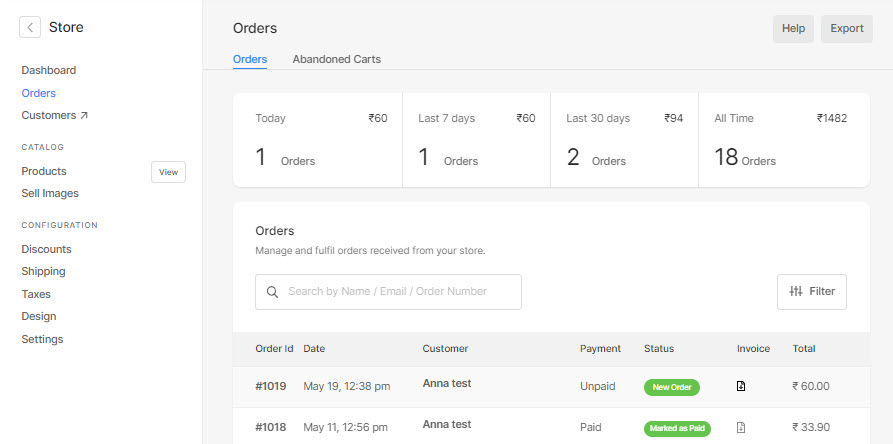
- Click on an order to open it.
- Find the digital downloads, WHCC, or custom lab products and see/edit crop, and replace the original file if necessary.
- Now, click on the Approve & Send button to approve the order.
- Once you have approved the digital download file, the download link will be generated and visible.
Also See: Regenerate digital download order link. - The full gallery download link will be provided without any approval as a zip file.
- Once you have approved a WHCC or custom lab product, it will be sent to the respective lab for fulfillment.

- Once you have clicked on the Approve & Send button, you will see a confirmation pop-up.
- Click on the Confirm button.

You have successfully approved the files in the order now.
