Switch to a new template with ease with the Reset Website button. Once you have started your website with a template, you can always reset all the website content and start from scratch/import all the pages of your new template.
Switch to a new template in 2 easy steps:
Switch the template
The first step is to change your website template to your desired one. See how to change the template.
Reset website content
While resetting the website content, you can choose to delete all the existing content and import all the pages of new template.
Follow the steps below to reset the website content:
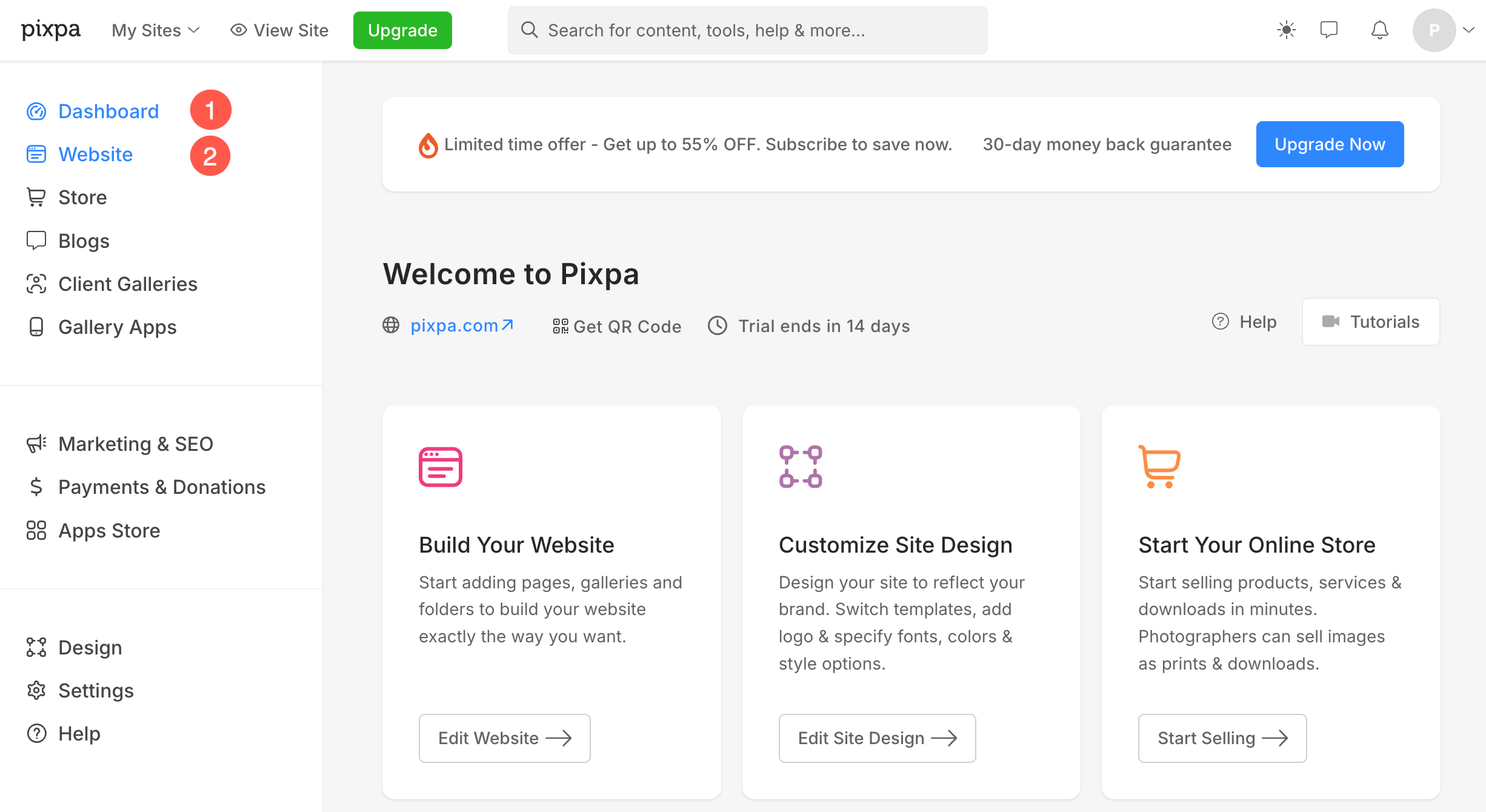
- From here, click on the Reset Website (3) button present at the bottom left.
- You would now see a popup window from where you need to click on Start Fresh (4) button.
- Finally, confirm the changes by clicking on Yes, Continue (5) button.
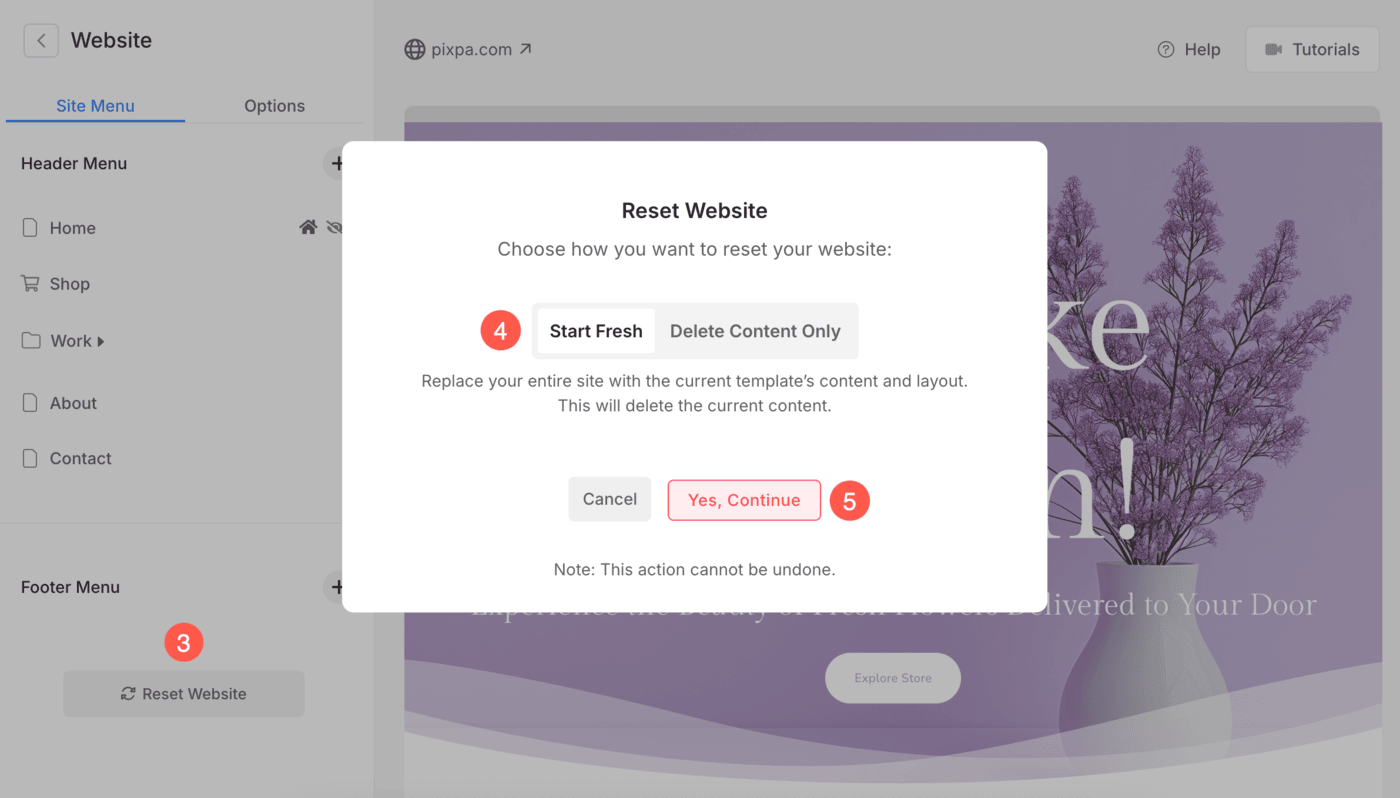
- As you choose to reset the content, existing content is deleted and all the pages of the new template will be added to your website.
- Check your website now, you would see the new template’s pages.
