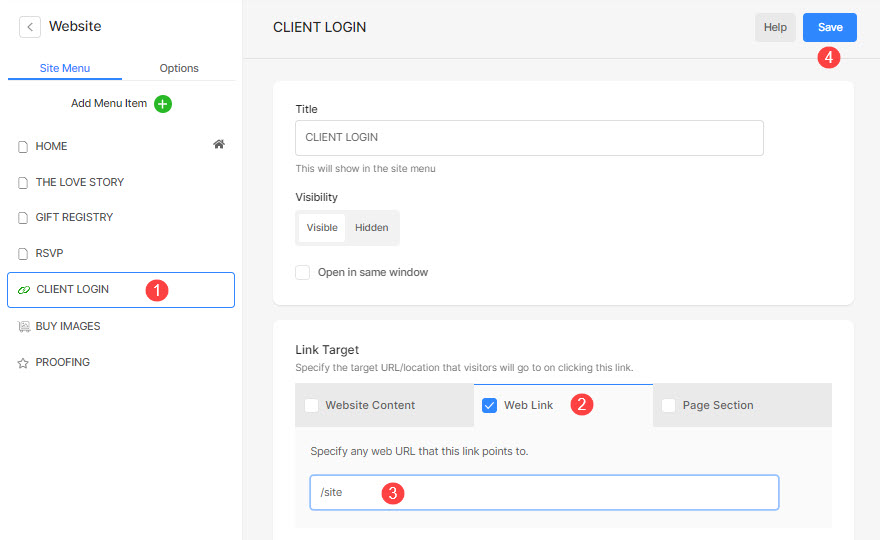You can add an Album Listing page to your website to make it easy for your clients to access their albums directly from your website.
But you have to list all your Client Galleries on the album listing page only.
If you do not want to list all your Client Galleries on a single page but want to allow your clients to log in from a common login page then you can use the Master Login page.
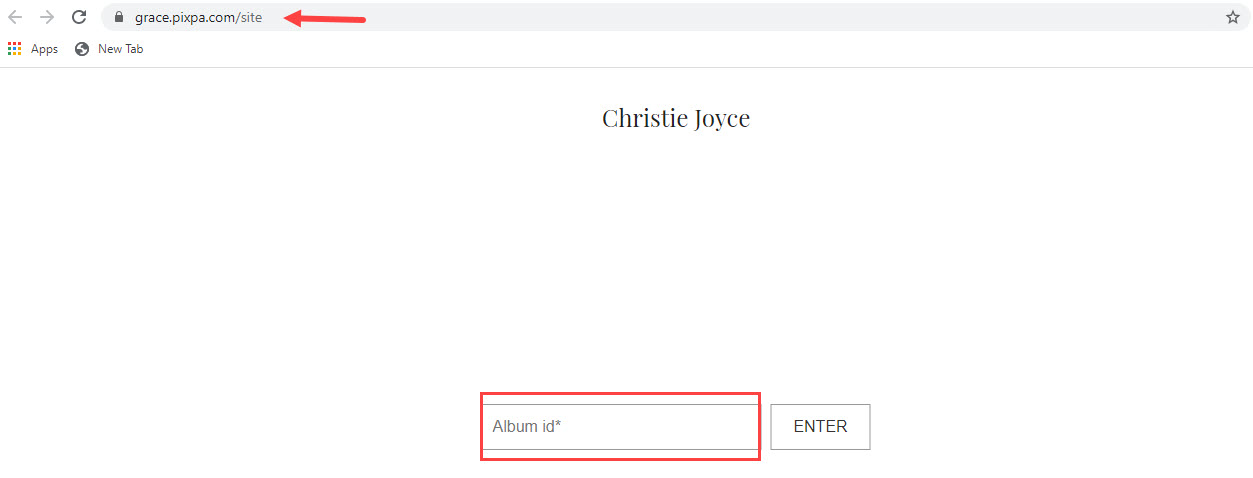
In this article:
Login to the Master Login page
- All your clients will land on this common master login page(/site) and enter their Album id which is associated with his/her album.
- Then he needs to add an album password and his name & email id in case of a private album and just name & email in case of a public album.
Client Gallery Album Id
- You can create albums on the Pixpa client gallery platform. An album is a group of galleries that you can share with anyone publicly or privately. Also Check: Using Albums.
- Each album will be associated with an album id which will be used in the proofing master login page.
Find the Album ID:
- Enter Album title (1) in the Search Bar.
- From the related results, click on the Album that you are searching for (2) under Client Galleries.
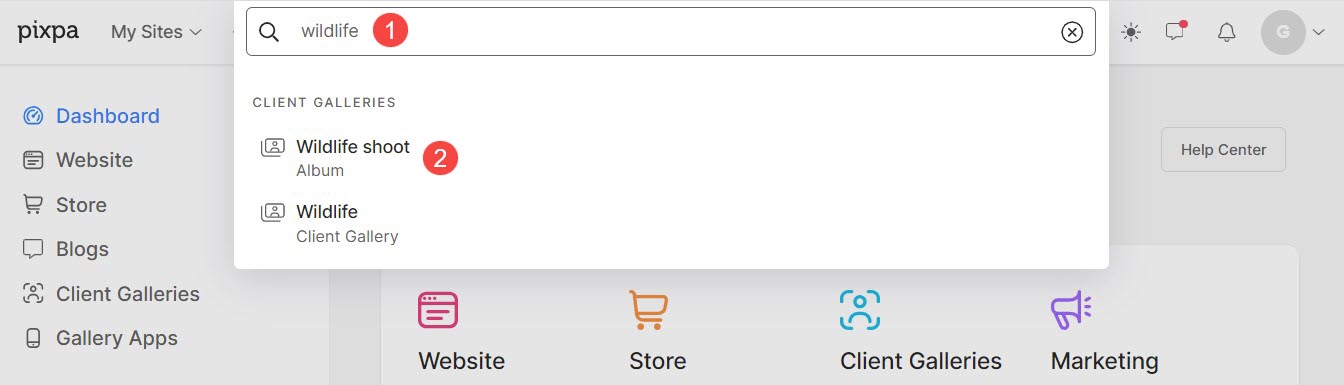
- You will now reach the Album page.
- Click on the Share (3) button below the album cover photo. A popup will open. Click on Master Login Page (4).
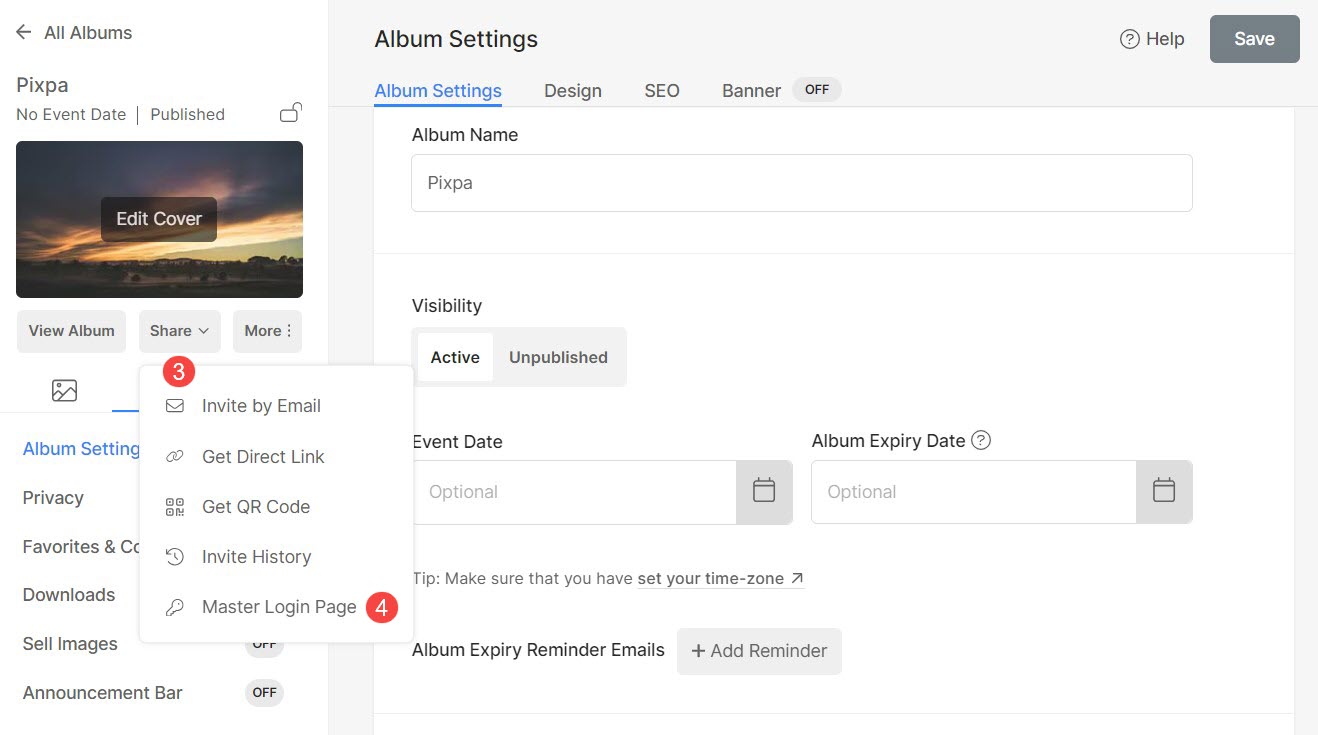
- You would now see the Album ID (5).
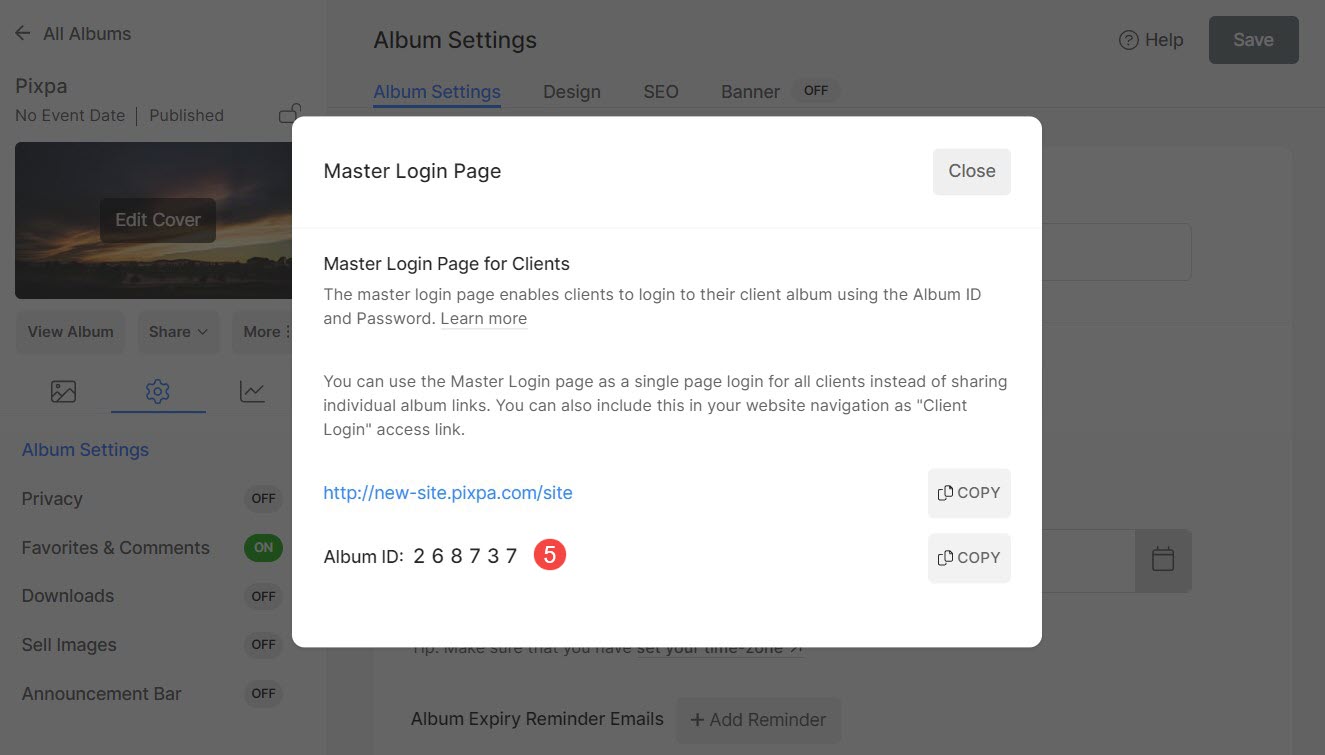
- You can now share the album ID with your clients to let them log in to the album from the master login page.
Add a Master Login Page to your Website Navigation
- Enter add link (1) in the Search Bar.
- You will see the related results.
- Click on the Add Link option (2) under Actions.
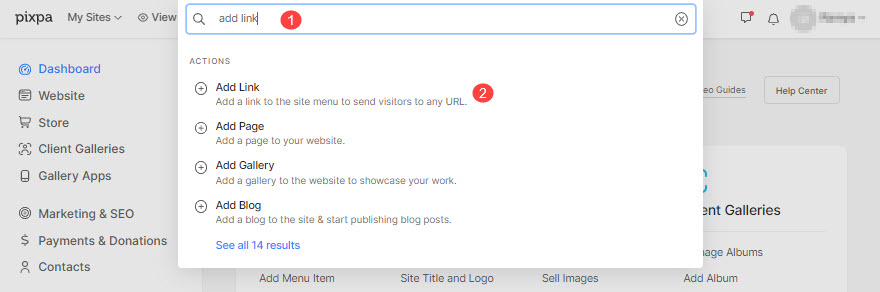
- This will open up a popup window that lets you choose the different types of pages that you can add to your website.
- Choose the Link option to add a link.

- Next up, you need to specify the link name that you want to add in your website navigation like Clients, Client Login or Project, etc.
- Now in the Web Link (2) box enter the master login slug i.e./site (3).
- Hit the Save button (4).
- That’s it. Check your website now. You will see the new link.