An Album is a group of galleries that you can share with anyone publicly or privately.
You can make any album public or private in client galleries. In case of a private album, you can specify the album password and share the same with your Client(s). This way you can completely protect your Albums.
In this article:
Manage the Privacy settings of an Album:
- Enter Album title (1) in the Search Bar.
- From the related results, click on the Album that you are searching for (2) under Client Galleries.
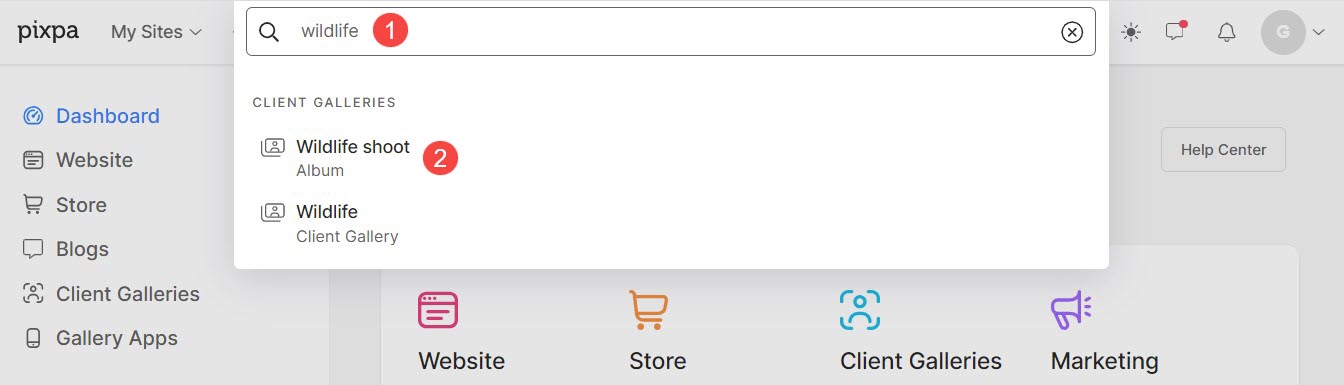
- You will now reach the Album page.
- Click on the Settings (1) tab and then on the Privacy menu (2) to view the privacy options (3) of the album.

Public Album
Choose this option to make the album public, which means that anyone with the album link can access the album.
Album Landing Page
- You can bypass the landing page (1) in the case of a public album, which means that anyone with the album link would directly land on the gallery images instead of the login page.
- You can also enable Request name and email on the landing page (2) which will make everyone submit their name and email to access the album. This way, you can collect the details of everyone seeing the album and export the email IDs later.
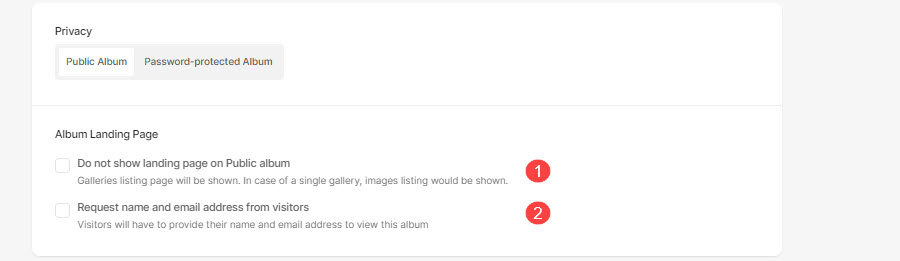
Private Album
Choose this option (1) to make the album password-protected. Visitors will need to submit the password you specify to access the album (2).
Album Landing Page
- You can enable the option to take the Name and Email Address of your client (3) on the Album Landing Page.

Album Preview
This is how you will see the Private Album on sharing with your client.

This is how you will see the Public Album on sharing with your client.

