You can use the Compare at price to attract your customers or to show the discount you have offered on a particular product.
You can show the product on sale by specifying the Compare at price of a product.
Add the Compare at price for a product:
- Enter store product (1) in the Search Bar.
- From the related results, click on the Store Products option (2) under Studio Links.
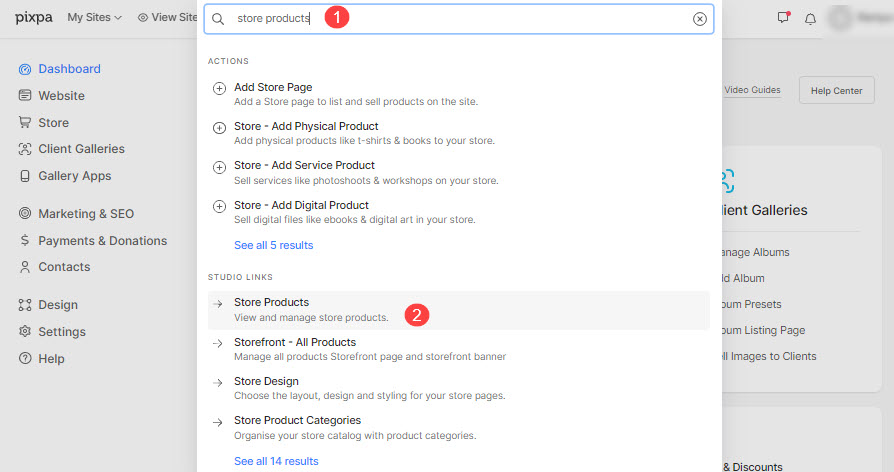
- On this page, you would see the list of all the products.
- Click on the product to edit that particular product or click on the + Add Product button to create a new product.
- On the product creation/edit page, you would see the compare at price text box where you can specify the actual price of the product.

In case of Product Options:
- In case you have enabled the product options for a product, you need to specify the compare at price (actual price) for all the variants.

For example, specify the compare at price for the S variant (1), and the L variant too (2).
See how the compare at price gets displayed on a product:

