You can create free products in your store, and also sell them free of cost.
In order to create a free product, follow these steps:
To reach the product edit page, follow these steps:
- Go to the Store (1) section.
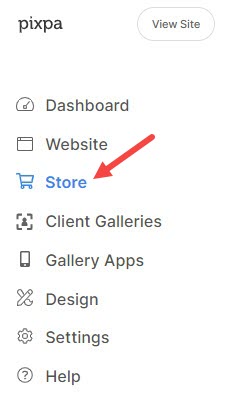
- Under the Store section, click on the Products (2) menu from the left panel.

- On this page, you would see the list of all the products.
- Click on the product which you want to set as free or just click on +Add Product to create a new free product.
- You will now visit the product edit page.

Specify the product price as zero
On the product edit page, specify the product price as zero.

Tax-exempt the product
In order to remove the tax on the free product, select the Tax-exempt on this product option from the product edit page.

Create a free shipping rate list
In order to remove the shipping cost on the free product, add a Free shipping option in your shipping rate list or any shipping list with zero shipping cost.

The free product detail page appears as below:

The checkout page with a free product appears as below:

