OpenWidget is a versatile widget tool that lets you add live chat, FAQ links, product cards, and more to your website. By integrating OpenWidget with Pixpa, you can improve your site’s communication capabilities, offer instant support, and boost engagement without any coding knowledge.
This guide will walk you through the steps to integrate OpenWidget into your Pixpa website.
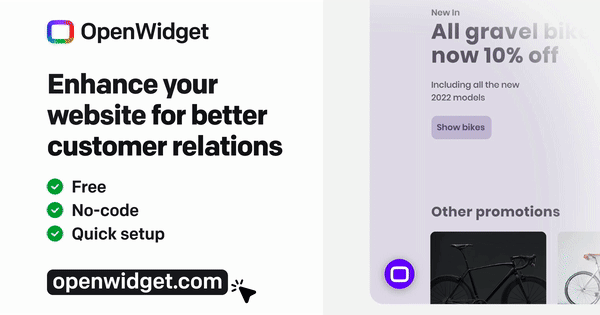
In this article:
What all you need
Before getting started, ensure you have:
- A Pixpa website
- An account with OpenWidget
Steps to integrate OpenWidget
1. Login to your OpenWidget account
- Create a new account in OpenWidget.com or login to your account if you already have one.
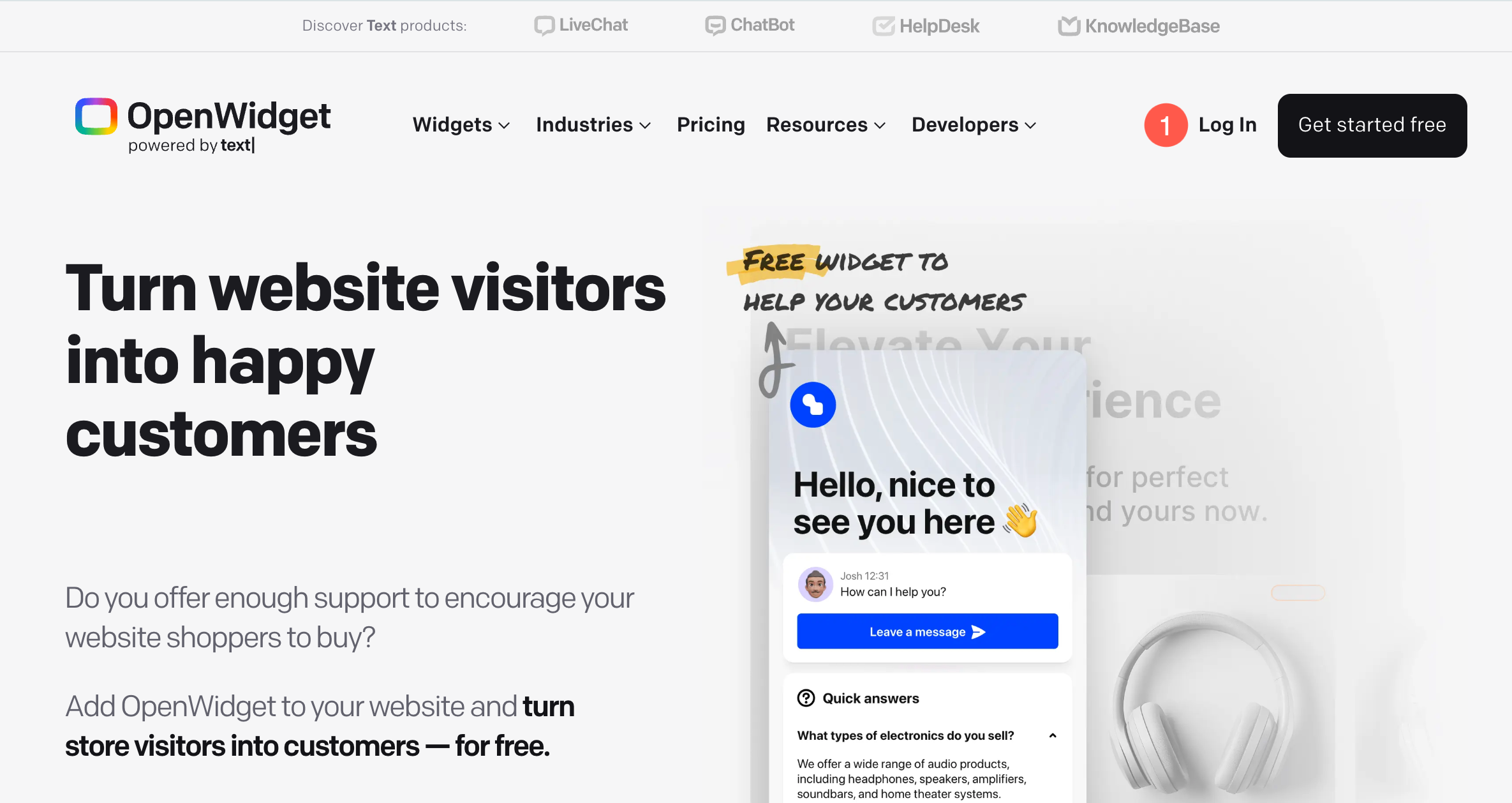
2. Setup your widget
After logging in, you’ll be guided through a series of configuration steps.
- Setup Contact Form – Enter the email address where you want to receive messages from visitors. You can also upload or select an avatar image, provide your name, and add a short friendly message (like “Write to us”) to display in the widget.
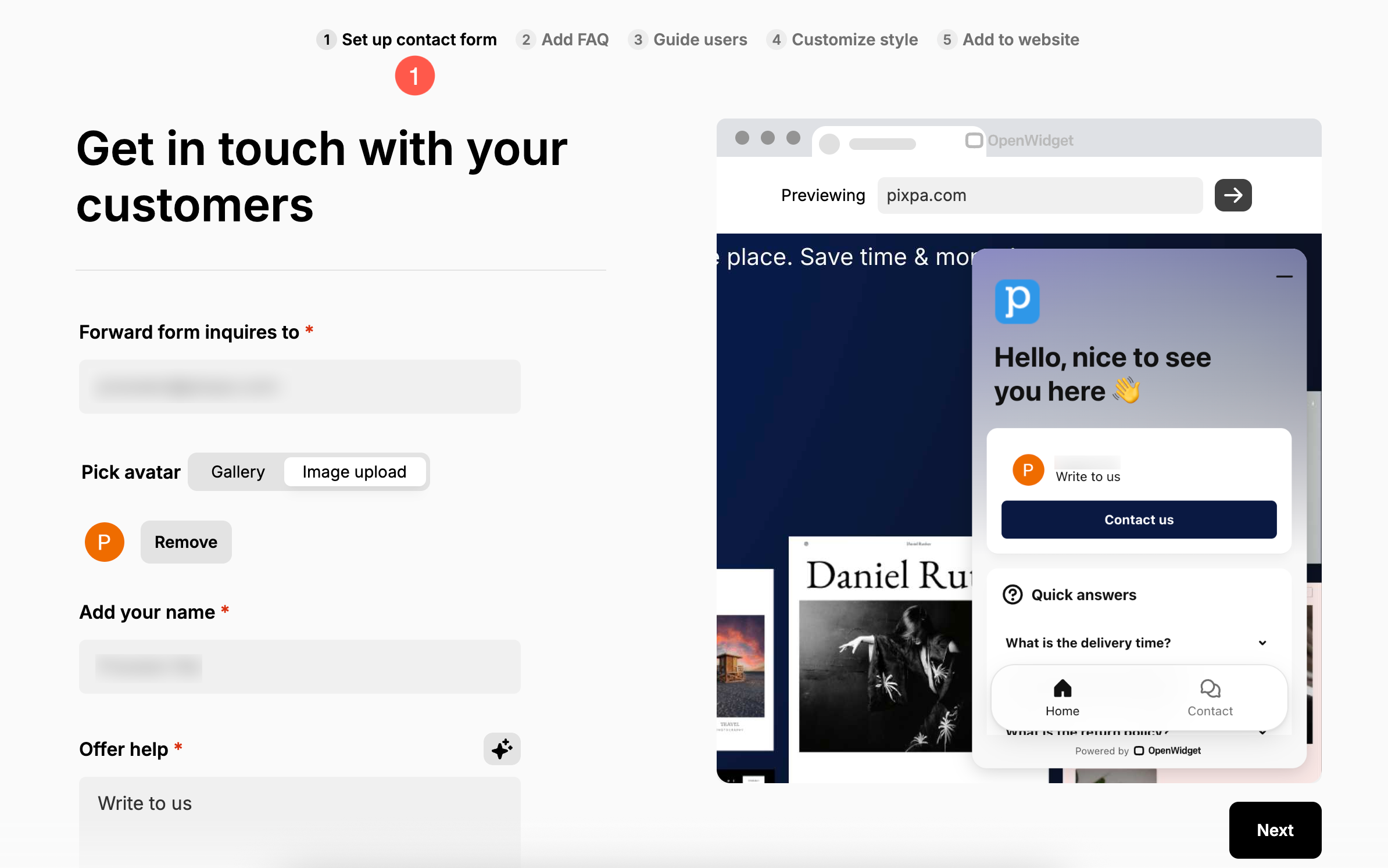
- Add FAQ – Use this section to provide quick answers to common visitor questions.
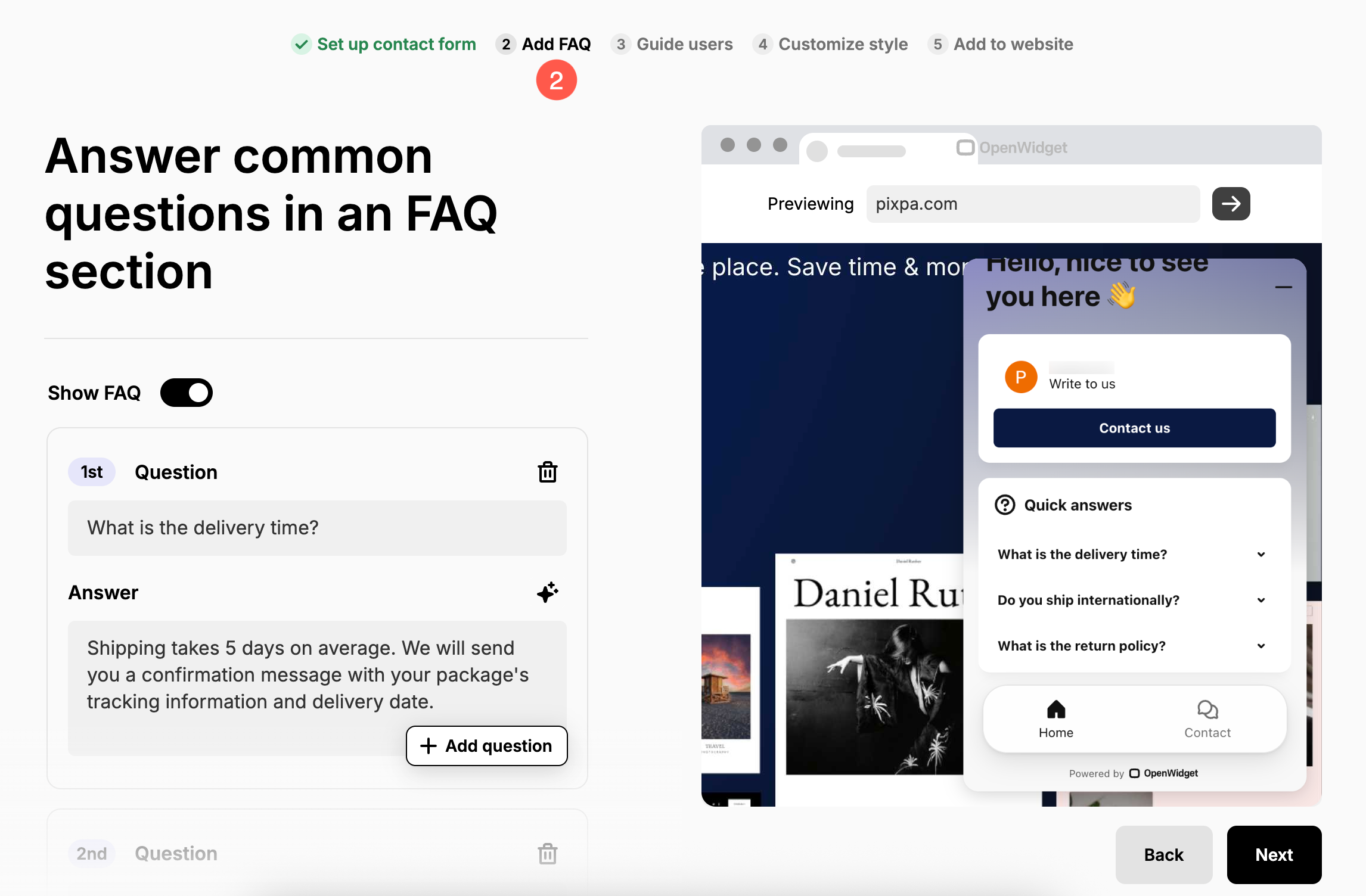
- Guide Users – Add helpful resources, links, or call-to-action buttons to guide your users to relevant parts of your website.
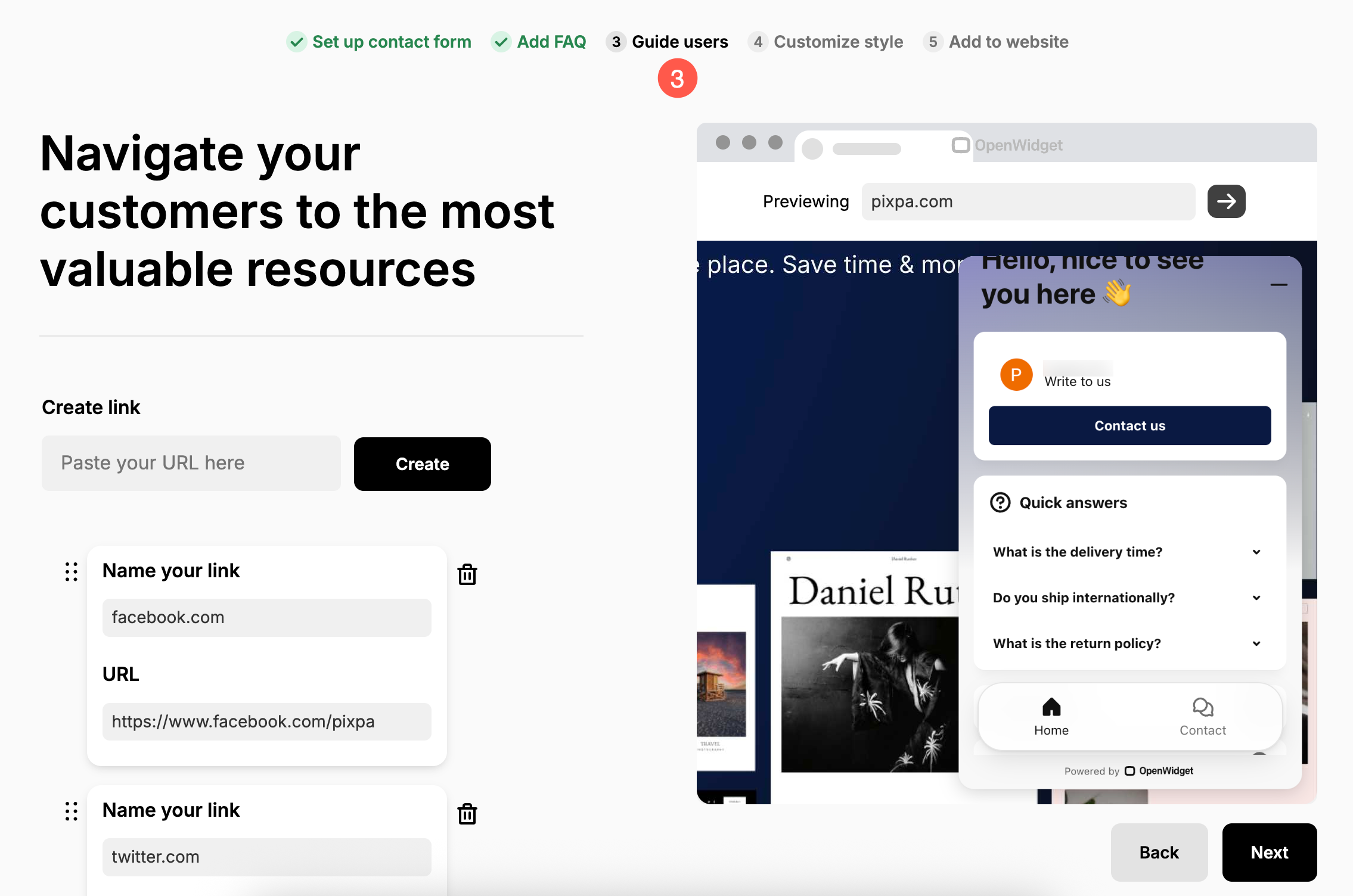
- Customize Style – Personalize the widget’s appearance by choosing colors, positioning, and branding to match your site’s design.
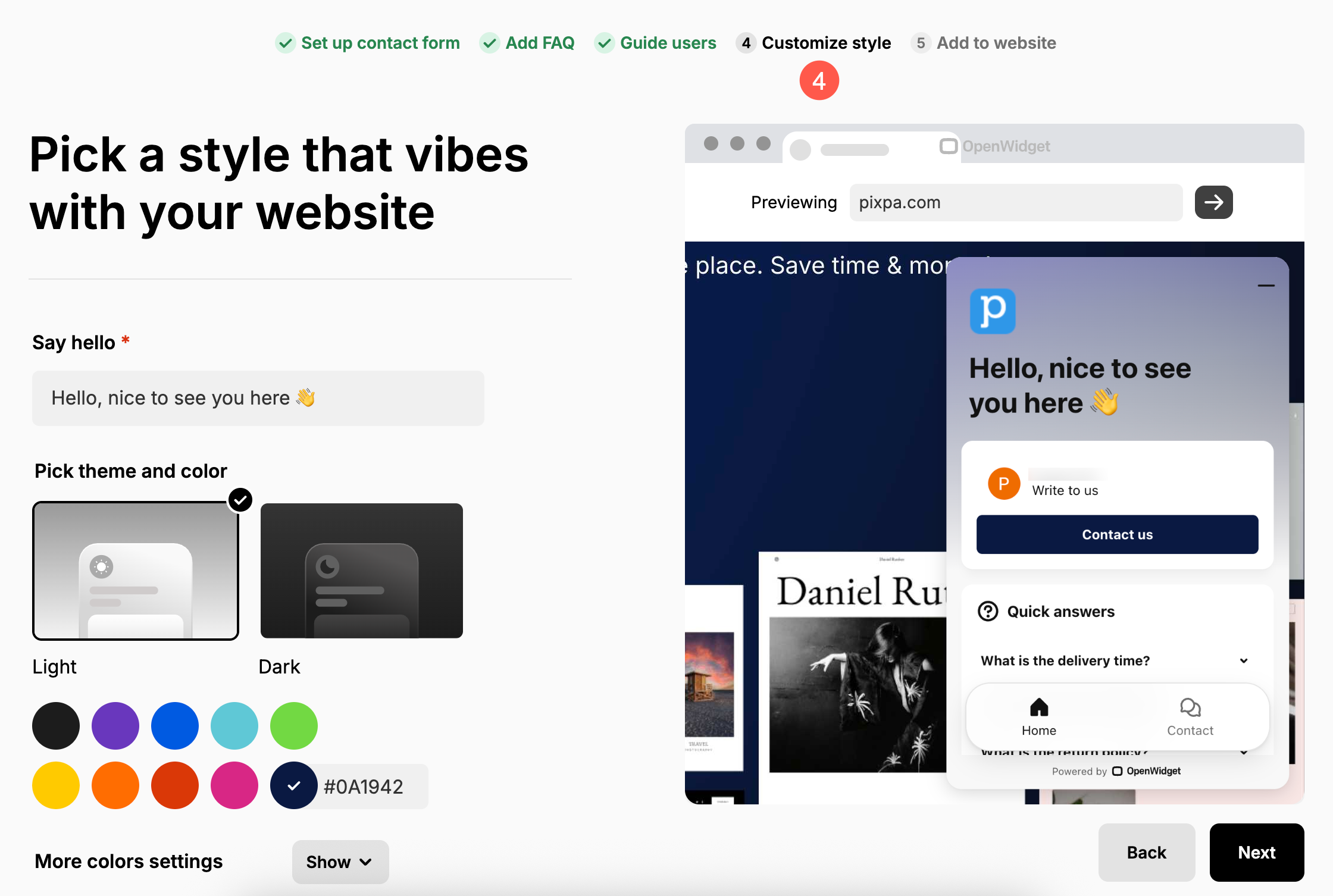
- Add to Website – Once everything is configured, you’ll be given a script to copy. Click on Copy Code button to copy the OpenWidget script to clipboard. This script will be added to your Pixpa website in the next step.
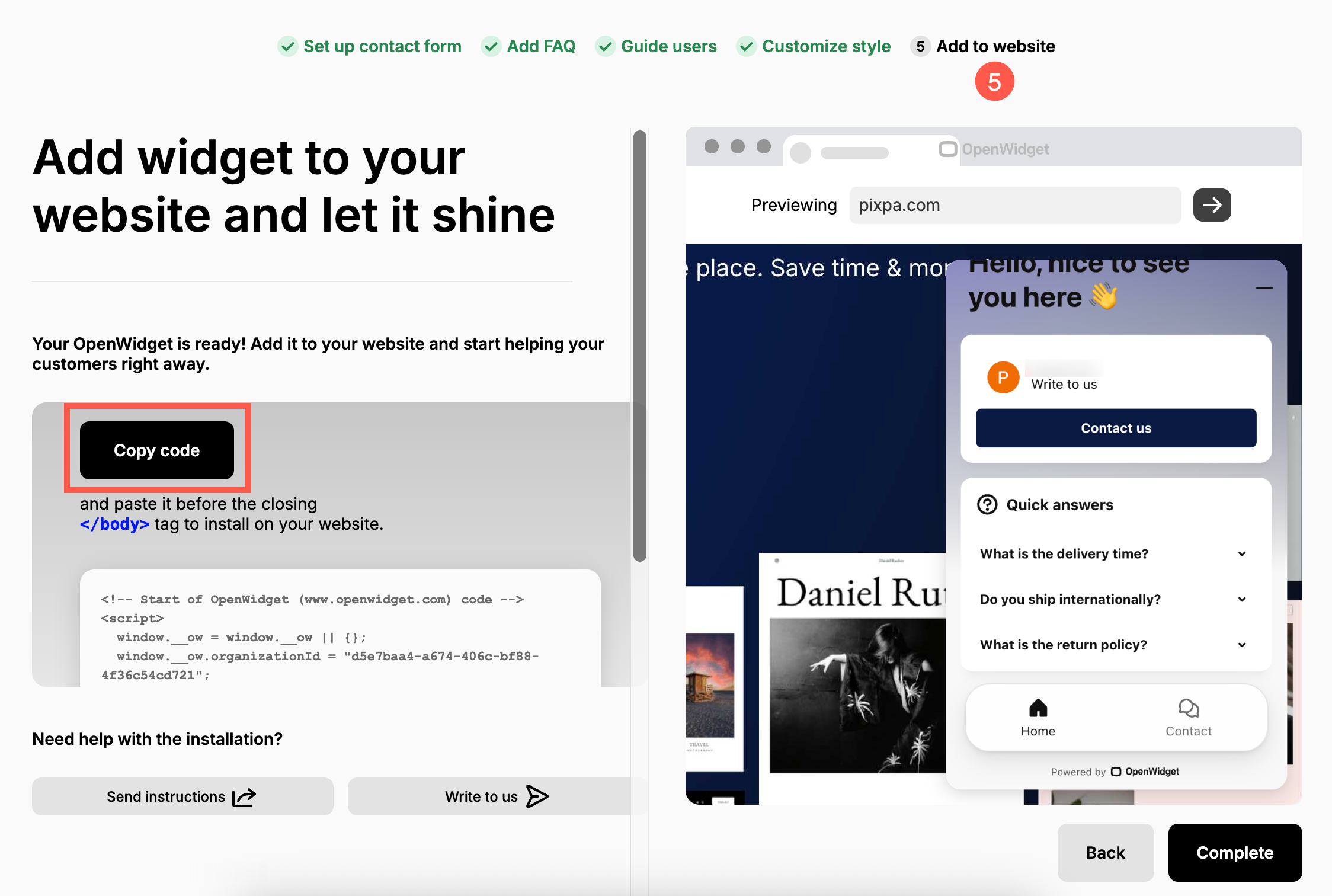
3. Embed Script in Pixpa
Now you need to paste the code in Pixpa studio.
- Login to your Pixpa account and go to the Settings (1) page.
- Click on External Scripts (2) option in the left sidebar.
- Under External Scripts to be included in body section (3), paste the above-copied code and Save (4) the changes.
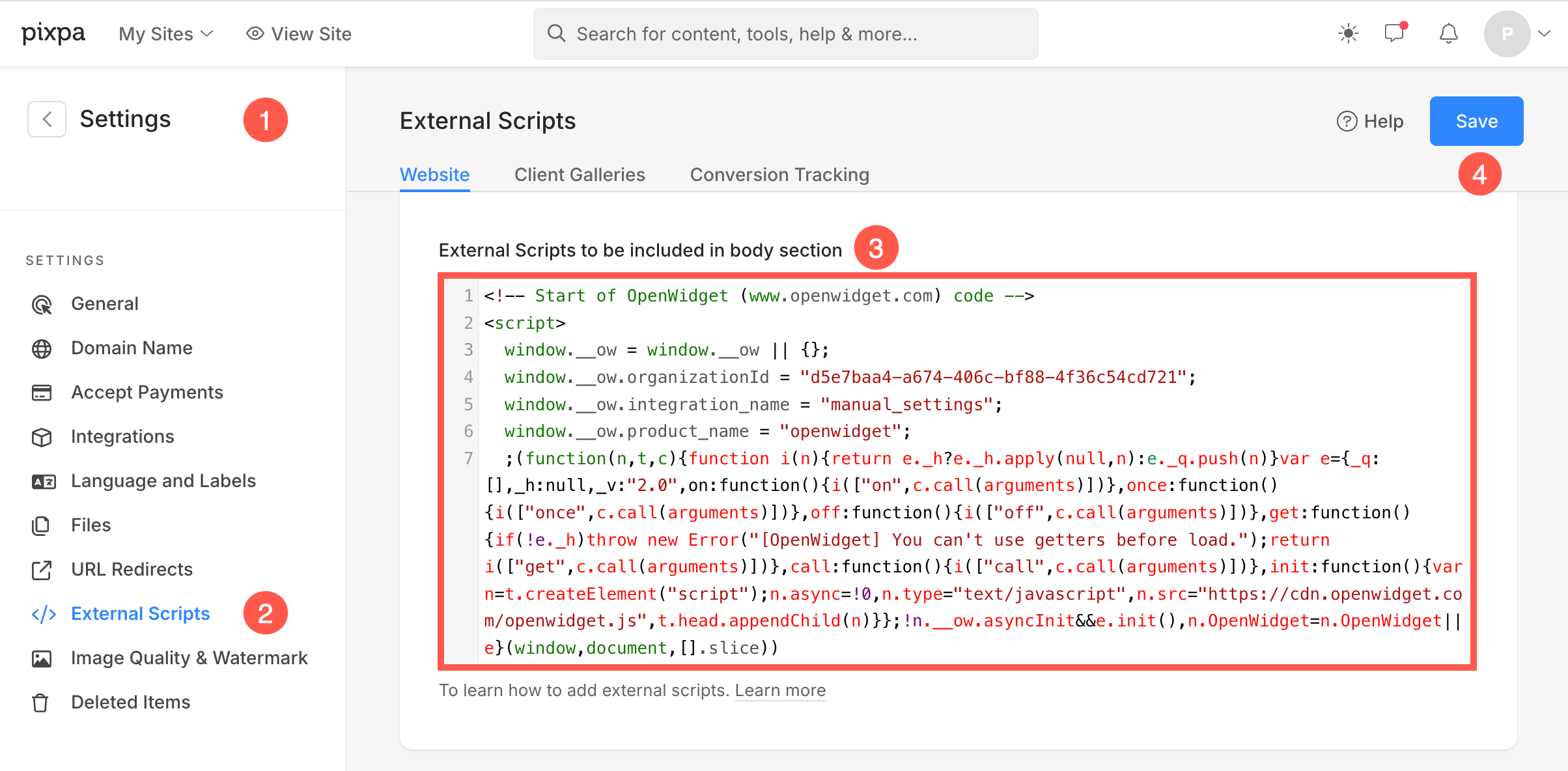
Now, the OpenWidget will appear on your website based on your configuration.
