You can easily automate the process of syncing your Pixpa store orders with external tools like Google Sheets, CRMs, or email platforms using Make.com.
This integration allows you to centralize your order data, streamline inventory and fulfillment workflows, share order updates with your team, or trigger customer notifications—all in real time.
In this article:
What all you need
Before getting started, ensure you have:
- A Pixpa website with online store enabled.
- A Google account with Google Sheet prepared to collect the form responses.
- A Make.com account (free or paid) to create automation workflows.
How it works
- Pixpa Sends Order Data – When a new order is placed or an existing order is updated, Pixpa sends the details to a Make.com webhook.
- Make.com Processes the Data – Make checks whether the order already exists in your connected Google Sheet.
- New Orders Are Added – If it’s a new order, a new row is created in the sheet with all order details.
- Existing Orders Are Updated – If the order already exists, the sheet row is automatically updated with the latest info.
- Runs in Real Time – The entire process is automated and keeps your sheet in sync with your store—no manual work needed.
Step by step guide
- Create a Google Sheet
- Create a Scenario in Make.com
- Add Webhook to Pixpa
- Add Google Sheet in the Scenario
- Add Router in the Scenario
- Set Filter Conditions
Create a Google Sheet
- Login to your Pixpa account and go to the Store (1) section.
- Click on Settings (2) tab and enable Push Order Data to Make.com (3) toggle.
- Click on Copy Header Row (4) button and Save (5) the changes.
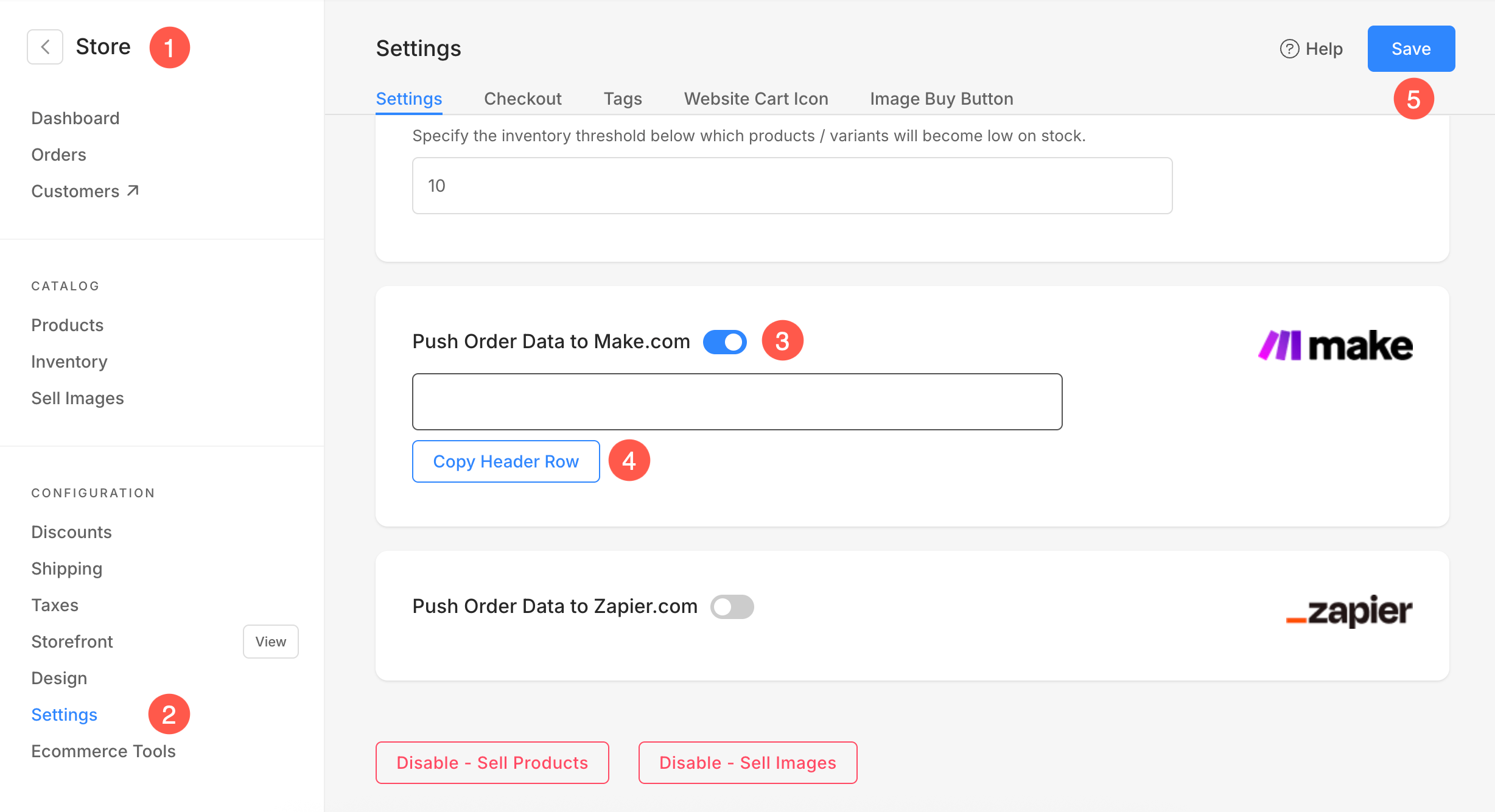
- Now, login to your Google account and create a new Spreadsheet.
- Specify an identifiable name (6) for the sheet and paste the Header Row (7) data in the first row of the sheet.
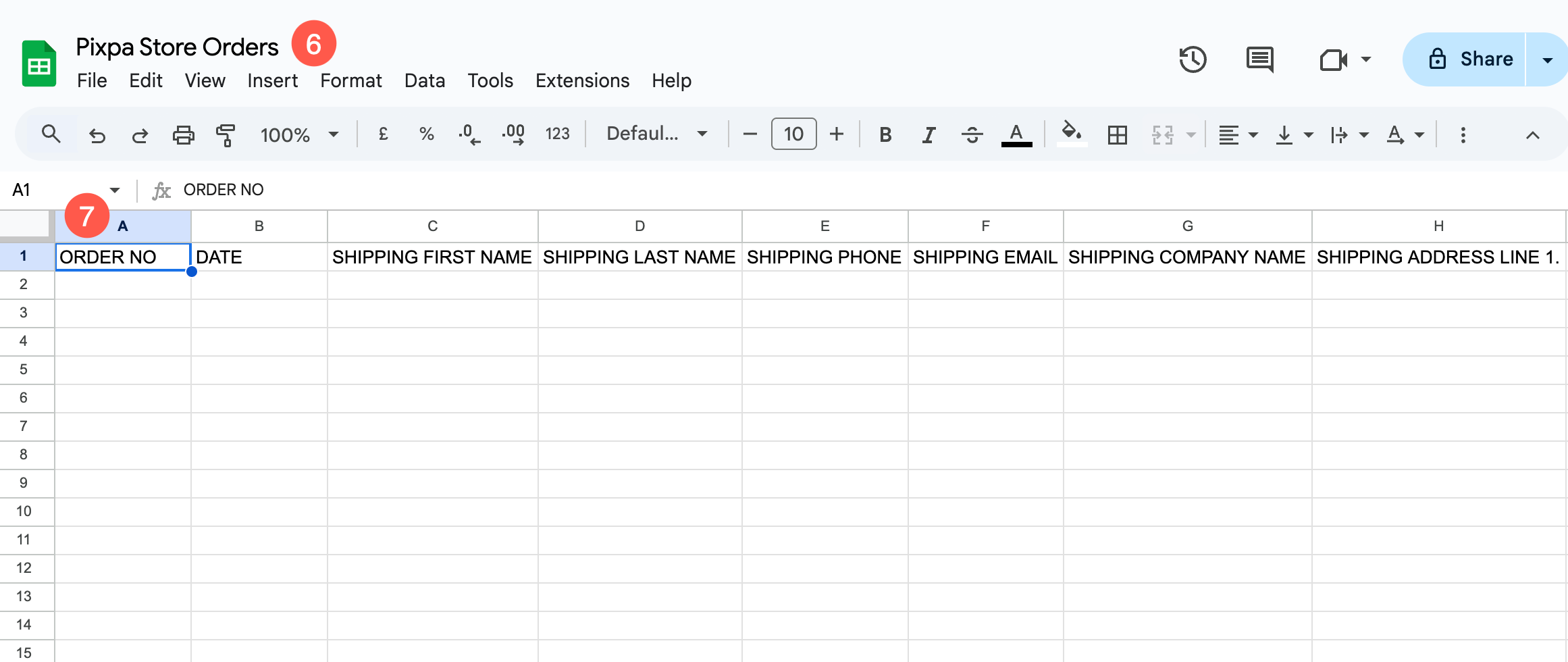
Create a Scenario in Make.com
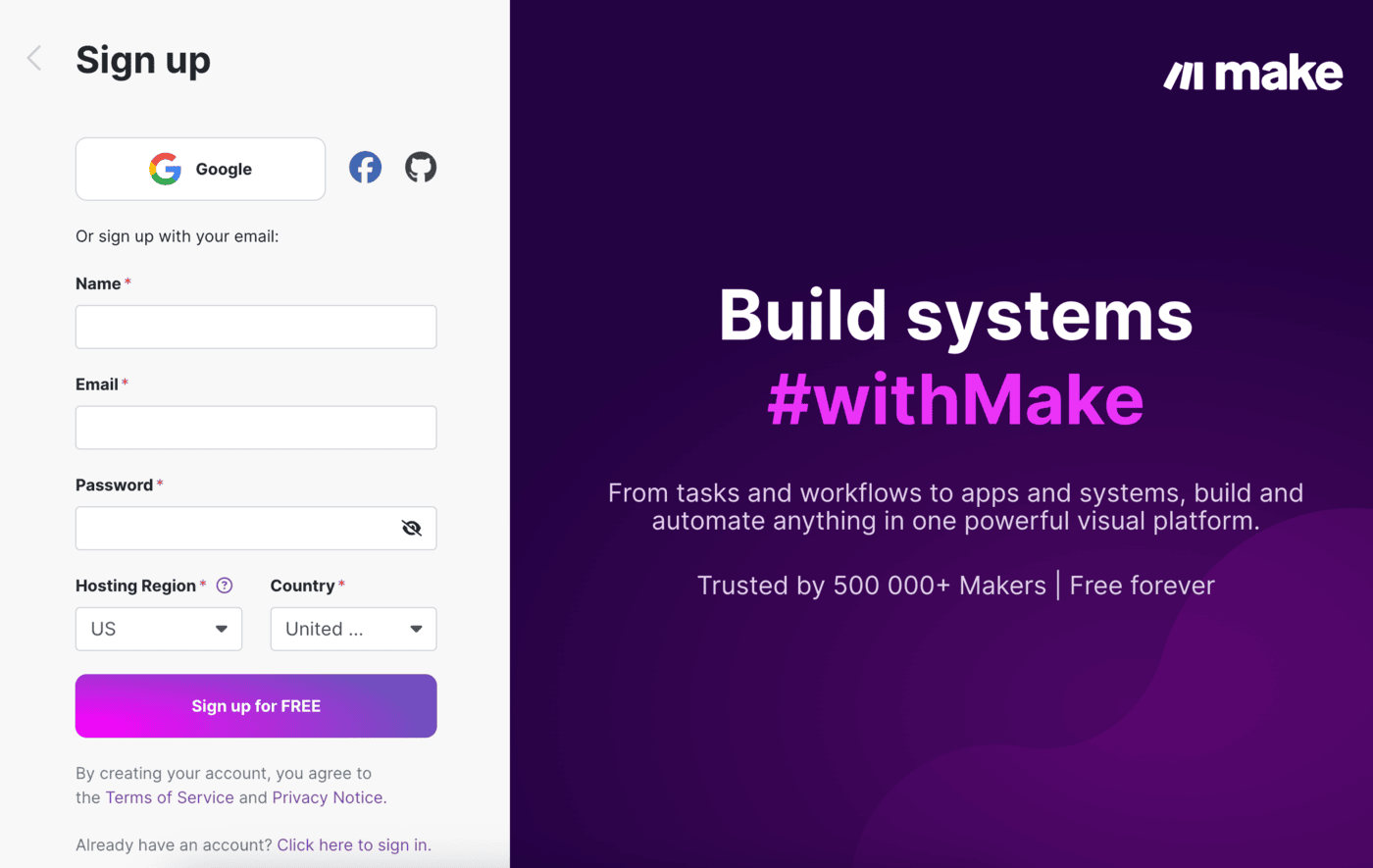
- Under your Make.com account, go to the Scenarios (1) section and click on + Create a new scenario (2) button.
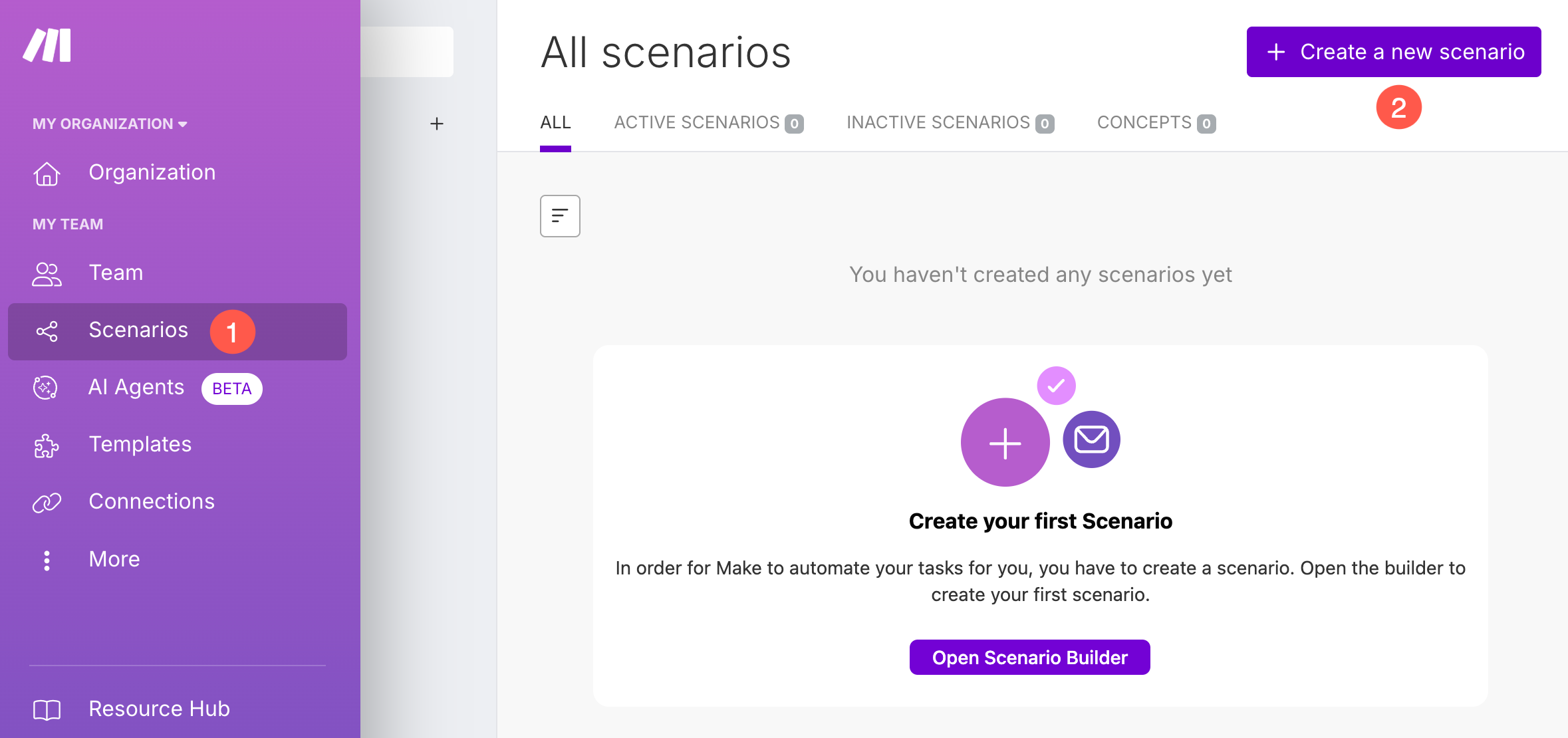
- Specify an identifiable title (3) for the scenario.
- Now, click on the + Button (4) and select Webhooks (5) option.
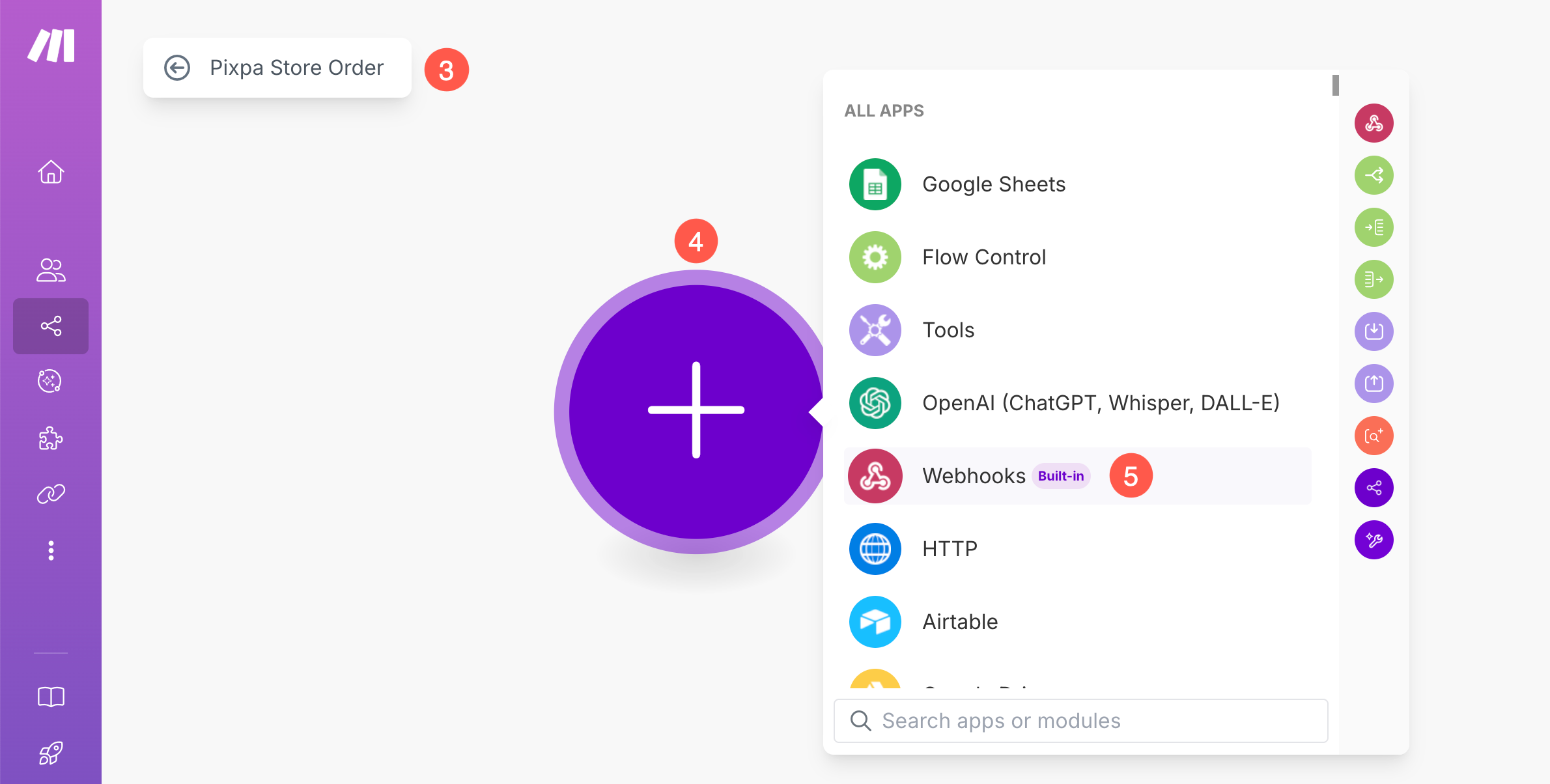
- Select Custom Webhook (6) option.
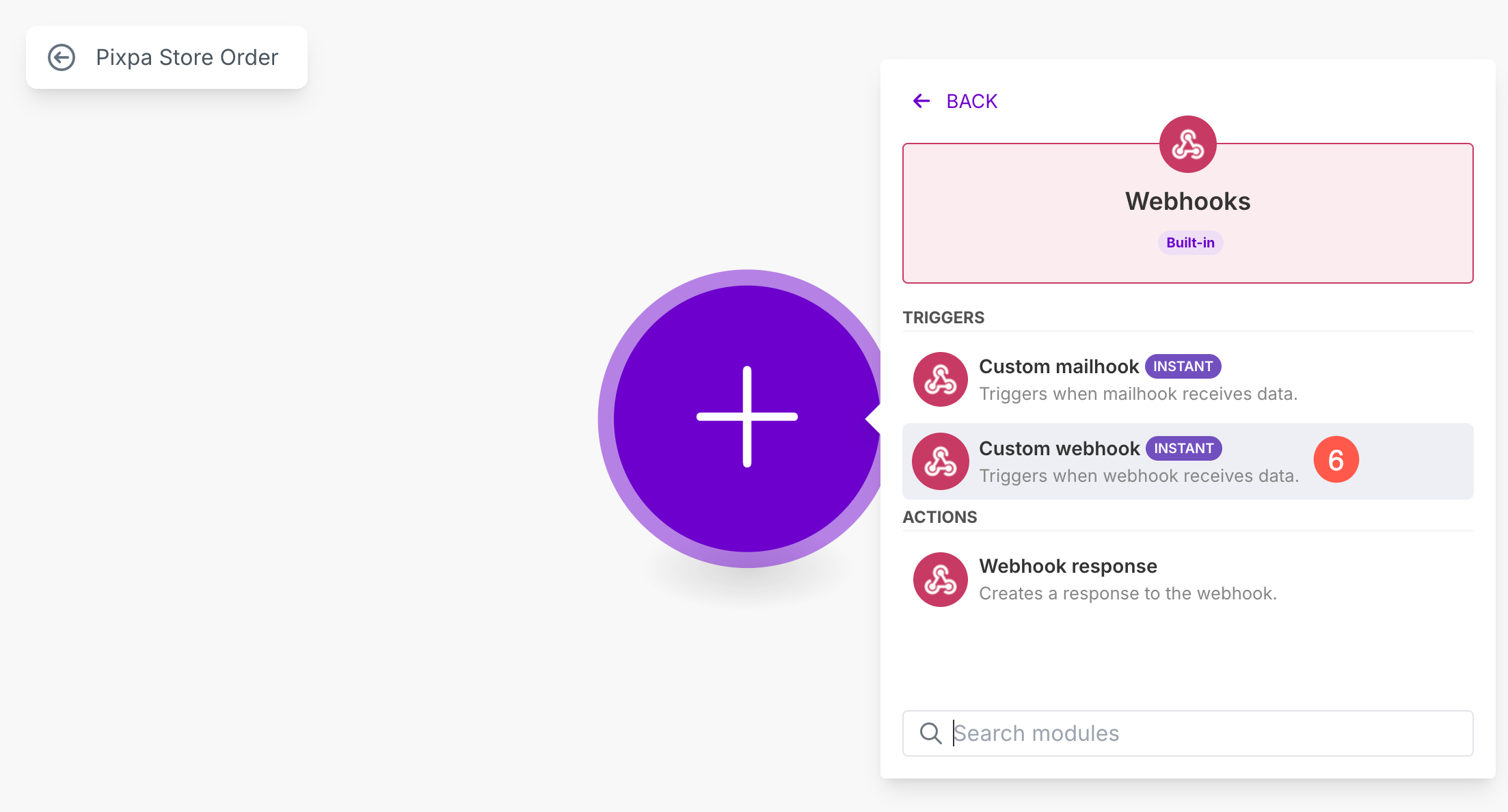
- A new pop-up will open. Click on Create a Webhook (7) button.
- Specify the Name of the Webhook (8) and Save (9) the changes.
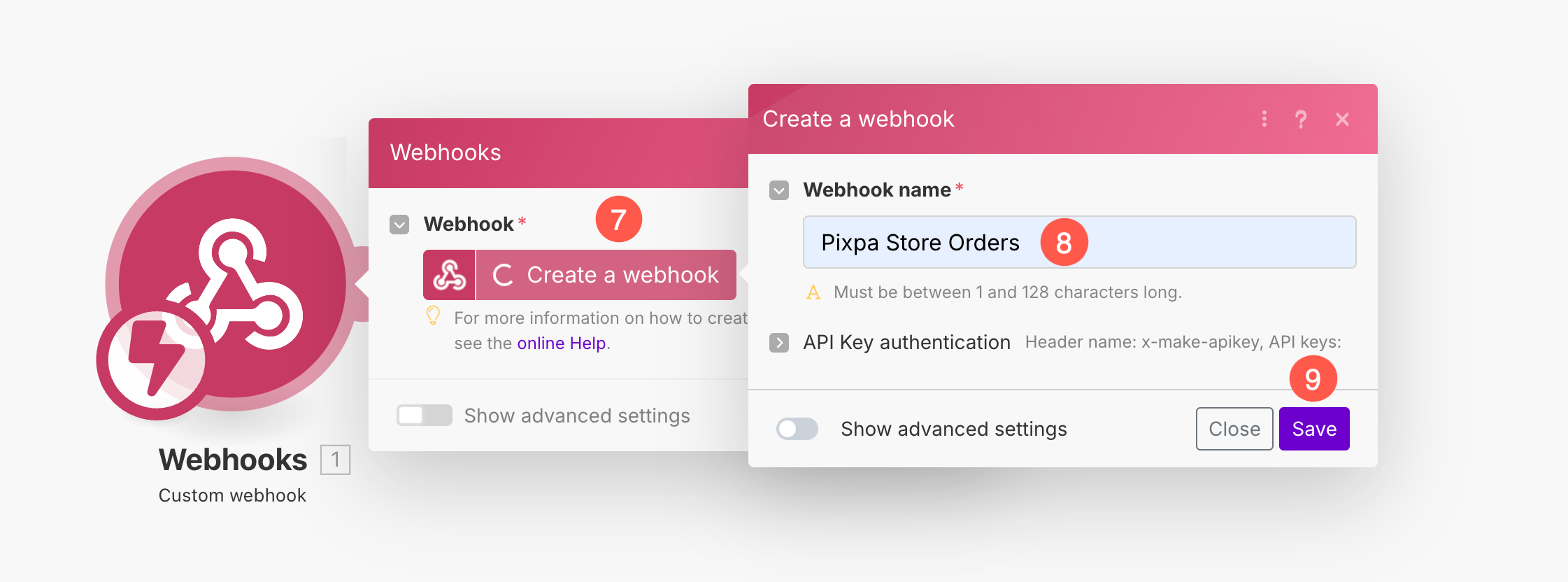
- Now, the Webhook will be created. Make will generate a unique webhook URL. Copy this URL (10). You’ll need it in Pixpa.
- Finally, click on the Save (11) button.
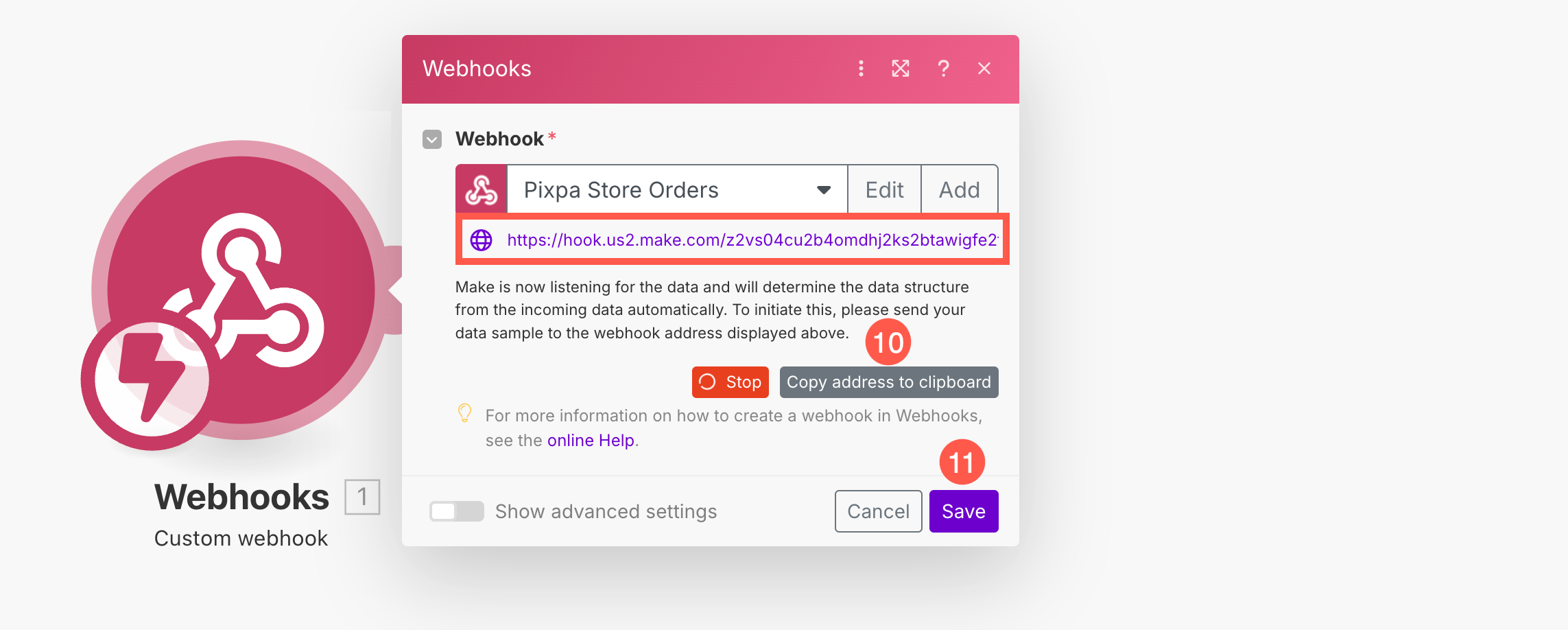
- After saving the Webhook, right click on the Webhook module (12) and click on Run this module only (13) option.
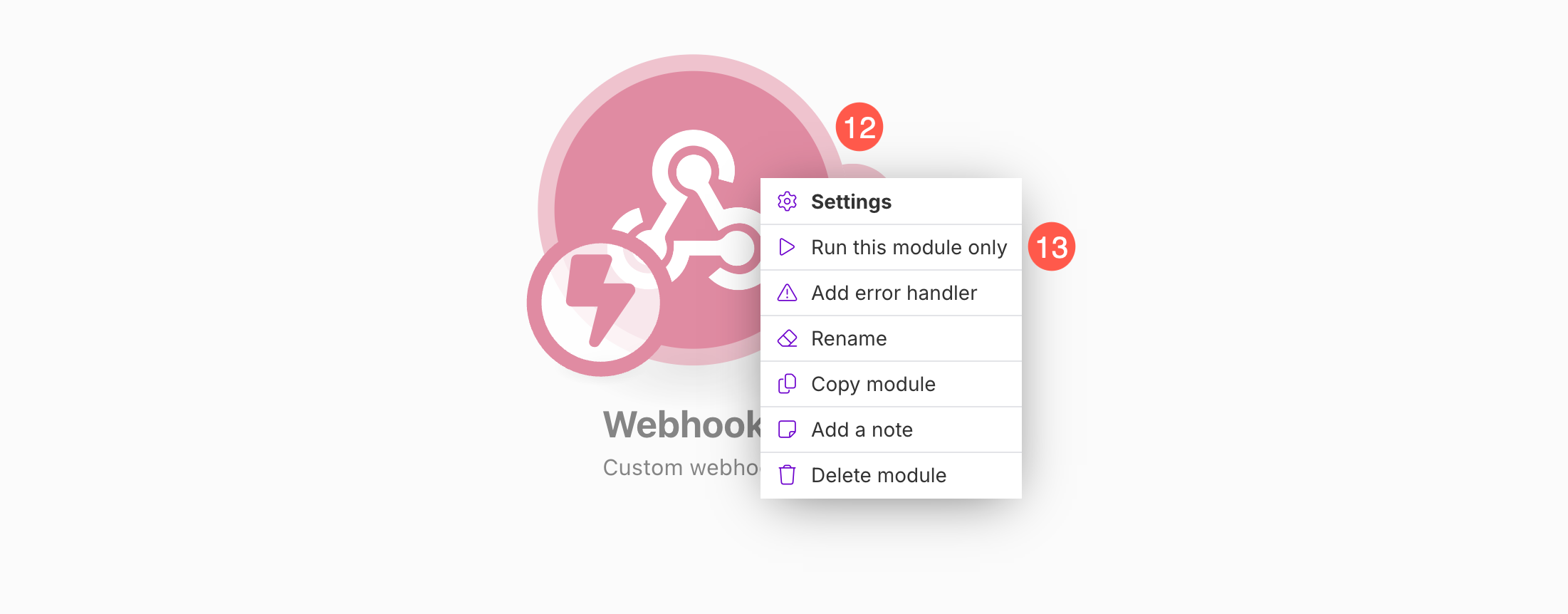
As you run this module, follow the steps mentioned below.
Add Webhook to Pixpa
- Under the Store (1) section, click on Settings (2) tab and paste the Unique Webhook URL (3).
- After pasting the URL, click on Push Sample Data (5) button and Save (5) the changes.
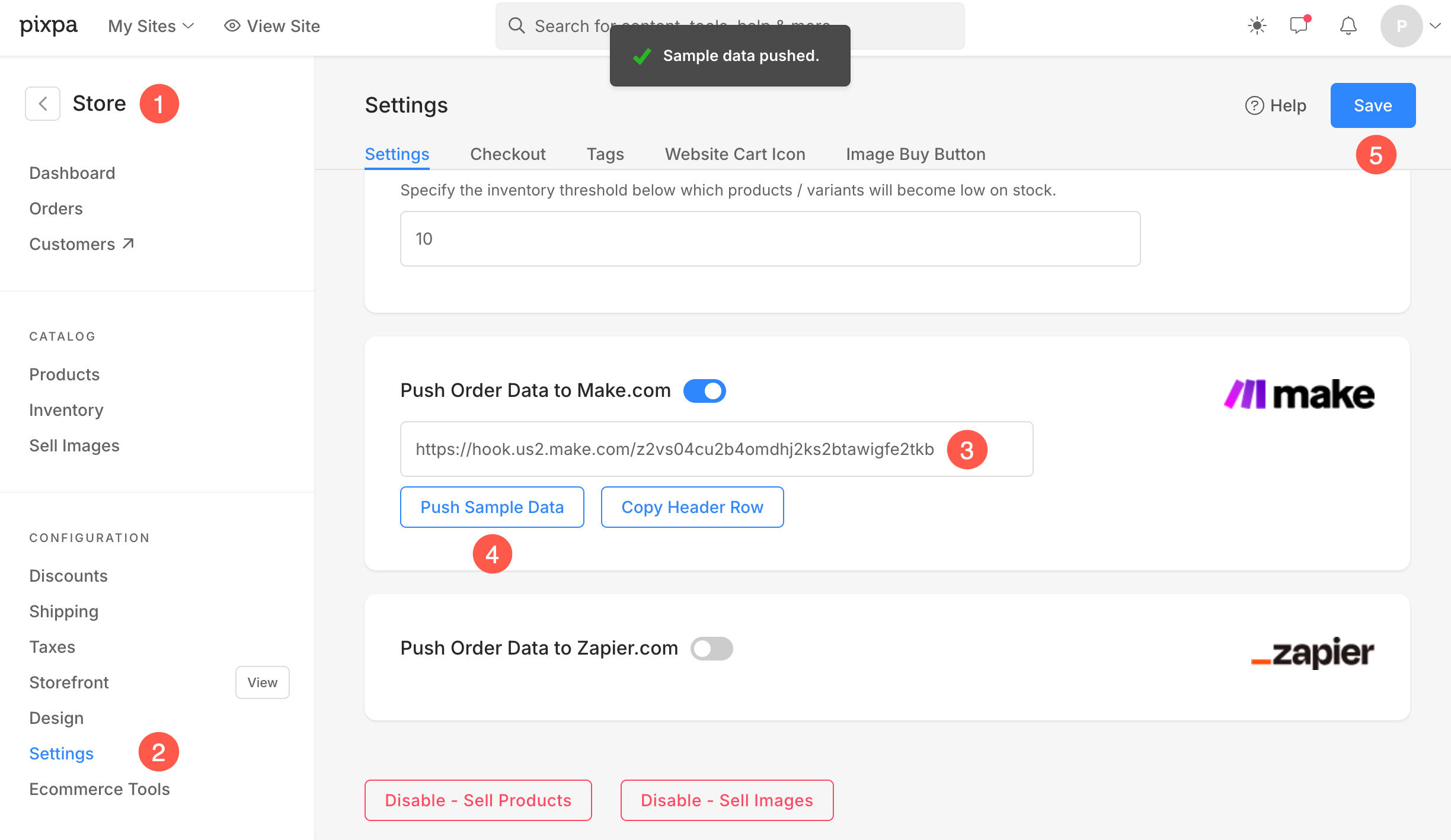
Once you hit Push Sample Data (4) button, the data will be pushed to Make.com and Webhook module operation will be finalized successfully.
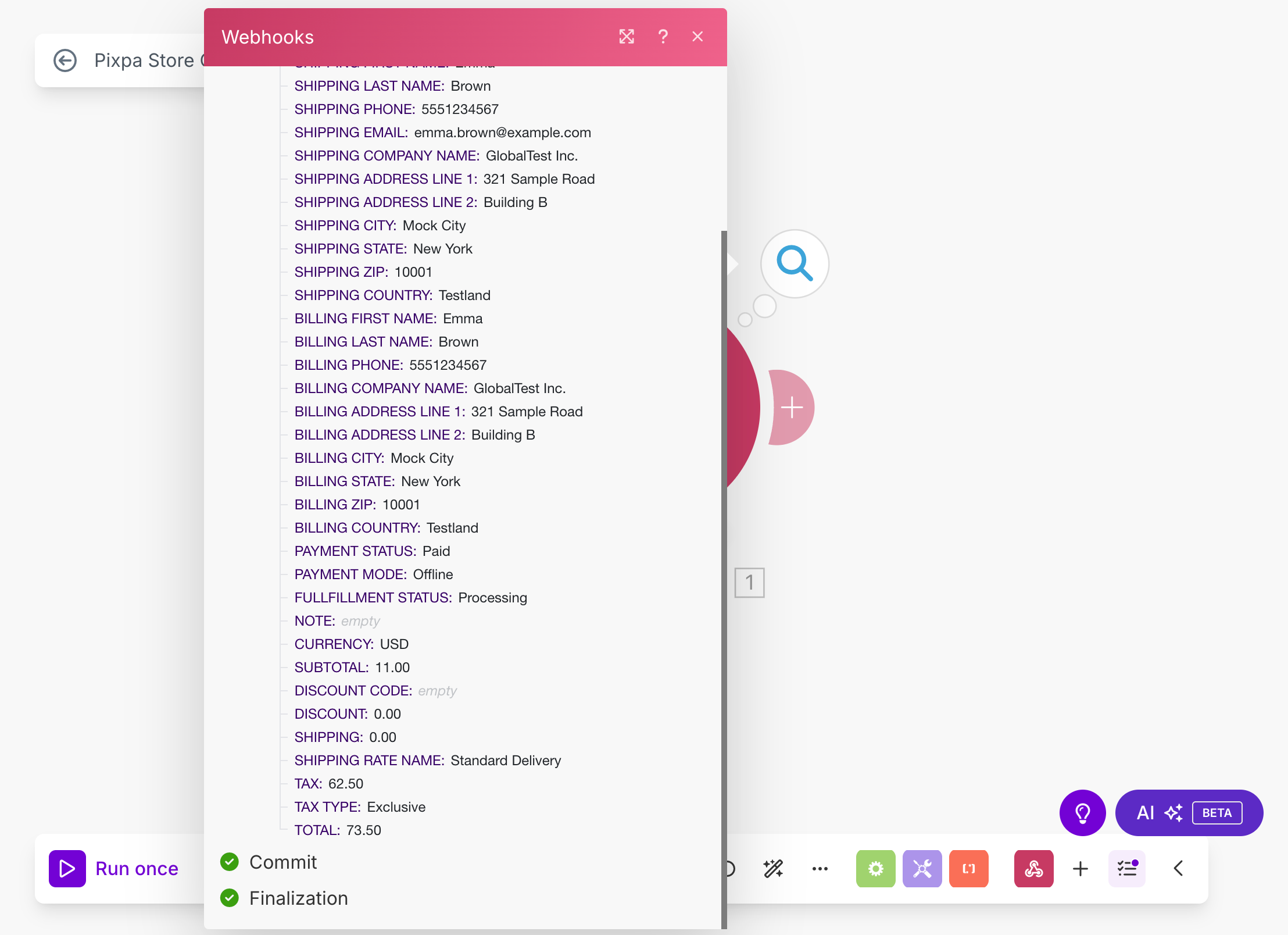
Add Google Sheet in the Scenario
- Click on the + Button (1) to add a new module to the scenario.
- Enter Search (2) and select Search Rows (3) option.
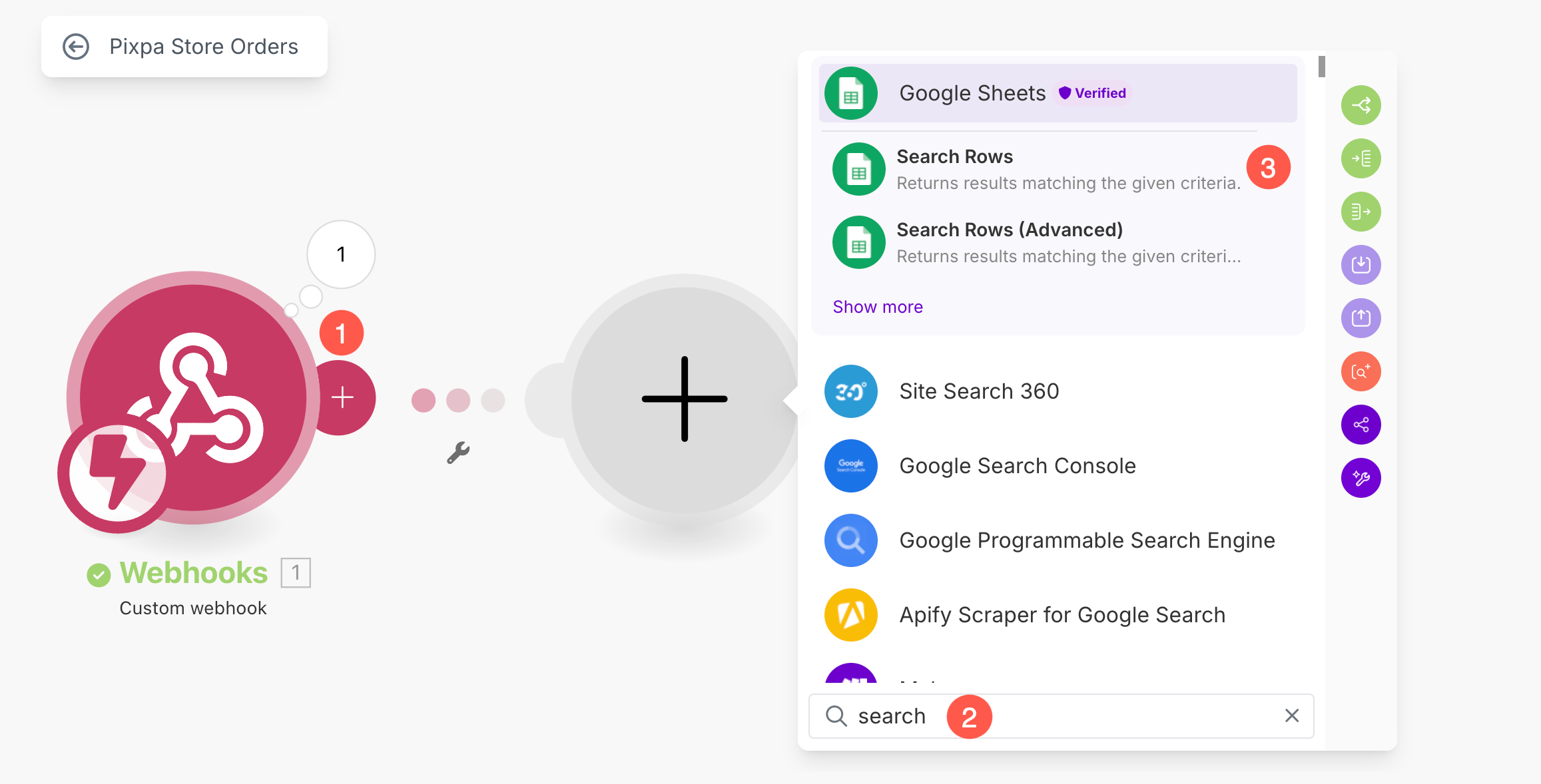
- From the popup, click on Create a Connection (4) button.
- Specify a Connection name (5) and Sign in with your Google account (6) to link the spreadsheet.
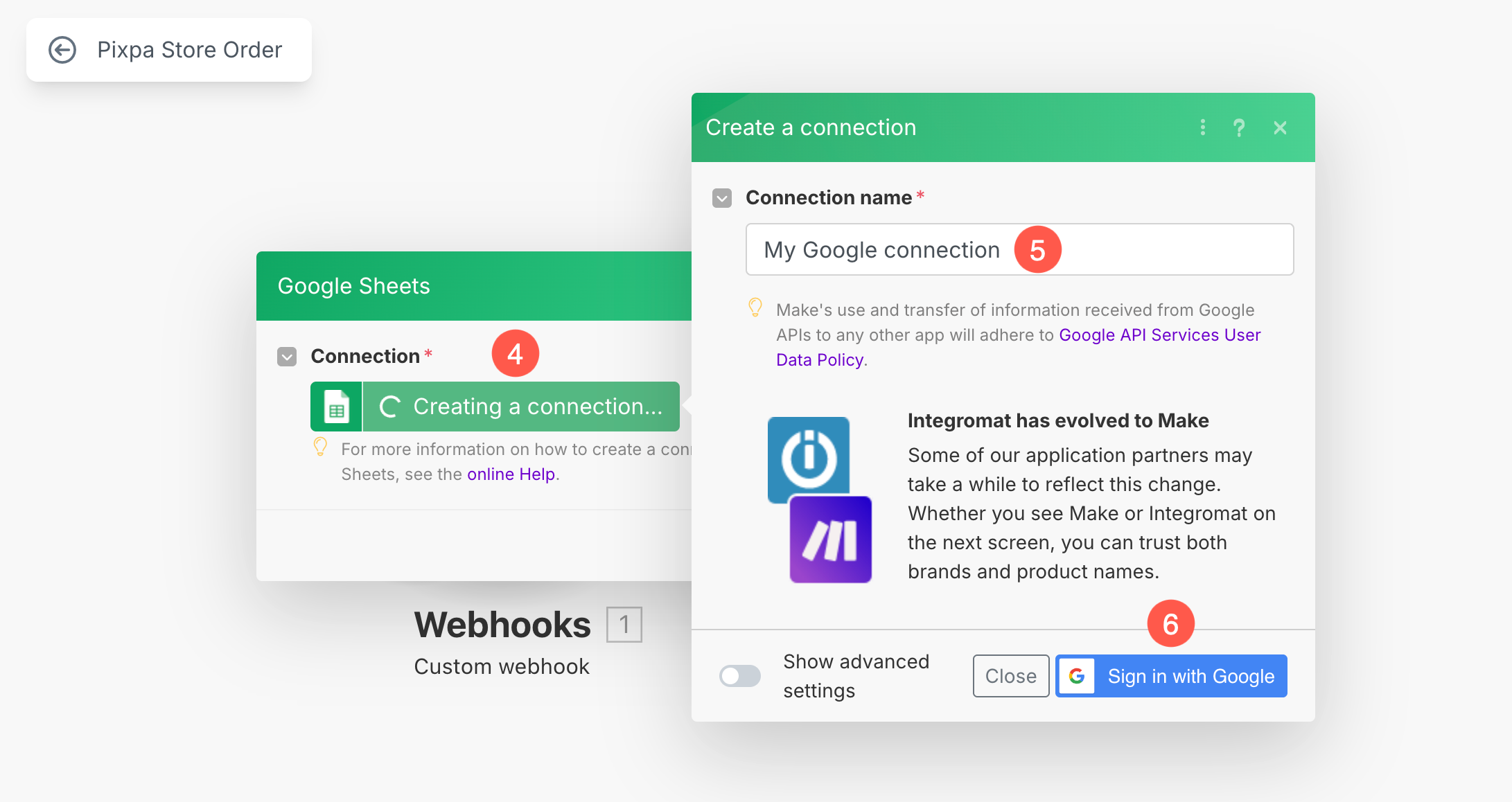
- After signing in, select the Spreadsheet (7). You can search among all the available sheets. Click on Refresh button if the spreadsheet is not showing up.
- Select the particular Sheet (8) under the selected Spreadsheet.
- Make sure that Table contains headers (9) option is set as Yes.
- Under the Filter field, select ORDER NO (A) (10) from the dropdown.
- For Text operators: Equal to field, select 1. ORDER NO. (11) option from the sidebar.
- Click Save (12) button. The sheet will be added to the scenario.
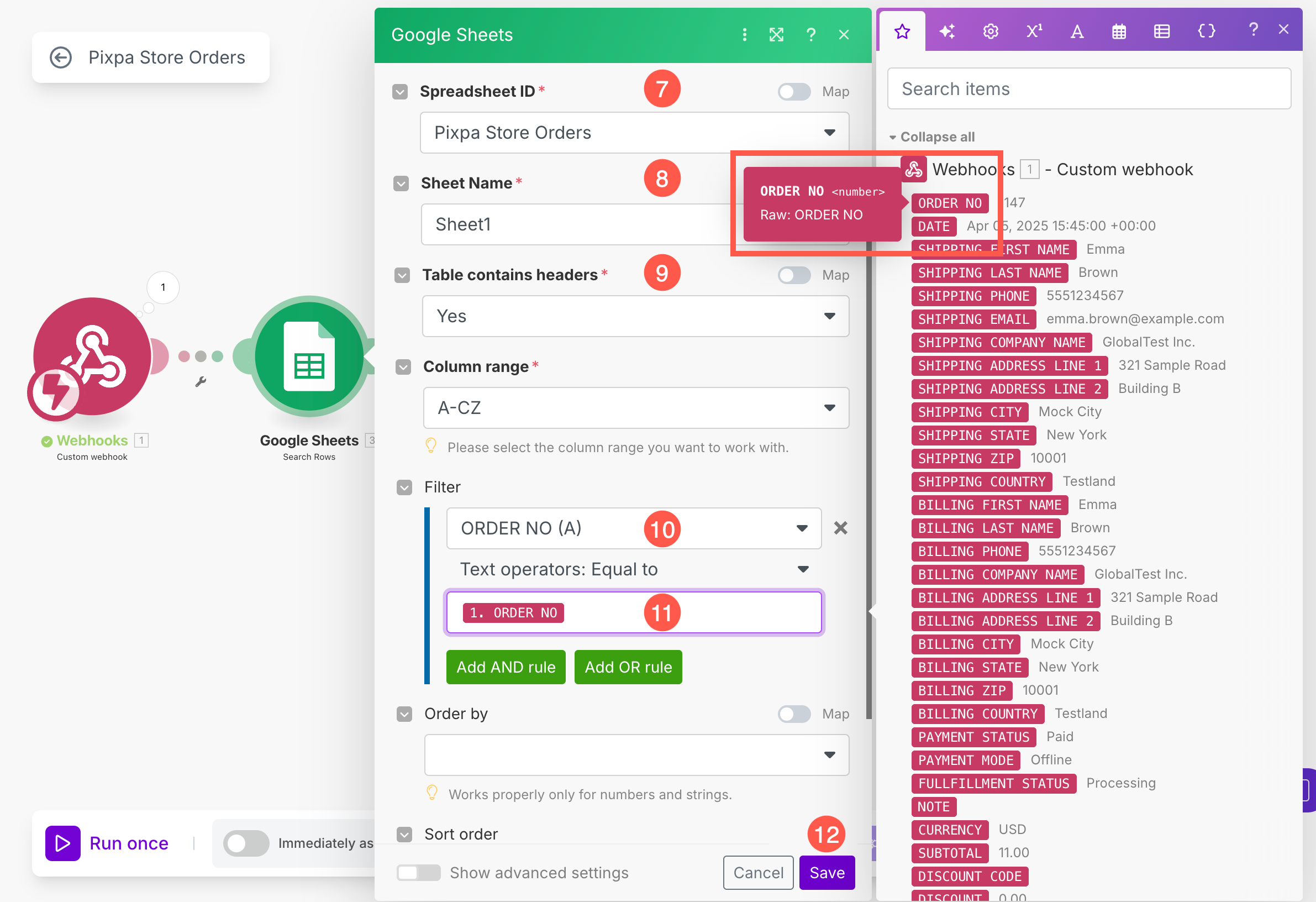
- Hit the Save (15) button to save the scenario and enable Immediately as data arrives (16) option.

Add Router in the Scenario
Since your scenario will be processing both new orders and updates to existing orders, it’s important to add a router in Make.com.
A router allows you to split your workflow into different branches so you can define separate actions, such as adding a new row for a new order or updating an existing row for an order change, all within the same scenario.
- Click on the + button (1) to add another module to the scenario.
- Under the search field, enter Router (2) and select the Router (3) option from the search results.
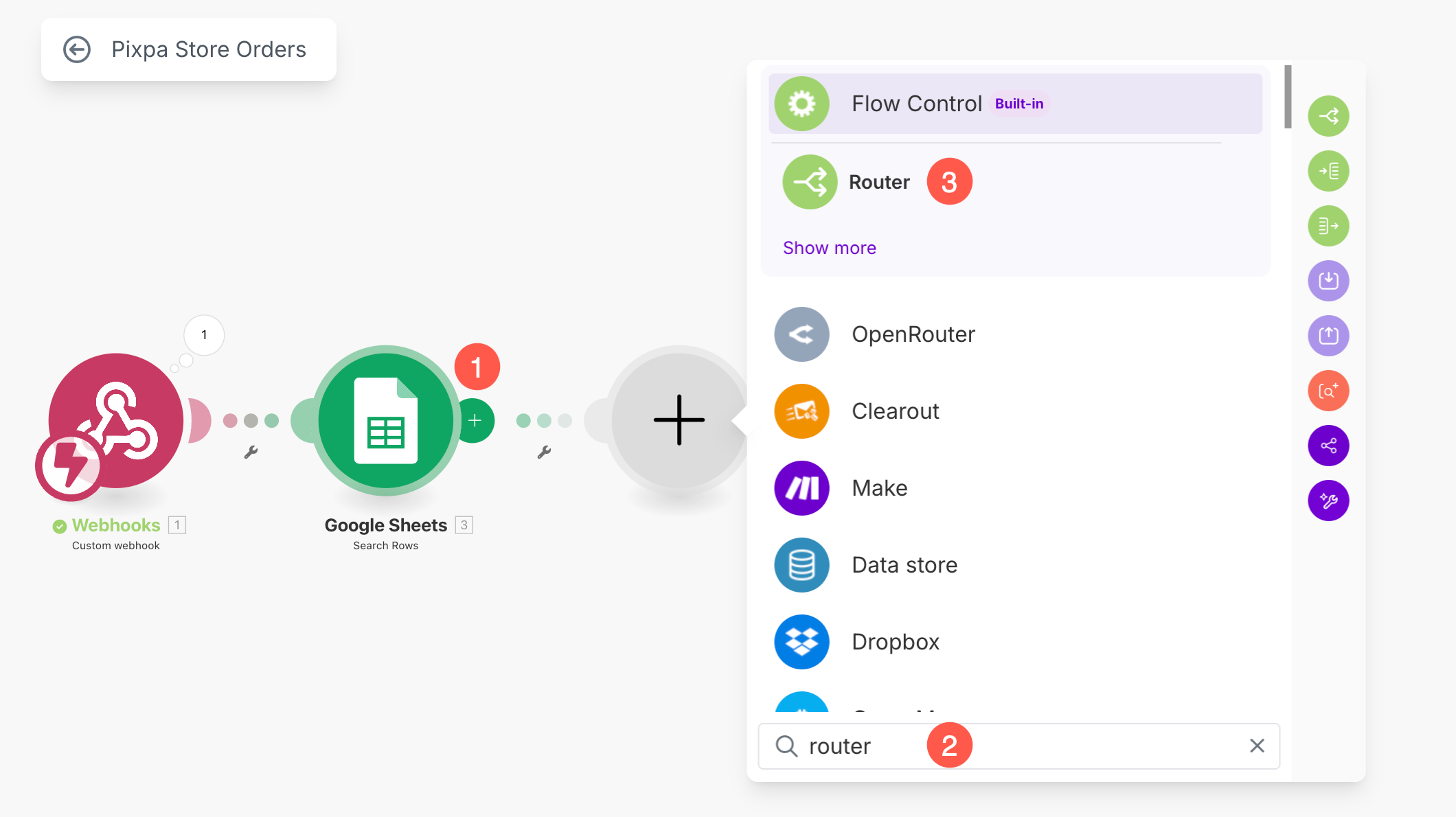
- You will now see two branches created. Click on the + button (4) under the first branch.
- The first branch will be used to update order data that already exists in the sheet. So, enter Update (5) in the search field select the Update a Row (6) option.

- Select the Spreadsheet (7). You can search among all the available sheets. Click on Refresh button if the spreadsheet is not showing up.
- Select the particular Sheet (8) under the selected Spreadsheet.
- Under the Row Number (9) field, select Total Number of Bundles option from the sidebar. This must be chosen from Google Sheets tab and should be Green in color.
- Make sure that Table contains headers (10) option is set as Yes.
- In this step, under the Values section in the Google Sheets module, you’ll see a list of your spreadsheet columns (like Order No, Date, Shipping Name, etc.).
For each of these fields, you need to select the corresponding data from the right-hand sidebar (which displays data received from the webhook). Simply click inside a field and choose the matching value, for example:
- Map ORDER NO to 1. ORDER NO
- Map DATE to 1. DATE
- Map SHIPPING FIRST NAME to 1. SHIPPING FIRST NAME
Repeat this for each relevant field so that your Google Sheet gets filled accurately with the incoming order data.
- After mapping all the fields, Save the changes.
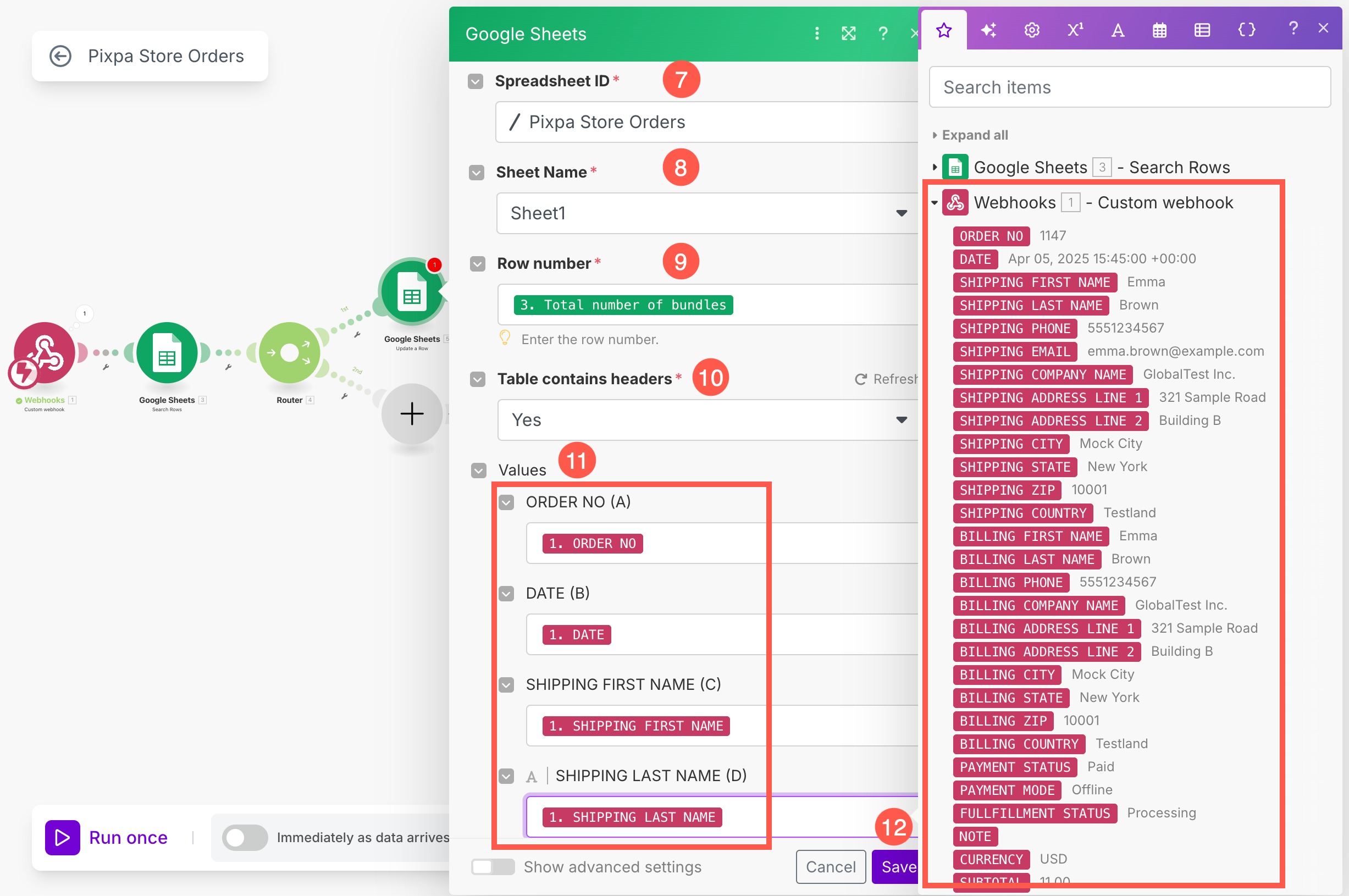
- Click on the + button (13) under the second branch.
- The second branch will be used to add a new order in the sheet. So, enter Add (14) in the search field select the Add a Row (15) option.
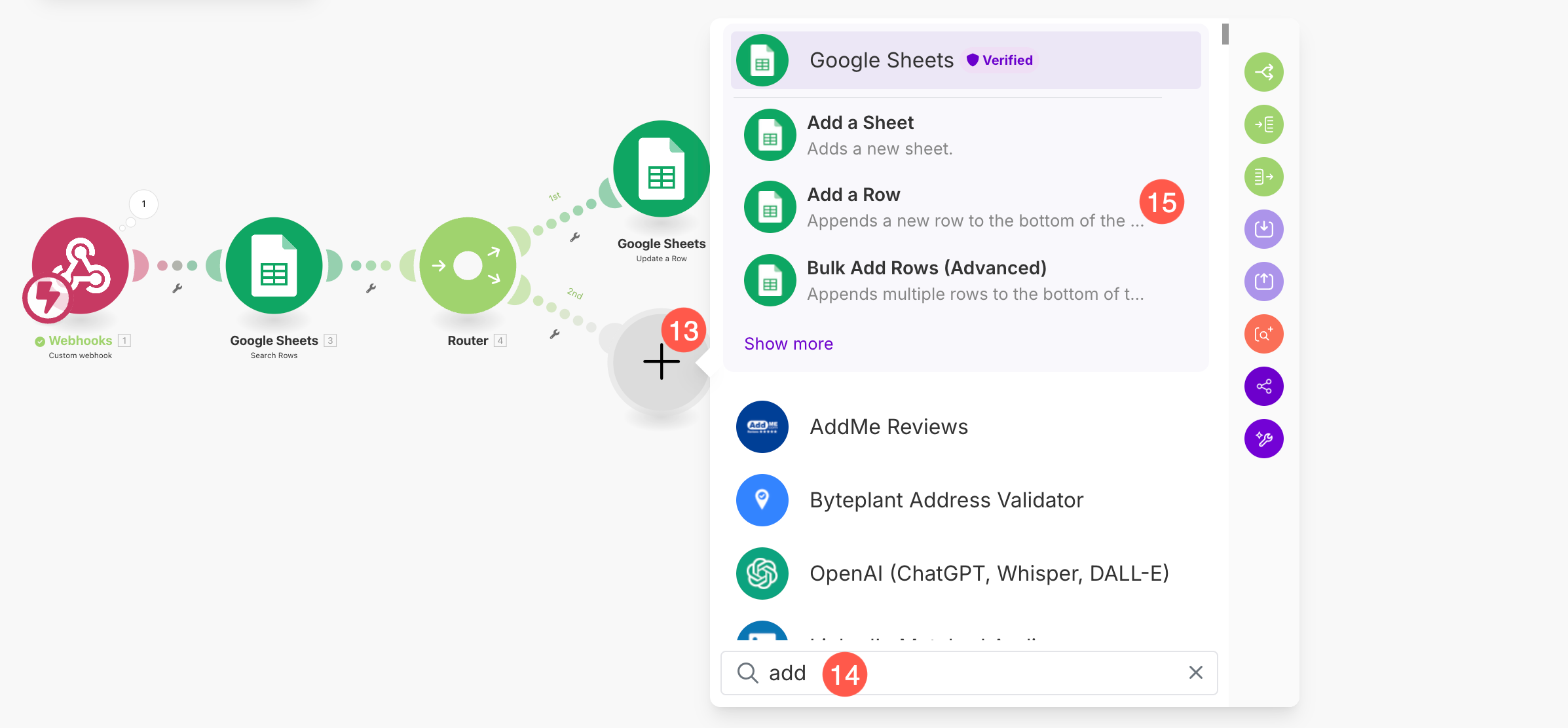
Similarly, for the “Add a Row” module, select the same Spreadsheet and Sheet name, and map the values just as you did for the “Update a Row” module and Save the changes.
Set Filter Conditions
To ensure your router in Make.com directs data correctly (e.g., updating existing orders vs. adding new ones), you need to set up filter conditions.
- Click on the small wrench icon (1) on the first route from the router module and select Setup a Filter option.
- Under Label (2), enter a meaningful name like Update Row.
- In the Condition section, choose Total number of bundles (3) option. This must be selected from the Google Sheets options.
- From the dropdown menu, select a Numeric Operators: Greater than or equal to (4), and set the value as 1 (5).
- Click Save (6) to apply the filter.

To ensure a new order is added only when it doesn’t already exist in the sheet, follow these steps to set up the filter:
- Click the small wrench icon (1) on the second route from the Router module and select Setup a Filter option.
- Under Label (2), name the filter something like Add a Row.
- In the Condition section, choose Total number of bundles (3) option. This must be selected from the Google Sheets options.
- From the dropdown, select the Text operators: Equal to (4) option, and set the value as 0 (5).
- Click Save (6) to apply the filter.

- Finally, Hit the Save (7) button once to save the scenario and enable Immediately as data arrives (8) toggle.

Your Pixpa store is now fully integrated with Google Sheets. Every time a new order is placed or an existing order is updated, the corresponding data will be automatically added or updated in your sheet—no manual effort required!
