Pixpa’s Gallery Apps platform enables you to create personalised mobile gallery apps for your clients. Share your work, build your brand, deliver added value and impress your clients.
Also Check: Add a mobile gallery app.
As you share the app with your clients, they can install the app on their mobile and tablet.
Follow the steps below to know how to install on different devices:
iOS devices
- Open the gallery app link in the safari browser.
- Tap
 on the bottom bar (1).
on the bottom bar (1). - Select the “Add to Home Screen” option (2).
- Enter the app name and click on Add button (3). That’s it.
You would see the app icon on your device.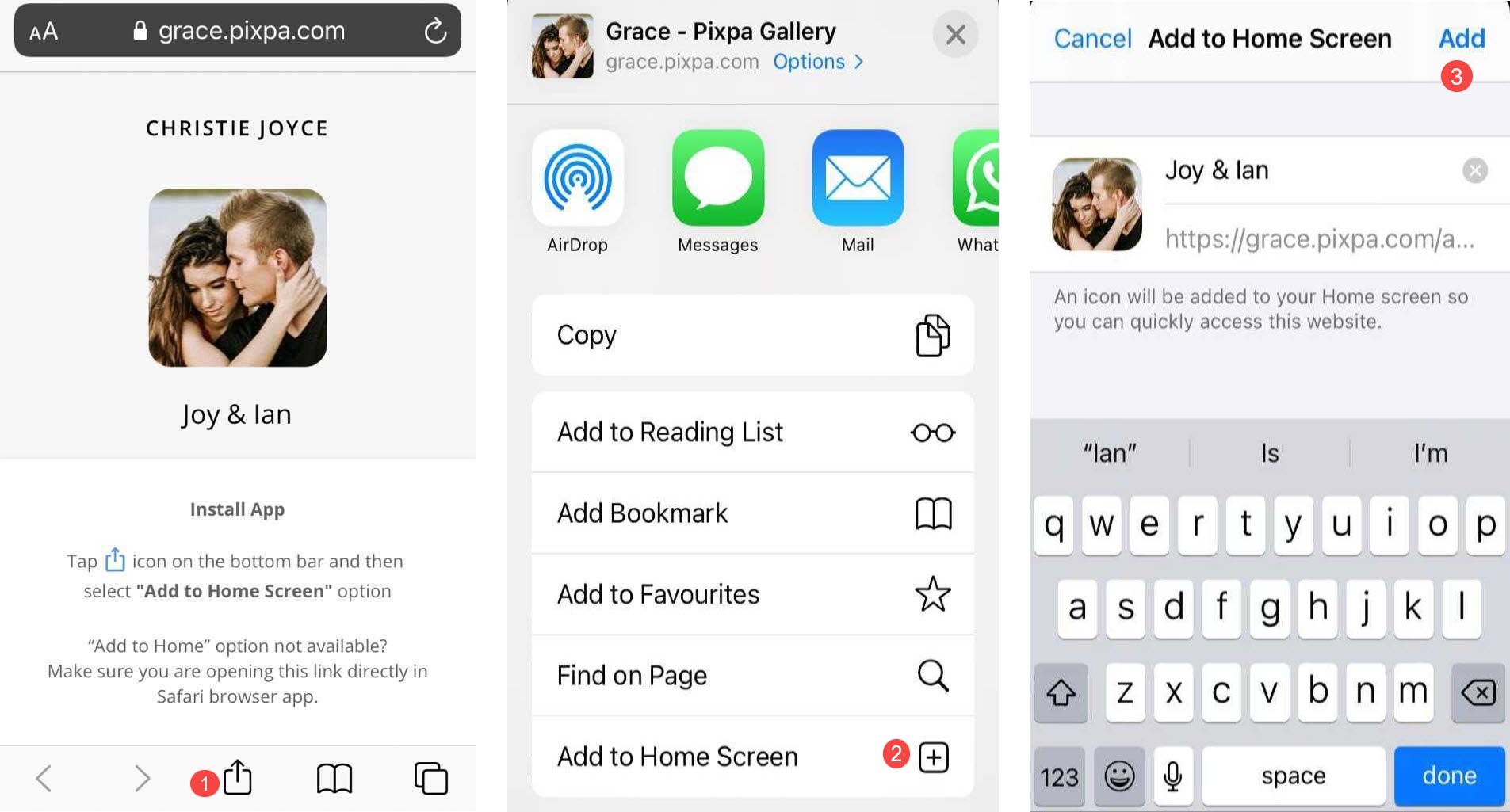
Note: If you open the gallery app link in chrome browser on an iOS device, you would not see the option of Add to Home screen. Click on the Copy link button and open in supported browser i.e. Safari.
Android devices
- Open the gallery app link in the chrome browser.
- Tap
 icon on the top right (1).
icon on the top right (1). - Then select the Add to Home Screen option (2).
- Enter the app name and click on the add button (3). That’s it.
You will see the app icon on your device.

