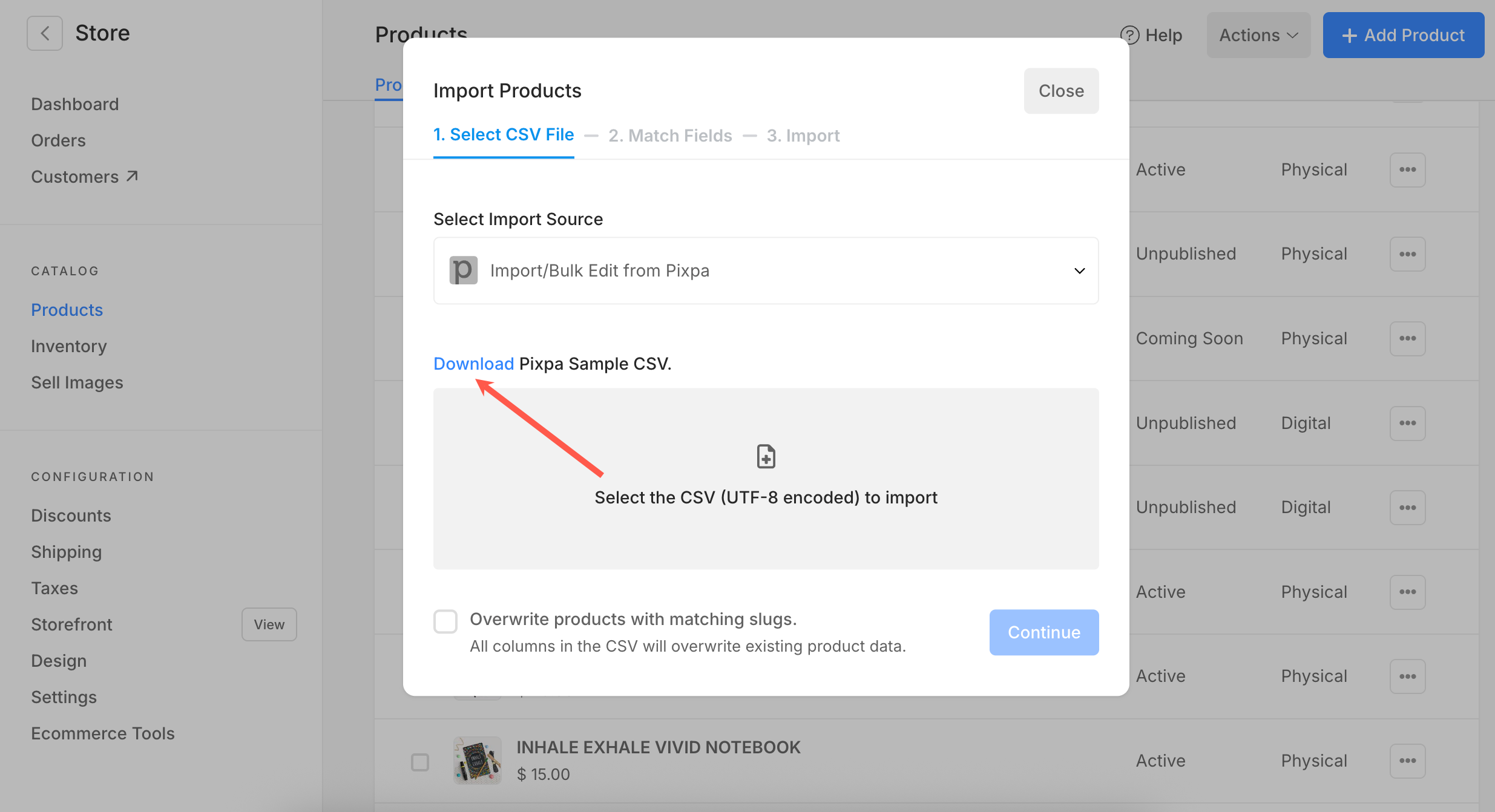Pixpa offers an easy way to import your existing products from other platforms, helping you get your store up and running faster without starting from scratch.
Whether you’re moving from another Pixpa website, Shopify, or Squarespace, you can upload a CSV file to bring your product listings directly into your Pixpa store.
In this article:
What you can do with the product import feature
Once your CSV file is uploaded, Pixpa will automatically process and import the products into your store. Here’s what’s possible:
- Import from Pixpa, Shopify, Squarespace, or any other platform using a compatible CSV file format.
- Bulk edit imported products (only available when importing from another Pixpa website).
- Maintain and update product data such as name, price, SKU, descriptions, and categories after importing the products.
How to import products
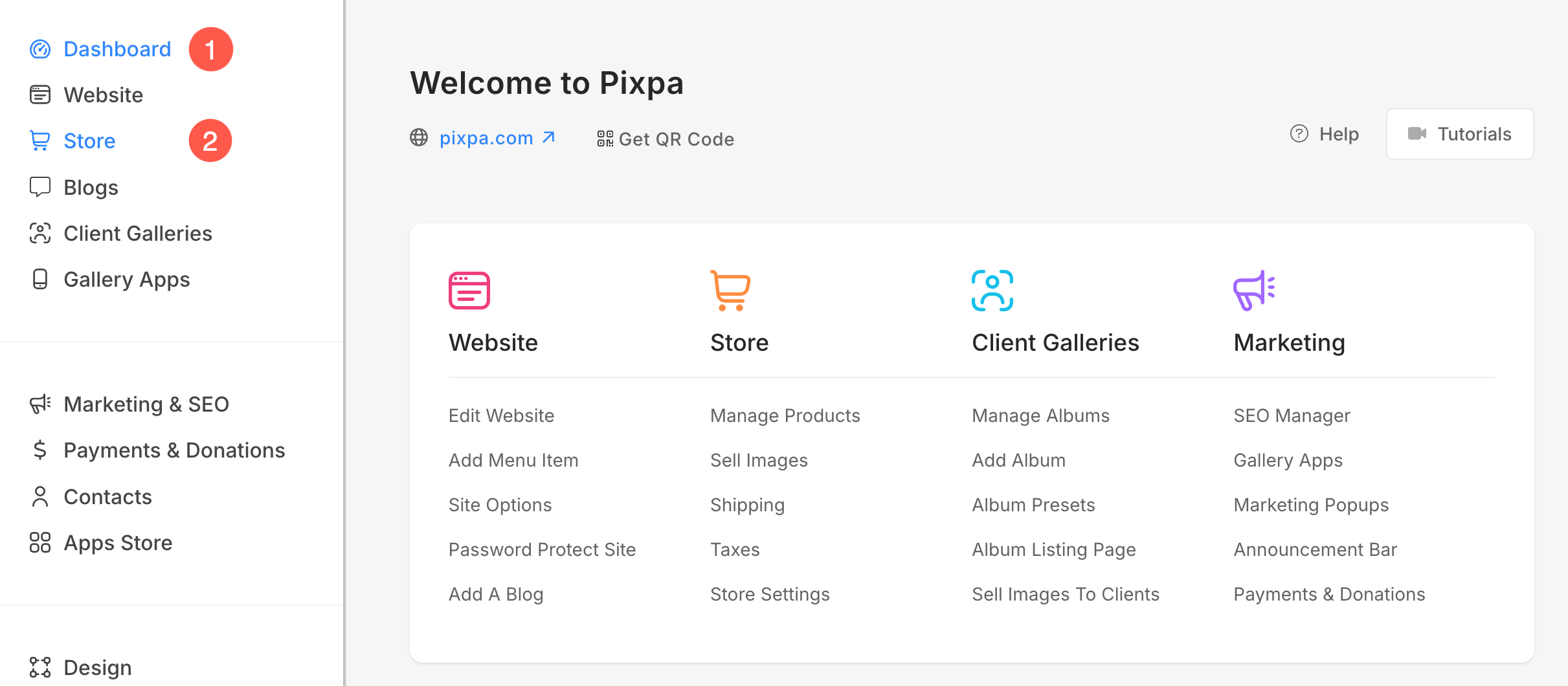
- Go to the Products (3) section from the left sidebar and click on Action (4) button.
- From the dropdown, select Import Products (5) option.

- A popup will open up from where, you can choose the platform you are importing the products from: Pixpa, Shopify, or Squarespace.
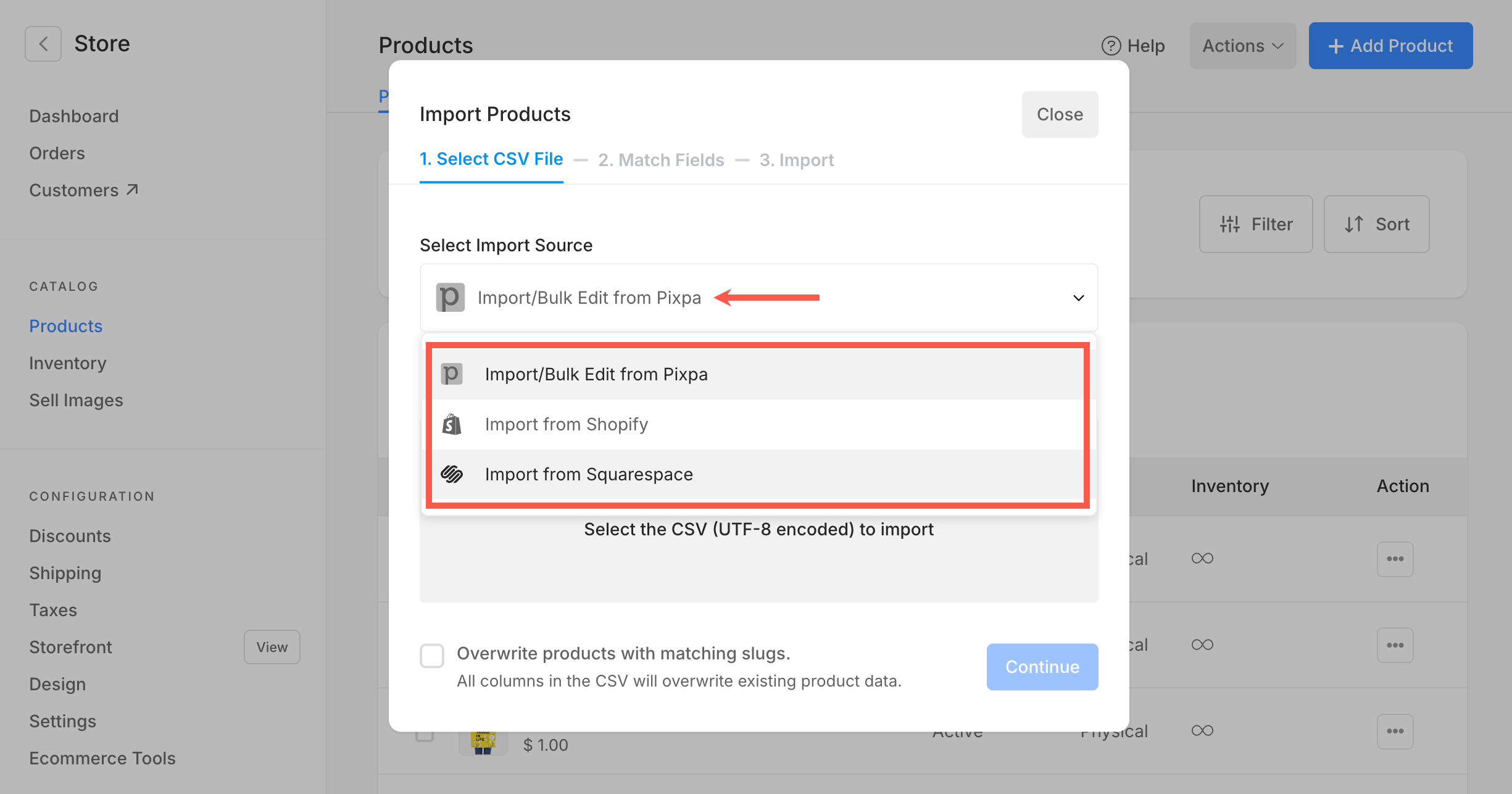
- Select a platform (6) and upload the CSV file (7) that you have exported from the selected platform. You can also download the CSV file for your products added to your Pixpa store.
- Tick the checkbox (8) to overwrite products with matching slugs. This ensures that any product in the CSV file with the same slug as an existing product will be updated instead of duplicated.
- Click Continue (9) to move to the next step: field matching.
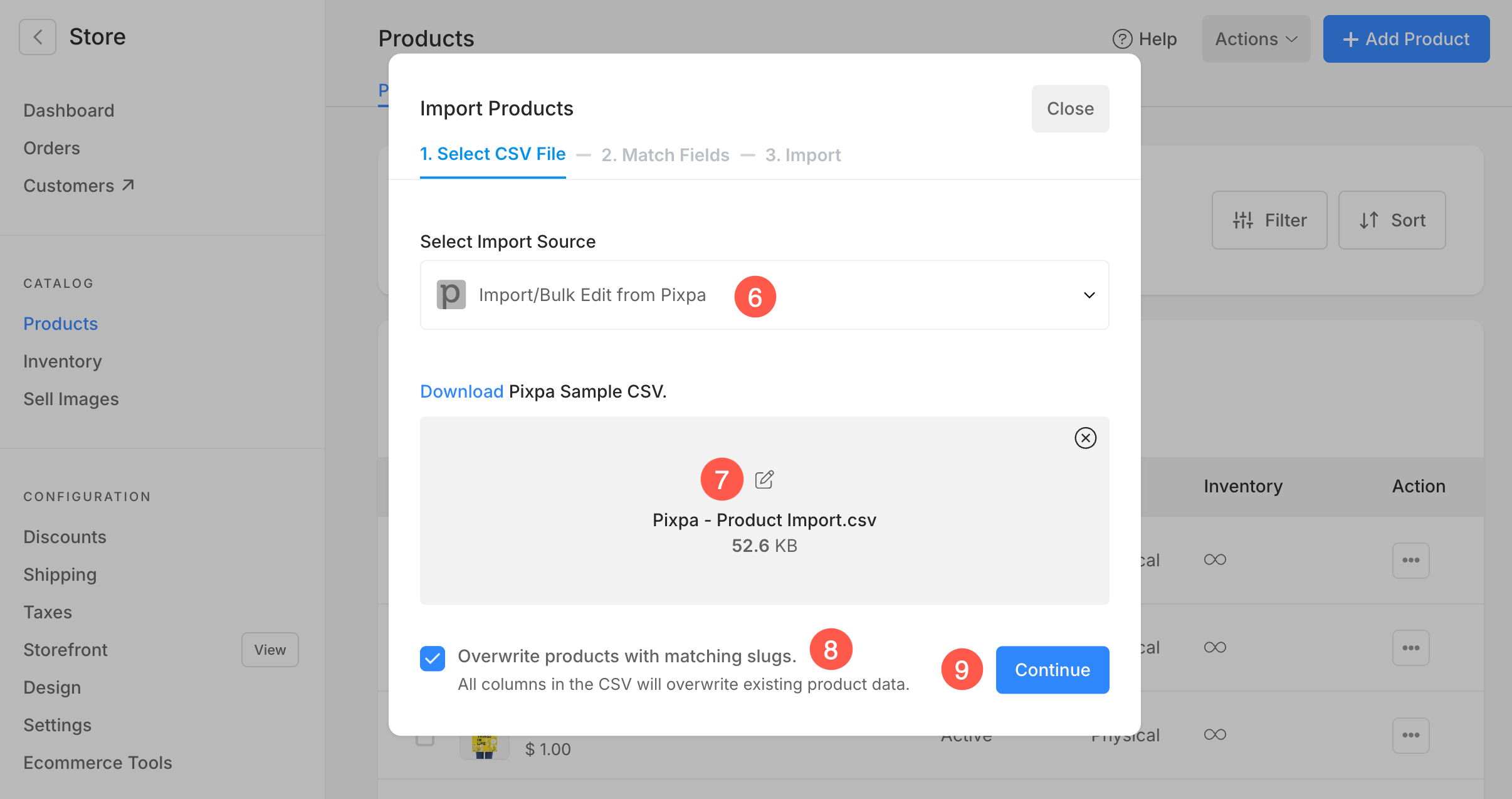
10. Match Fields
Once you’ve uploaded your CSV file, you’ll be guided to map each column from your file to the corresponding product fields in Pixpa.
- Map columns from your CSV to Pixpa’s product structure. This helps ensure that your product data is imported correctly into the right fields.
- Each row displays:
- Column in CSV (from your file)
- Fields in Pixpa (select from dropdown)
- By default, fields with identical names (like “Title” or “Price”) will auto-map.
- You can scroll and manually adjust the field mapping using the dropdown options in the Fields in Pixpa column.
11. If your CSV contains columns that are not needed, you can skip them by switching it to the “Skip this field” option.
12. After reviewing and confirming the mappings, click the Continue button to proceed to the import.
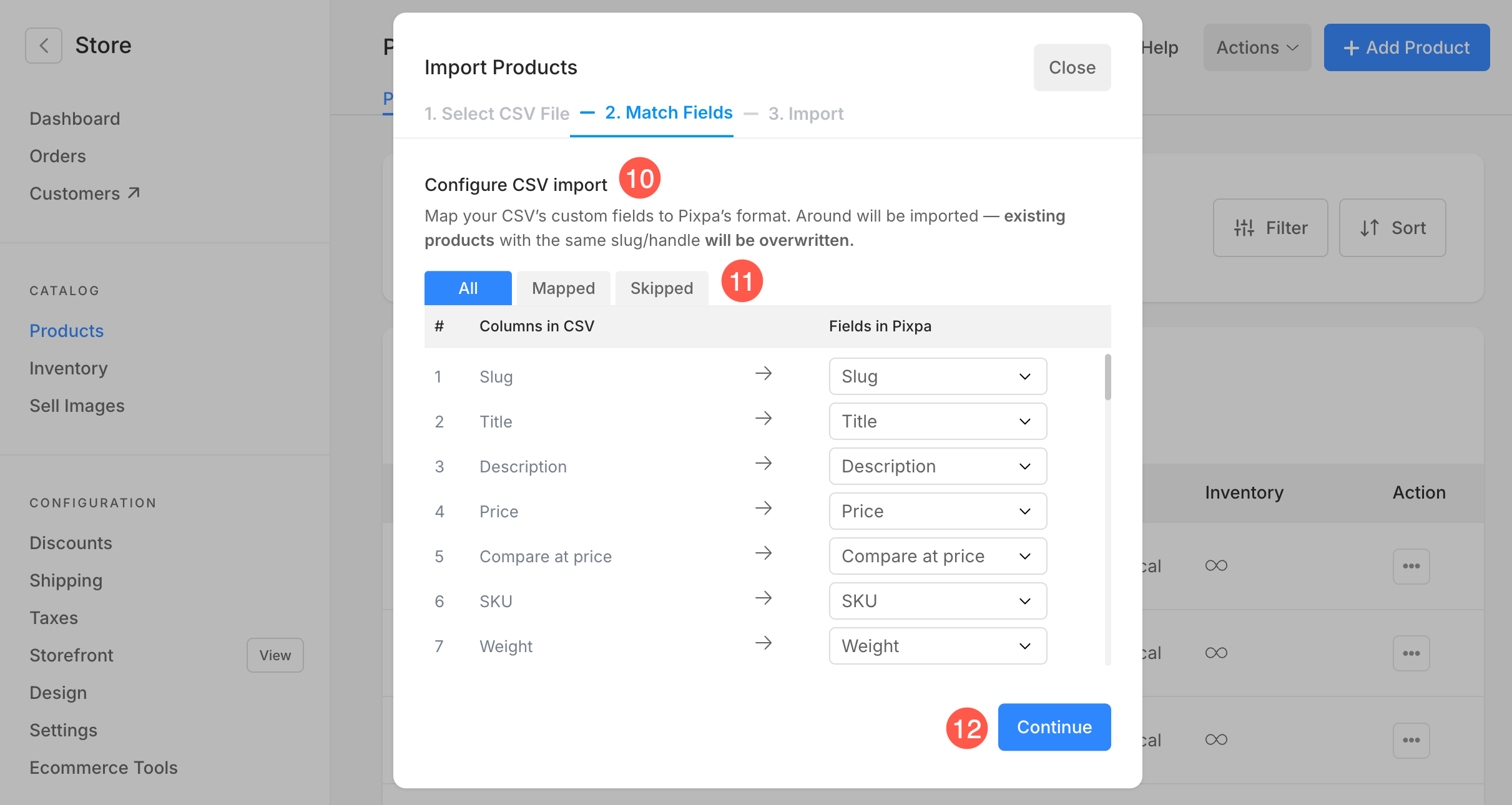
Once you start the import, it may take a few minutes depending on your file size. You can Close (13) the window and continue working.
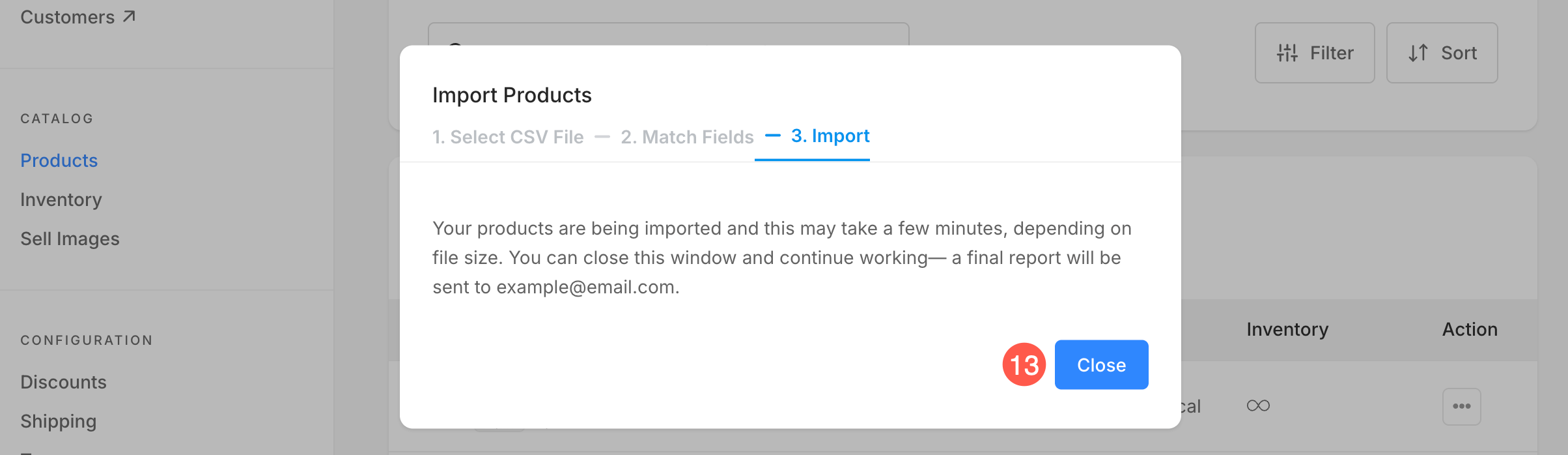
A confirmation email will be sent when the import is complete, and you can then check your store for the imported products.