If you are a photographer and publish your work online, then chances are, that you have faced the unfortunate yet increasingly common situation of your images being stolen, copied, and used without your permission. You must read our complete guide here.
Here are a few methods to disable right-click on your website and protect your images.
In this article:
Disable right-click from website and images
To disable right-click, follow the steps below:
- Enter right click protection (1) in the Search Bar.
- From the related results, click on the Image Settings option (2).
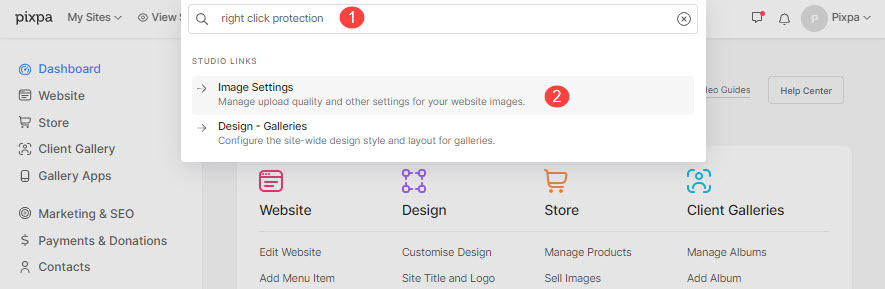
- You will now reach the Image Settings page (3).
- Under Right-click Protection, select Enable (4).
- Save (5) your changes.
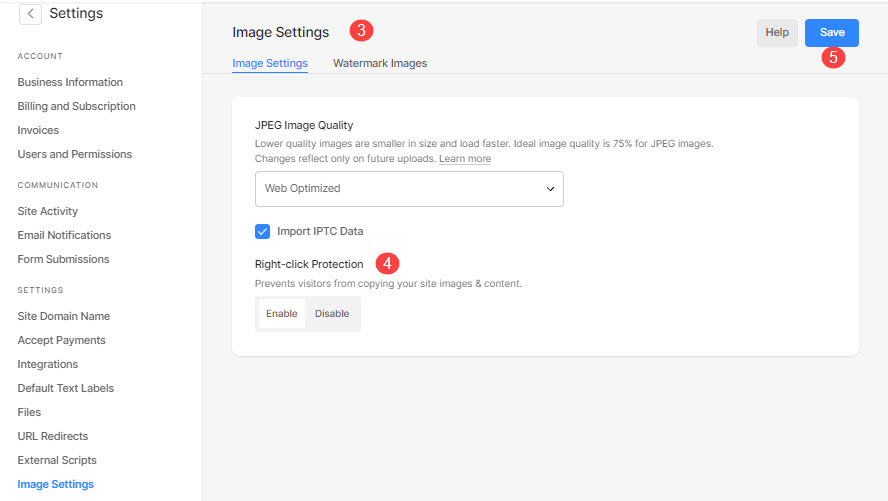
Reducing the image size
- You may also reduce your image size at first place and upload the same.
Know more about ideal sizes for images in Pixpa.
Watermark your images
- You can easily add a visible watermark (your name, brand name, etc) to all your images at the time of upload in Pixpa.
- You can choose between adding a Text-based watermark or an Image-based watermark for your images. Know more.
