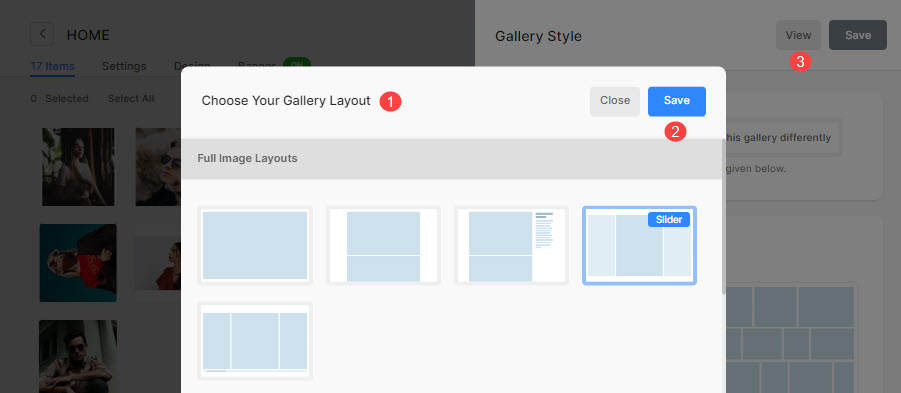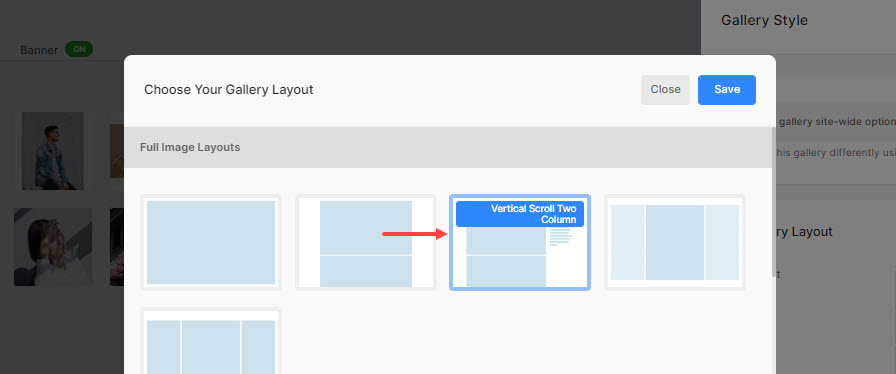Galleries in Pixpa give you a lot of flexibility in the way you want to display your images, videos, and text slides on your website.
Pixpa provides many marvelous layouts for your galleries. You can choose from 20+ layouts to showcase them.
You can choose between full image layouts, dynamic grid layouts, fixed grid layouts, and block pattern layouts.
In this article:
1. Change global gallery layout
As you add a new gallery, the system would apply the global preset style specified in the Design section. You can manage your preset style from there, which would be used in all your galleries.
To change the global gallery layout, please follow the steps:
- Enter the galleries (1) in the Search Bar.
- From the results, find the Design – Galleries (under Studio Links) and click on it (2).
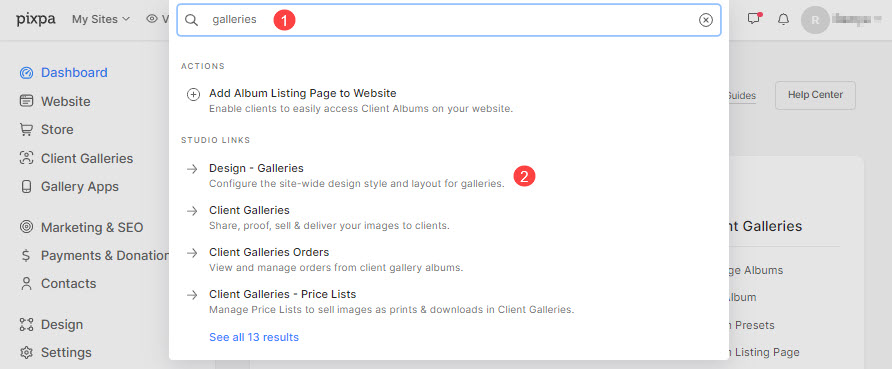
- You would now see all the gallery style options as shown in the image below., click on the Gallery Layout.
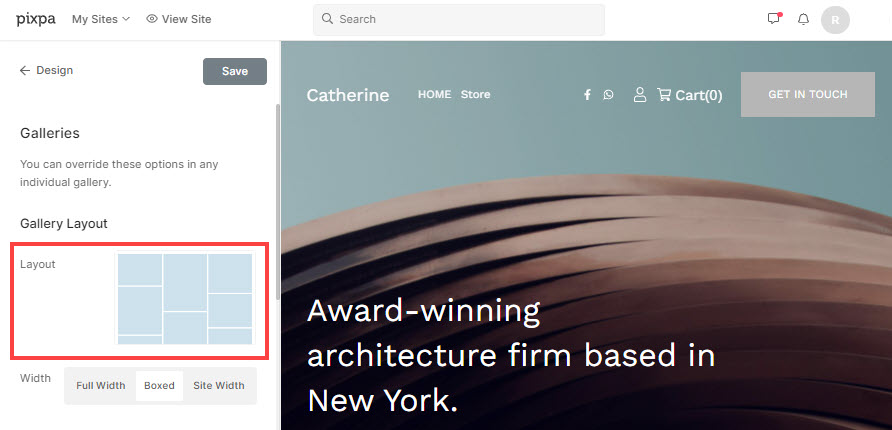
- In the pop-up window, you would see all the layout options available.
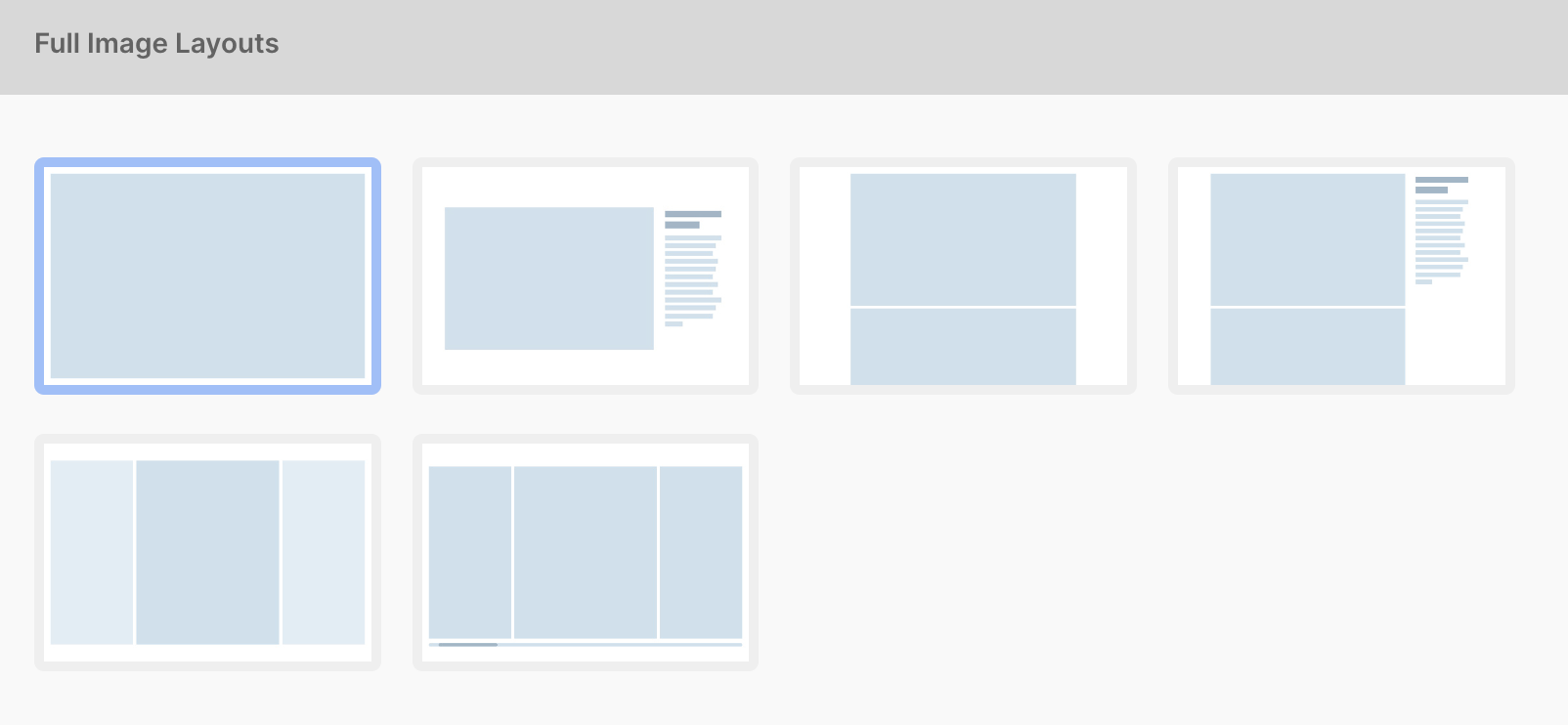
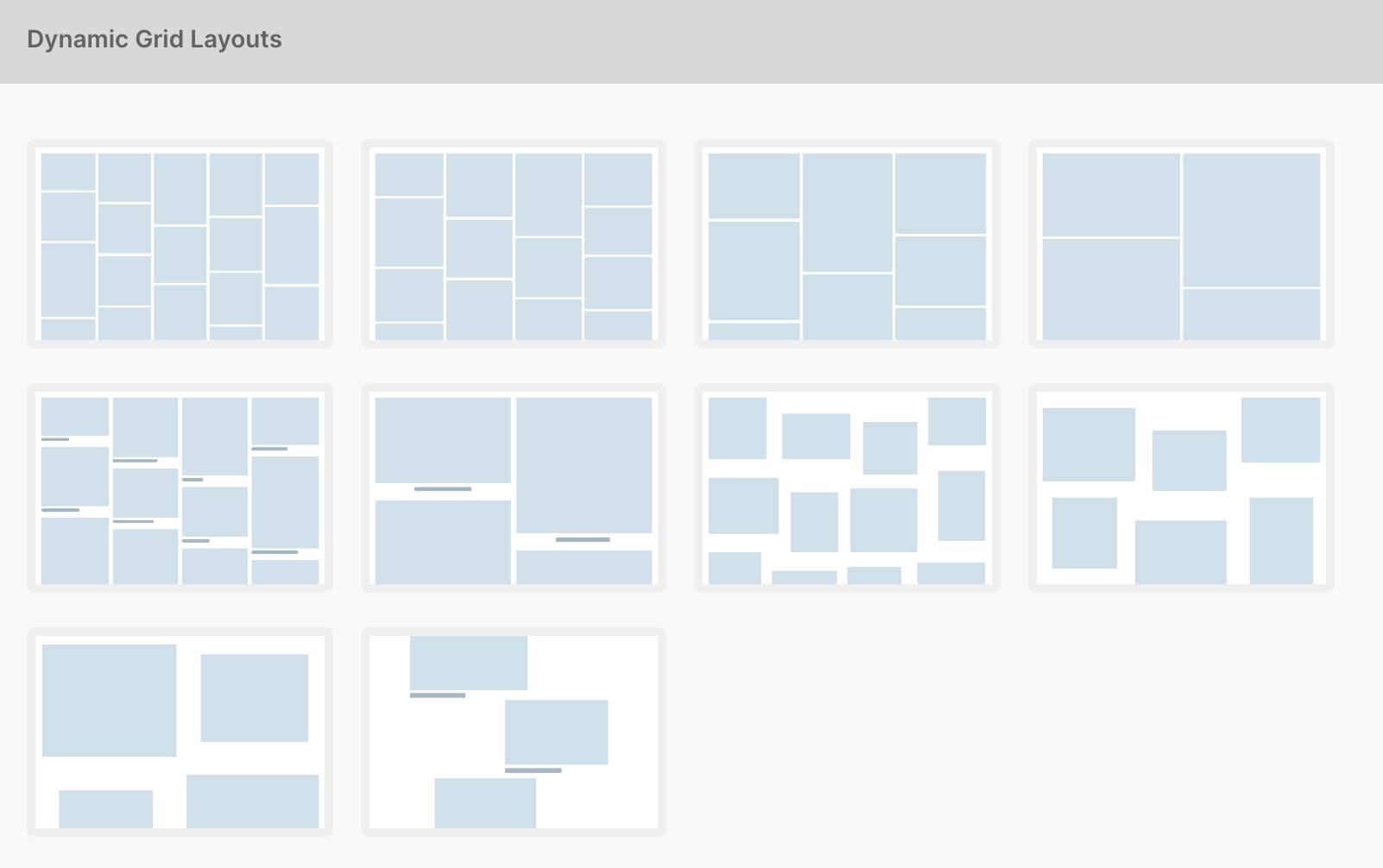
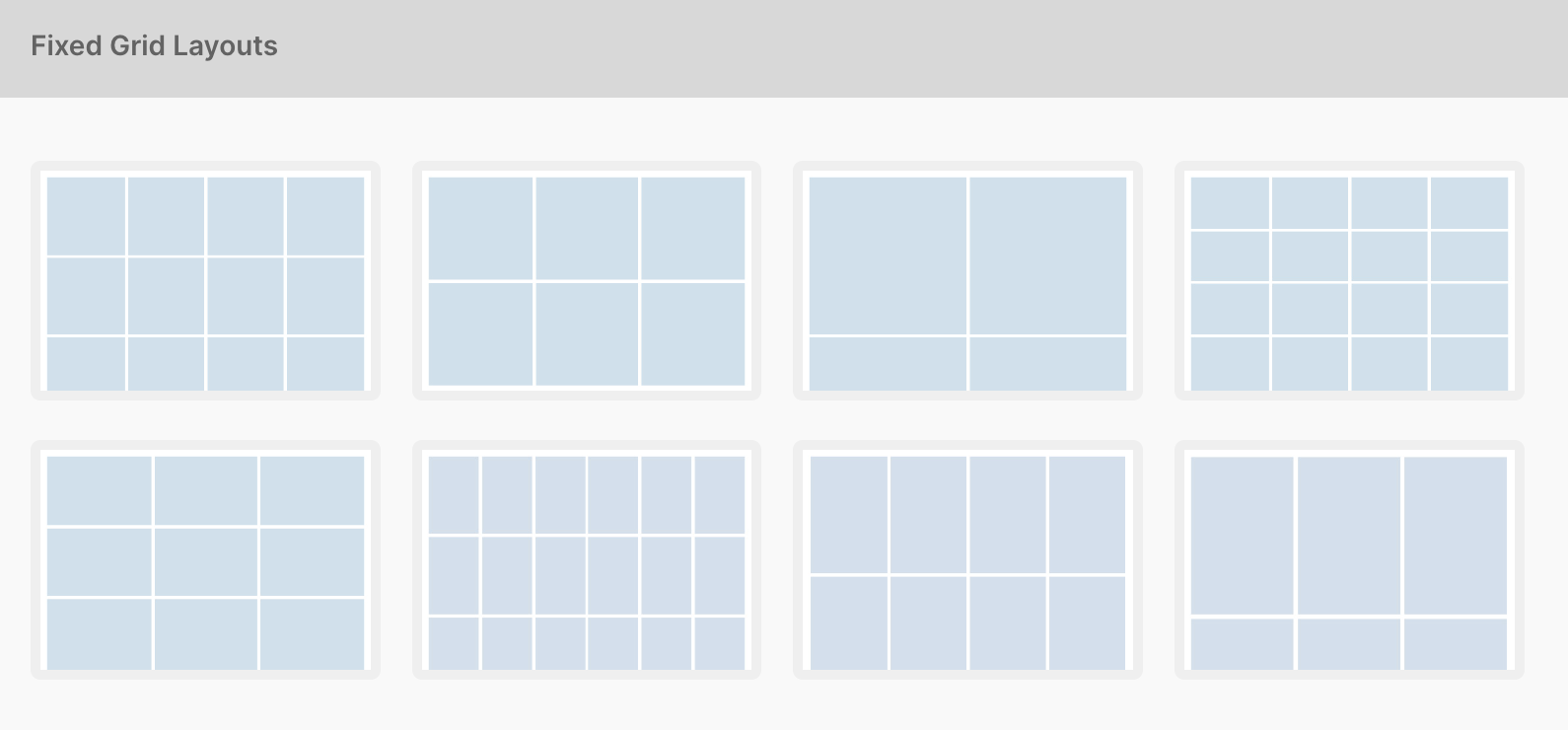
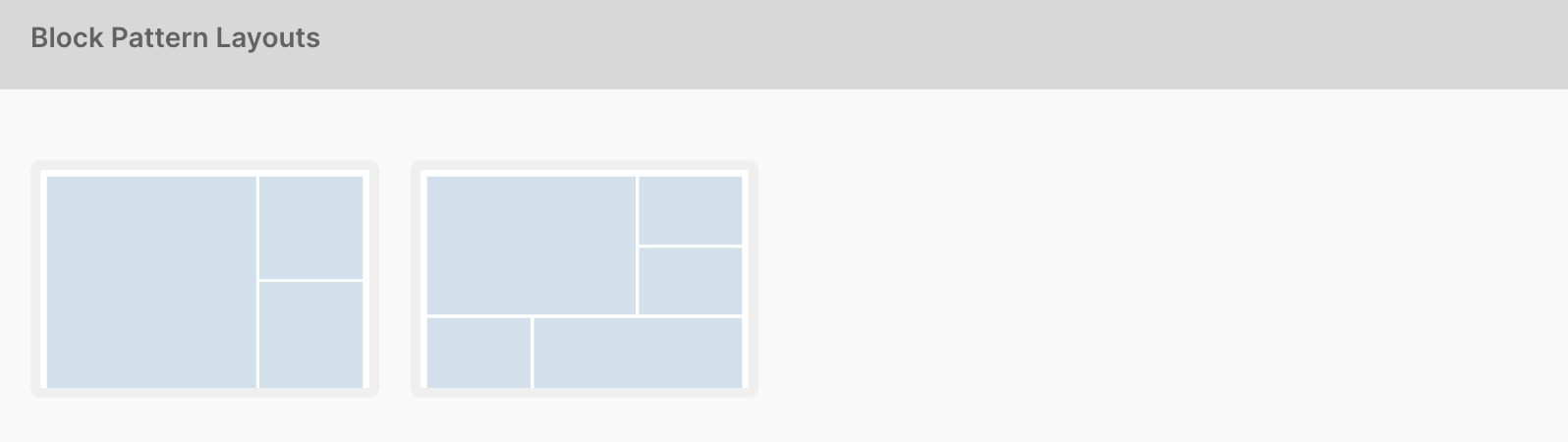
- Just select any layout and hit the Save button to apply the particular layout to all your galleries.
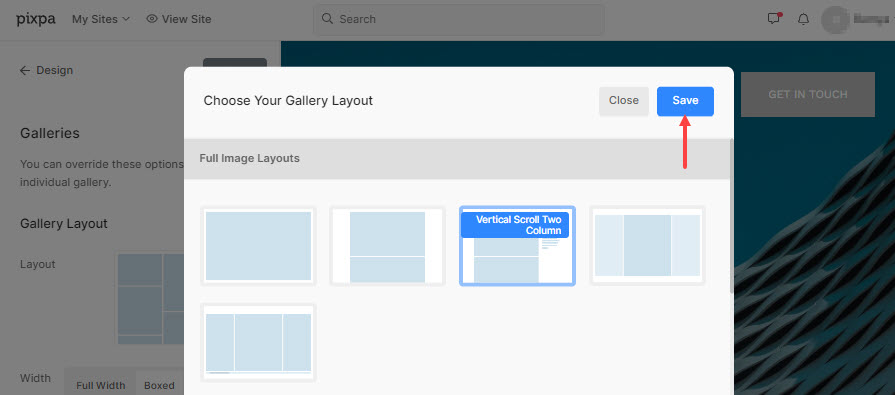
- Now click on the Publish button to save your design changes to the live website.
- That’s all! Now, the chosen layout will be applied to all your galleries.
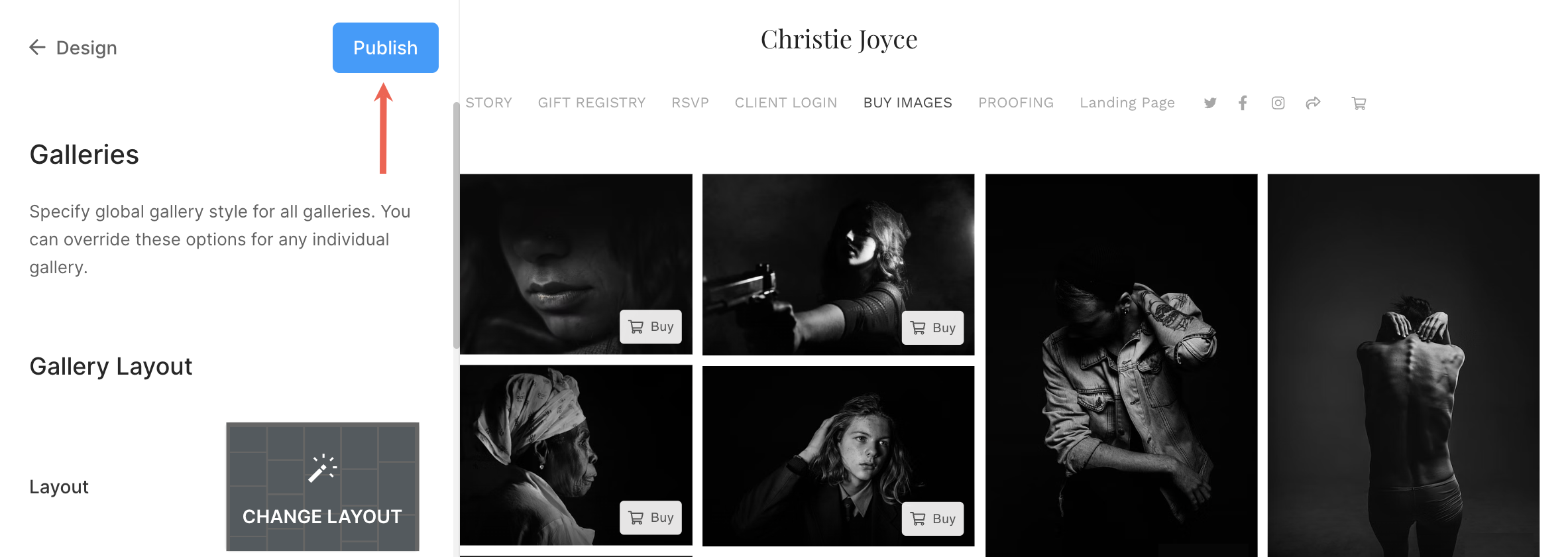
2. Change individual gallery layout
You can override global gallery preset options in any individual gallery.
To achieve this, follow the below steps:
- Enter the gallery title (1) in the Search Bar.
- From the results, find the gallery (under Site Menu Items) that you want to work on and click on it (2).

- Next up, click on the Design tab (1). You would see the visual style of the particular gallery on the right side.
- Disable the gallery-wide settings by selecting the Style this gallery differently (2) tab.
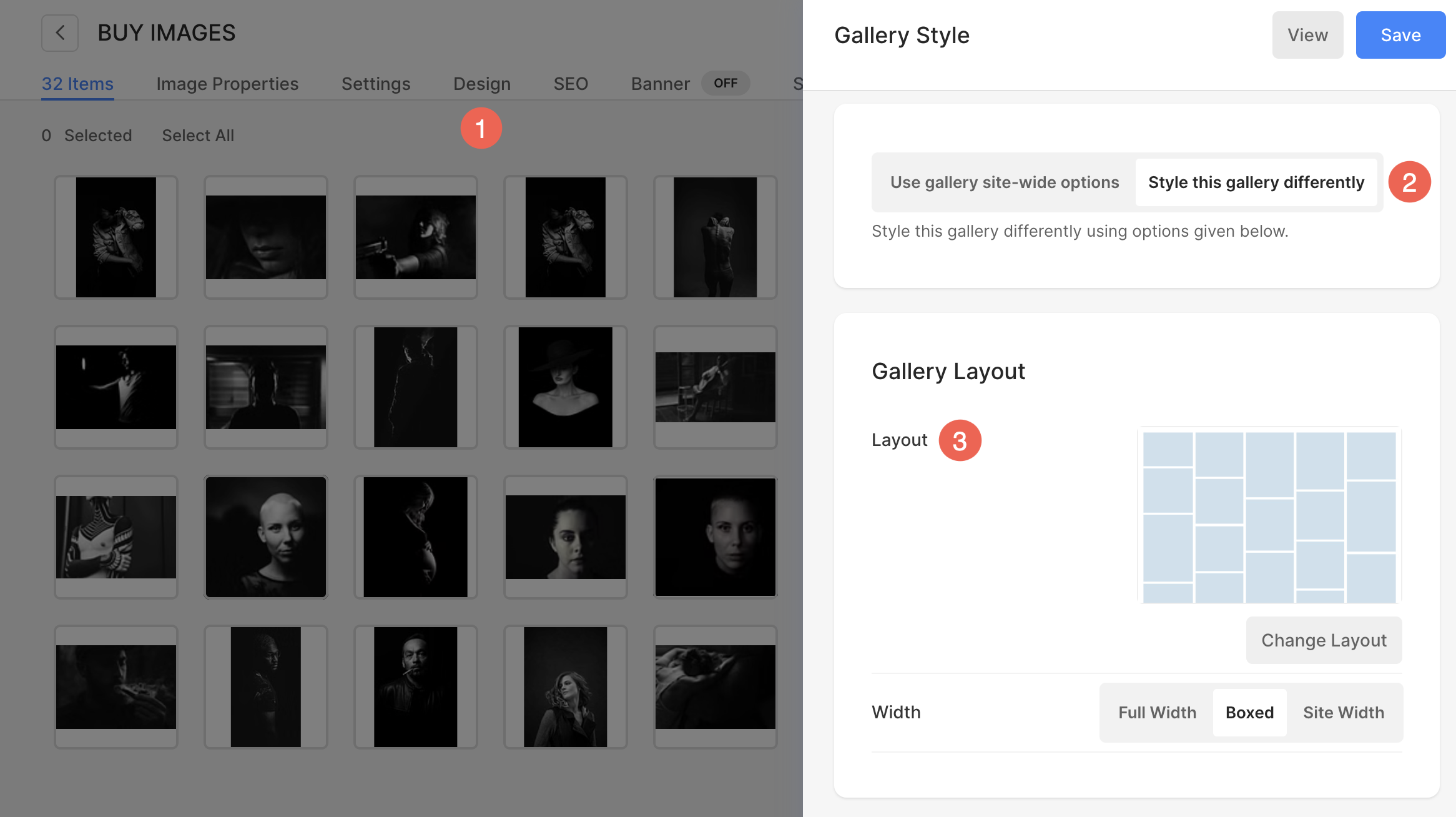
- Now, you would be able to see all the gallery style options for that specific gallery.
- Click on the Change layout (3) to change the layout for this particular gallery.
- On the next screen, you would see all the layout options available. Just click on any layout (1) and hit the Save button (2) to publish your changes.
- The chosen layout will be applied to this gallery. It’s that simple.
- You can review the gallery’s new layout by clicking on the View tab (3).