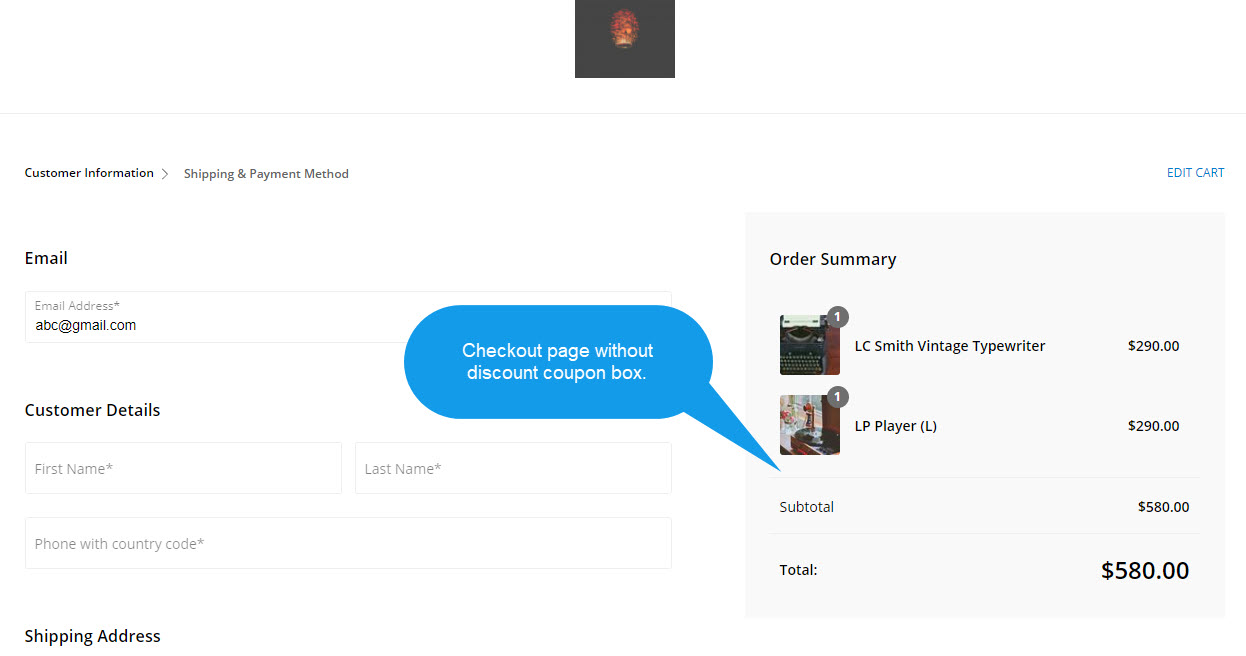The discount coupon box appears on the checkout page as shown below:
In order to hide the discount coupon box on the checkout page, you can opt 2 ways:
1. Make all the Discount Coupons inactive, or
2. Delete all the Discount Coupons.
Let’s dive into the details now.
Make all the Discount Coupons inactive
To make a discount coupon inactive, follow these steps:
- Enter discounts (1) in the Search Bar.
- From the related results, click on the Store Discounts option (2) under Studio Links.
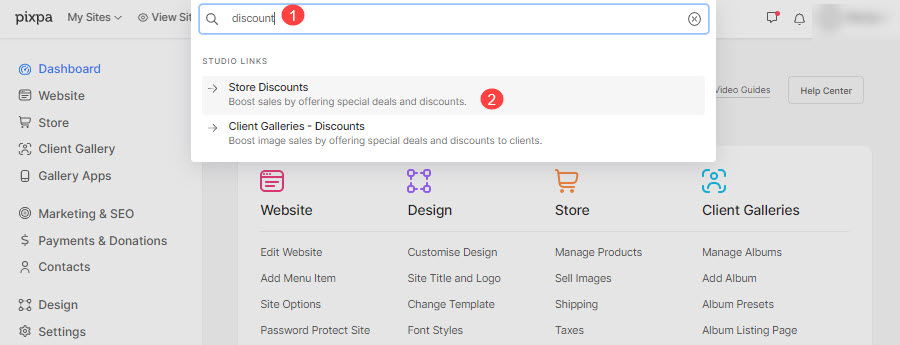
- You will now reach the Discount Codes page.
- All the discount coupons created would be visible here.
- Now, click on the 3-horizontal dots present against a particular discount coupon.
- You would now find the Edit (2) button, click on it.
- You can also click on the discount code (here GOGET50) to directly visit the edit page.
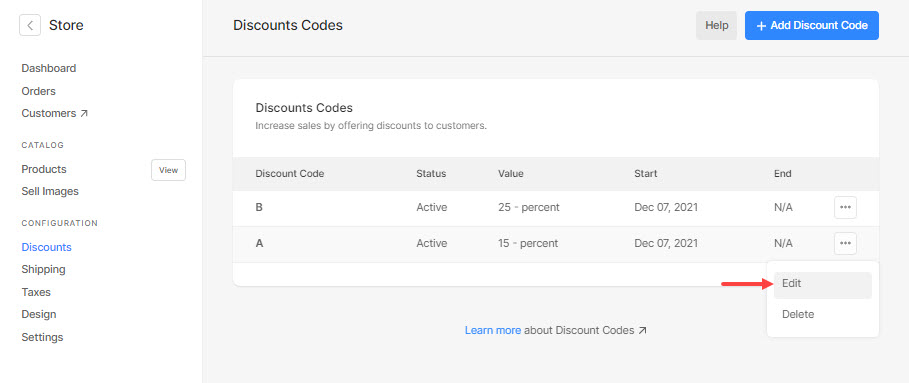
- On the Edit Discount Coupon page, find the Status (1) option, and click on Inactive to make the discount coupon inactive.
- Finally, click on the Save (2) button.

- This way, make all the discount coupons inactive to remove the discount coupon box from the checkout page.
Delete all the Discount Coupons
- Scroll down the Edit Discount Coupon page to view the Delete button.
- Once you click on it, you would see a confirmation pop-up.
- Now, click on the Delete Discount Code button to delete a discount coupon.
- Then, hit the Delete button in the confirmation popup.

- This way you can delete all the available discount coupons.
- Once you have removed the discount coupon box from the checkout page by following any of the above methods, the checkout page would look as shown below: