Pixpa provides free one-year domain registration from Ionos.com with all Pixpa plans. Once you start your subscription, you can claim the free domain from the Pixpa studio.
In this article:
Register for a free domain
- Start your Pixpa subscription. See all pricing plans.
- Click on the Domain Name (2) option under Settings in your Pixpa studio
- Scroll down to the last card and click on the Get a Domain Name (3) button
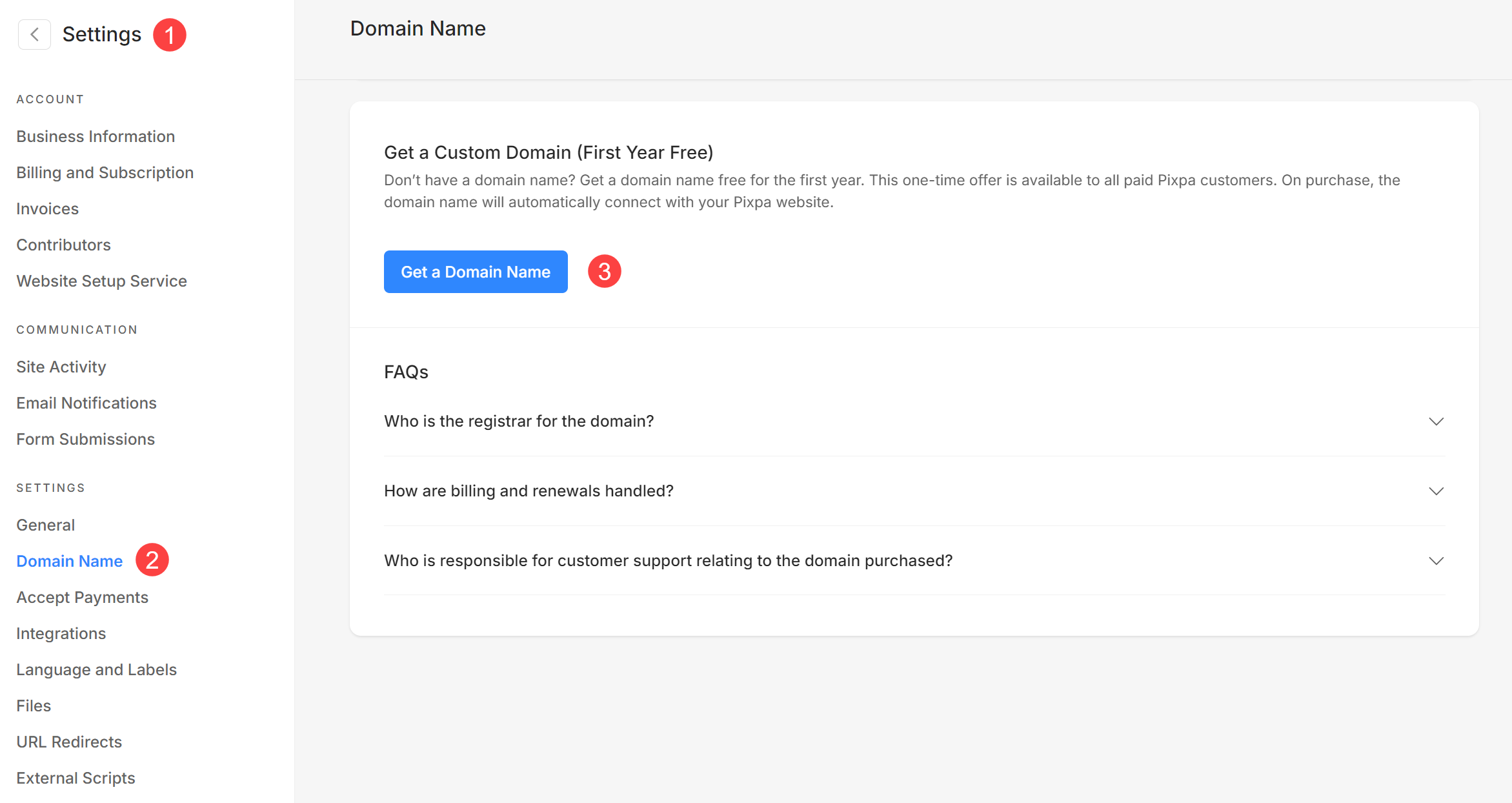
- An Ionos popup will open up where you can search your desired domain by adding your domain name (4) and clicking on the search (5) button.
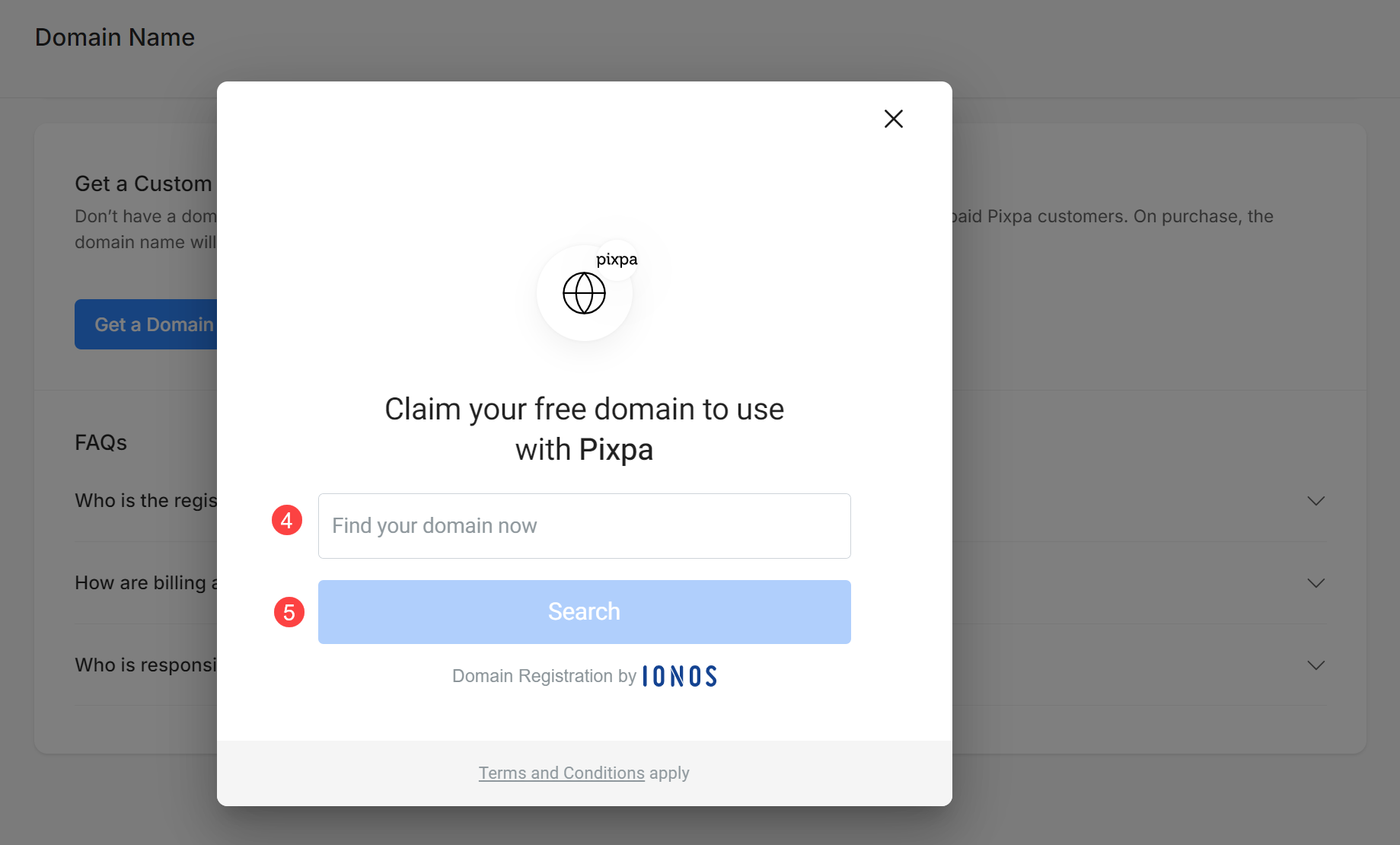
- As you click on the Search button, you will be redirected to the Ionos panel where you can create your new Ionos account or login to your old Ionos account to complete the checkout and purchase the domain.
Connecting your Ionos domain
As soon as you complete the checkout on Ionos, you will be redirected to the Domain Name page under Settings in the Pixpa studio.
You just need to make a Go-live request(7) by clicking on the Connect Domain Name(8) button.
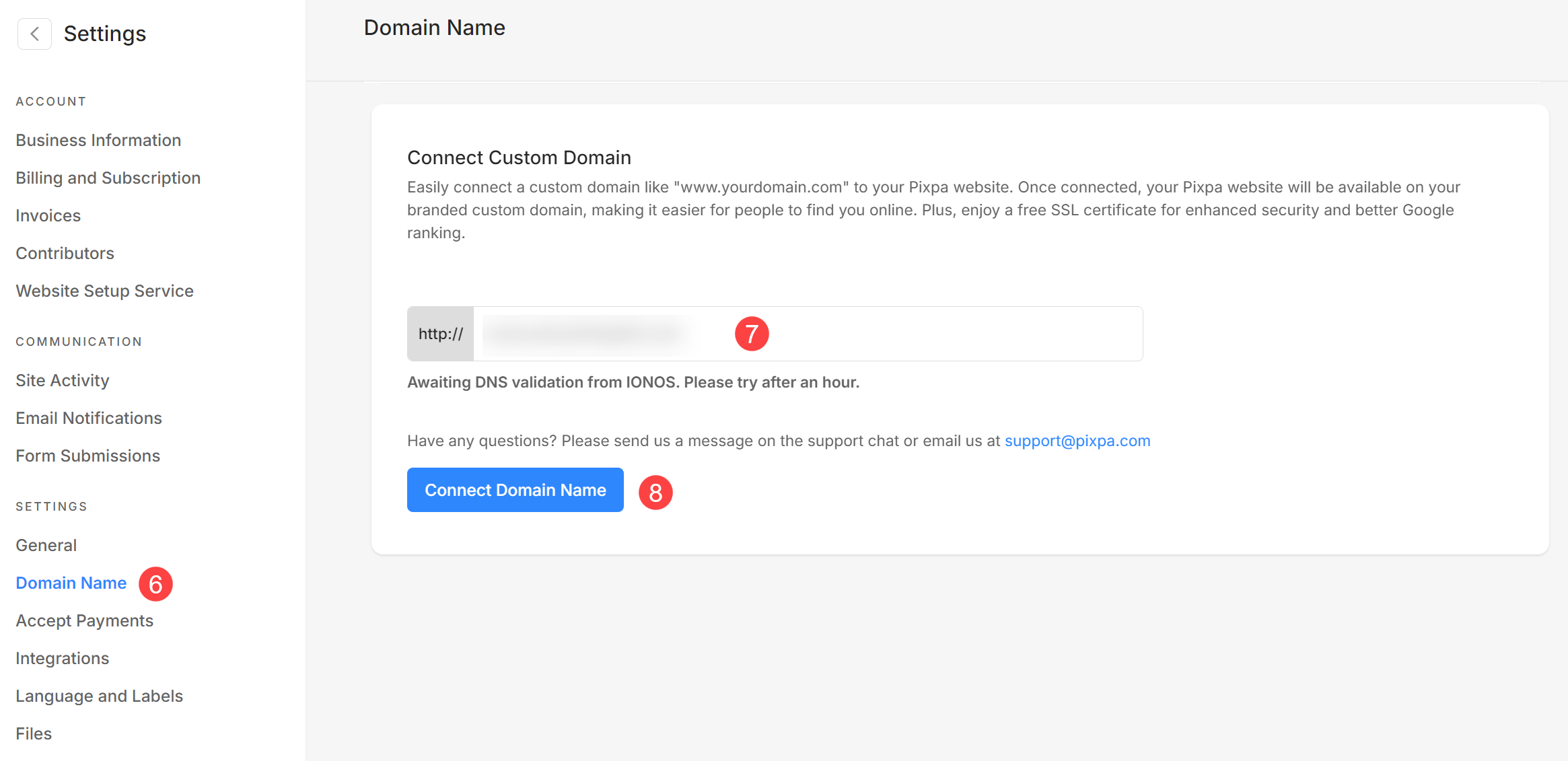
FAQs
How do I get the free domain name through Pixpa?
Pixpa offers a free domain name for the first year to all paid customers for purchasing a new domain. This offer applies a discount of $12 on the first year fees for the domain name. This means that you can get most common domain TLDs for free for the first year. The domain will automatically connect to your Pixpa website upon purchase.
Who is the registrar for the domain?
Pixpa has partnered with Ionos as the domain registrar.
How are billing and renewals handled?
When you purchase your domain, an Ionos account will be created. Annual renewals are at Ionos’s regular price and managed through your Ionos account. There may be card verification charges depending upon domain registrar terms.
Who is responsible for customer support relating to the domain purchased?
For all inquiries relating to billing, renewals, and domain registration, contact Ionos directly.
What happens if I cancel my Pixpa subscription?
The domain will be available in your Ionos account even if the Pixpa account subscription is cancelled. In case of a subscription payment refund, USD 12 will be charged as the domain fee from the refund amount.
