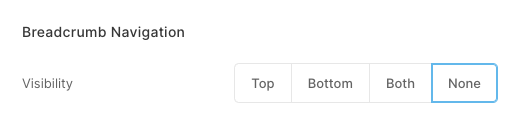The folder navigation options help your website visitors in navigating from one menu item/gallery to another (present inside a folder). These options can be shown at the bottom or top of the folder.
This article guides you on how to enable the breadcrumb navigation on your folder items.
Have a look at the folder navigation options (breadcrumb navigation):

Here’s an example of the breadcrumb navigation in action.
Set up navigation options for your folder:
- Enter the folder title (1) in the Search Bar.
- Click on the folder (2) under Site Menu Items.
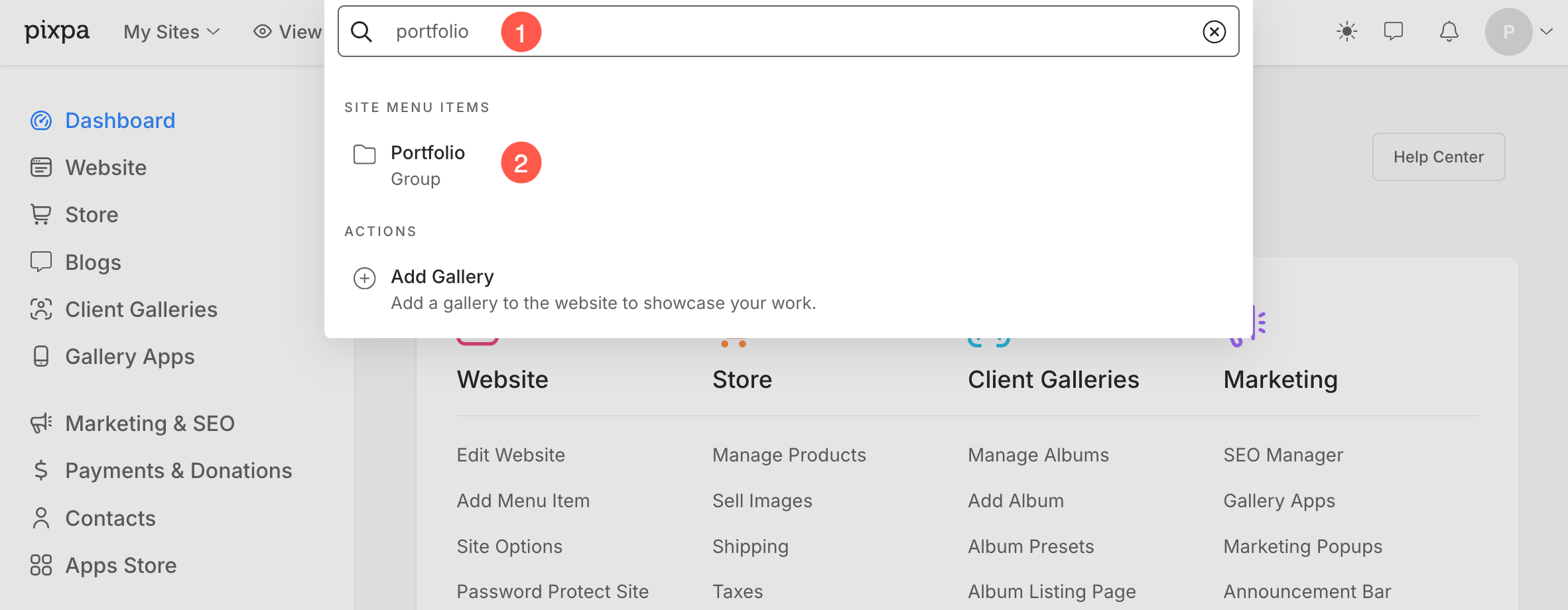
- From the Folder Settings page, click on the Design tab and go to the Folder Design drawer
- Next up, scroll down until you find the Breadcrumb Navigation section.
- You can set the Visibility of breadcrumbs to Top, Bottom, Both, or None.

Top
If you select Top, you’ll see two options, i.e. Top Navigation and Top Font Style.
Top Navigation
- Breadcrumbs – Left or Right: Select the position of breadcrumbs on the top of your website.
- Breadcrumbs with Previous / Next: Select this to show ‘Previous’ and ‘Next’ links.
- Previous / Next – Center or Sides: Select the alignment of the ‘Previous’ and ‘Next’ links.
- Content Titles: Select this to show content titles as breadcrumbs.
- Back to Folder: Select this to show the ‘Back to Folder’ link. Here, ‘Folder’ is the name of the folder.
Top Font Style
Select the font style of the breadcrumbs.
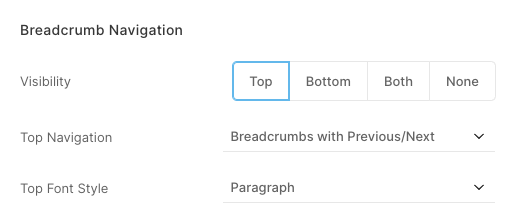
Bottom
If you select Bottom, you’ll see two options, i.e. Bottom Navigation and Bottom Font Style.
Bottom Navigation
- Breadcrumbs – Left or Right: Select the position of breadcrumbs on the top of your website.
- Breadcrumbs with Previous / Next: Select this to show ‘Previous’ and ‘Next’ links.
- Previous / Next – Center or Sides: Select the alignment of the ‘Previous’ and ‘Next’ links.
- Content Titles: Select this to show content titles as breadcrumbs.
- Back to Folder: Select this to show the ‘Back to Folder’ link. Here, ‘Folder’ is the name of the folder.
Bottom Font Style
Select the font style of the breadcrumbs.
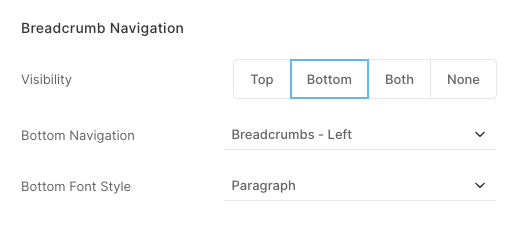
Both
- If you select Both, you’ll see four options, i.e. Top Navigation, Top Font Style, Bottom Navigation, and Bottom Font Style.
- Set the options as mentioned above.
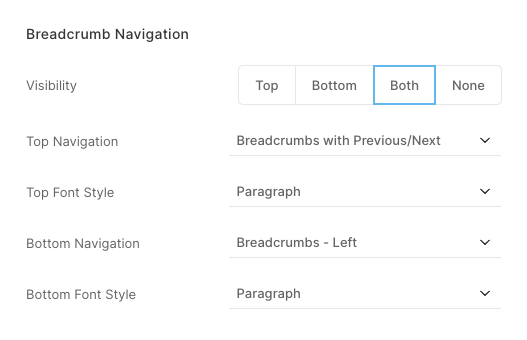
None
If you select None, breadcrumbs will not be displayed inside your folder.