Pixpa allows you to enable or disable the Store/Ecommerce Galleries completely from your website anytime. To sell any products using the Store, the first step is to enable it.
Once you have disabled the store:
- All your products and category links will be not found (404).
- The cart icon will also be removed from your website.
- No one can check out through your store after that.
Ecommerce Galleries are a smarter choice for photographers and other visual artists who want to sell hundreds or even thousands of images as prints and downloads.
Once you disable them, all your Ecommerce galleries will be visible without a cart icon. No one can check out to buy any image.
Disable the Store
- Enter Store Settings (1) in the Search Bar.
- From the related results, click on the Store Settings option (2) under Studio Links.

- You will now reach the Store Settings page.
- Scroll down to see the options of disabling the store (3) and the e-commerce-enabled galleries (4).

- When you click on the disable button there will be a confirmation pop-up.
- Hit Yes, Disable to deactivate the Store/Ecommerce enabled galleries.

Enable the Store
- Go to the Store Settings.
- Scroll down to see the options of Enabling the store (1) and the Ecommerce-enabled galleries (2).
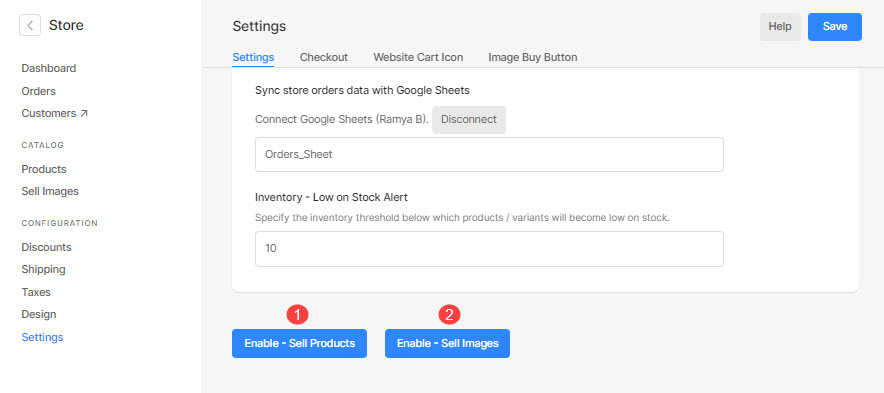
- When you click on it, there will be a pop-up to confirm the activation of your Store/eCommerce enabled Galleries.
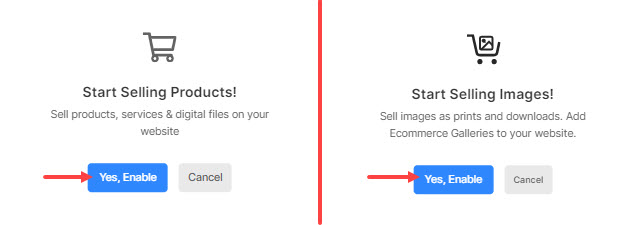
Voila!! You have now activated your Store/eCommerce enabled Galleries.
