You can embed any external code on your Pixpa website. There are 4 ways you can do it:
- Using the Custom Code Snippet
- Using Embed Media & Apps Section
- Using the WYSIWYG editor
- Using the External Scripts
- Using the Page Code Injection
The first step is to get your embed code and copy it.
Using the Custom Code Snippet
You can add the embed code to any page with the help of a custom code snippet.
- If you have not created a custom page yet, create one now.
- Then, go to the particular custom page and click on the Add a section to your page button.
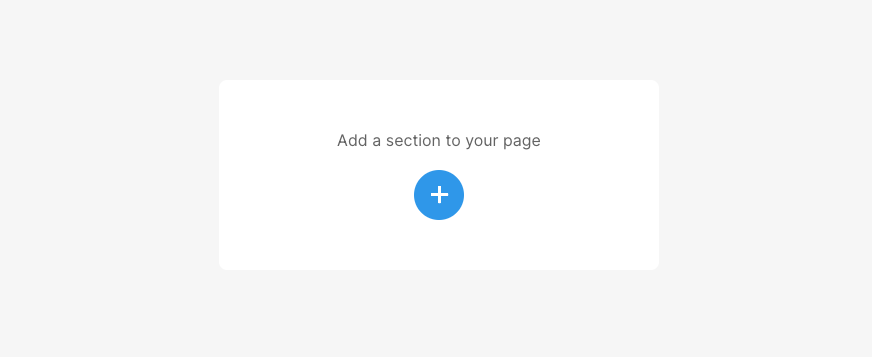
- Click on the Cover (1) category from the left drawer. You can use any layout/section from this category for the heading and add the section (2) to the page.
- Save (3) the changes.

- Click on Add Content (4) button and select the HTML / JS (5) option.
- The Code Snippet will now be added to the page.

- Click on the Code Block button.

- You’ll now see the code of the content block. You need to replace the existing entire code with the copied embed code. That’s it.

Using Embed Media & Apps Section
Utilize the Media & Apps Section to incorporate external content such as Pinterest boards, YouTube videos, Tumblr feeds, Spotify playlists, Vimeo videos, and other media sources.

Learn more about Embed Media & Apps section.
Using the WYSIWYG editor
The WYSIWYG editor allows you to add any custom code, e.g. Google Map embed code, Soundcloud embed code, Tweet post embed code, etc. Essentially, any embed code can be added in the editor with the help of the widget icon.
- Go to the text editor of the particular content item like a blog post, contact form, etc.

- Click on the widget icon (1). You would see a pop-up window.
- Paste your copied embed code here (2).
- Click on the Insert button.
- Save your changes.

Using the External Scripts
You can easily customize your website by adding an external script or embed code in your Pixpa studio to add more features to your whole website.
- Go to the Settings page and click on the External Scripts on the left sidebar.
- Now, paste the copied code under the External Scripts to be included in the body/head/order success page section field as per your requirement.
- Finally, click on the Save button.
Also Check: External scripts.

Using the Page Code Injection
When you want to run some background script when anyone visits one of the pages of your website, you can enter the script in the code injection field present on the settings page.
You can also add your own CSS which will be applied to the particular page only.
Also Check: Page Code Injection.
