Once you upload the original images, the system will automatically create the versions of the images from the original images.
From a high resolution image, the system will create the Large (2048px) ,Medium (1200px) and Small (400px) image sizes for displaying. However, when a customer downloads the images, the original ones will be delivered by Pixpa.
Just in case you need the original images of any Album/Gallery, you can easily download them as shown below.
Download your original images:
- Enter Album title (1) in the Search Bar.
- From the related results, click on the Album that you are searching for (2) under Client Galleries.
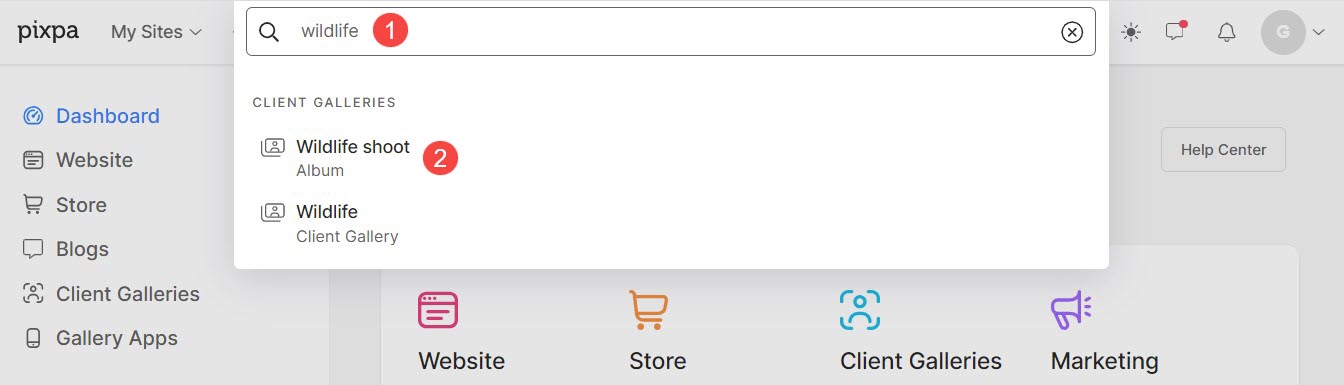
- You will now reach the Album page.
- Click on the Galleries tab to view all the galleries inside an Album. Click on the specific gallery that you want to download.

- This would bring you to the Item Manager which lists all the images of the gallery.
- Select the images that you want to download.
- You can click on the Select All (2) button for selecting all the images in one go if you want to download all your images.
- From the Actions (3) dropdown, click on the Download (4) option to generate a download link.
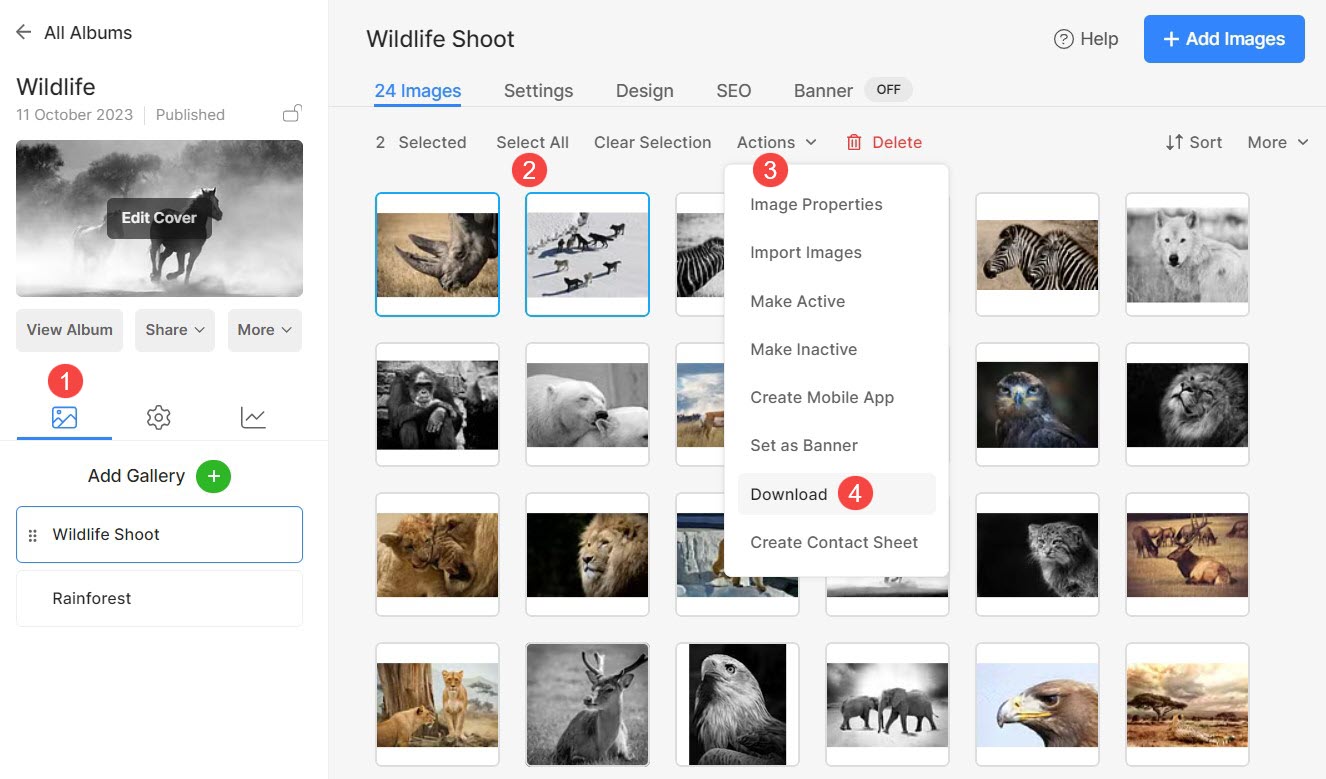
- As you click on the download button, the system will take you to the Downloads page.
- You may need to wait for a few minutes while the system gets ready the download link.
- The download link will also be mailed to your registered Pixpa account Email id.

