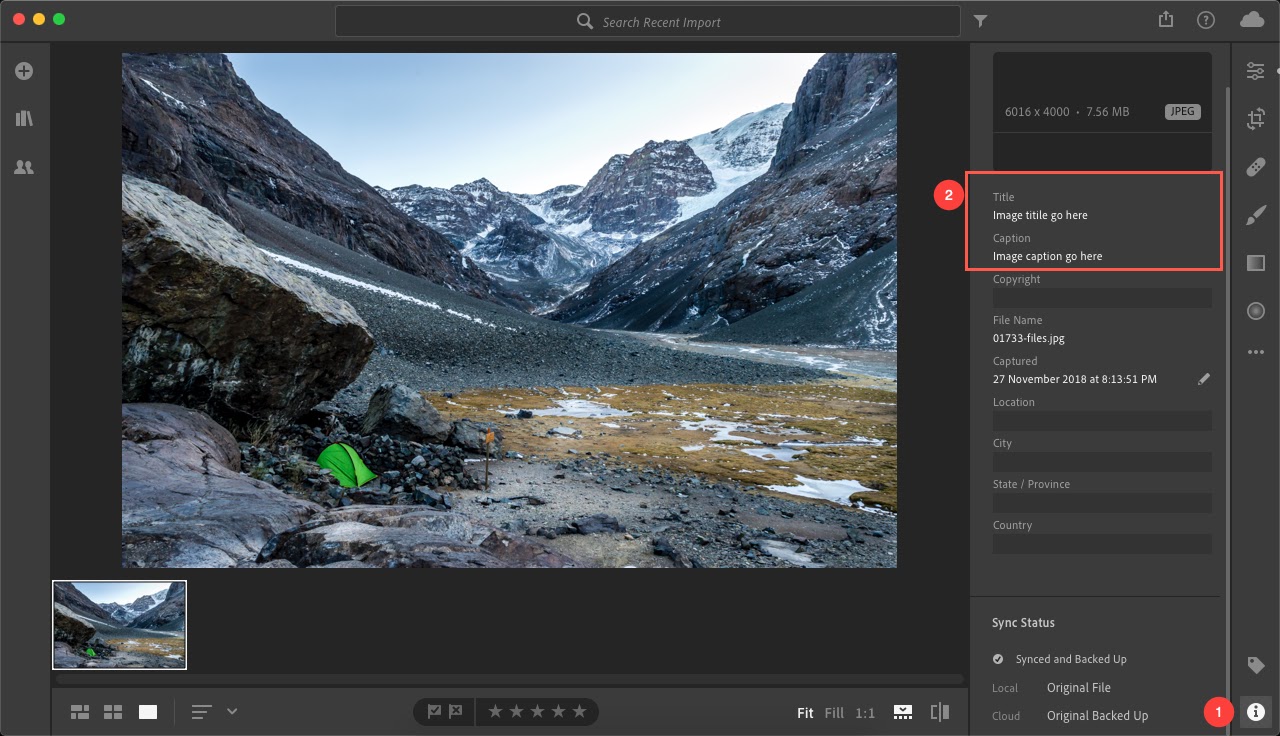We do provide the option of importing your IPTC photo metadata.
You can add the IPTC metadata for your images using Photoshop this way. Once you have added the information, you can opt for the option of importing IPTC data as shown below.
The IPTC data (if present in your images) is added to the image properties like Title, Description, and Keywords respectively.
In this article:
- Import the IPTC metadata
- Add IPTC data into your images from Photoshop
- Add IPTC data into your images from Lightroom
Import the IPTC metadata:
- Enter IPTC (1) in the Search Bar.
- From the results, find the Image Settings (under Studio Links) and click on it (2).
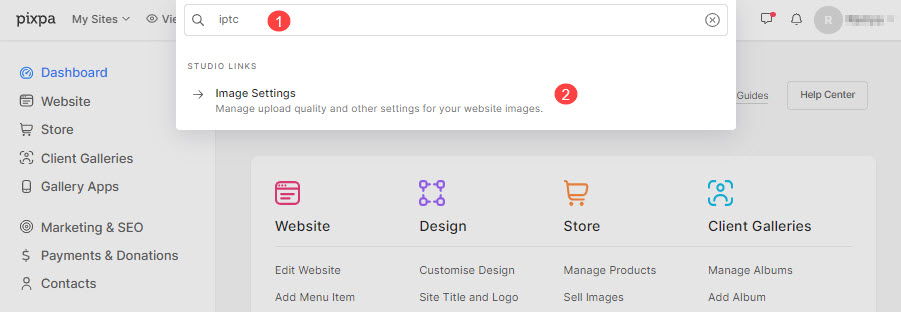
- Now, you would see the Import IPTC Data (2) option, select it to import the IPTC data.
- Save (3) the changes.
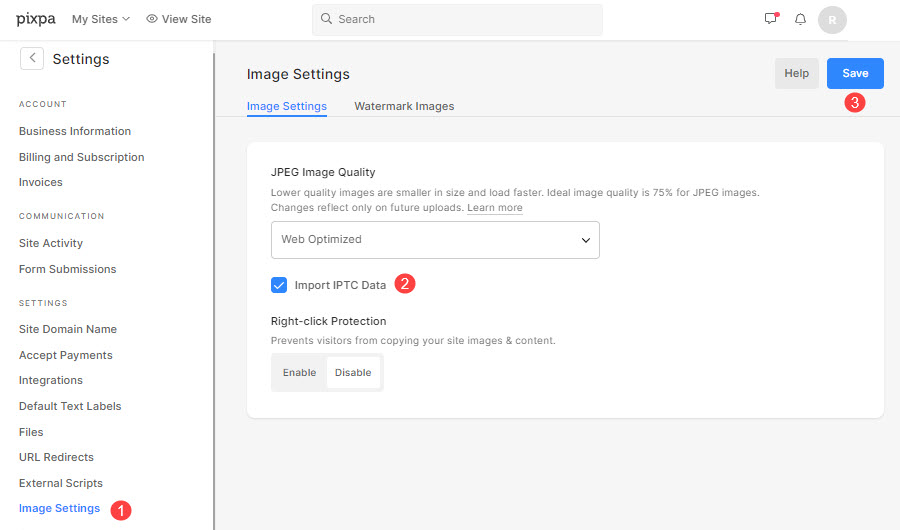
- After you have enabled the option to import IPTC data, and as you upload your images in any Pixpa gallery (Website, eCommerce galleries, and Client Galleries), the system will automatically extract IPTC Title, Description & Keywords from your images and store them in your image Title, Description, and Keywords respectively.
- You can review them from the image properties section.
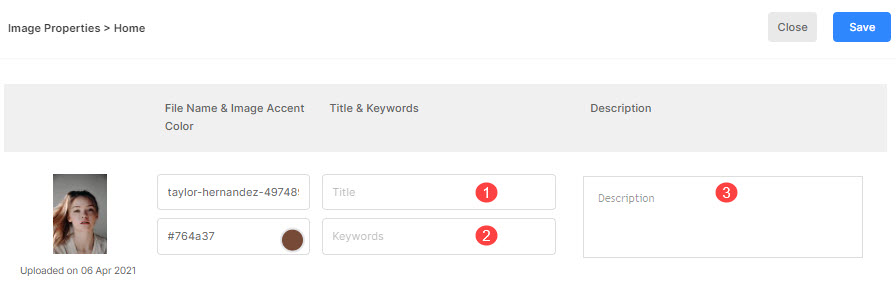
You can add IPTC Photo Metadata from Photoshop, Lightroom, or any other editing tool.
Add IPTC data into your images from Photoshop
- Let’s see how to add IPTC data in Photoshop. Open your image in Photoshop and click on the File menu. Here, you need to click on File Info.
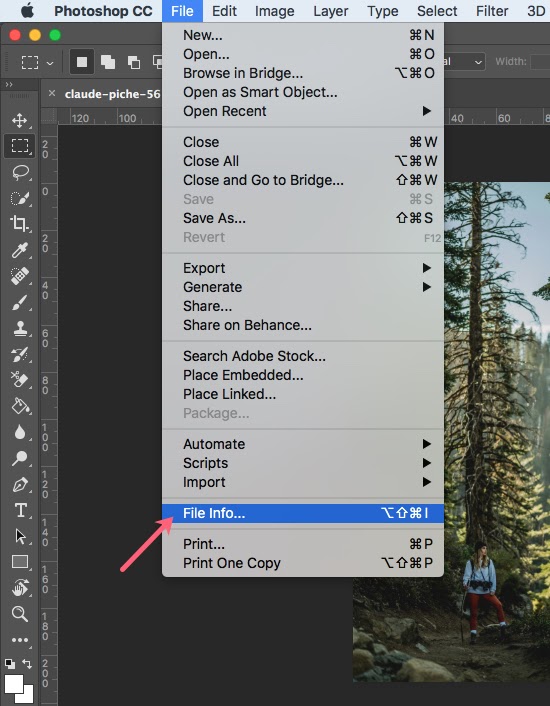
- After clicking on File Info, you would see the pop-up window below. Select the IPTC menu from the left side navigation and scroll down the right side page to IPTC content.
- Here you can add your Image Headline, Description, and Keywords.
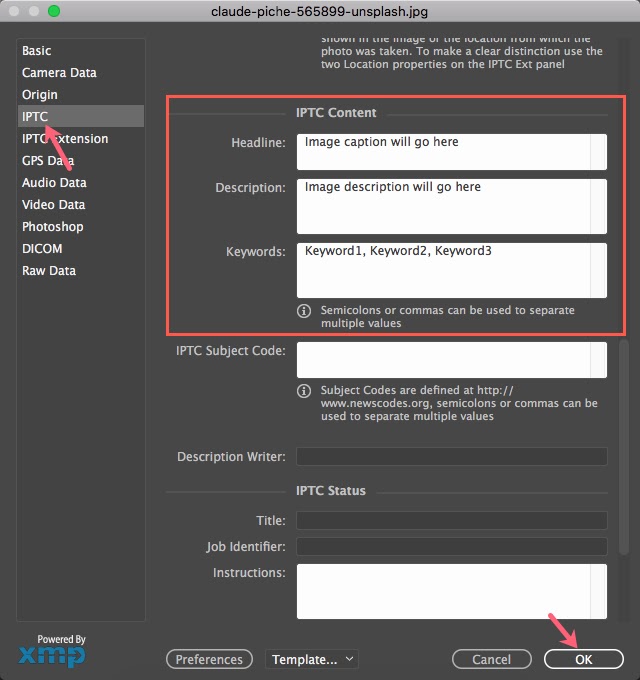
Add IPTC data in your images from Lightroom
- Let’s see how to add IPTC data in Lightroom. Open your image in Lightroom and click on the Info icon (1) on the right bottom.
- After clicking on the Info icon, you would see the pop-up window below on the right side. Here you can add your Image Title and Caption (2).