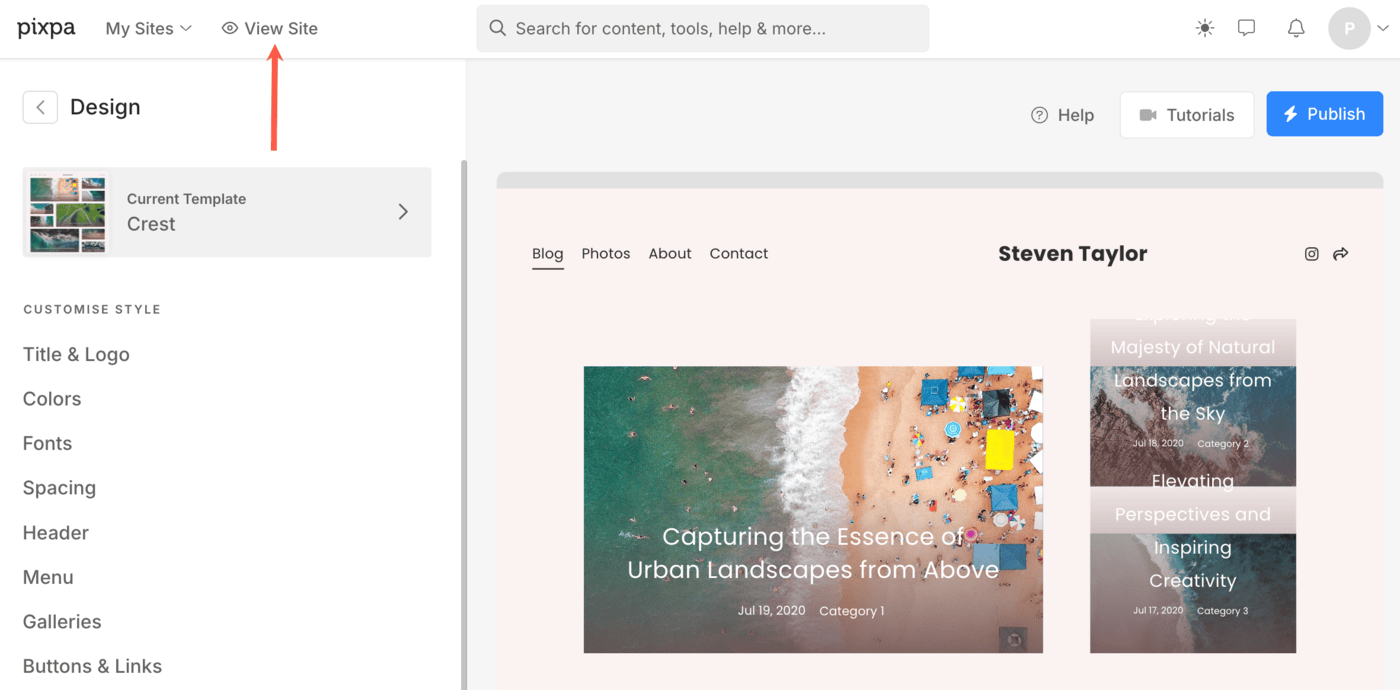A beautiful and user-friendly website is the key to driving your business online. While designing your website, there are a few aspects that you may need to customize to represent your brand better.
The Design section is where you work with the design of your website to customize the look and feel of your site. You can manage your website’s template, menu style, color palette, website text style, and much more from here.
You can review your temporary design changes on the right window without publishing them on the live site.
Visit the Design section:
- Click on the Design section from the dashboard as shown in the below image.

- From the below screen, view all the styling options.
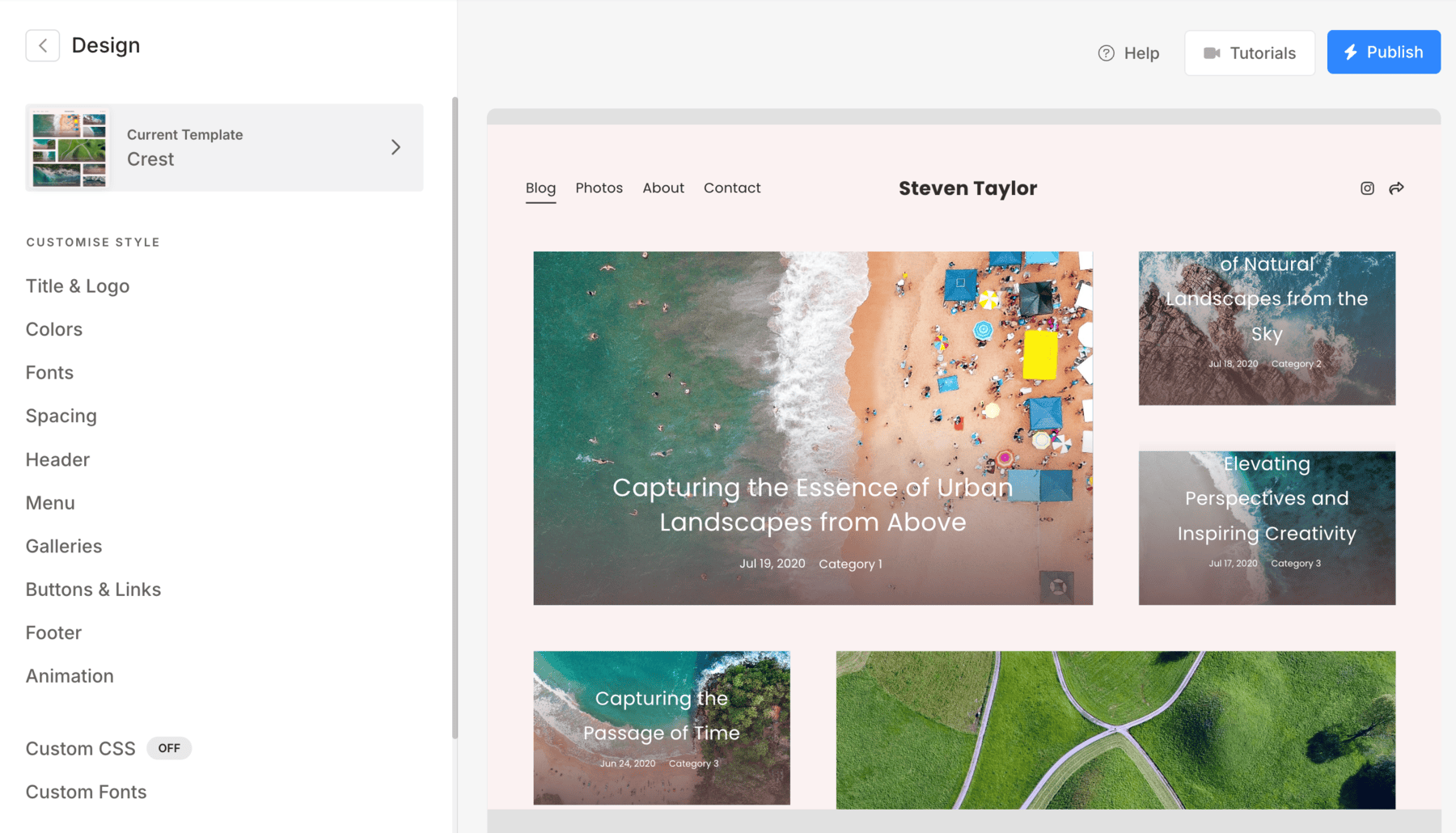
In this article:
- Templates
- Styles
- Save and publish changes on the live site
- Discard recent changes
- View the live site
Your website’s design is made of two important components: Templates, and Styles
Template
- Templates are pre-designed sites that are a great starting point for any website.
- Depending on your website’s content and objective, you can choose any Pixpa template as a starting point for your website design.
- Also, you can change the templates any number of times.
Also see: Change the website template.
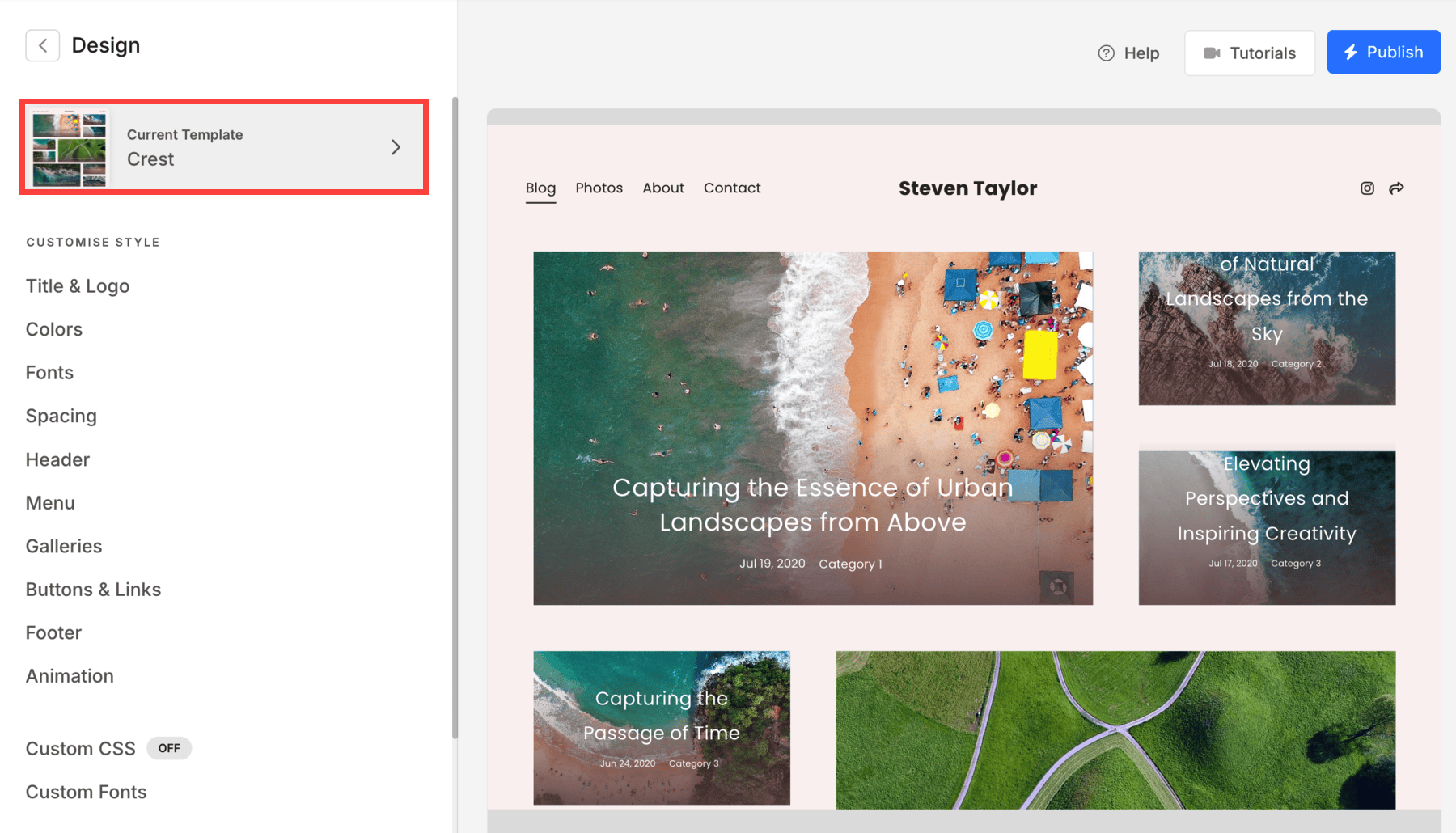
Styles
- Styles are a set of visual properties that define the look and feel of all elements of your website.
- The Design section features the Style Editor, an easy, intuitive, and powerful tool that enables you to fine-tune any design template style and get the exact look you want, without any coding knowledge.
Also Check: Website styling options.
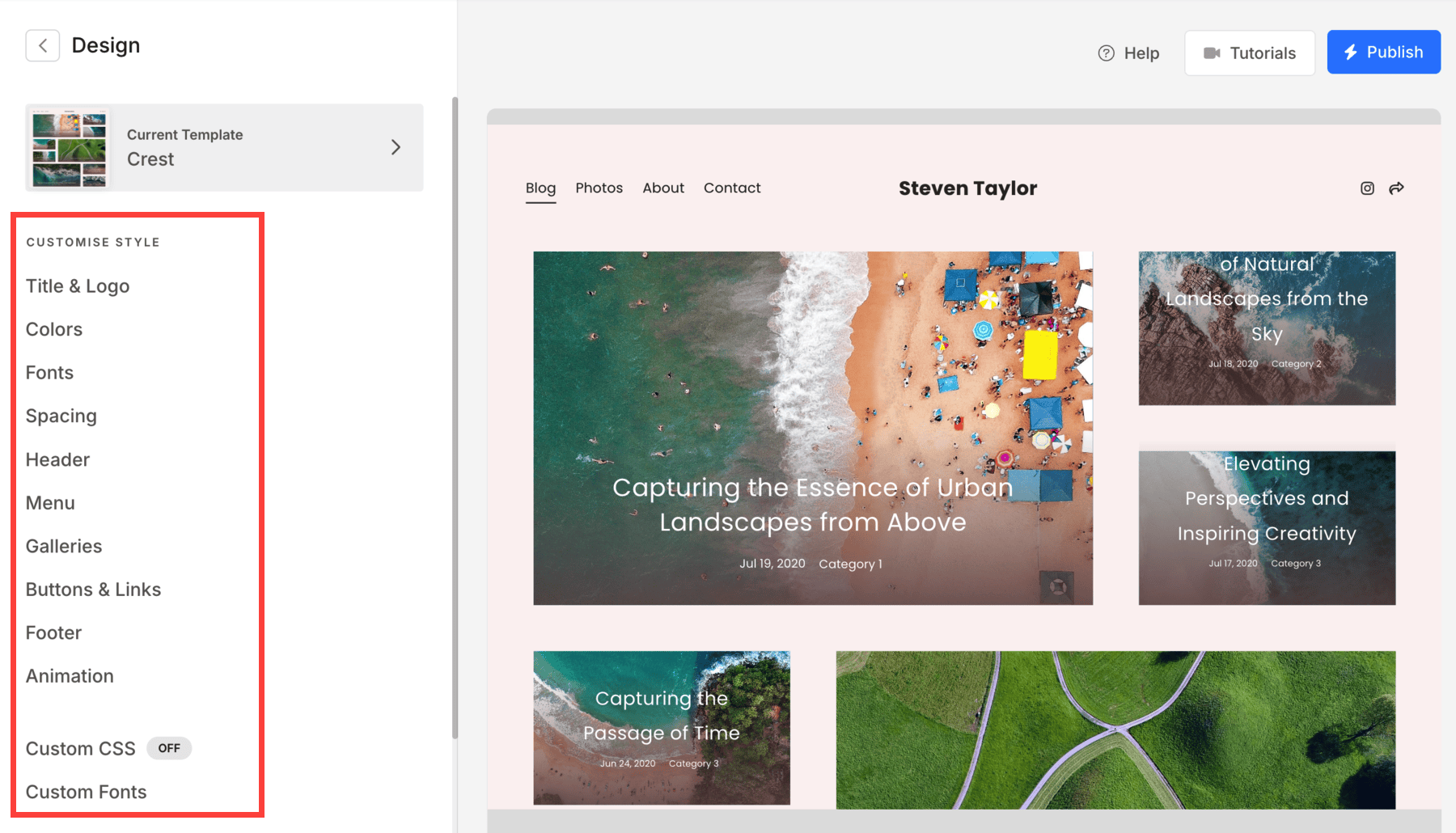
Save and publish changes on the live site
- Once you are done with all the design changes, you need to click on Publish button to save your customizations and apply them to your website instantly.
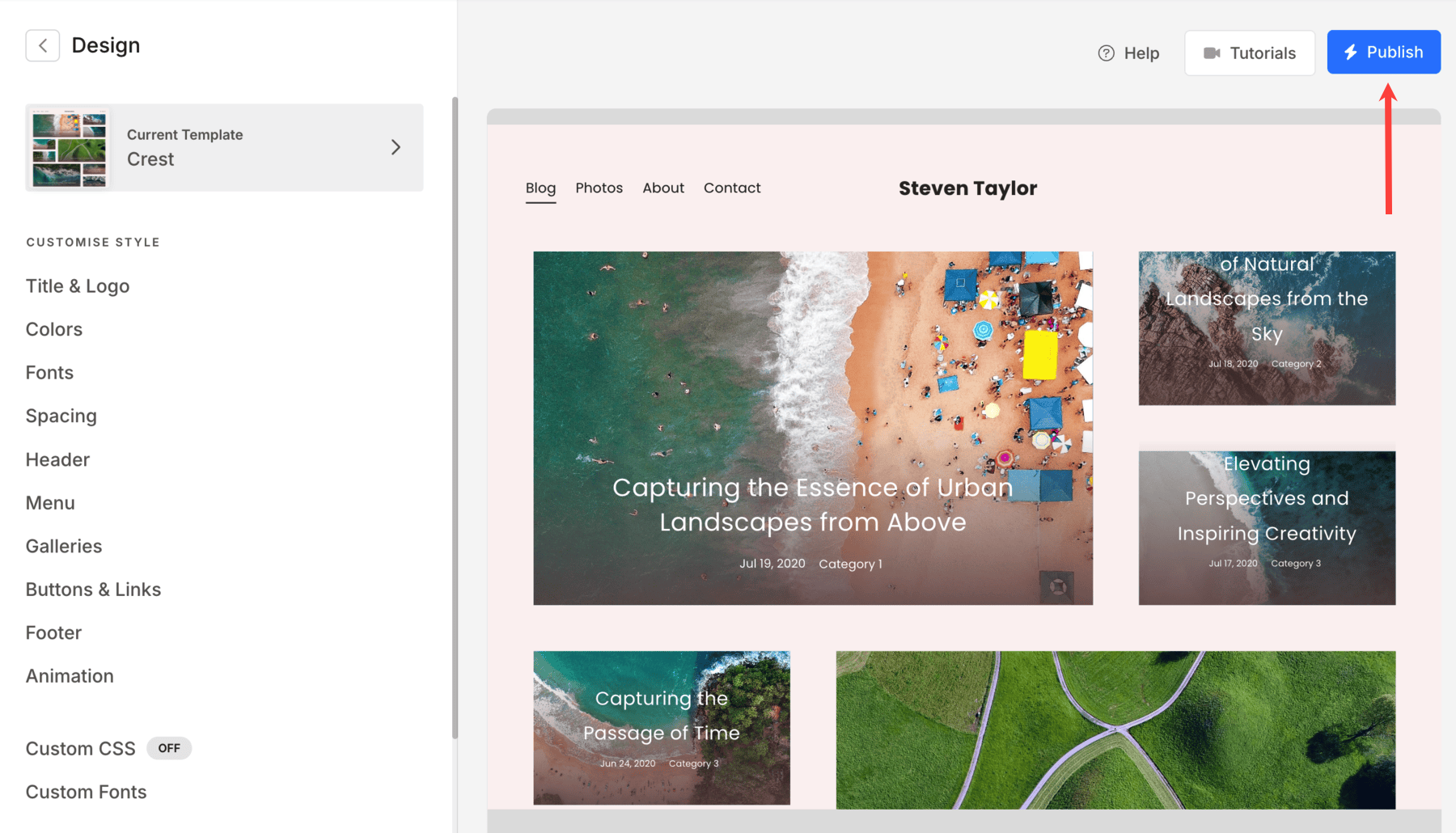
Discard recent changes
- Save Current Style – Save your current design settings for future use.
- Discard Current Changes – Remove any recent unsaved changes and revert to the last saved state.
- Revert to Template Style – Reset your design back to the template’s original default style.
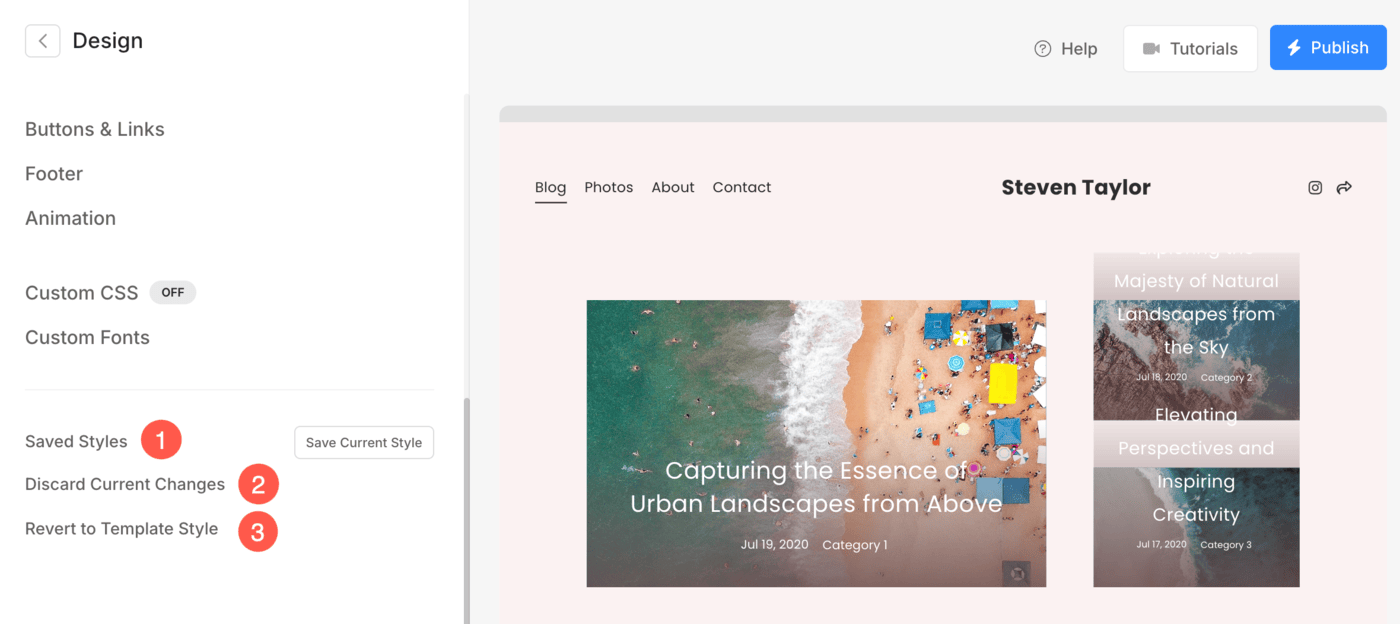
View the live site
- You can view the design changes on your website anytime from the View Site button at the top.