Pixpa allows you to connect WHCC lab for the auto fulfillment of your Client Galleries orders.
Don’t have a WHCC account? Create your WHCC account (You need to have an address of U.S.A. in case you are getting the prints delivered to your studio).
In this article:
Set up WHCC Lab
- From the Dashboard (1) of the studio, click on Client Galleries (2) section.

- Under the Price Lists (3) section, you will see Fulfillment Methods (4) tab. Click on it.
- You will see different fulfillment options. Click on the Manage (5) button next to WHCC Lab Fulfillment option.
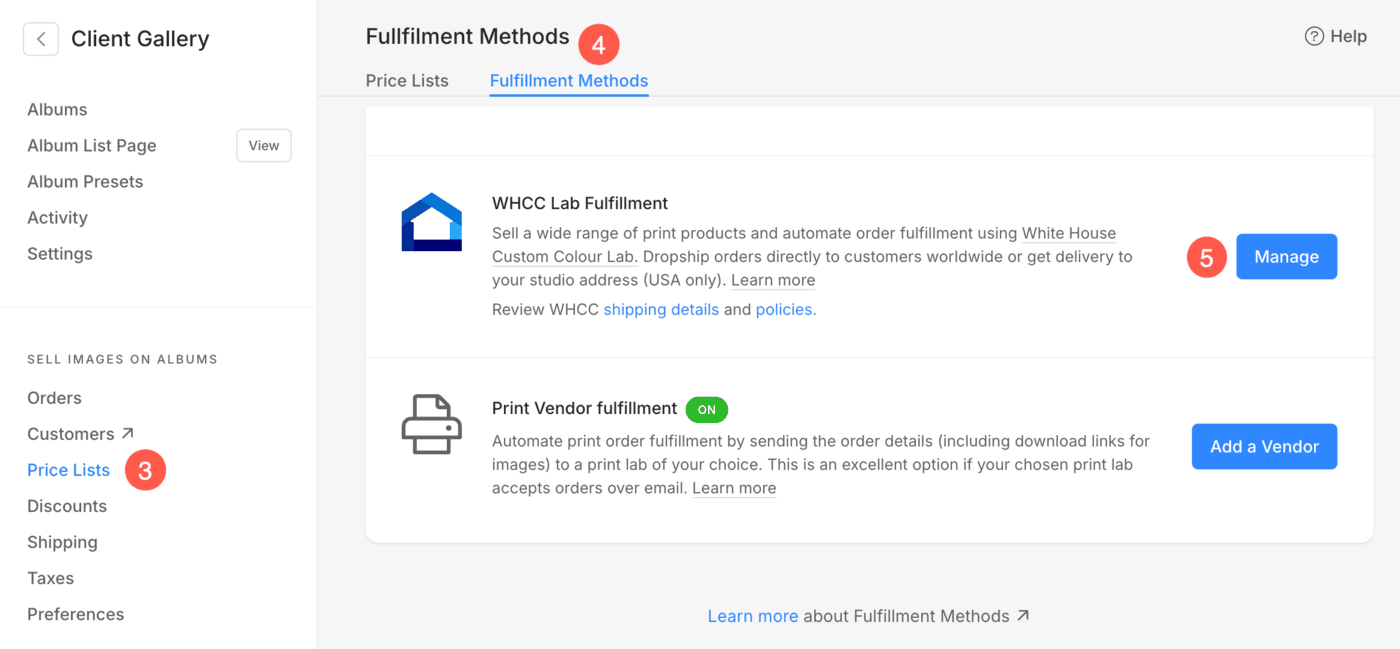
Alternatively, you can also use the search option to navigate to the fulfillment methods:
- Enter fulfillment methods (1) in the Search Bar.
- From the related results, click on the Client Galleries – Fulfillment Methods option (2) under Studio Links.

On clicking the manage button, You would see a pop-up window where you need to connect the WHCC account and fill in the required details.
Let’s dive into this in detail:
- Click on the Connect to my WHCC Account button. The system would ask you to login into your WHCC account. Know more.

-
Automatic Fulfilment – Enable this to send all paid orders to the WHCC lab automatically. You would need to upload high-resolution original files of your images upfront for automatic fulfillment.
If the original image size is not sufficient for printing any lab product at 300 dpi or 180 dpi, then that product will not be available in the shopping cart for ordering. - Review Orders – Enable this to review and manually approve all WHCC orders. Original file sizes are not checked before products are added to the cart if this option is enabled.
You will also be able to replace original files for the order items at the review stage.

- Ship orders to – Here, you can choose where would you want to ship your WHCC order. You can select either Dropship to the customer’s address in the order invoice or Send to my studio address which is specified in the My Account section.
- Copyright Text (Optional) – Specify the copyright text for the back of the print.
- Request Color Correction – You can request WHCC to color correct your images for all the orders. It would cost you though.
Also Check: Photographic prints pricing information. - Hit the Save button to update all the changes.

- As you click on Connect to my WHCC account button, the system would redirect to a page where you need to enter your WHCC login details and hit the login button.

- In the next step, the system will automatically connect your WHCC account and redirect you to the studio.
- You will see the ON tab on the WHCC lab option.

Connect WHCC account
- As you click on Connect to my WHCC account button, the system would redirect to a page where you need to enter your WHCC login details and hit the login button.
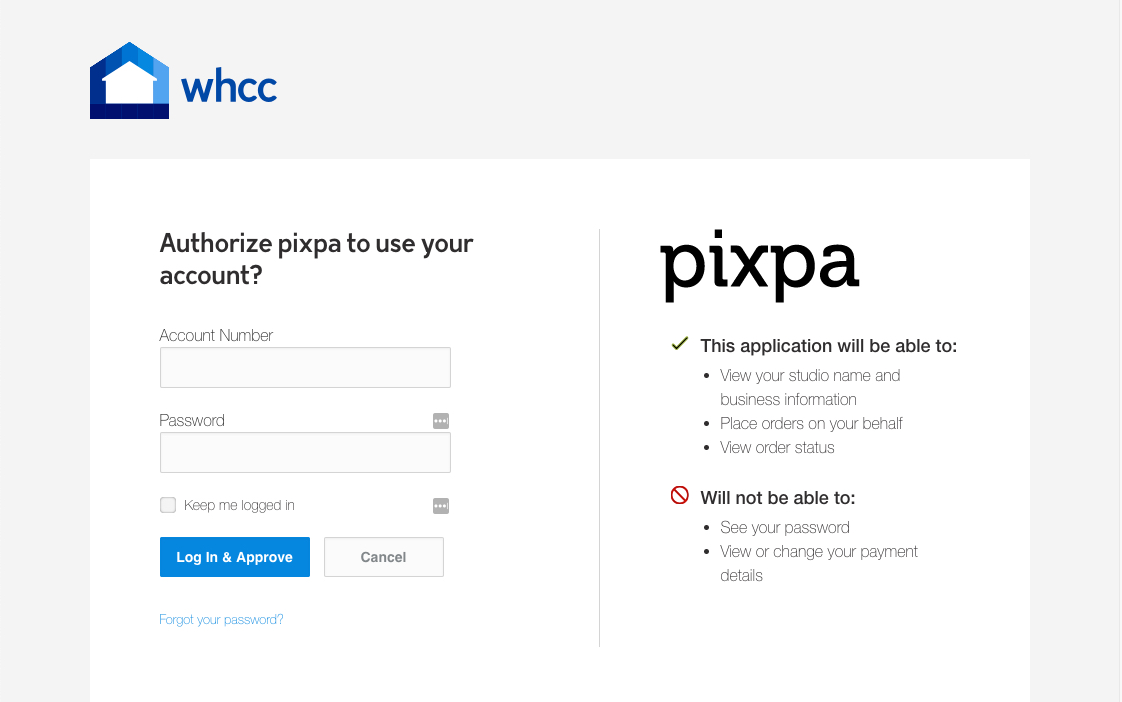
- In the next step, the system will automatically connect your WHCC account and redirect you to the studio. You would see the ON tab on the WHCC lab option.

WHCC payments
- Pixpa does not come in between the transaction. We also do not charge any transaction fees or commission on any sale.
- You would connect your PayPal or Stripe account with your Pixpa website and take the payment of all orders directly. All payments would reflect in your account only.
- Also, you would create your own WHCC account and connect it with your Pixpa website. So when an order comes, it will be sent to your WHCC account. Pixpa is just placing a particular order on your behalf.
- WHCC will process and ship the order and charge your credit card (which is connected to your WHCC account) directly since it’s your account. You need to contact WHCC support for all payment and order-related issues.
Also Check: WHCC policies.
