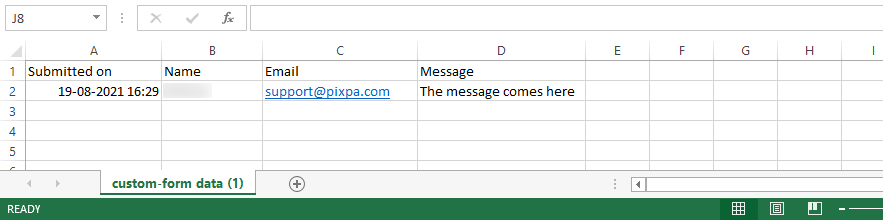If you want all your form submissions in one place and wish to download/view the information, you can export them.
Pixpa enables you to export the Contact Form submissions as CSV files.
Or you can connect your Contact Form with a Google Sheet so that all the form submissions get synced to the sheet.
Export the data:
- Visit the Contact Form that you have added to a page and click on the Edit Contact Form (1) button.
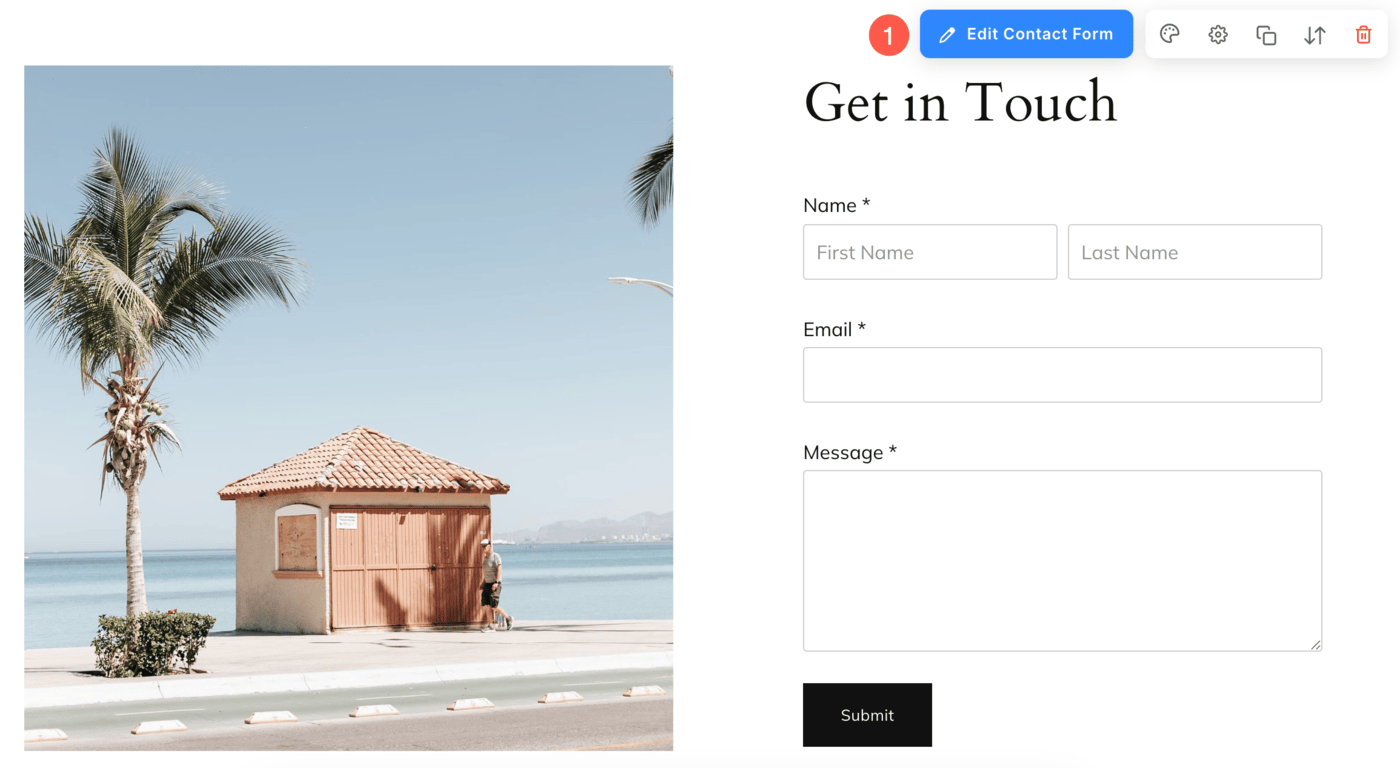
- From the Form tab (2), click on the Export Data (3) text link.
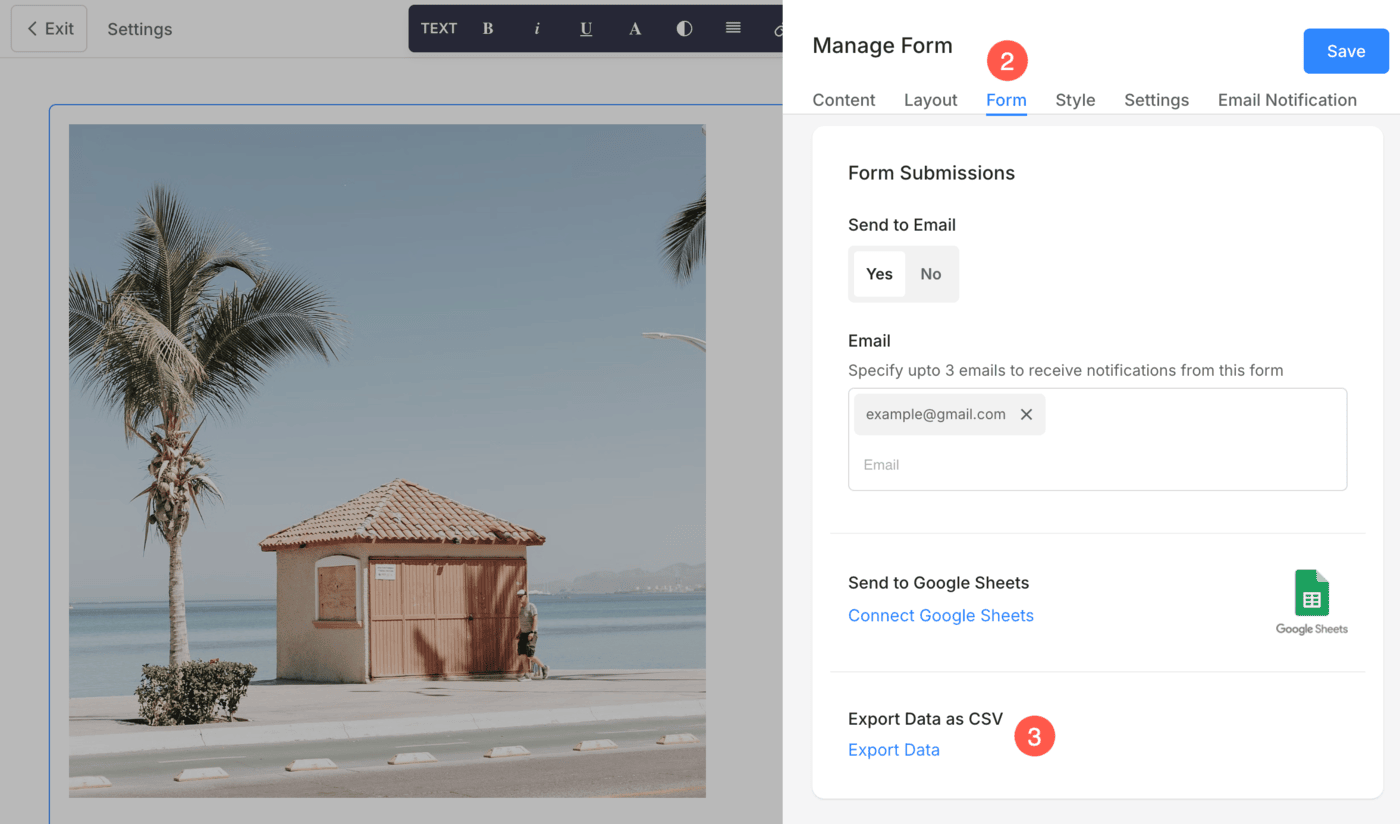
- You will be redirected to the Inbox page with a pop-up. Click on the Export button to export the data. Learn more.

- Once the Export button is hit, a CSV file will be downloaded.
- Open the file to view the form submissions.
- The data would look as shown below: