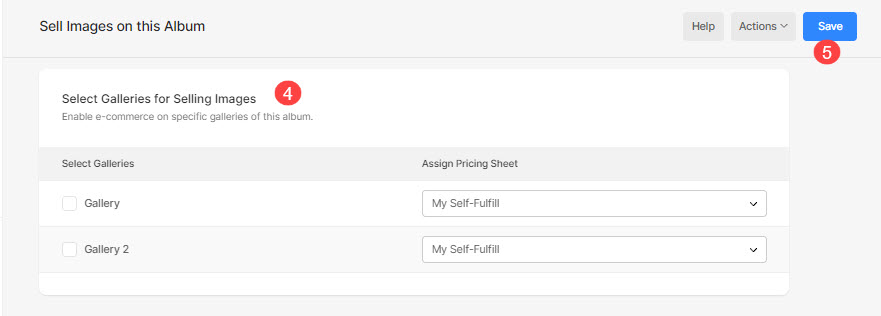Once you have created an album and want to enable eCommerce on it, the first thing to dive into is its Sell Images settings. This settings page lets you control many aspects of your Client Galleries eCommerce.
From here, you can enable the eCommerce, specify the default pricing sheet, and assign pricing sheets to each gallery inside an album. To start receiving orders from any Client Album, the first step is to enable Ecommerce on it and specify the pricing sheet.
Manage the Sell Images settings of an Album:
- Enter Album title (1) in the Search Bar.
- From the related results, click on the Album that you are searching for (2) under Client Galleries.

- You will now reach the Album page.
- Click on the Settings (3) tab on the left side,
- Then, click on the Sell Images option (4) to open the Sell Images on this Album (5) page.
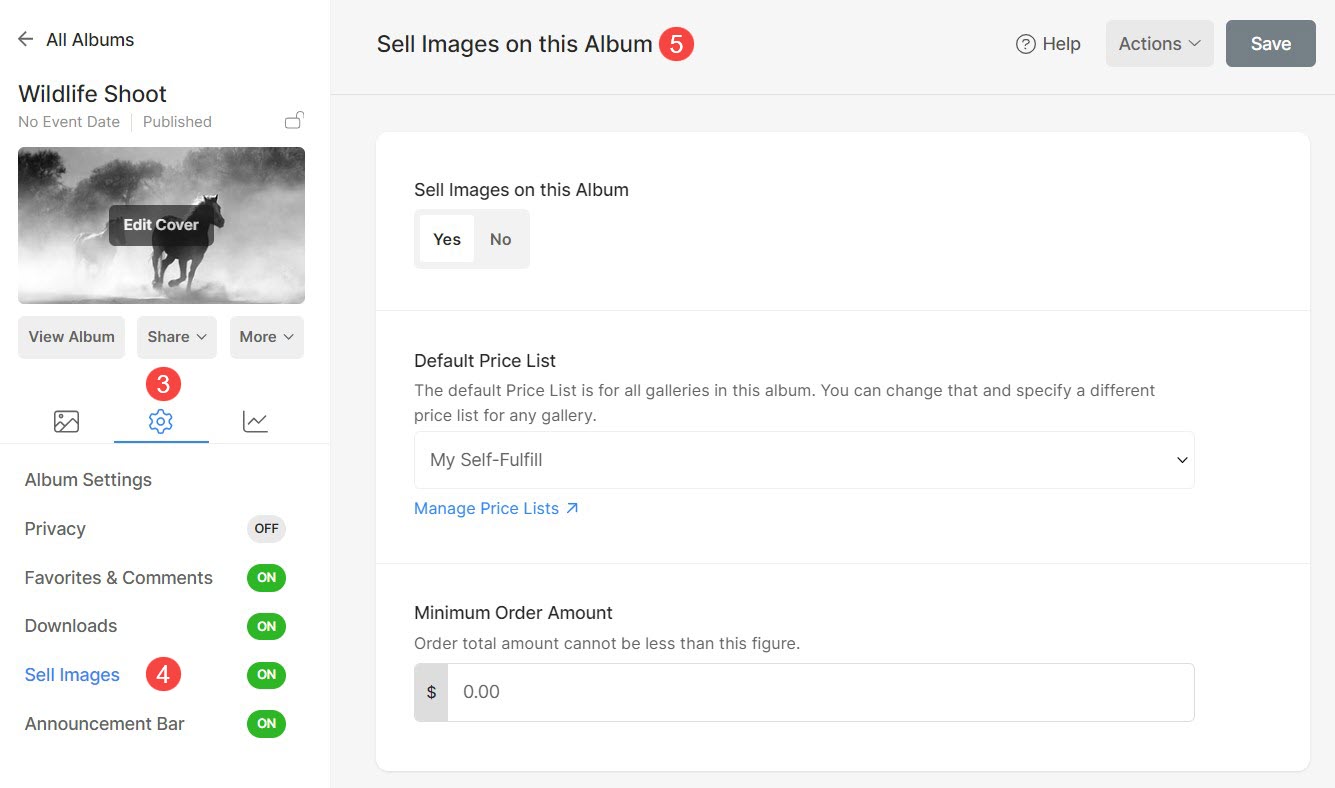
On the Sell Images Settings page, you will have the option to enable eCommerce on Client Album and other options:
Let’s have a look in detail:
- Sell Images on this Album – Enable/Disable the eCommerce on an album.
- Default Price List – Select the default pricing sheet for the album.
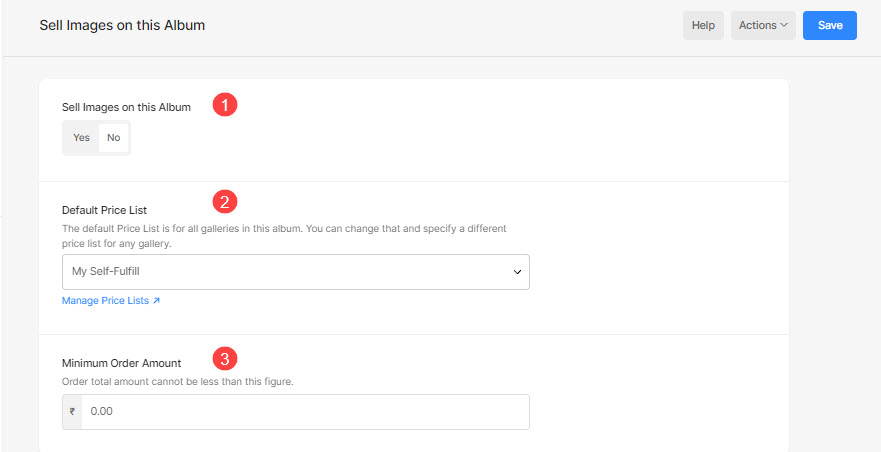
- Save all settings.