Create discount coupons for your customers and share them using a Marketing popup, Announcement bar, or a Banner on the Client Spotlight Page.
Your customers can enter the coupon code at the Checkout page and avail the discount.
Pixpa enables you to create three types of discount coupons:
- Percentage Discount: Enables you to apply a percentage-based discount on the Cart Subtotal (Total price of products in the cart).
- Flat Rate Discount: Allows you to create a discount code that reduces the cart total by a fixed amount. Note that a fixed amount discount cannot be more than the cart subtotal (total price of products in the cart).
- Shipping Discount: Allows you to create a discount coupon that removes the shipping charges from the cart.
Create a Discount coupon:
- Enter discounts (1) in the Search Bar.
- From the related results, click on the Client Galleries – Discounts option (2) under Studio Links.

- You will now reach the Discounts page.
- On this page, you would see the listing of all the coupons.
- You can also Edit (1) or Delete (2) any existing coupon code on this page.
- On the discount page, click on Add discount coupon (3) button to create a new discount code.

On clicking the + Add discount coupon button, it will take you to the discount coupon creation page. Learn how to set up a discount code:
- Discount Name: Give a descriptive name to your discount coupon.
- Discount Code: Specify the coupon code here. This is the code that your store visitors will put on the checkout page to get the discount.
Note that discount coupons are not case-sensitive – which means BLACK50 is the same as black50. - Make Coupon Active: Enable to make the coupon active. Disabled discount coupons cannot be applied at checkout.
- Discount Type: Choose whether you want your discount coupon to give a Flat Discount, Percentage Discount, or Free shipping Discount.
Specify the amount of discount you are offering. In order to create a 100% coupon code, add 100.
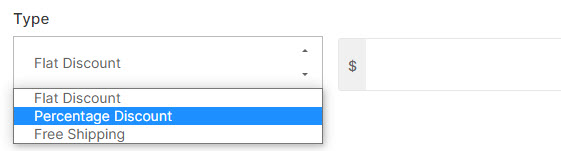
- Applies To: Choose whether you want your discount coupon to be applied on all orders or only to orders over a certain price.

- Validity – Starts: Define the time period (date) from which the discount code would stay active.
- Validity – Expires: Define the time period (date) till which the discount code would stay active.
- Never Expires: If you do not want to specify any end date, click on it. Then, the coupon code would stay active always.
- Save your changes.

