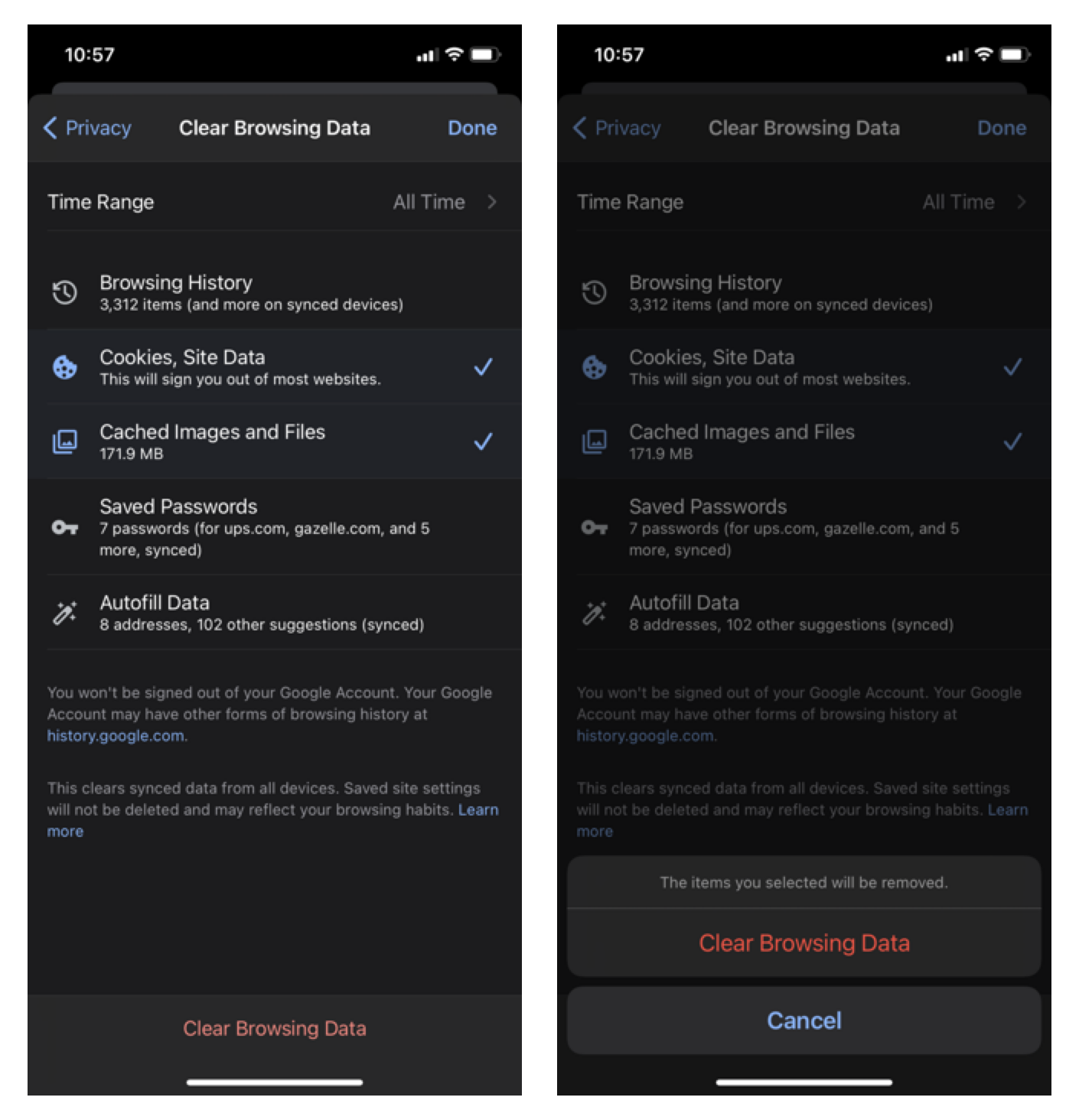If in case, your website does not reflect the changes that you’ve made in Studio:
- Would recommend you to try in the incognito window once. You can use a keyboard shortcut to open an incognito window:
- Windows, Linux, or Chrome OS: Press Ctrl + Shift + N.
- Mac: Press ⌘ + Shift + N.
- Try to hard-refresh your browser by pressing Ctrl (windows) or ⌘ (mac) + Shift + R and review the changes on live site.
- Would also recommend you to check your current browser version. Make sure it’s latest and updated. Click here to see how.
- Sometimes server cache may also trigger such issues. In this case, logout from the Pixpa studio and log in again. Once you logged in, review the changes on live site.
- It may be a local browser cache issue at your end. In this case, we request you to clear your browser cache and try again. Learn how to clear browser’s cache.
Clear browser’s cache and cookies
Google Chrome
- Click the Tools menu (1) (three dotted lines in the upper-right corner) and select History (2) option.
- Again, select History (3) and click on Delete browsing data (4) tab.

- Set the Time range (5) to All time and check mark Cookies and other site data and Cached images and files options.
- Finally, click on Delete data (6) button.
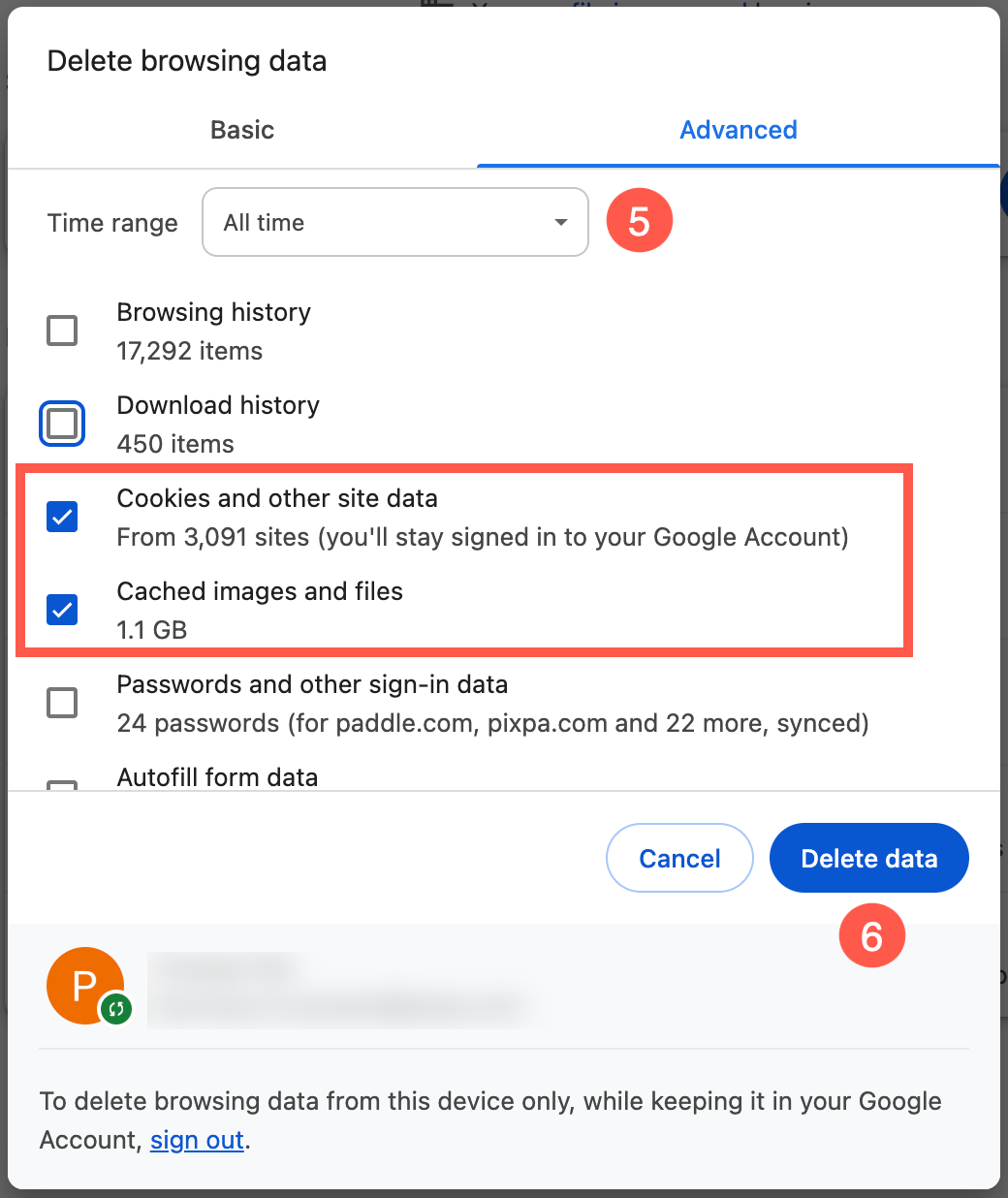
Mozilla Firefox
- Click on the Tools bar (1) (three bars in the top-right corner) and select History (2) option.
- Now, click on Clear recent history (3).
- In the Clear All History menu, select the time range to Everything (4).
- Select Cookies and site data and Temporary cached files and pages options and click on Clear (5) button.
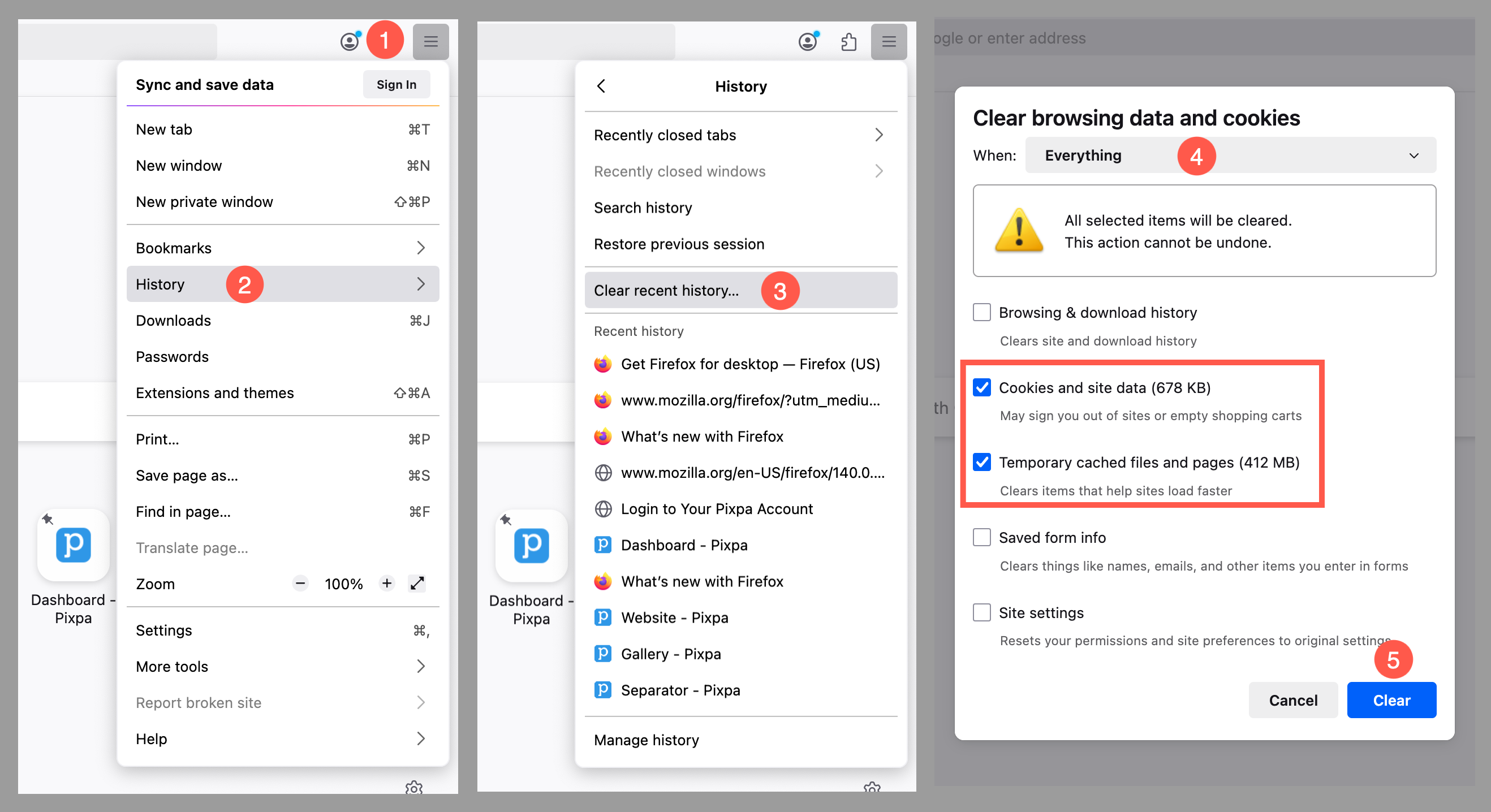
Safari for macOS
- Click on Safari (1) on the top menu bar and open Settings (2).
- Under the Privacy (3) tab, click on Manage Website Data (4) button.
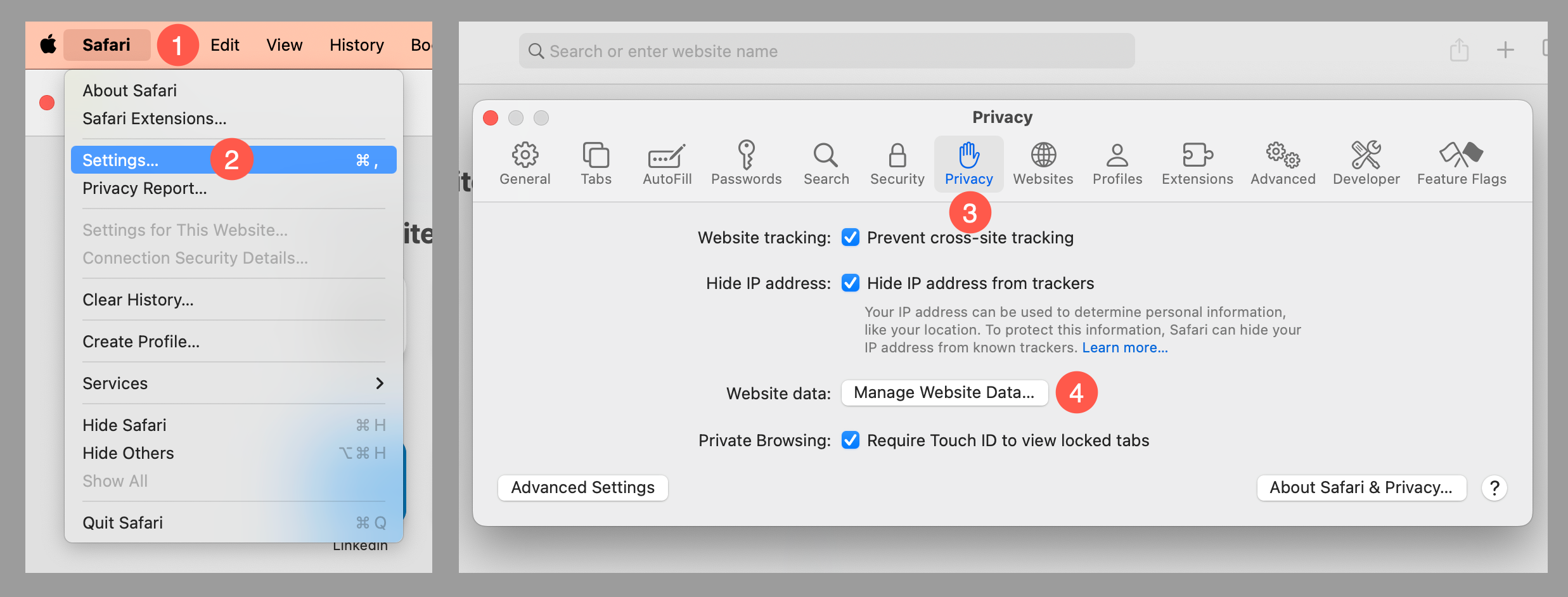
- Select Remove All (5) option and confirm by clicking on Remove Now (6) button.
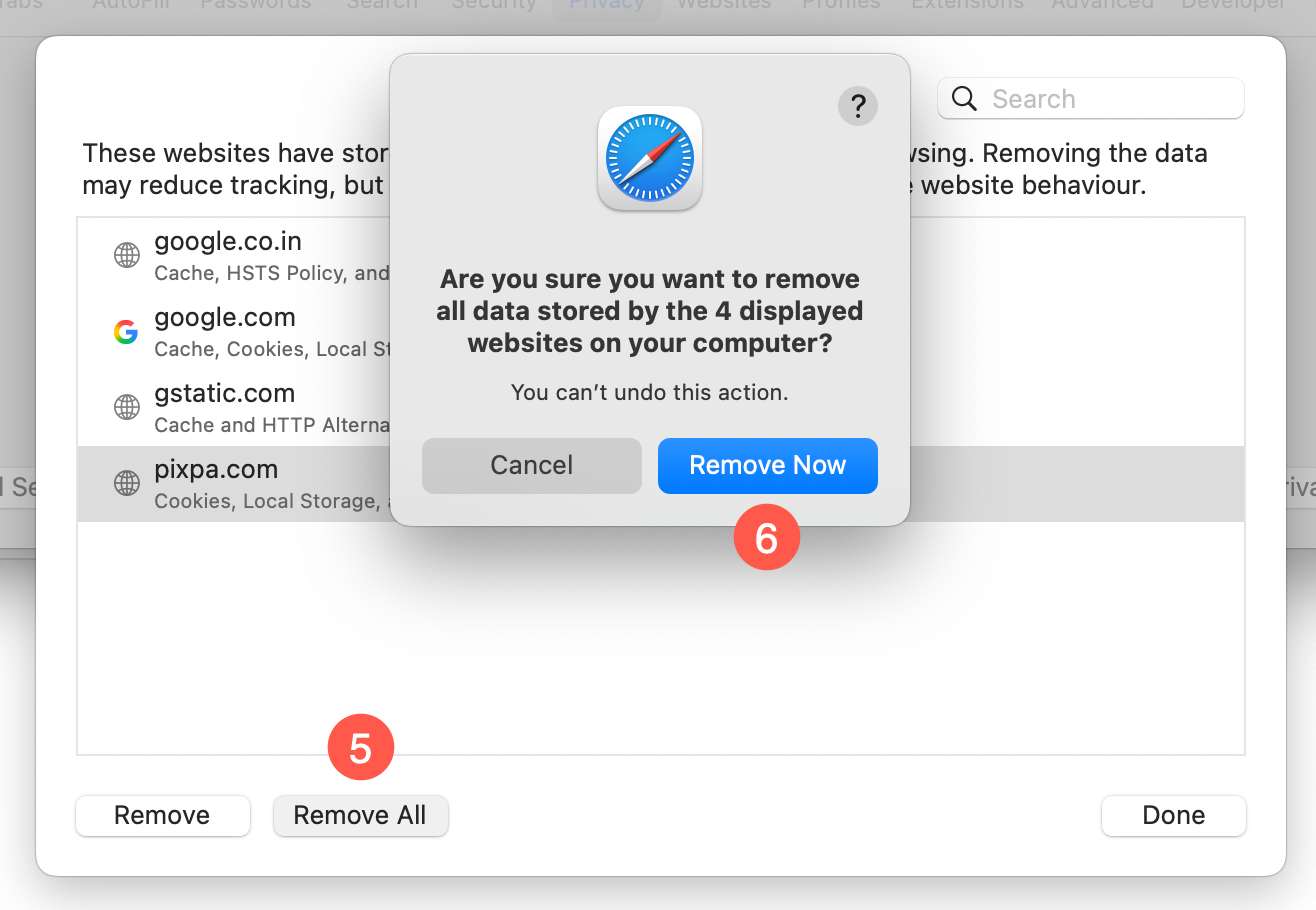
Microsoft Edge
- Click the Tools menu (1) (three dotted lines in the upper-right corner), and open the Settings (2) menu.
- Under Top settings menu, select Clear browsing data (3) option.
- In the Delete browsing data menu, select the Time range to All time (4).
- Select Cookies and other site data and Cached images and files options and click on Clear now (5) button.
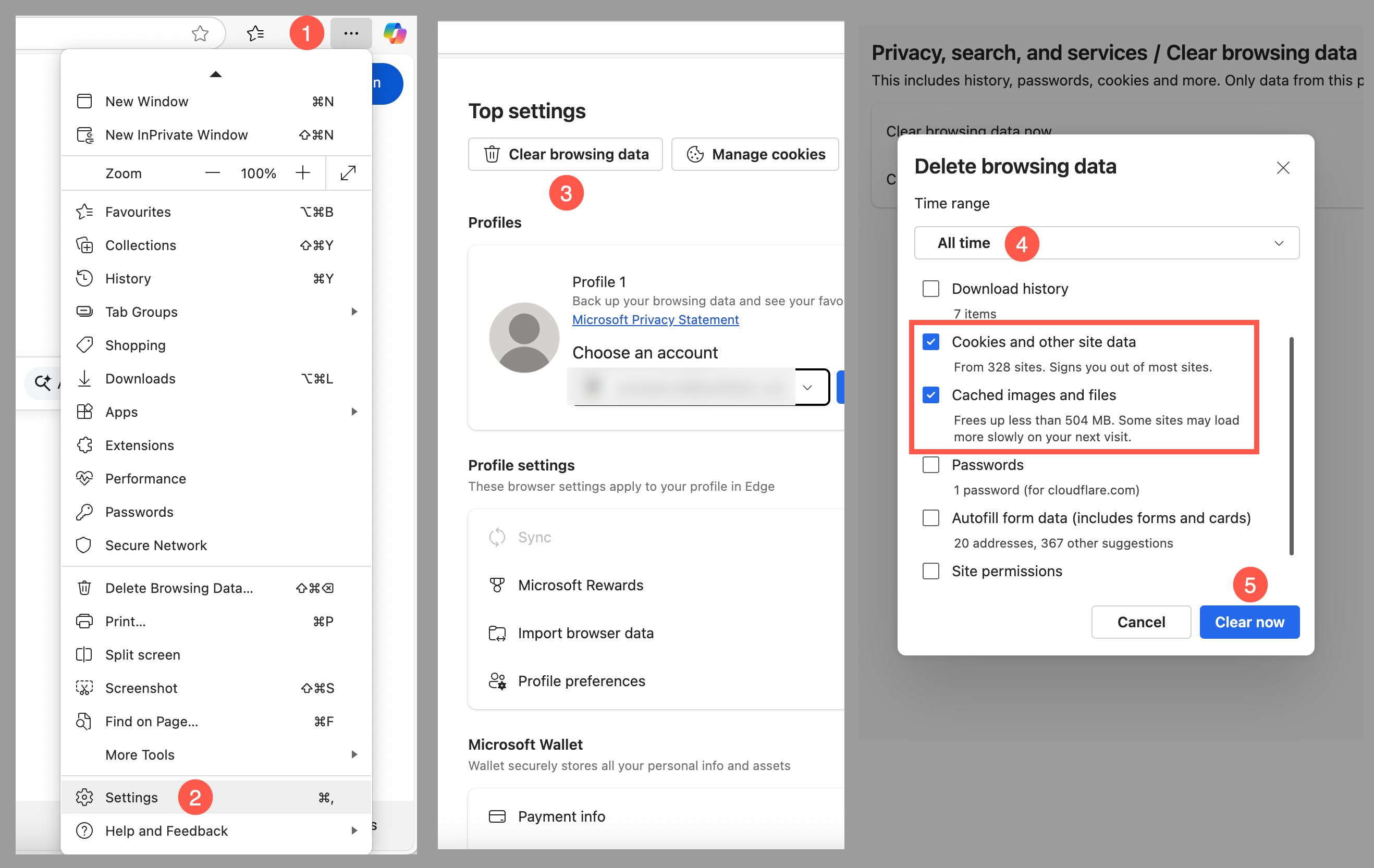
Safari for iOS
- Go to the Settings app on your device and scroll down to the Safari menu.
- Scroll down and select Clear History and Website Data.
- A pop-up will come up verifying that you want to clear the History and Data. Select Clear History and Data.
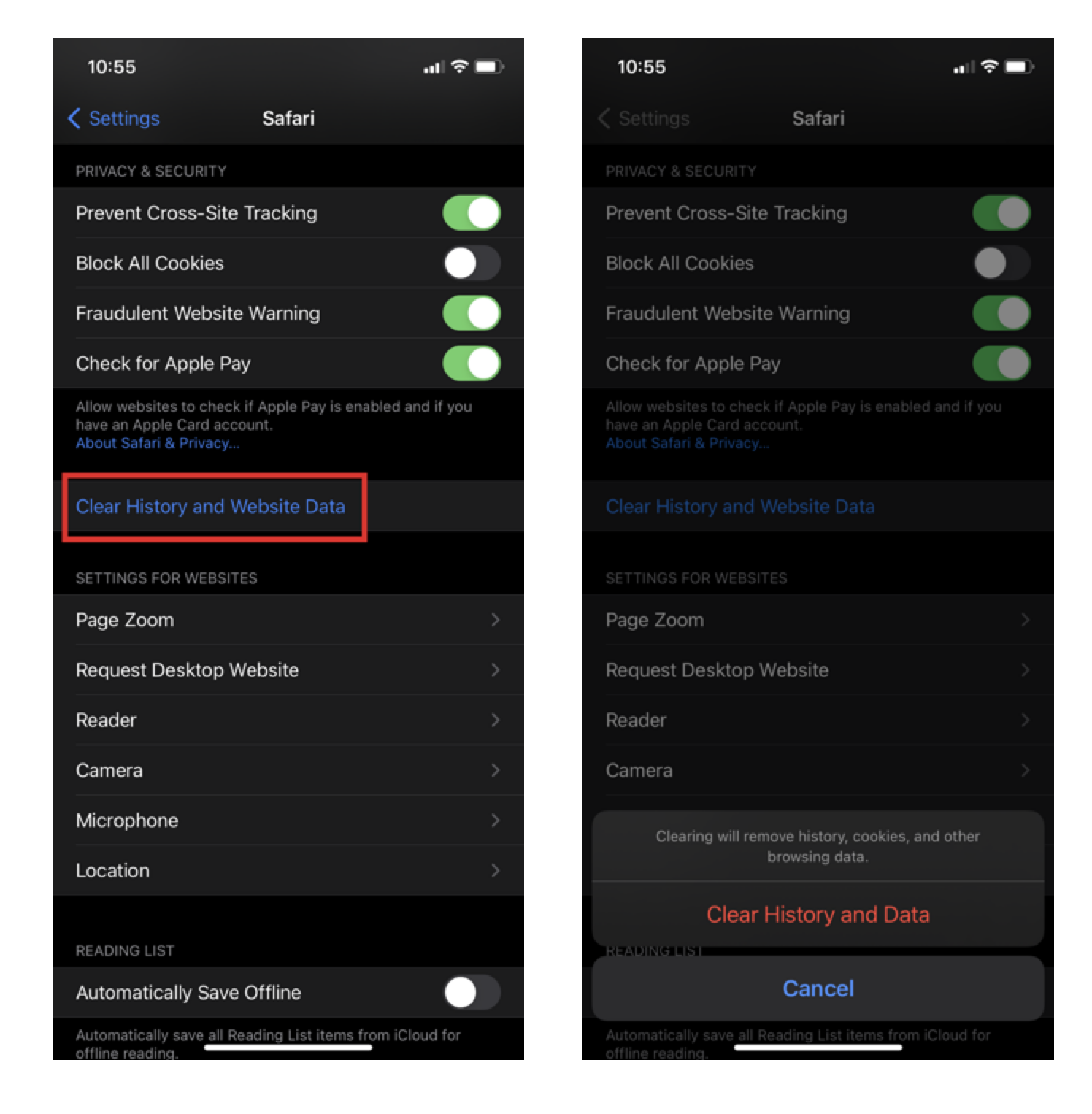
The Clear History and Website Data button will turn grey when cache and cookies have been successfully cleared.
Google Chrome for iOS
- Open Google Chrome on your iOS device and click on the menu toolbar in the bottom right corner.
- Click on Settings and select Privacy option.
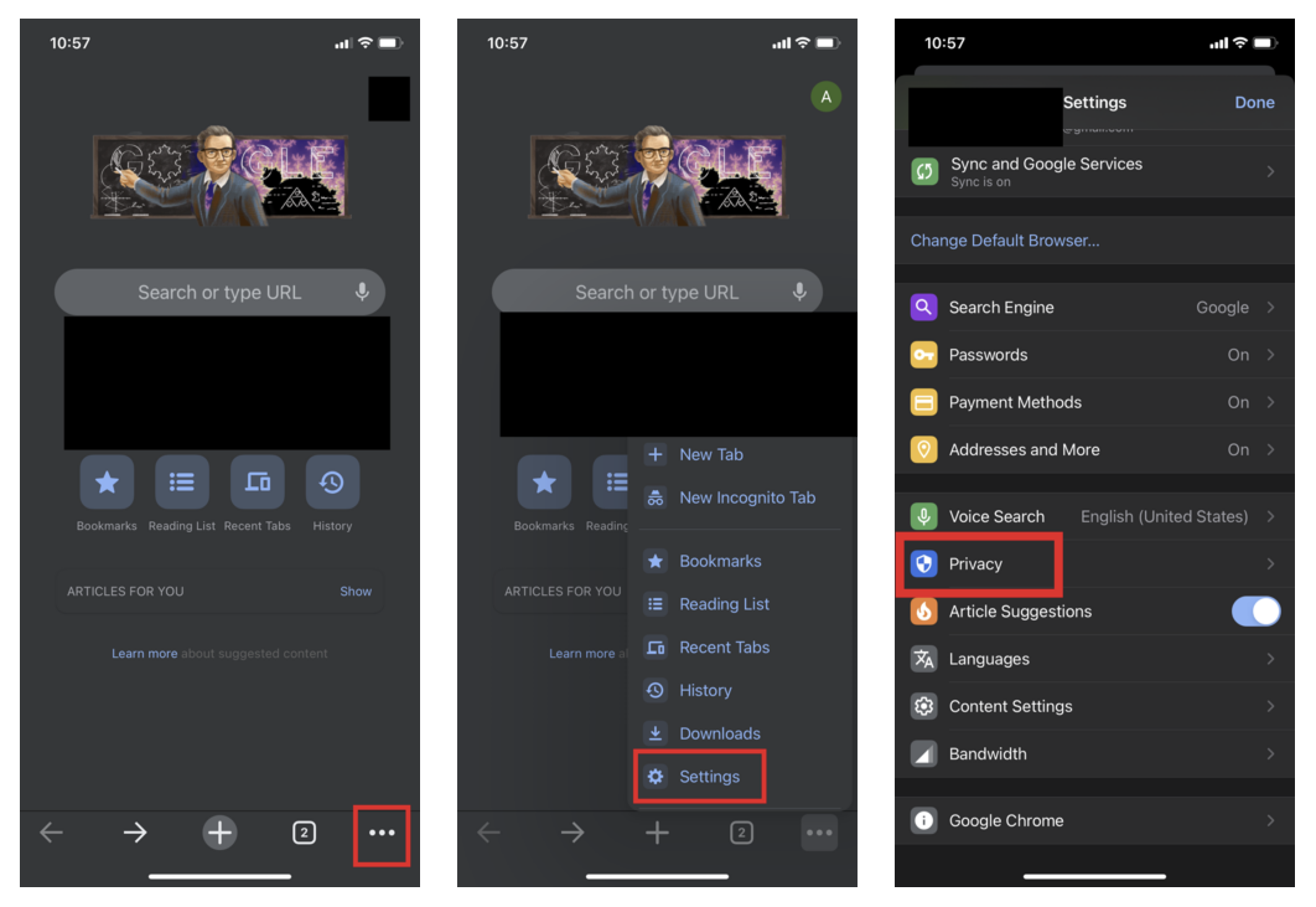
- Select Cookies, Site Data and Cached Images and Files. At the top, set the Time Range to All Time and click Clear Browsing Data at the bottom of the screen.
- Then confirm by clicking Clear Browsing Data again.