Pixpa allows you to review and download your subscription invoices from the studio.
In this article:
To view and download your invoices, follow the steps below:
- Search for ‘invoice’ in the search bar in your Pixpa dashboard.
- Click on the first result, which says Invoices for Subscription Payments.
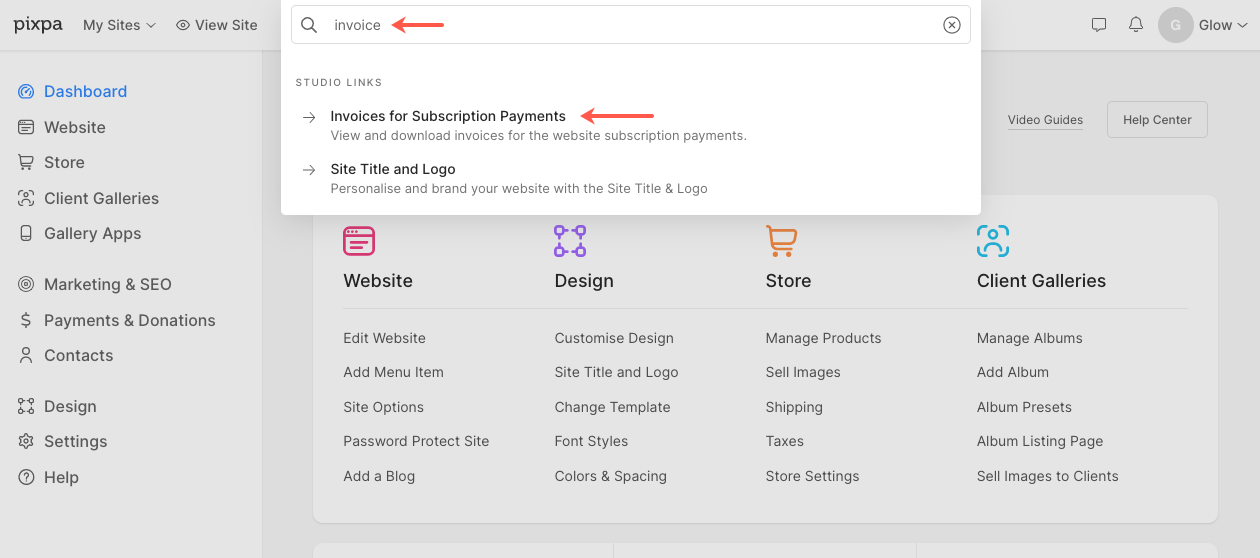
You’ll now reach the Invoices page.
- Under Invoice No. (1), you can view the invoice number.
- Under Date (2), you can see the date of the transaction.
- Under Amount (3), you can see the amount in the transaction.
- Under Download Invoice (4), you can click on the Download link next to any invoice to download it.
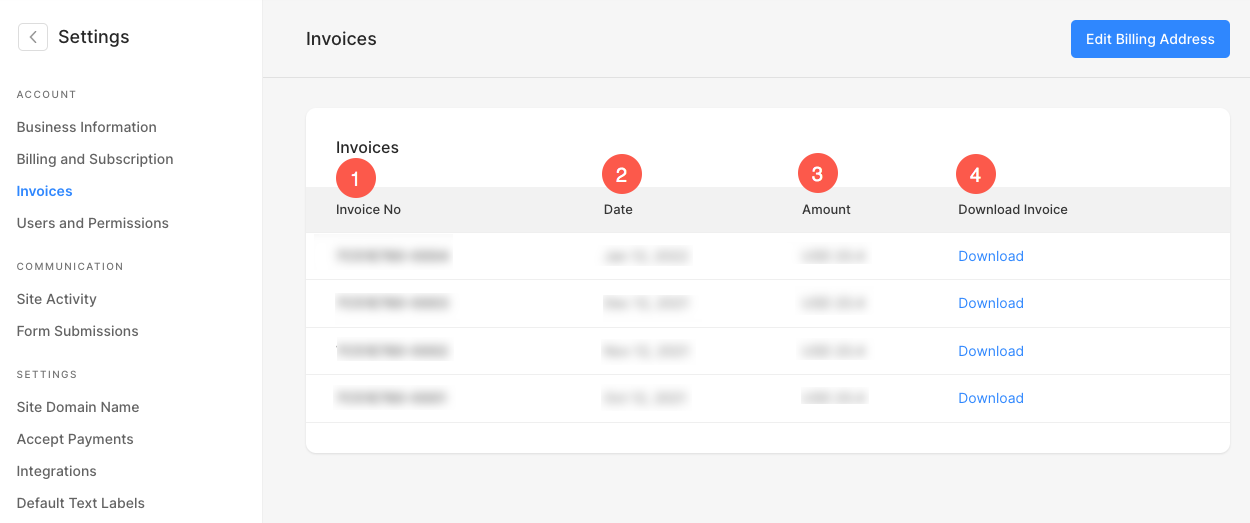
Edit Billing Address
To add/update the billing address (that gets included in your subscription invoices), follow these steps:
- Click on the Edit Billing Address button present at the top right corner.
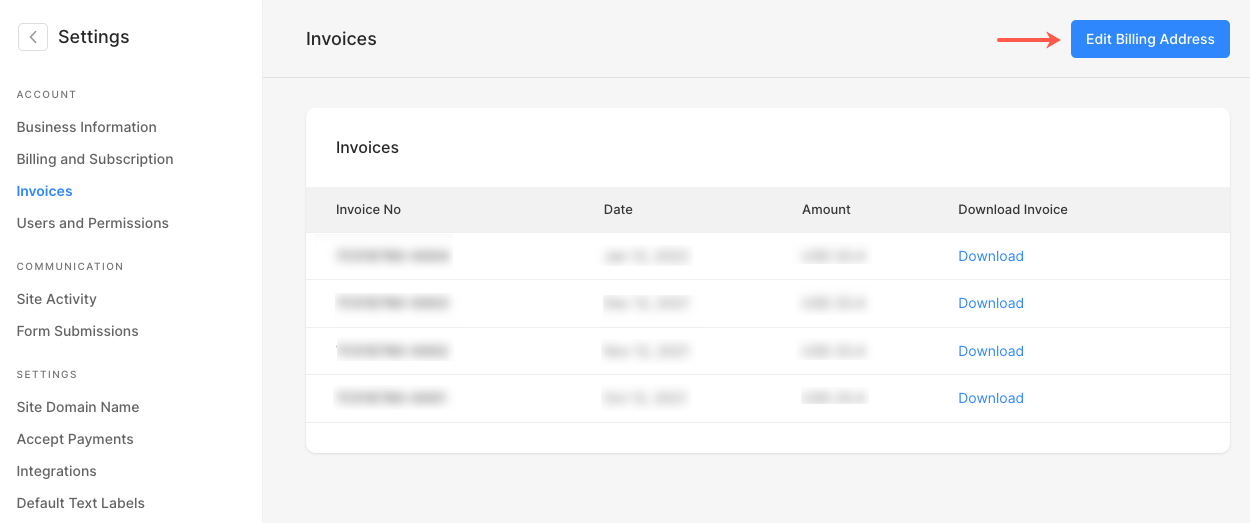
- Now, enter the Billing Address like the Address, City, State, Country, etc.
- Finally, hit the Save button.
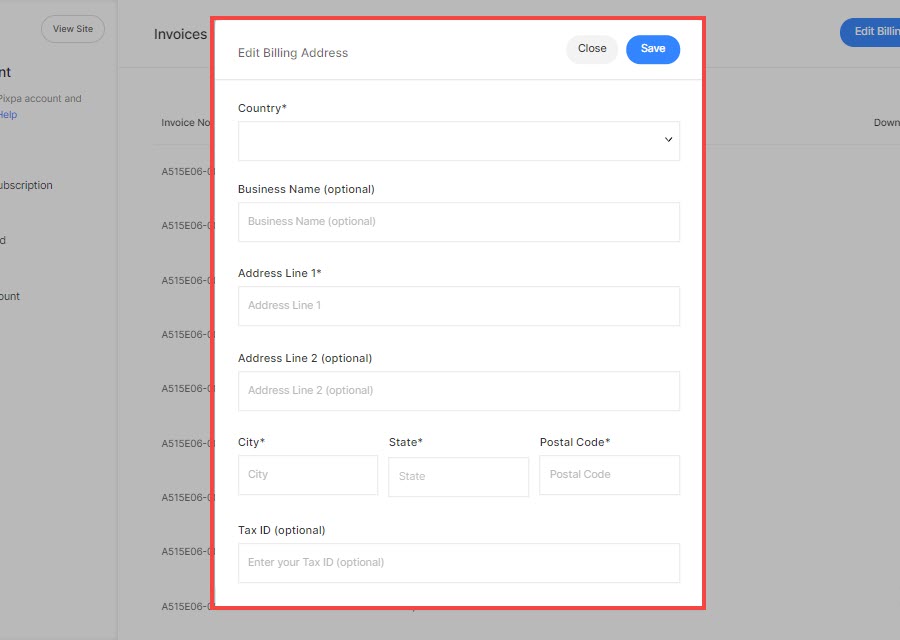
- Once you have added/updated your Billing Address here, it will be used in your upcoming invoices.
- If you have not added the address here, the Billing Address in your invoices will be shown as blank.
