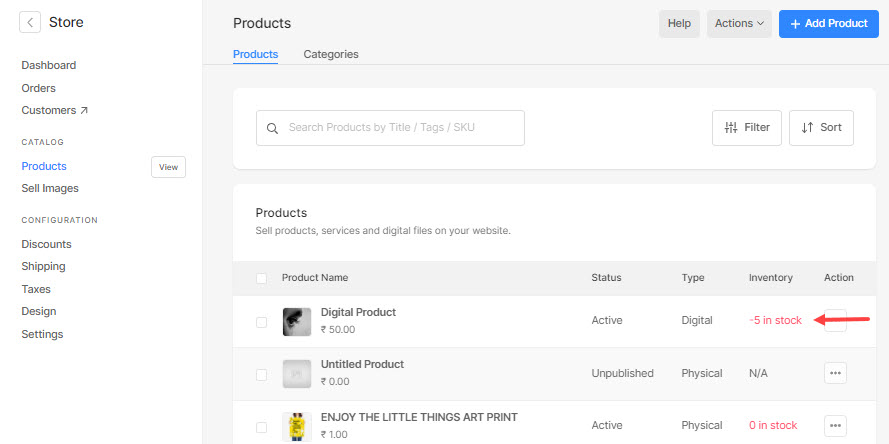You can accept pre-orders for the products with zero available quantity.
Sometimes, a few of your products may be temporarily unavailable, but you may prefer to accept orders for those products. In this case, you can start taking pre-orders.
To allow pre-ordering for a product, follow these steps:
- Enter Store products (1) in the Search Bar.
- From the related results, click on the Store products option (2) under Studio Links.

- You will now reach the Products page.
- On this page, you would see the list of all the products. Click on the product for which you wish to allow pre-orders.
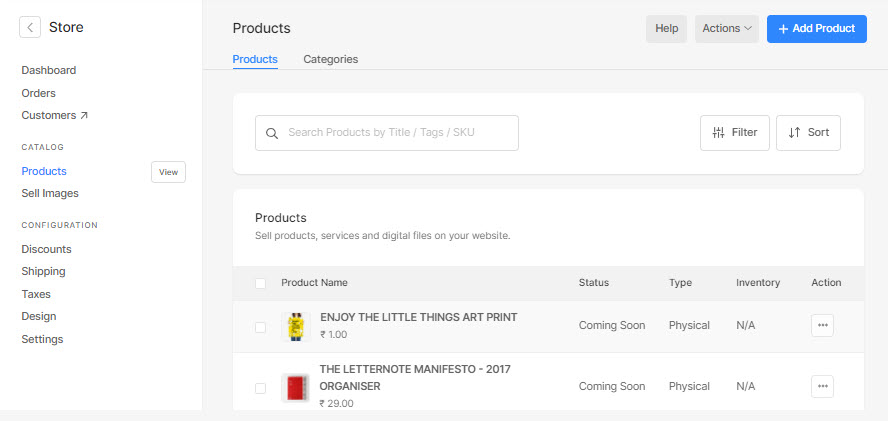
- On the product edit page, scroll down to find and select the Track stock for this product (1) option.
- Once selected, you would see a new option saying When the product is out of stock.
- Select the Allow customers to back/preorder order product (2) option from the dropdown.
- Hit the Save (3) button to save the changes.
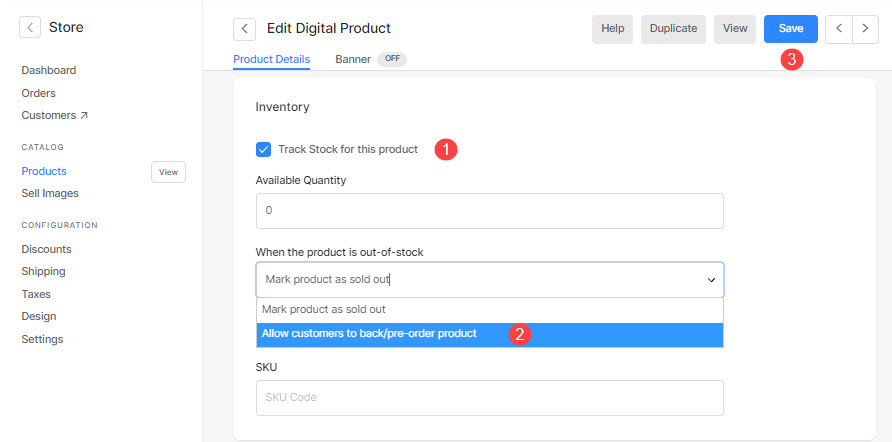
- Once you have chosen to accept pre-orders for a product, and when the product inventory level goes to zero, and at this stage if you receive orders for that product, then its inventory level gains negatively for each order you receive.