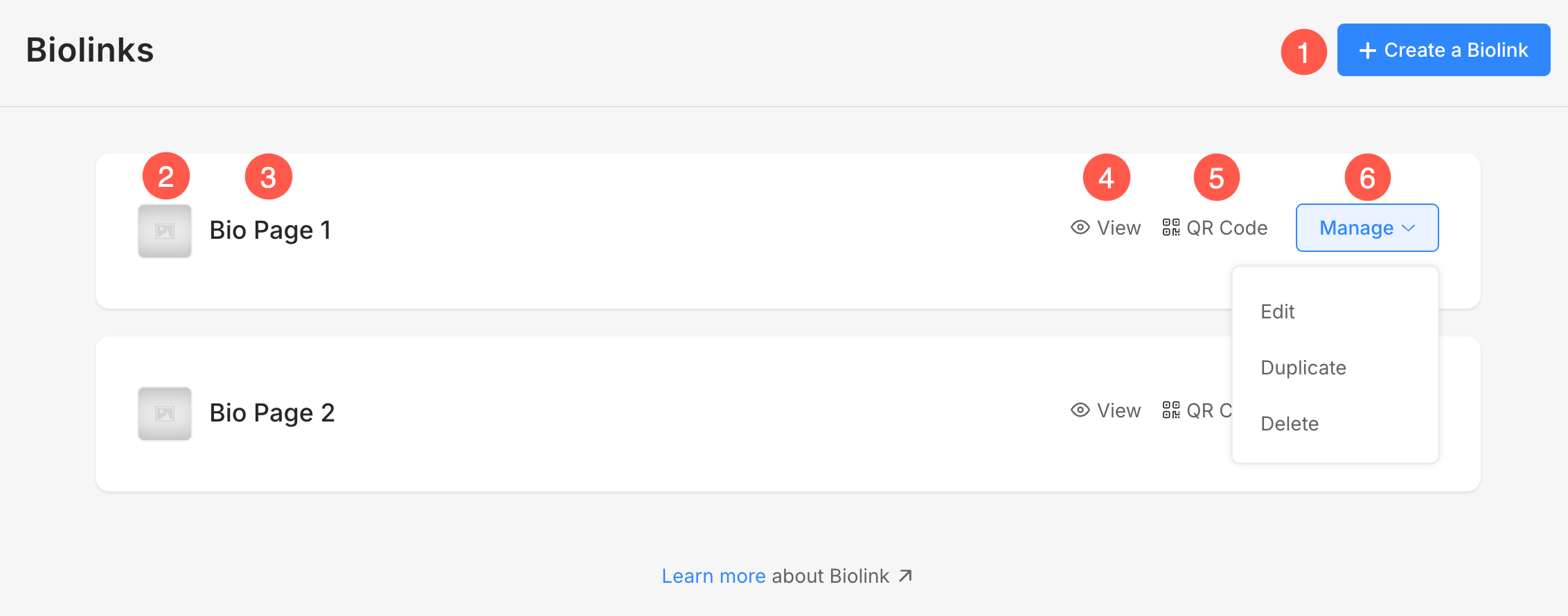A Biolinks page is a simple, mobile-optimized landing page that lets you share all your important links in one place. It is perfect for showcasing your portfolio, website, and external links on social platforms like Instagram, TikTok, or anywhere you want to direct your audience.
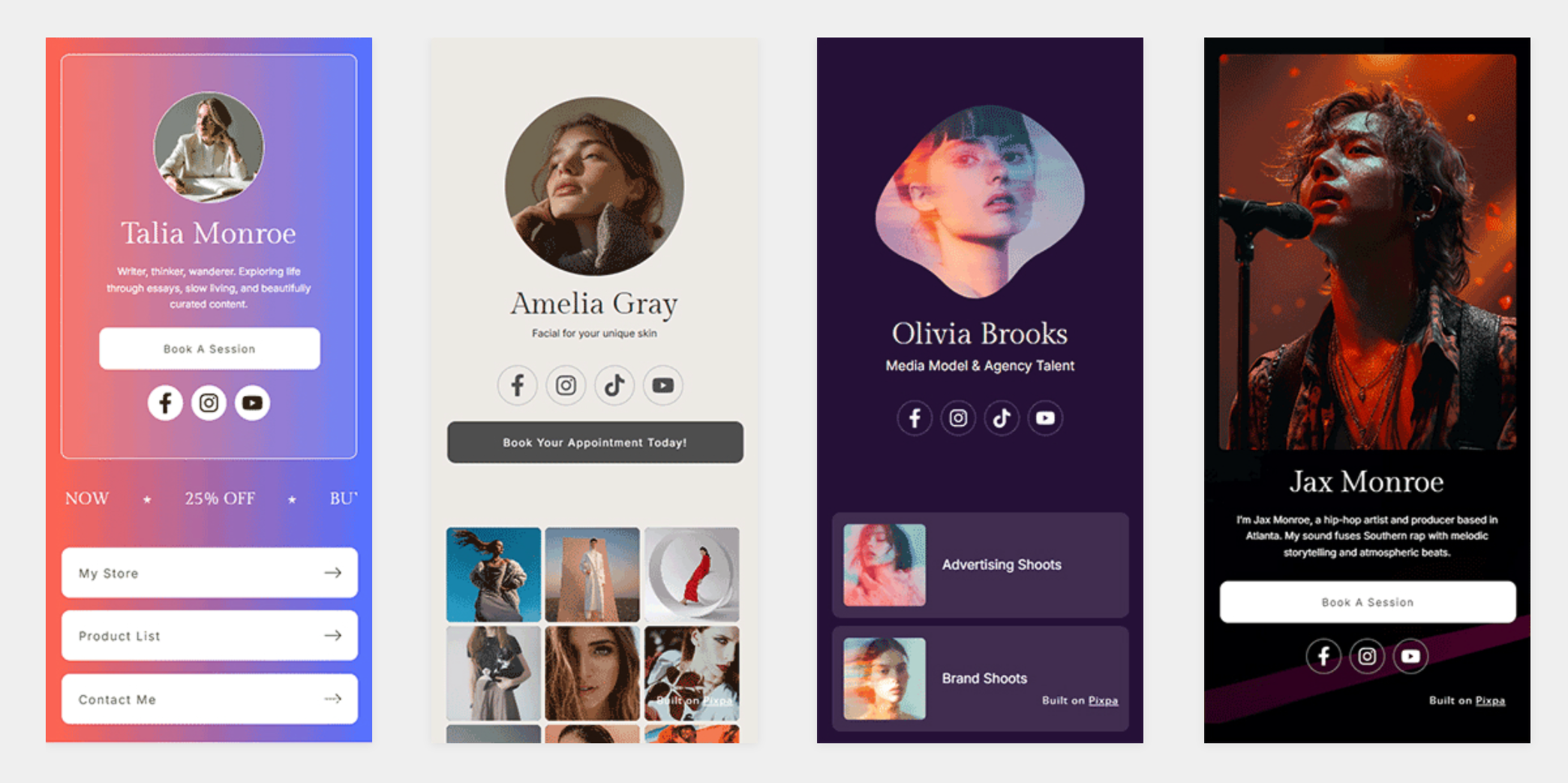
In this article:
Add a Biolinks page
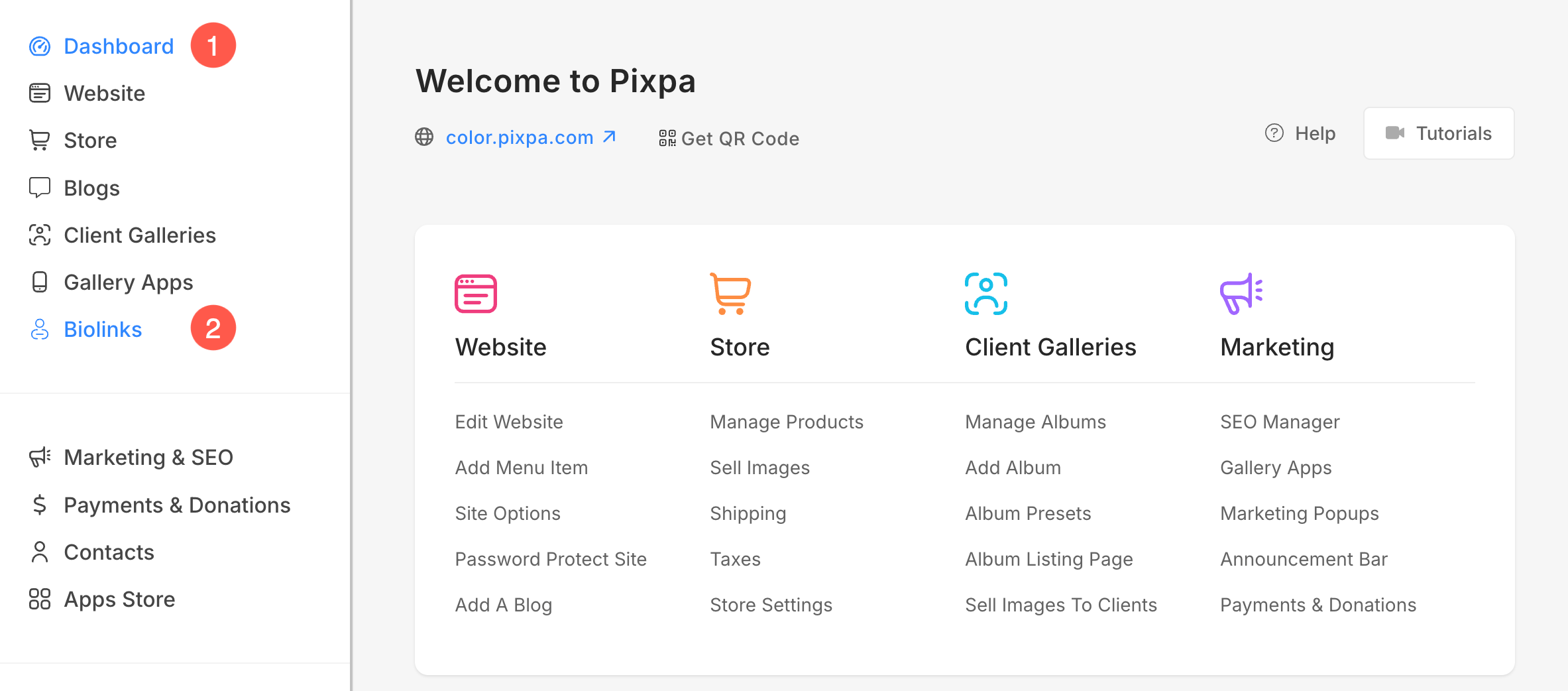
- Under the Biolinks section, click on + Create a Biolink (3) button.
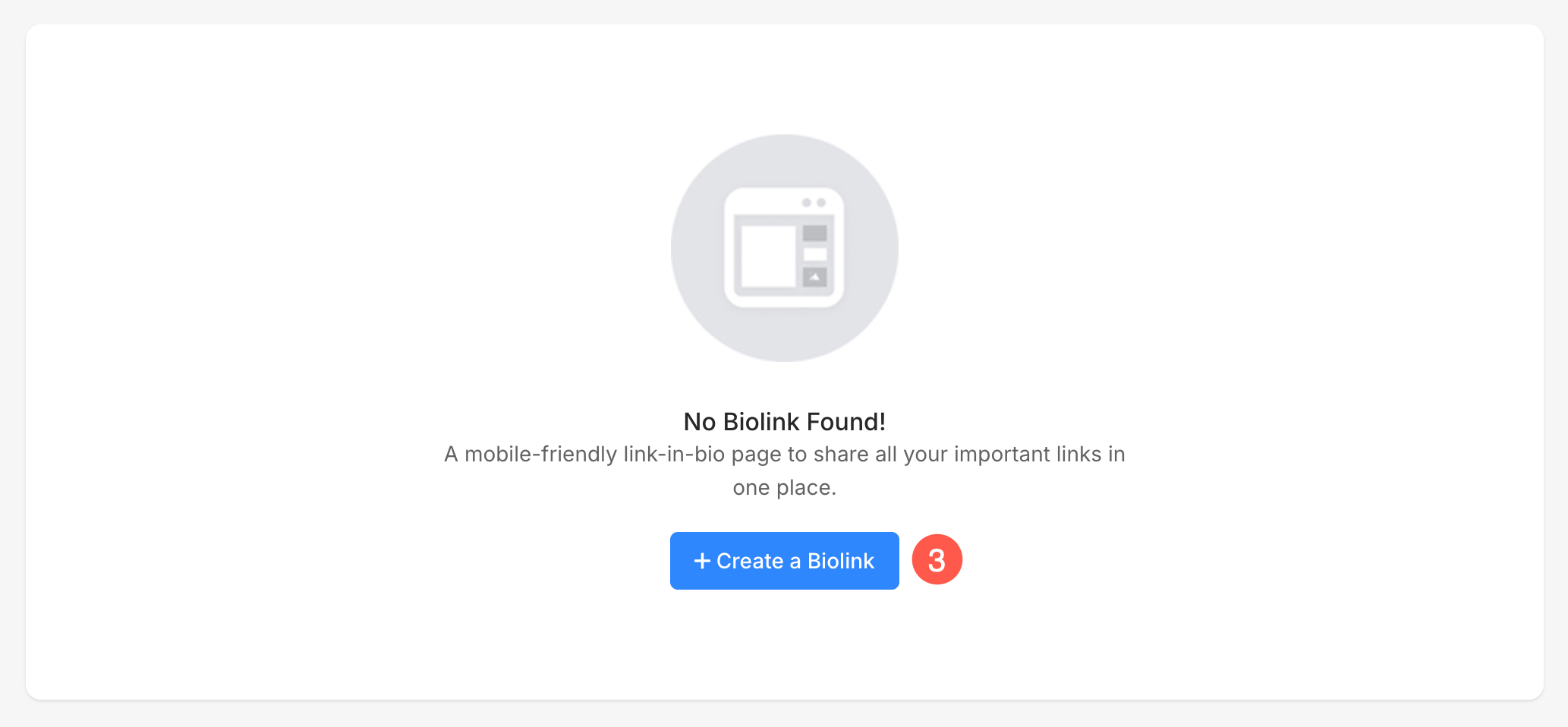
- Specify a Title (4) for the page and click on Continue (5) button.
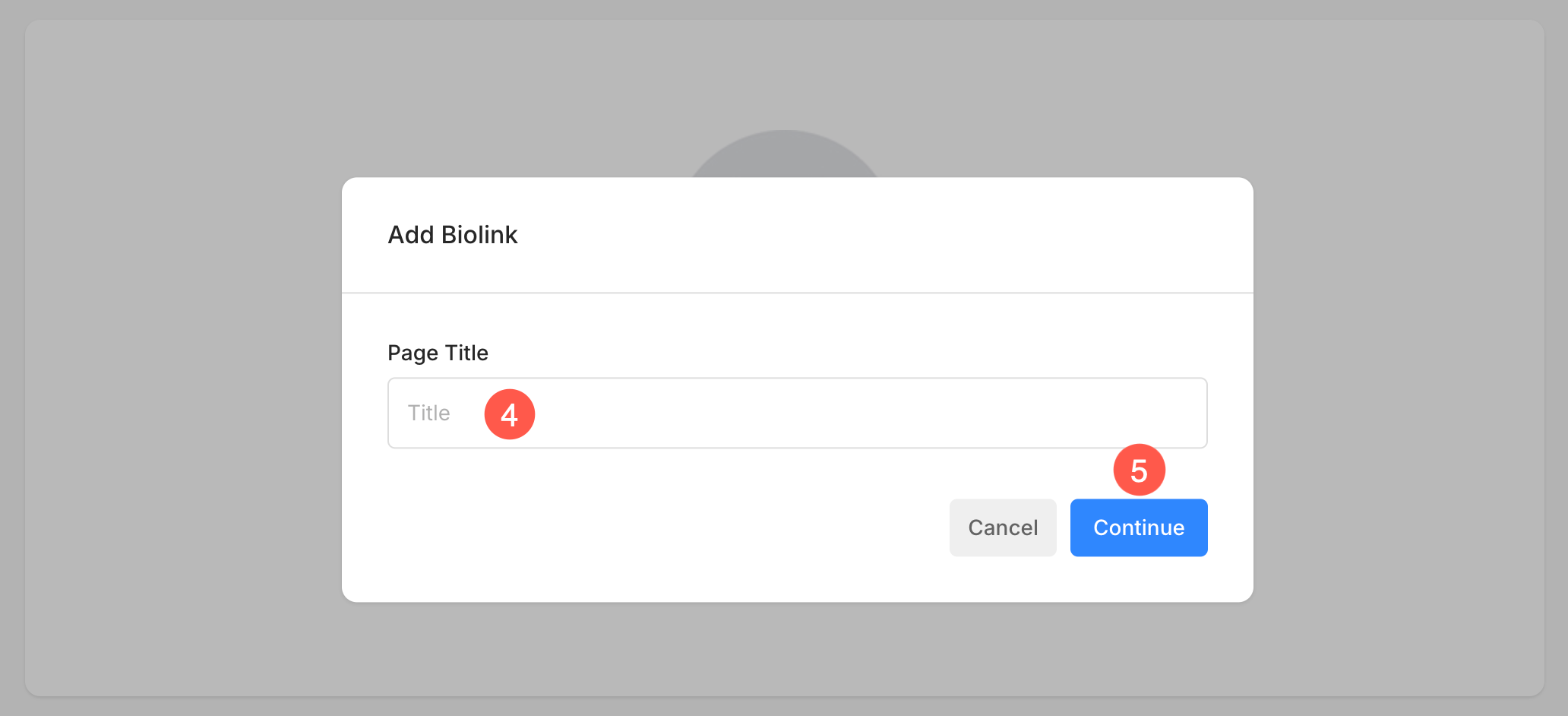
- A new window will open up from where you can choose a preset (6) for the Biolink page or add a blank page.
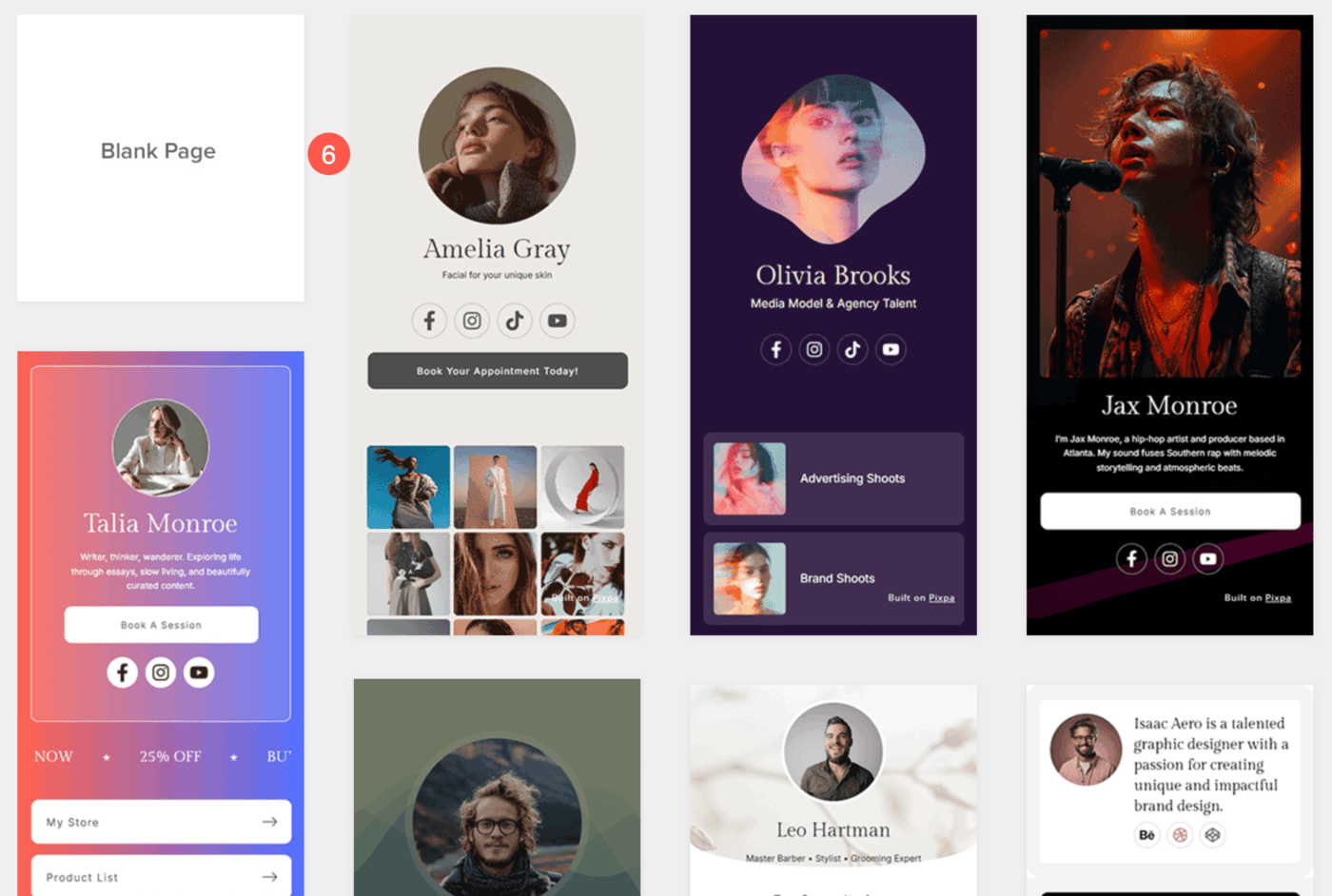
Once you choose a layout, the page will be added. The page might contain different sections which you can edit and customize with your content.
Edit the sections
You can easily update the sections with your own content such as images, title, description, button links, etc. by clicking on the Edit section button. Learn more about different sections in Pixpa.
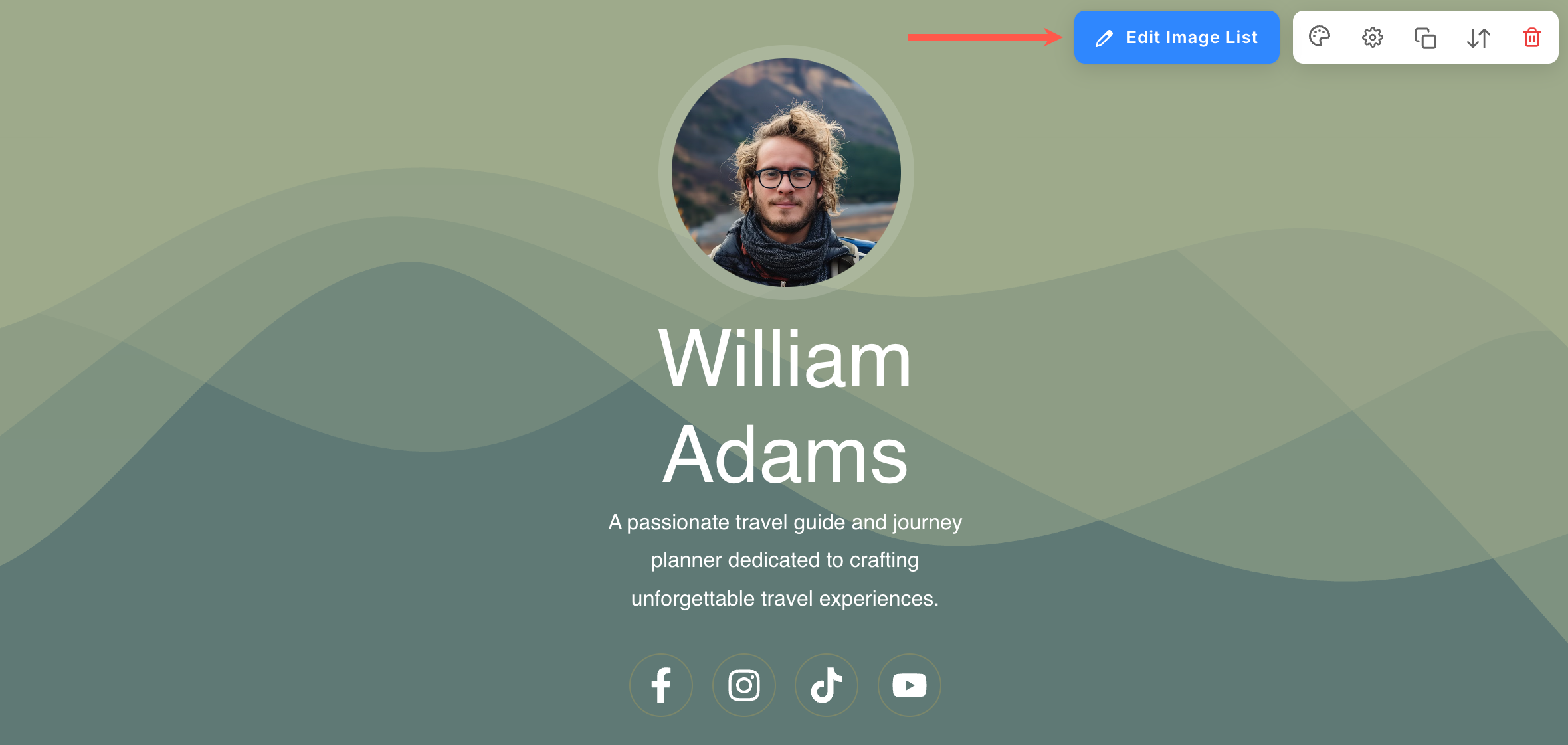
Manage Biolinks Page
Once a Biolink page is created, it will be listed under the Biolinks section. This section provides a centralized place to manage, update, and maintain Biolink pages.
- Create a Biolink – Add a new Biolink page.
- Thumbnail – Displays the Social Media image, which can be uploaded from the page settings. Learn more.
- Page Title – The name of the Biolink page for easy identification. You can change this from page settings. Learn more.
- View – Preview the page to see how it looks live.
- QR Code – Generate and access a QR code that links directly to the Biolink page. Learn more.
- Manage – Edit, Duplicate, or Delete the page using the dropdown menu.