A Shipping Region is a set of country-based shipping rates that will be applied to each order.
Pixpa gives you the option to set up several shipping rates in your website store so your customers can choose from a range of delivery speeds and costs.
You can specify your Shipping Regions and Shipping Rates from the Shipping option in Store.
Using this shipping option, you can create different shipping rates based on the order total.
Add s\Shipping based on order total
- Visit the Shipping page (1) and go to the Shipping Region (2). If you have not created it, click on the +Add Shipping Region button (3) to create it now.

- Click on the Add Shipping Rate button.
- Select the Based on Order Total option to set up the shipping based on the order total.

- Now, enter the shipping rate name (1).
- Next up, go to the Specify Range (2) section to specify the range (3) and the respective rate (4).
- Click on the +Add Range (5) button to add a new range of order total values and the rates.
- Enable Limit this Range (6) option to specify a finite limit range value. You can leave this disabled if you want to keep the upper limit infinite.
- Finally, hit the Save (7) button.
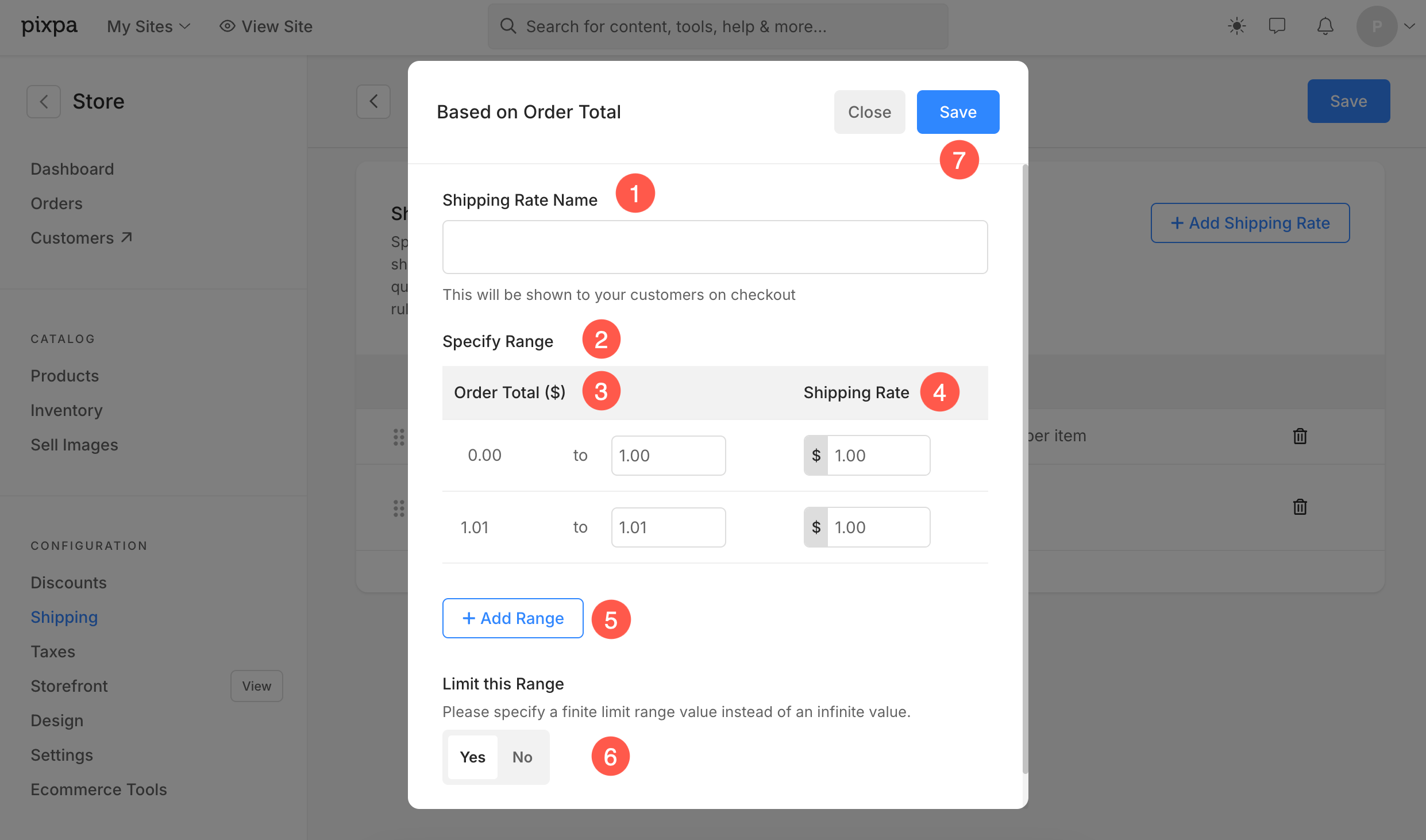
- The range always starts from 0.00 and ends at the defined limit range. Disable Limit Range option to keep the upper limit infinite (∞).
- The minimum order total limit of the below range (2) always starts after the maximum order total limit of the above range (1).
- Click on the delete icon (3) to delete any range that you have added.

- See how to change the store currency.
