From the Download activity page, you can track all your client’s download activity on a particular album.
Here, you can track all your client’s download activities like Full gallery download, Single Photo download, and Favorite marked images download.
View the Download activity on an Album:
- Enter Album title (1) in the Search Bar.
- From the related results, click on the Album that you are searching for (2) under Client Galleries.
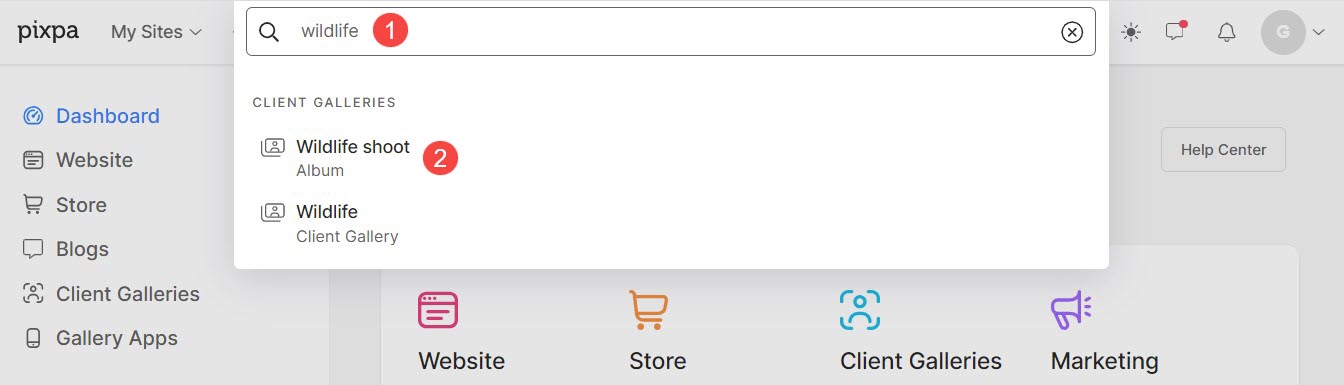
- You will now reach the Album page.
- Click on the Activity (1) tab on the left panel, and then click on the Downloads (2) menu to view the Downloads (3) page.

Here, you can track all your Client’s download activities like Full gallery download (1), Single Photo download (2), and Favorite marked images download (3).
-
- Name and Email Address of the client which was used at the time of login.
- Gallery Name – The name of the gallery which was downloaded.
- Size – The size in which the images/gallery was downloaded.
- Downloaded on – The date and time when the download activity took place.
- Download link (4) which is valid for the next 15 days. After that link will expire (5).

- If you are on the Single Photo tab, you will see the photo and file name that is downloaded, all other information will be the same as full gallery downloads.

- If you are on the Favorites tab, you will see the Favorite list which is downloaded along with the other information.

