You can upload a cover image for each of your Albums. The cover image will be used on the Album Landing Page, Client Spotlight Page, and social sharing.
The Cover Image will be used in a full bleed mode on the Album Landing Page:

In this article:
Upload Cover Image
- Enter Album title (1) in the Search Bar.
- From the related results, click on the Album that you are searching for (2) under Client Galleries.
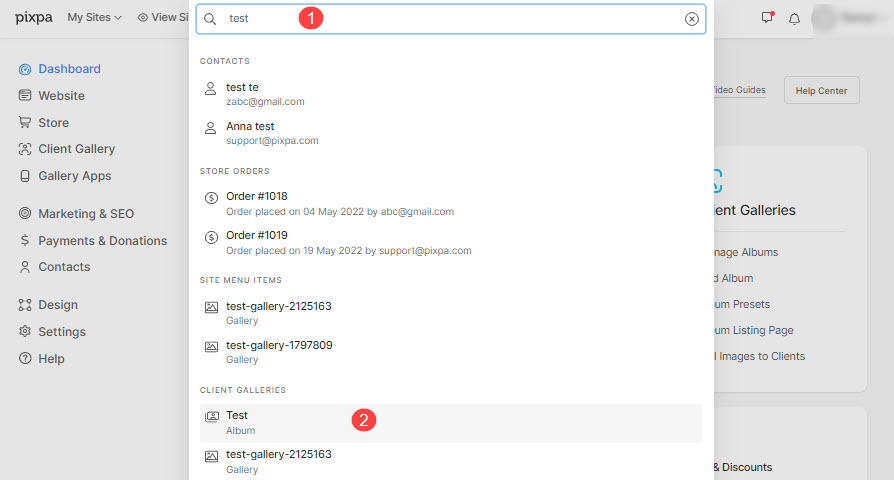
- You will now reach the Album page.
- Click on the Edit Cover (1) present over the cover image on the left-hand side.

- A sidebar will popup allowing you to Upload or Delete (2) the Cover Image.
- You can also manage the layout of Cover page (3) from here.

Know more about Album Cover and Layout.
Set Focal Point of Cover Image
- Once you have uploaded your cover image for an album, you can set its focal point to focus and show the part of the image you prefer.
- For suppose, you have uploaded a cover image, and it looks this way on the Album Landing page:

- Now, if you change the focal point to the bottom of the image, the image position on the Album Landing page changes.

- The cover image changes its position and displays this way:

See uploading and changing the focal point of the Cover Image in action:
