Pixpa allows you to embed your Vimeo video on your Pixpa website in three ways. You can add it to a
- Gallery,
- Custom page and
- WYSIWYG editor (used in the blog post, cover banner contact forms, calendar, guestbook pages, etc.)
Add Vimeo video in a gallery
- Go to a particular gallery and click on the Add Media (1) button.
- From the dropdown, select Video (2).

- You’ll now see a popup window to add the Vimeo link.
- Add your Vimeo URL directly. You do not need to embed any other code here.
- Add video title and description.
- System will automatically pull the high-res thumbnail of that particular video. You may also upload a custom thumbnail, if you want to.
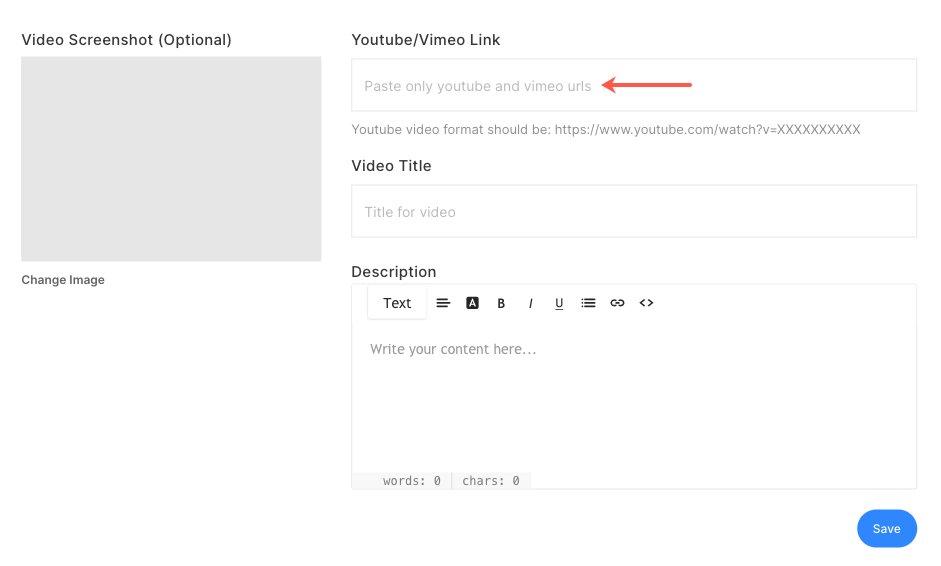
Copy Vimeo video embed code
To add Vimeo video in the custom page and WYSIWYG editor, you would need the Vimeo embed code. Follow these steps:
- Go to the Vimeo video you want to embed.
- Move your mouse over the video and click on the Share icon.

- You’ll now see a popup. Copy the Embed code.

Know more about Vimeo embed code.
Add Vimeo video in a custom page
- You can add the embed code to any page with the help of a custom code snippet.
- See how to embed your code using the custom code snippet.
Add Vimeo video in WYSIWYG editor
- Go to the blog post where you want to add the video.
- Add a video in the WYSIWYG editor.
- You can also add the embed code by clicking on the widget toolbox. See how to use the widget tool.
- You would see a pop-up window. Paste your above-copied embed code and save your changes.

