You may have videos that you would like to showcase in your gallery along with your images. If you have uploaded a video on Youtube or Vimeo, you can add it to your gallery.
To add a YouTube and Vimeo video to your gallery, follow these steps:
- In the Website section, click on the particular gallery where you want to add the videos.
- In the Add Media dropdown on the top right of the page, click on Videos.
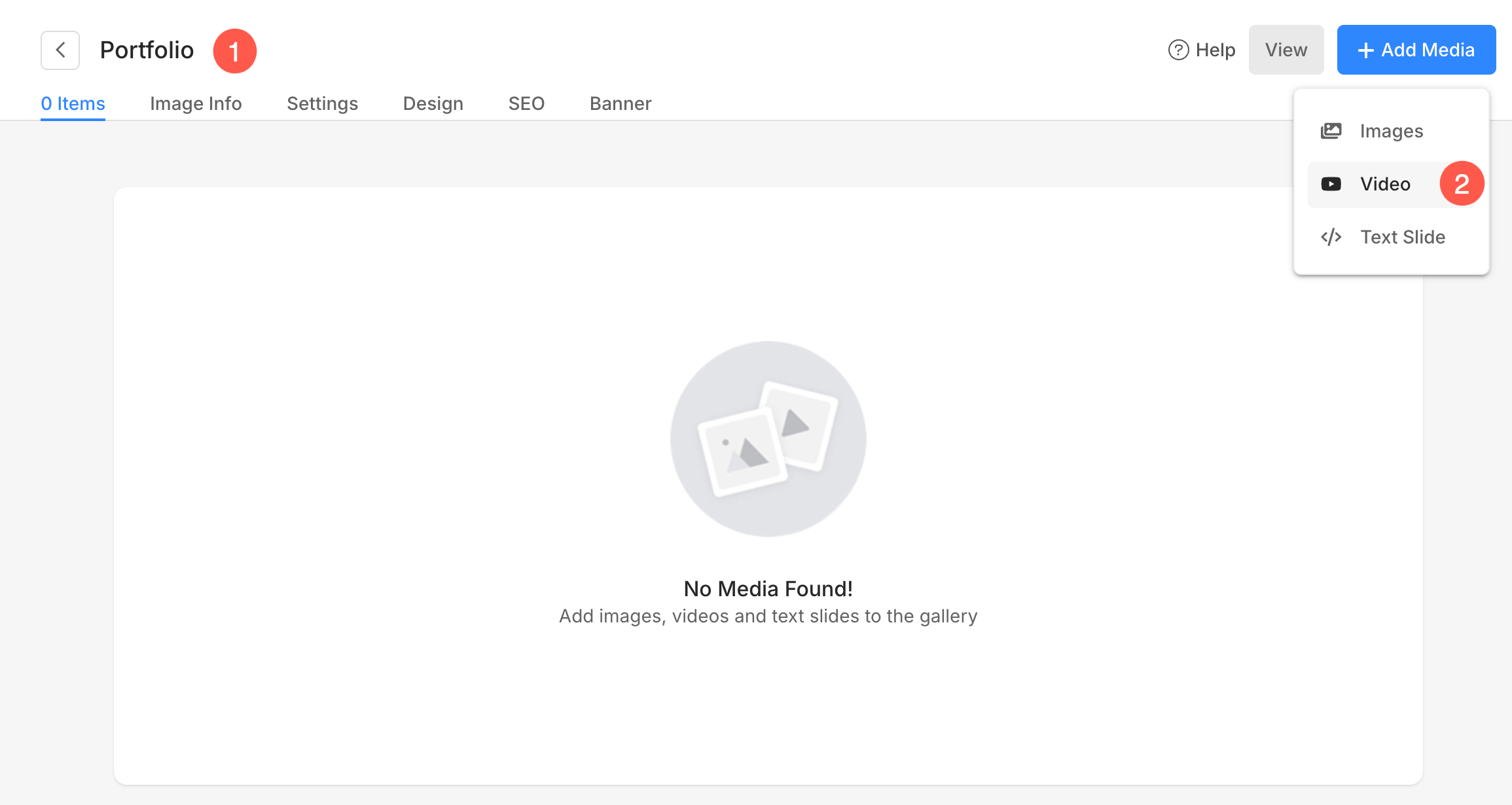
- In the next step, you would see a popup window where you need to paste the YouTube / Vimeo link in the URL text box.
- The system will automatically pull the high-res screenshot of your video from Youtube / Vimeo, if available.
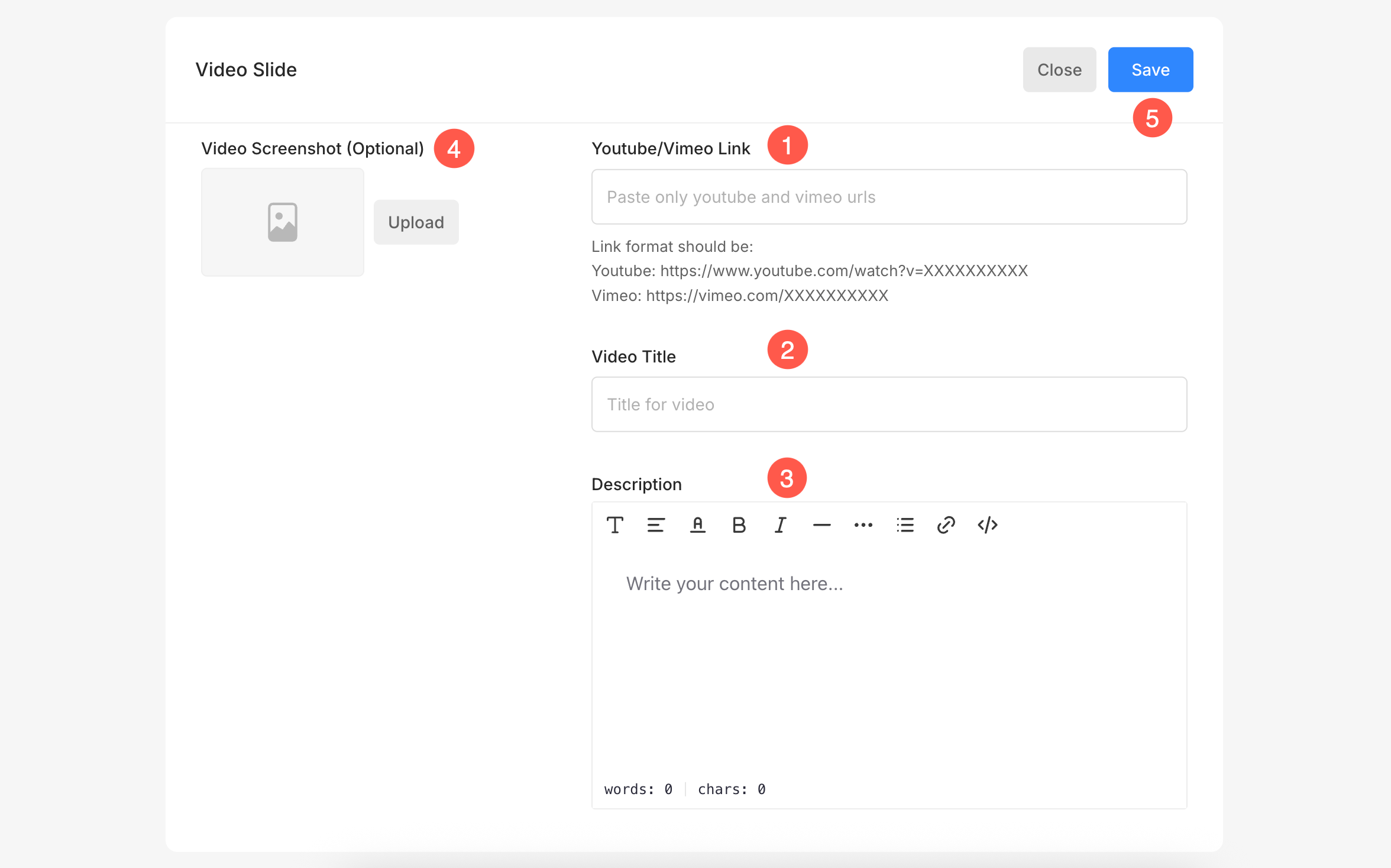
- URL – Paste your Youtube/Vimeo URL here. As you paste the URL, you would see the screenshot of your video on the left-hand side.
- Video Title – Add your video title here
- Description – Add your video description here, if any.
- Video Screenshot – Pixpa system will automatically pull the high-res screenshot of your video from Youtube/Vimeo. In case, the high-res screenshot is not available or if you want to add any custom screenshot with your video then Pixpa allows you to upload a custom screenshot from here.
- Save – Click on Save when you are done. You would see the success message as your video is added.
See it in action:
