To connect your domain name registered on Name.com, follow these steps:
1. Go to the Name website and click on the Login button on the right top. Enter your username and password to Sign In to your account.
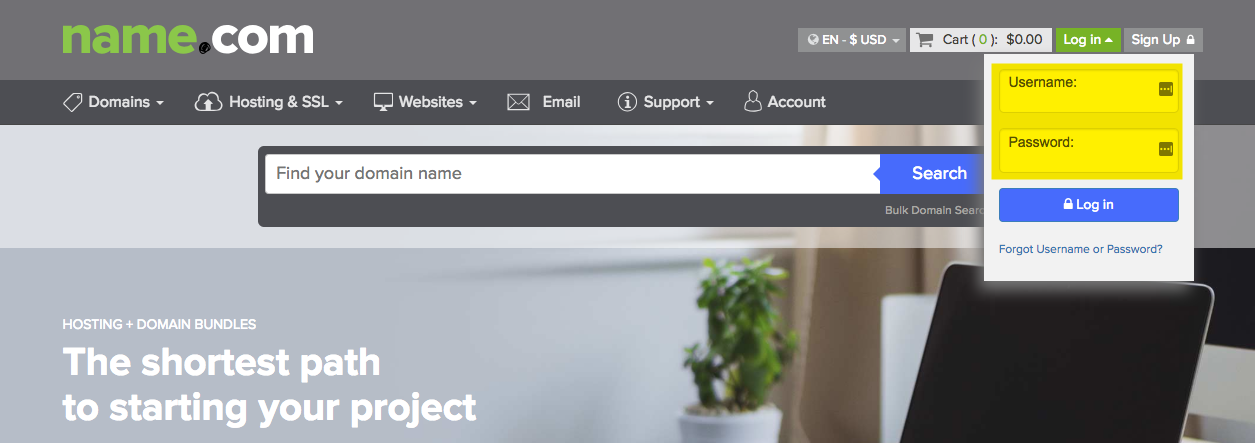
2. Go to the DNS records section. Here you would see all the DNS records. You need to create a www CNAME record.
Enter CNAME (as Type), www (as Host), domains.pixpa.com (as Answer), 300 (as TTL), and click on Add Record tab.
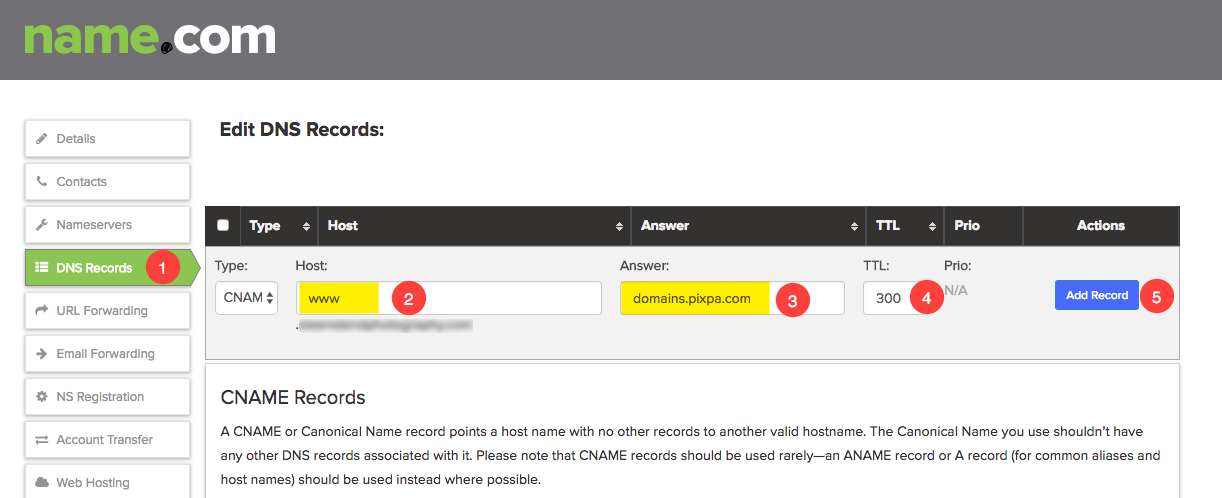
3. Now you need to add a domain redirect. Click on the URL Forwarding tab and create a domain redirect for your domain name.
Example: If your domain name is “amrishmugal.in” then type “http://www.amrishmudgal.in” in the Forwards to field as shown below.
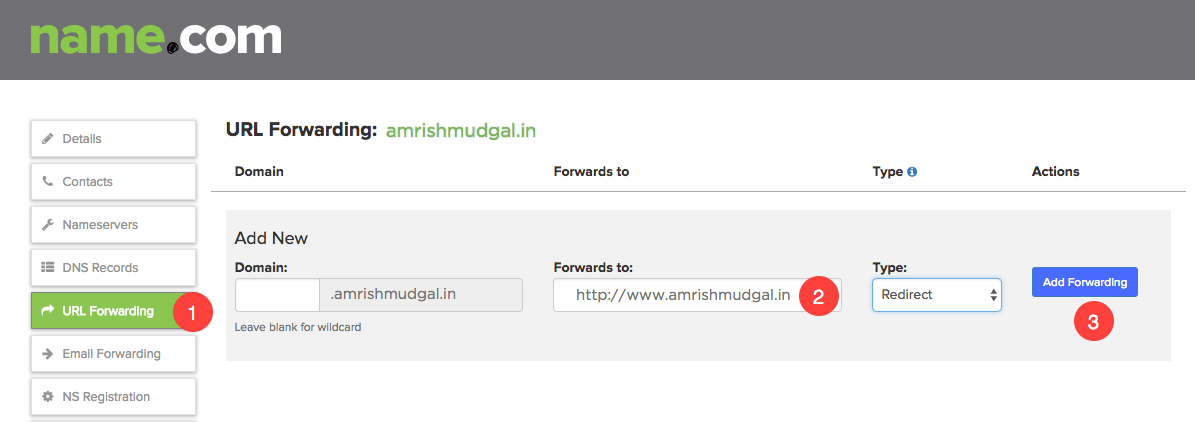
Now, make a Go Live Request in the Studio
Once you have completed the above steps, you can then submit a Go Live request now.
- Go to the Pixpa dashboard.
- Search for ‘domain’ and click on the first search result.

You’ll reach the Site Domain Name page.
Enter your domain name with “http://www” prefix as http://www.amrishmudgal.in in Connect your Domain Name section as shown in the image below.
Here amrishmudgal.in a domain name is an example in this help article. Request you to replace it with your domain name.

If you need any assistance at any point through the process, email us at support@pixpa.com.
