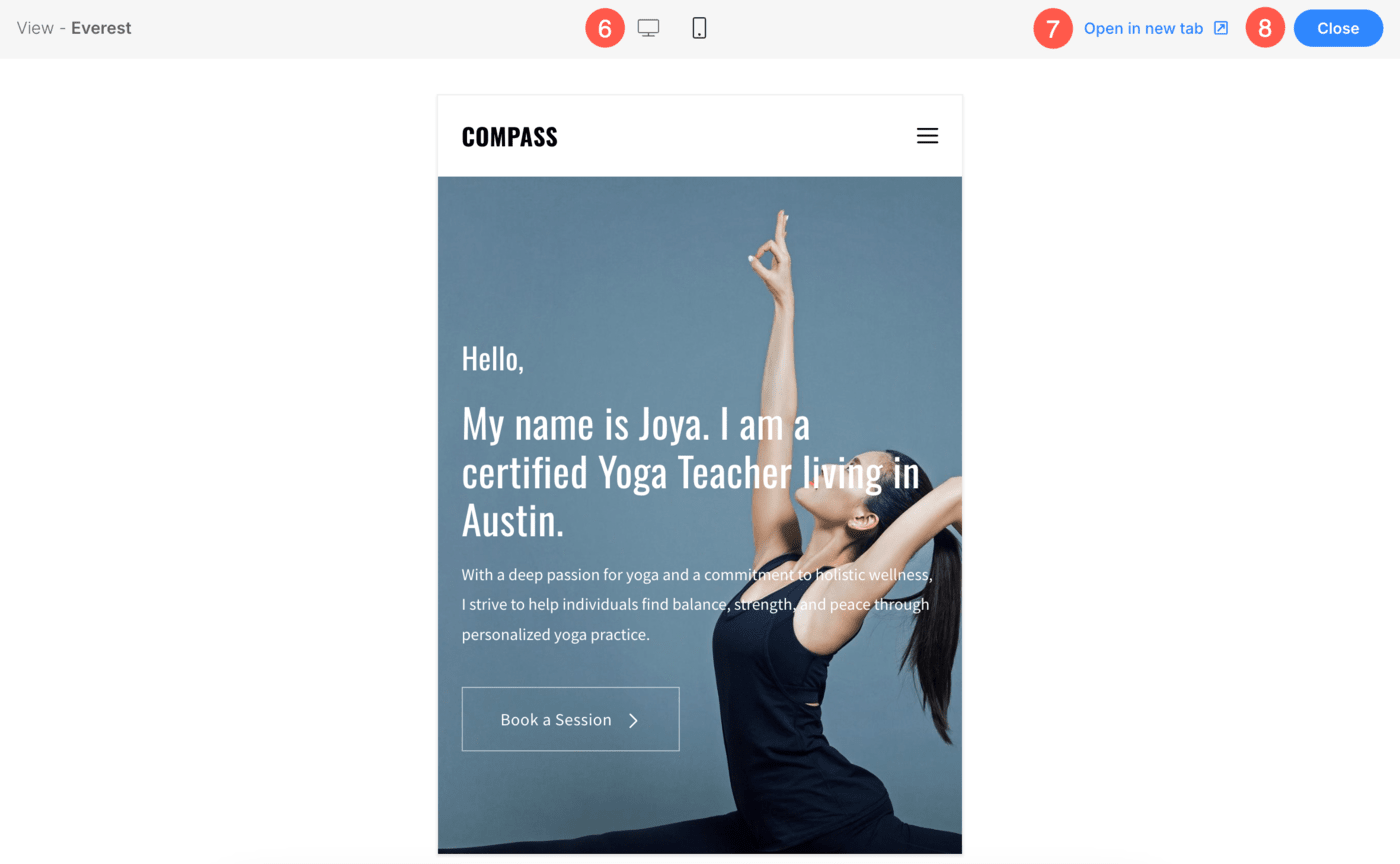Pixpa makes it incredibly easy to view your website and see how it looks as you make updates. With the option to view your live website directly from the studio and preview your site across different devices, you can ensure that your content looks perfect everywhere.
This article will walk you through both viewing your live website and utilizing Pixpa’s device-specific viewing options.
In this article:
View your Website from Studio
Pixpa provides a convenient way to instantly view your live website as you make changes. You can access your site at any time by clicking the View Site button within the studio.
This allows you to ensure that the updates you’ve made are reflected immediately on your live website.
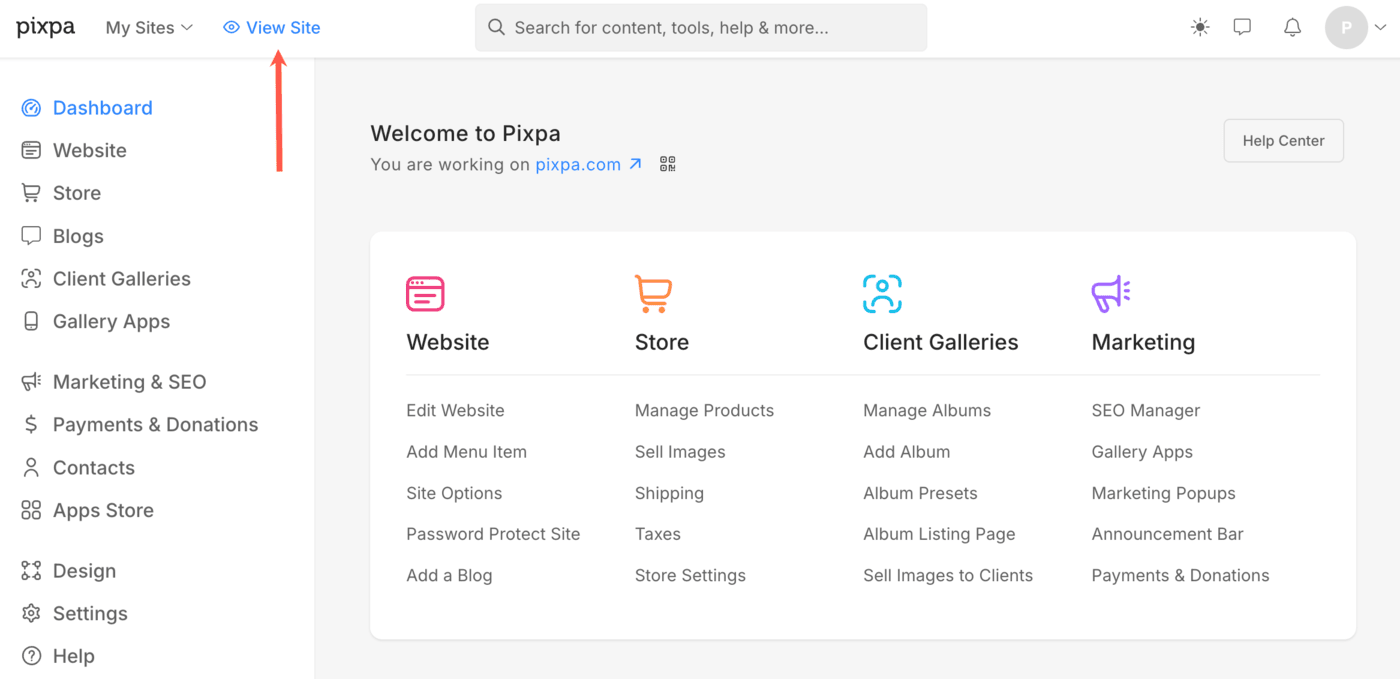
Device-Specific Viewing Options
With Pixpa’s device-specific viewing options, you can see how your website will appear on different devices like desktops and mobile phones. This is crucial because your website visitors may be using various devices to access your site.

- Edit any page / gallery / folder by clicking on the three dots (3) icon.
- Click on the Edit Content (4) option.
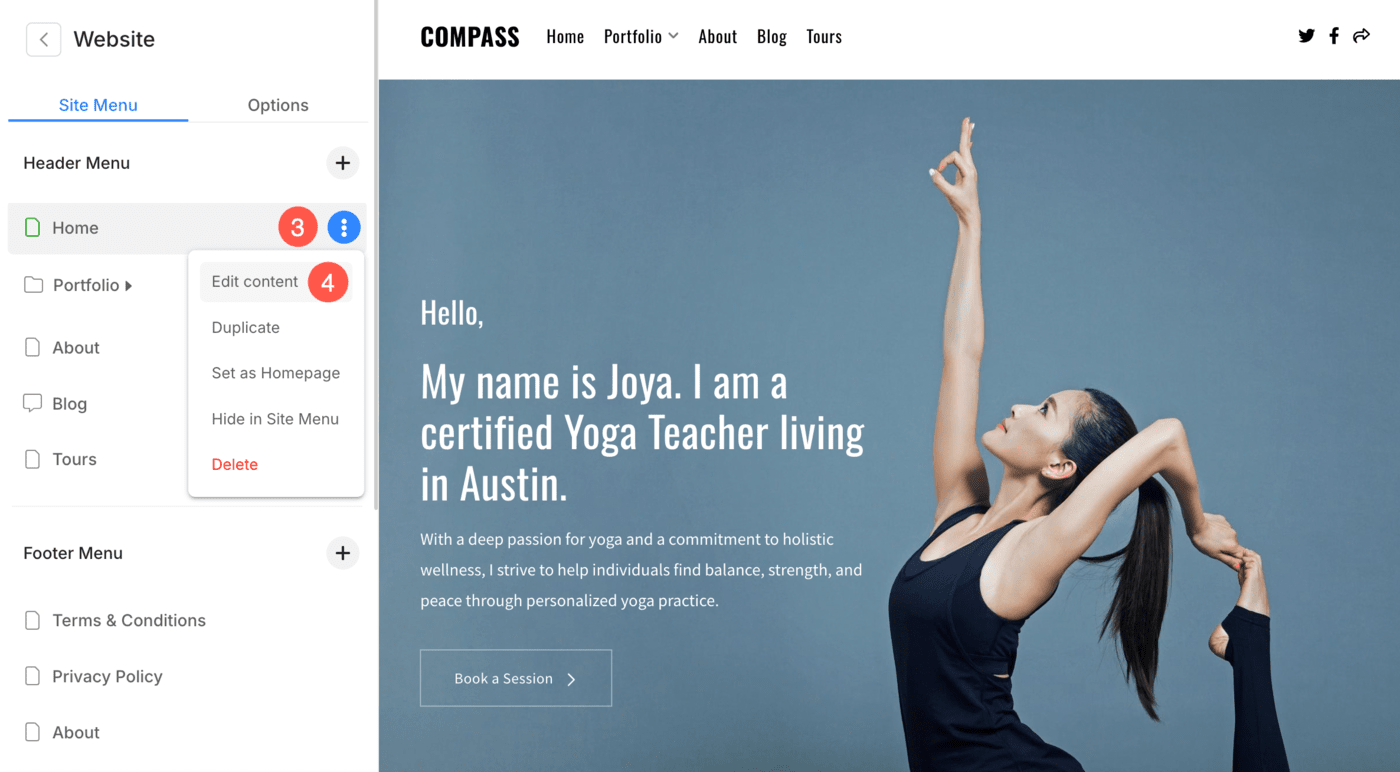
- The page editor will open up allowing you to view the page. Click on View (5) option.
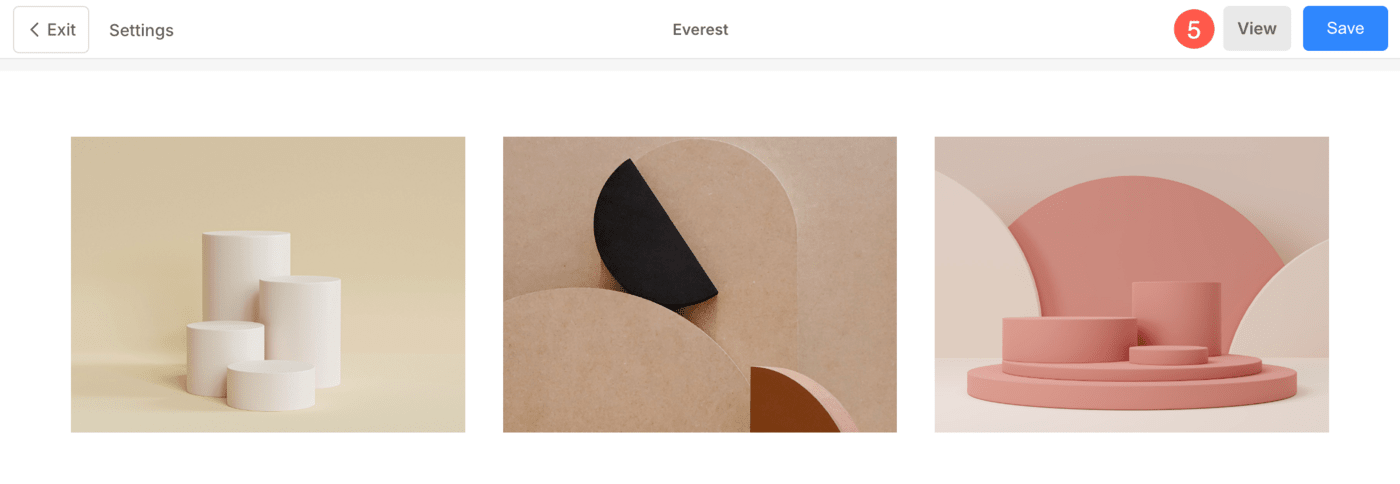
- The website viewing window will open up. From here, you can choose Desktop or Mobile (6) view.
- To view the website in a different tab, click on Open in new tab (7) option.
- In order to go back to the editing window, click on Close (8) button.