Pixpa provides beautiful, customizable contact forms for your website. By integrating these forms with Make.com, you can automate workflows like logging inquiries in a spreadsheet, sending emails, notifying your team, or even creating tasks in project management tools.
This guide will walk you through setting up Make.com to receive and process submissions from your Pixpa contact form.
In this article:
What all you need
Before getting started, ensure you have:
- A Pixpa website with active Contact form section.
- A Google account with Google Sheet prepared to collect the form responses.
- A Make.com account (free or paid) to create automation workflows.
How it works
- Pixpa Sends Form Data – When a new submission is made, Pixpa sends the details to a Make.com webhook.
- Make.com Processes the Data – Make receives the form data and prepares it for storage. Every new form submission is added as a new row in your connected Google Sheet with all the submitted fields.
- Runs in Real Time – The entire process is automated, so new submissions appear in your sheet instantly—no manual effort required.
Step by step guide
- Create a Google Sheet
- Create a Scenario in Make.com
- Add Webhook to Pixpa
- Add Google Sheet in the Scenario
Create a Google Sheet
- Open the page where you have added the Contact form section in your Pixpa website and click on Edit Contact Form button.
- Under the Settings (1) tab, enable Push Form Data to Make.com (2) toggle.
- Click on Copy Header Row (3) button and Save (4) the changes.
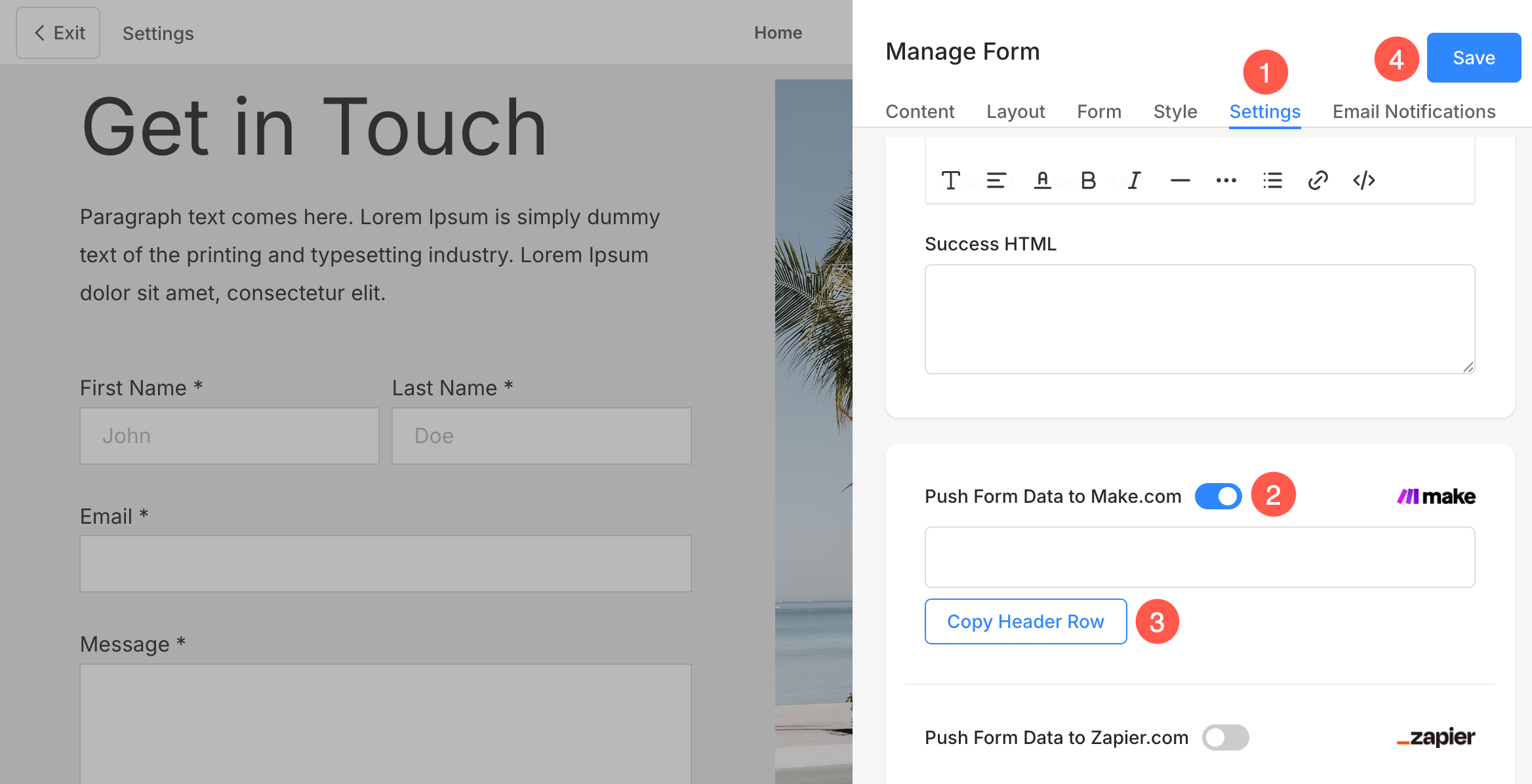
- Now, login to your Google account and create a new Spreadsheet.
- Specify an identifiable name (5) for the sheet and paste the Header Row (6) data in the first row of the sheet.
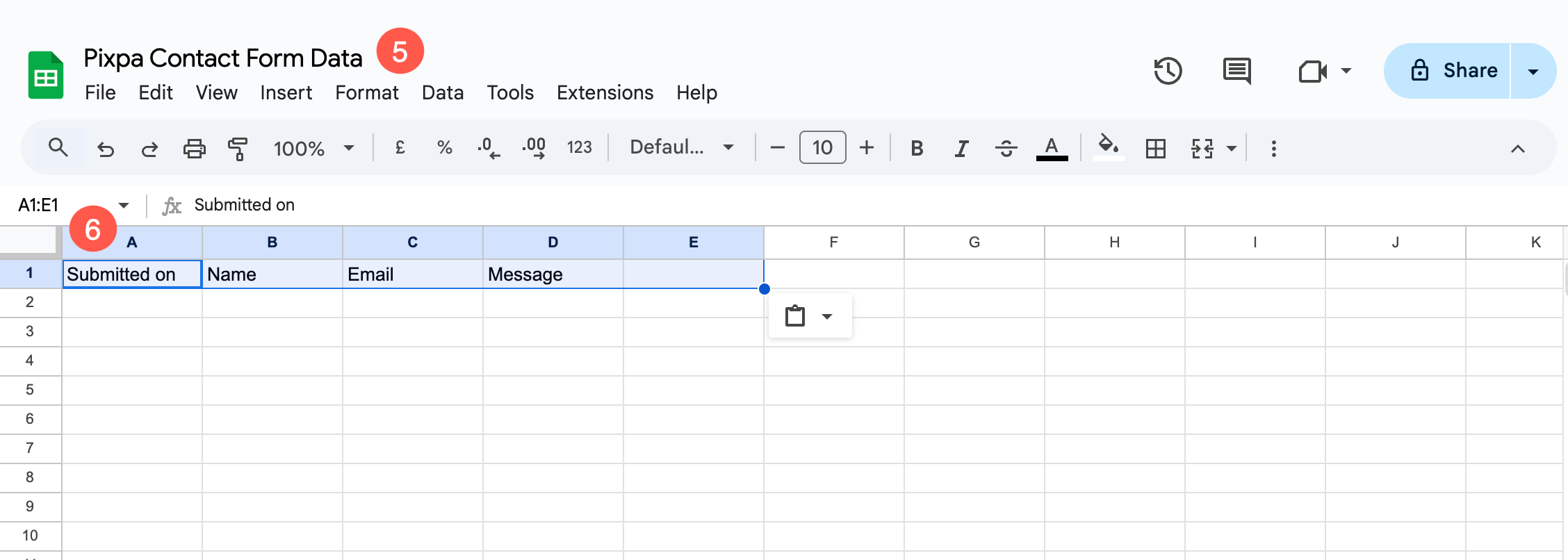
Create a Scenario in Make.com
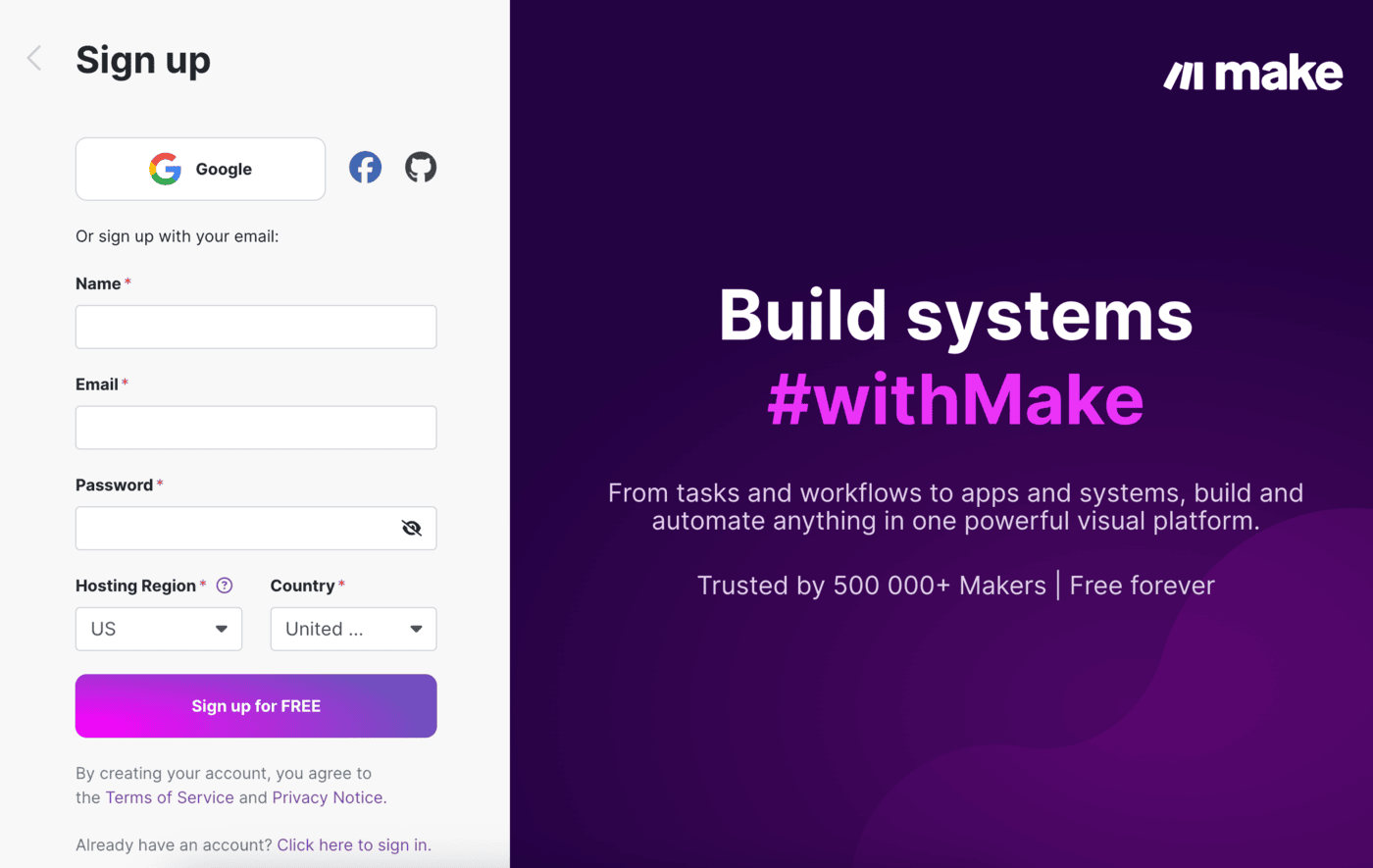
- Under your Make.com account, go to the Scenarios (1) section and click on + Create a new scenario (2) button.
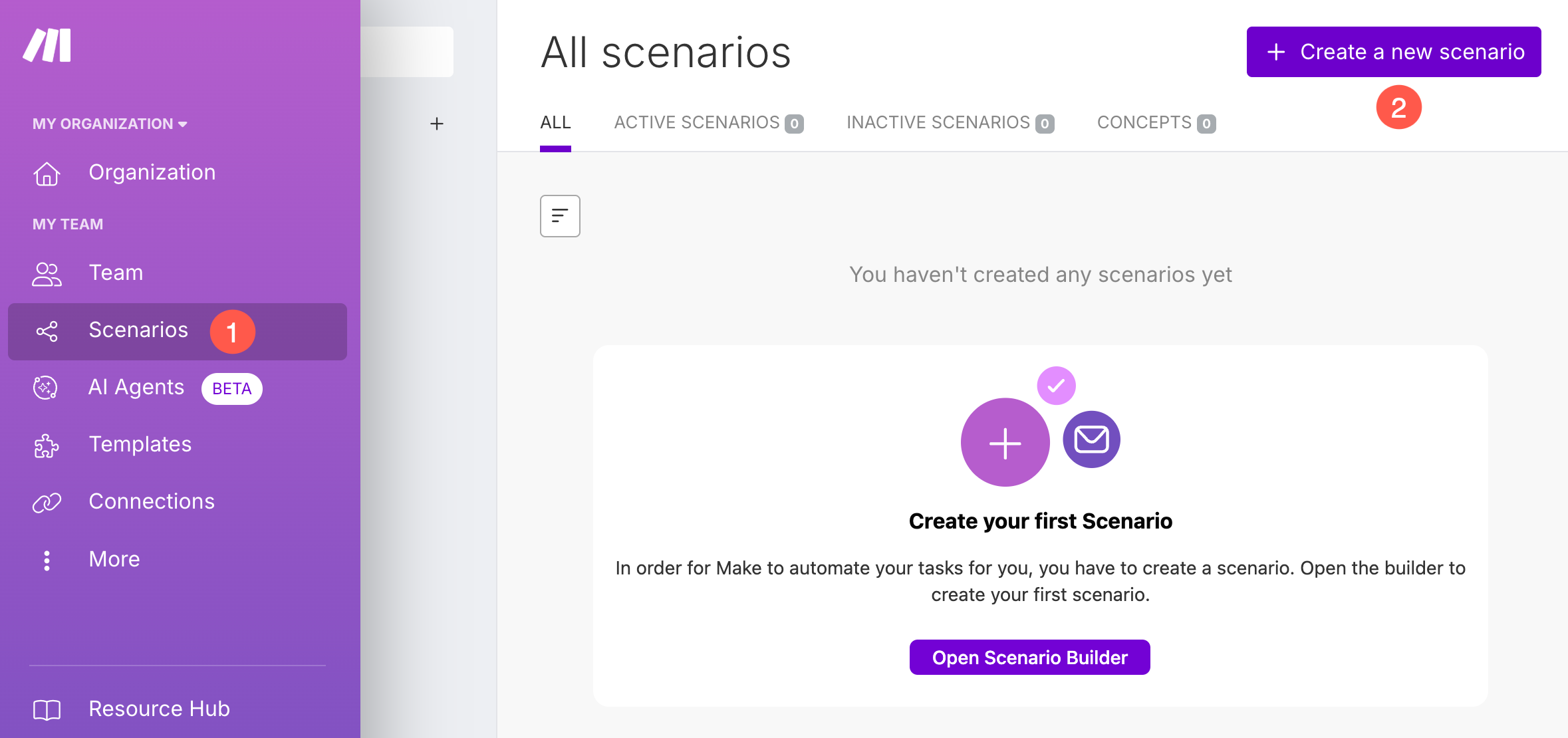
- Specify an identifiable title (3) for the scenario.
- Now, click on the + Button (4) and select Webhooks (5) option.
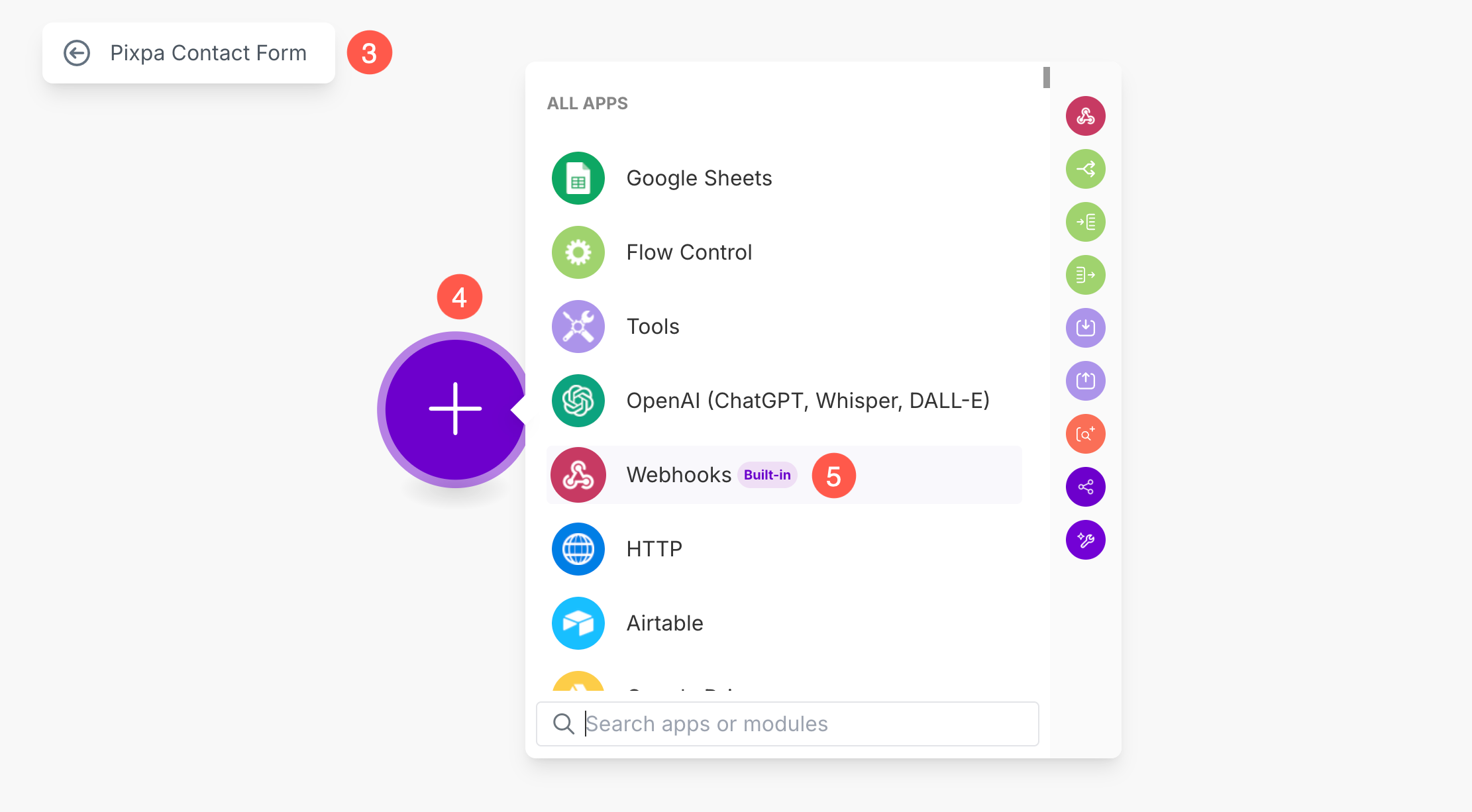
- Select Custom Webhook (6) option.
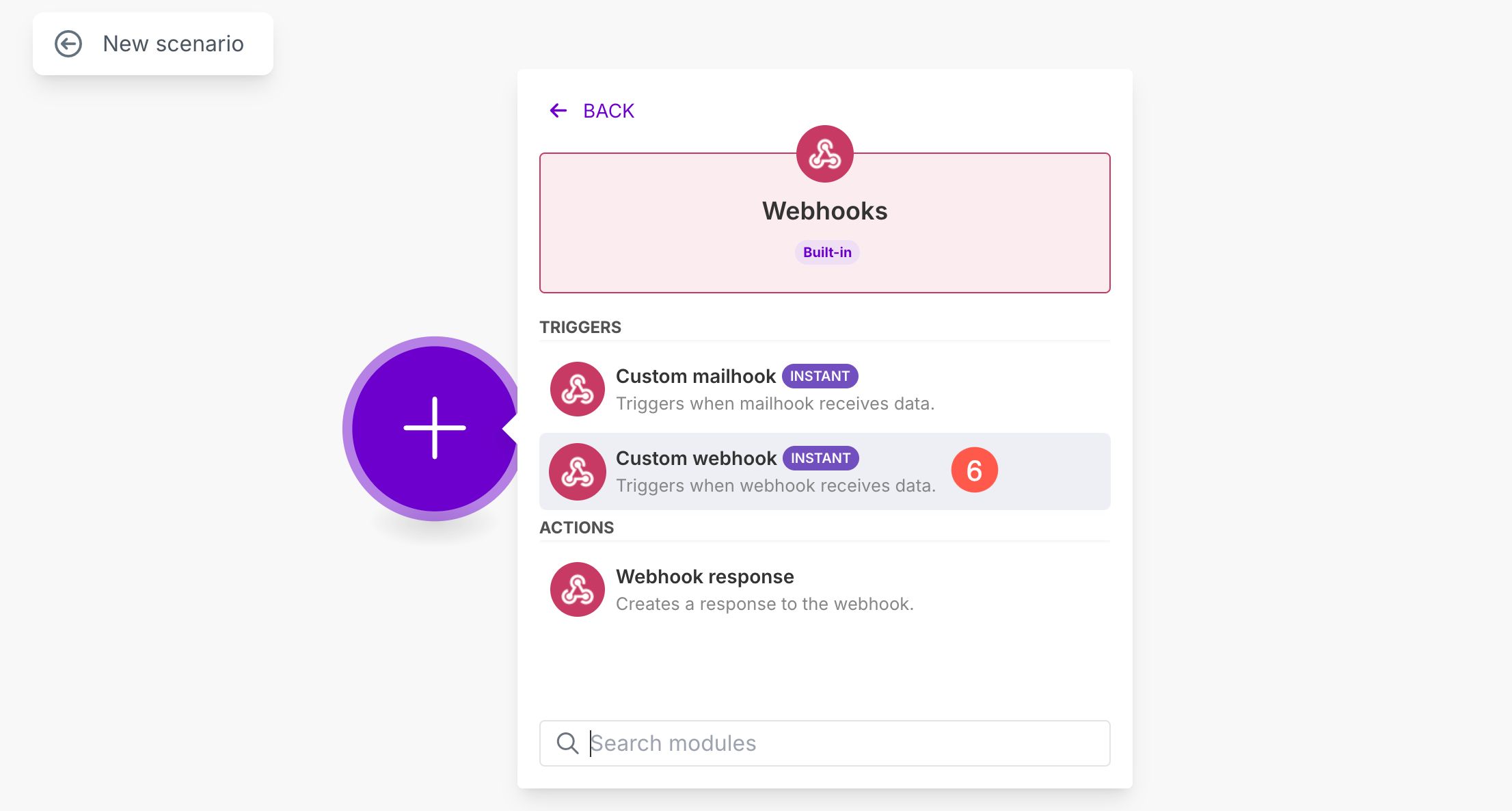
- A new pop-up will open. Click on Create a Webhook (7) button.
- Specify the Name of the Webhook (8) and Save (9) the changes.
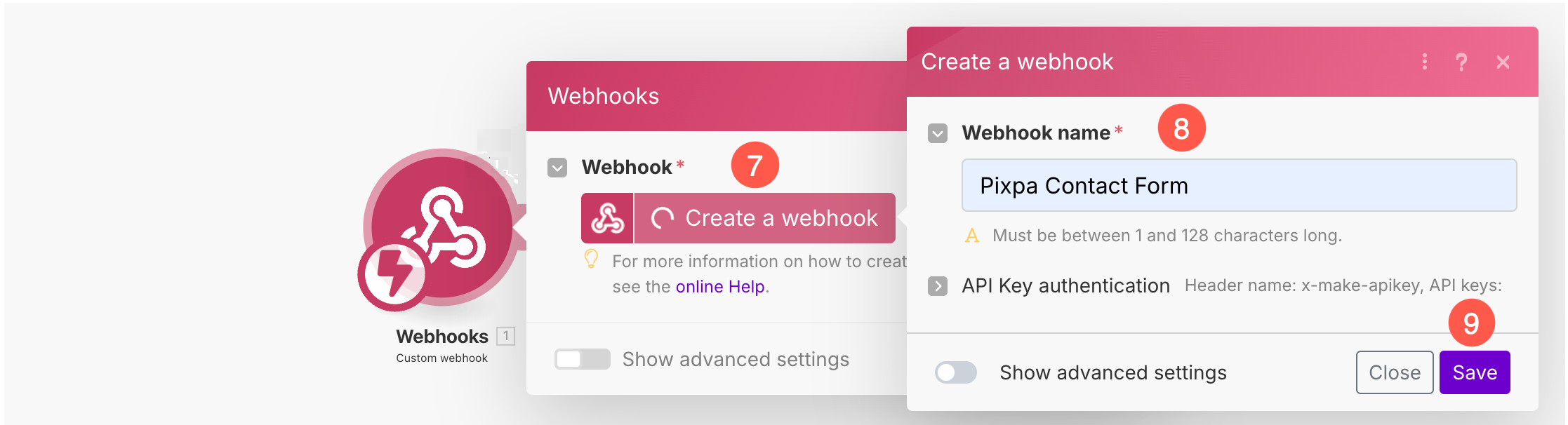
- Now, the Webhook will be created. Make will generate a unique webhook URL. Copy this URL (10). You’ll need it in Pixpa.
- Finally, click on the Save (11) button.
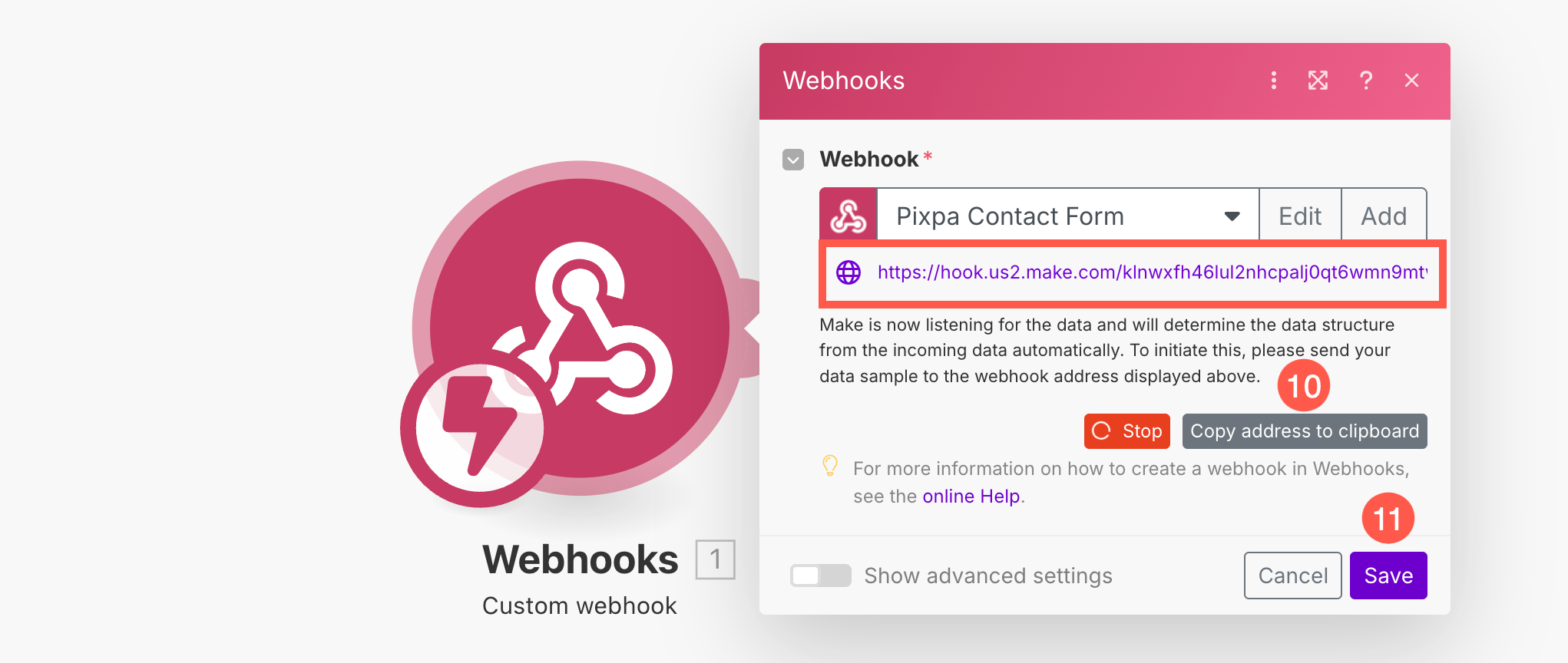
- After saving the Webhook, right click on the Webhook module (12) and click on Run this module only (13) option.
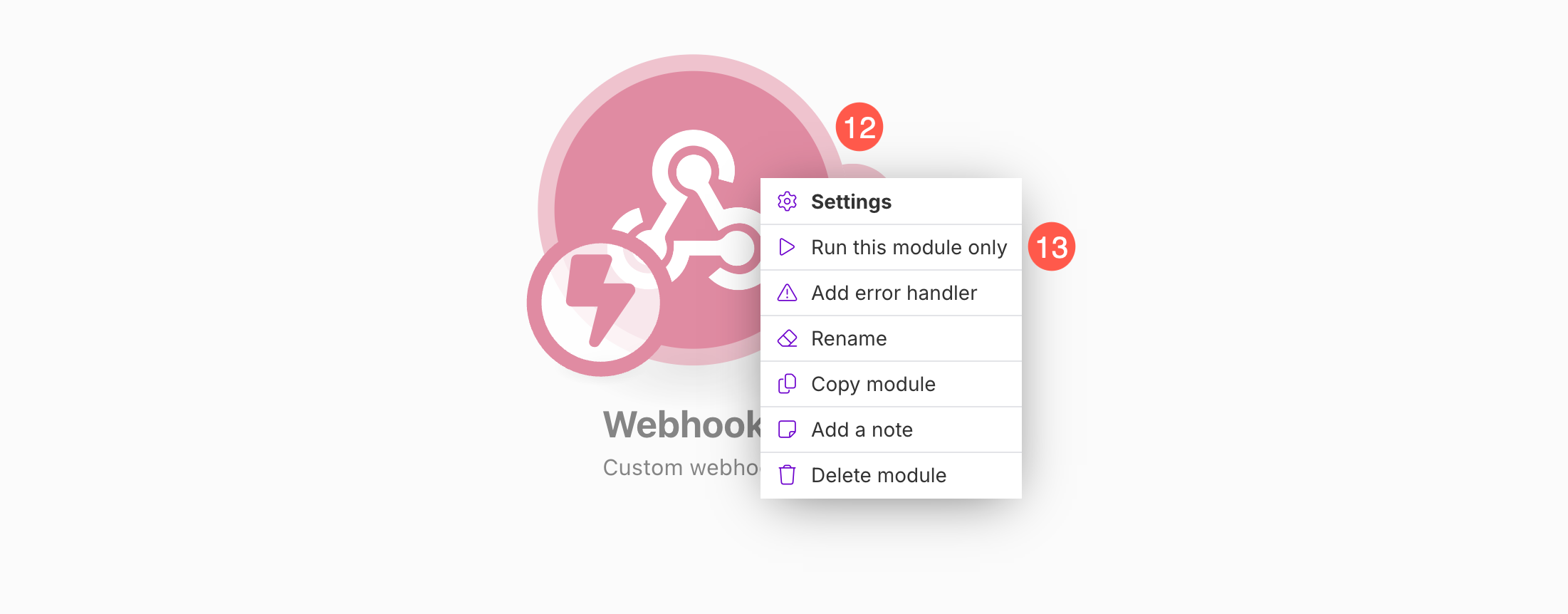
As you run this module, follow the steps mentioned below.
Add Webhook to Pixpa
- Under the Contact form section in your Pixpa website, paste the Unique Webhook URL (1).
- After pasting the URL, click on Push Sample Data (2) button and Save (3) the changes.
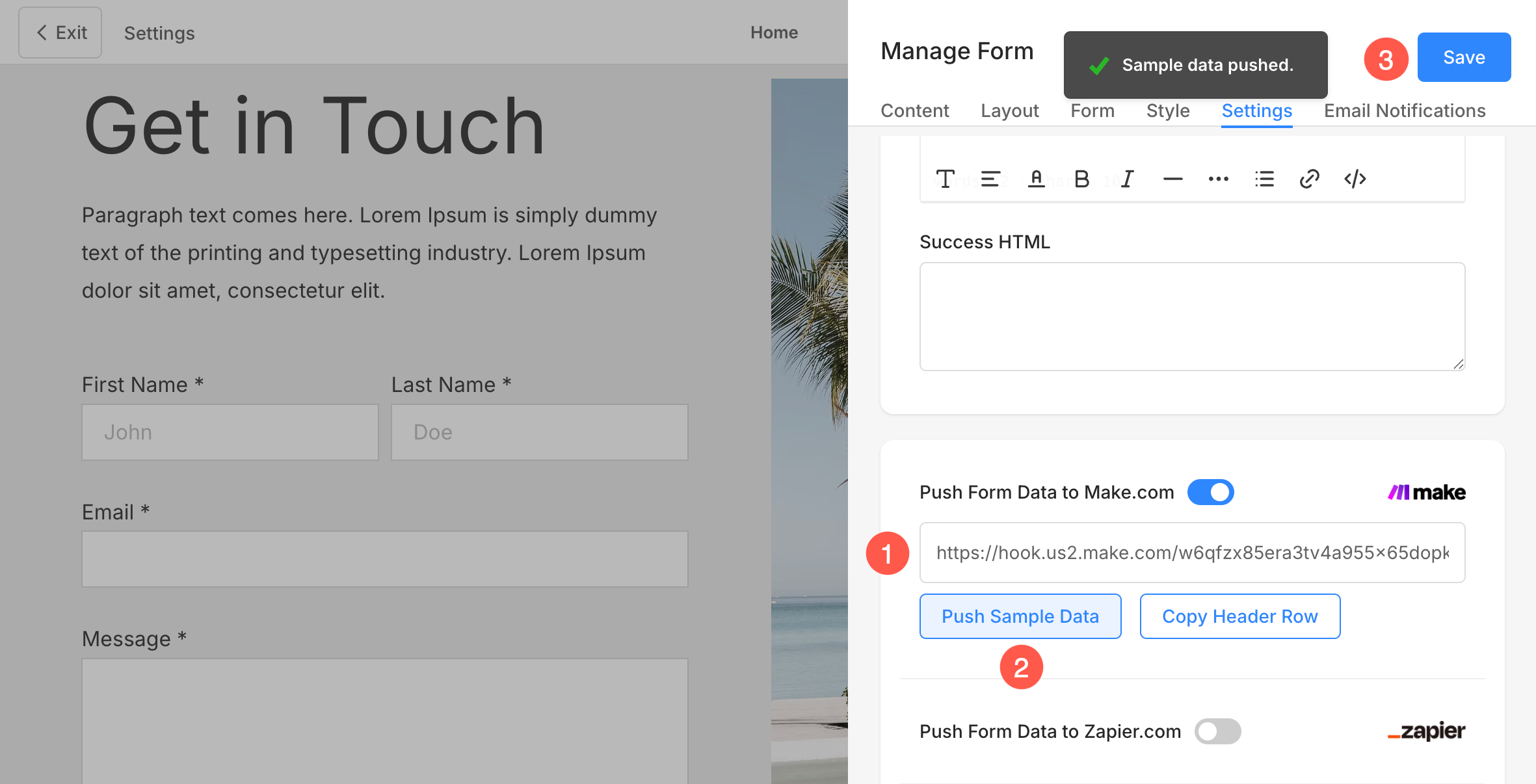
Once you hit Push Sample Data (2) button, the data will be pushed to Make.com and Webhook module operation will be finalized successfully.
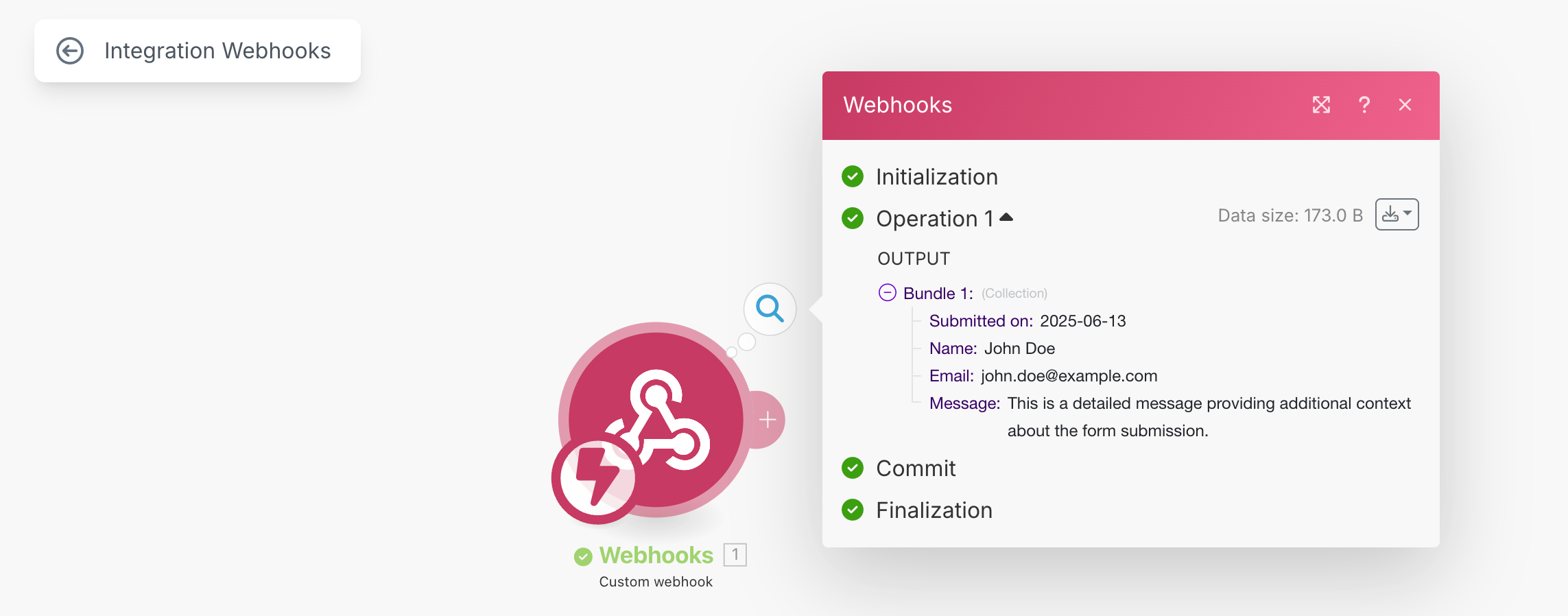
Add Google Sheet in the Scenario
- Click on the + Button (1) to add a new module to the scenario.
- Enter Add (2) in the search field and select Add a Row (3) option.
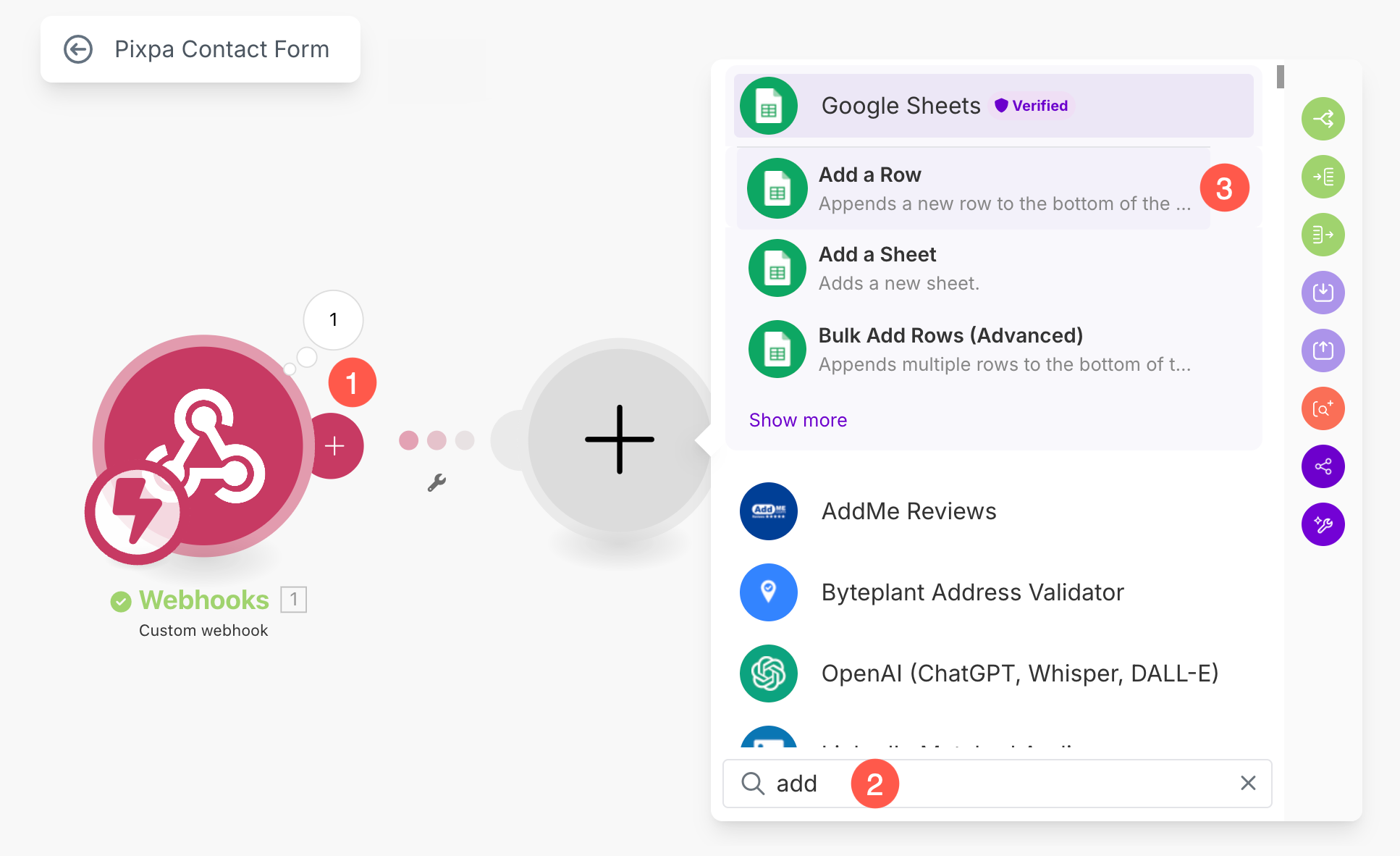
- From the popup, click on Create a Connection (4) button.
- Specify a Connection name (5) and Sign in with your Google account (6) to link the spreadsheet.
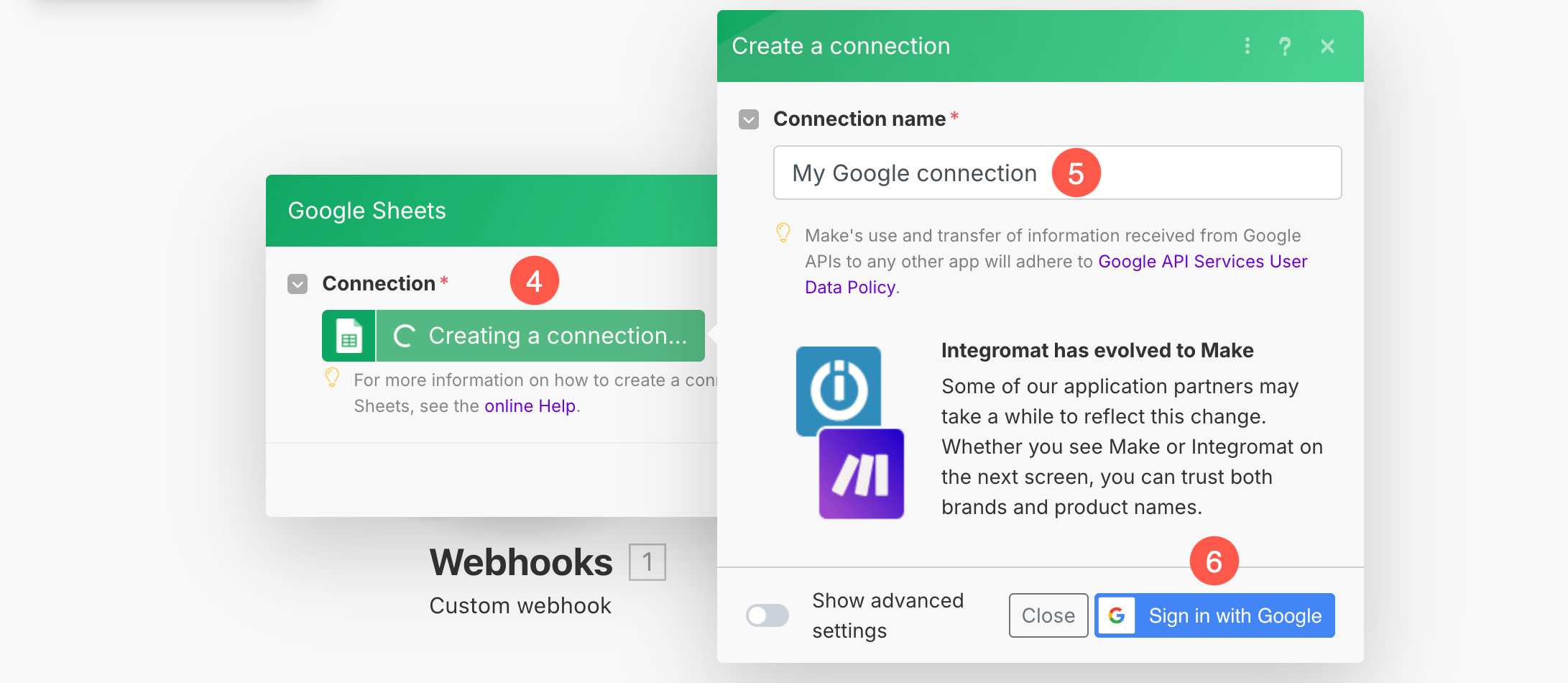
- After signing in, select the Spreadsheet (7). You can search among all the available sheets. Click on Refresh button if the spreadsheet is not showing up.
- Select the particular Sheet (8) under the selected Spreadsheet.
- Make sure that Table contains headers (9) option is set as Yes.
- Under the Values (10) section, you’ll see a list of your spreadsheet columns (like Name, Email, Message, etc.). For each of these fields, you need to select the corresponding data from the right-hand sidebar (which displays data received from the webhook). Simply click inside a field and choose the matching value, for example:
- Map Submitted on to 1. Submitted on
- Map Name to 1. Name
- Map Email to 1. Email
Repeat this for each relevant field so that your Google Sheet gets filled accurately with the incoming form data.
- After mapping the fields, Save (11) the changes.
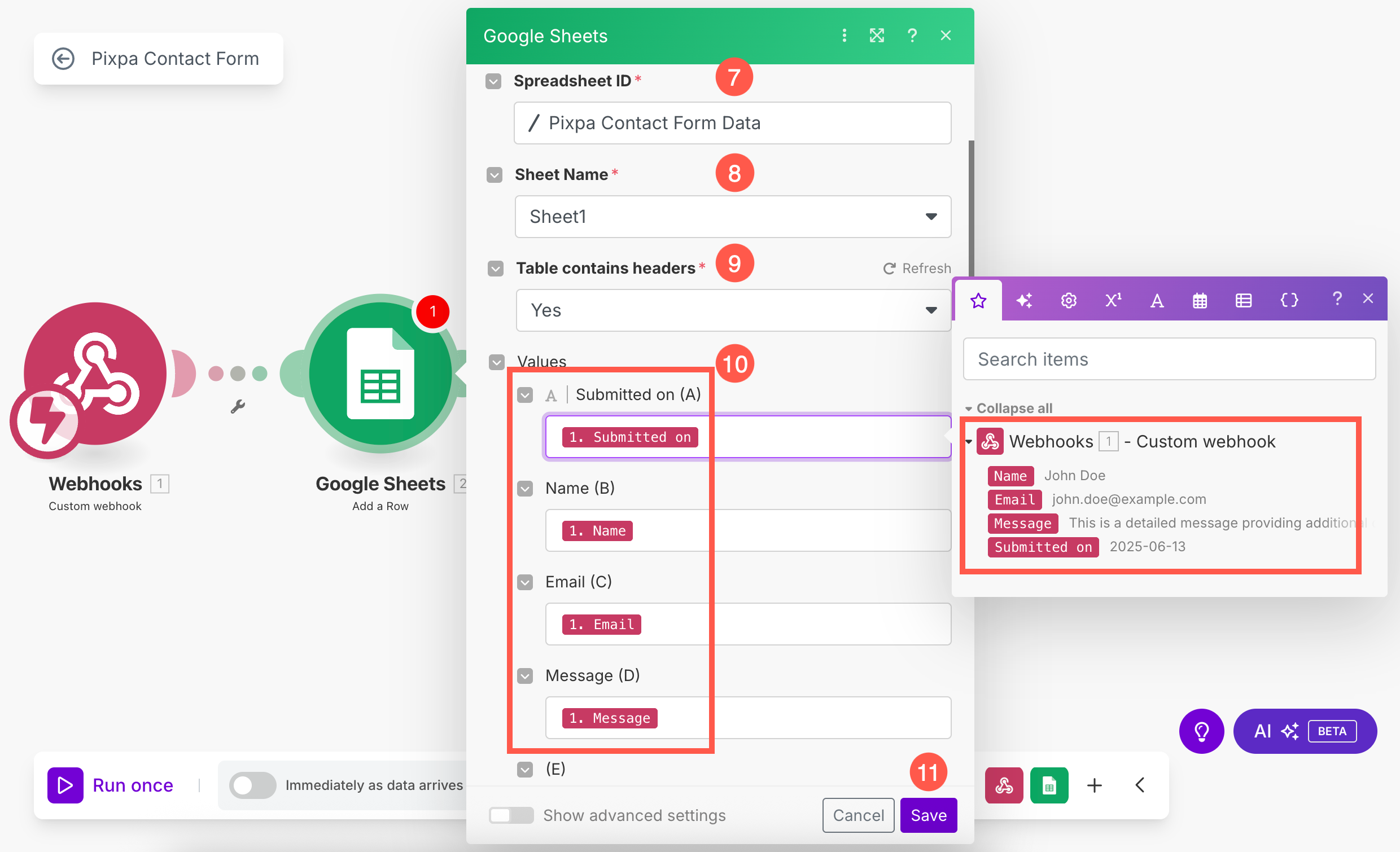
- Hit the Save (12) button once to save the scenario and enable Immediately as data arrives (13) toggle.
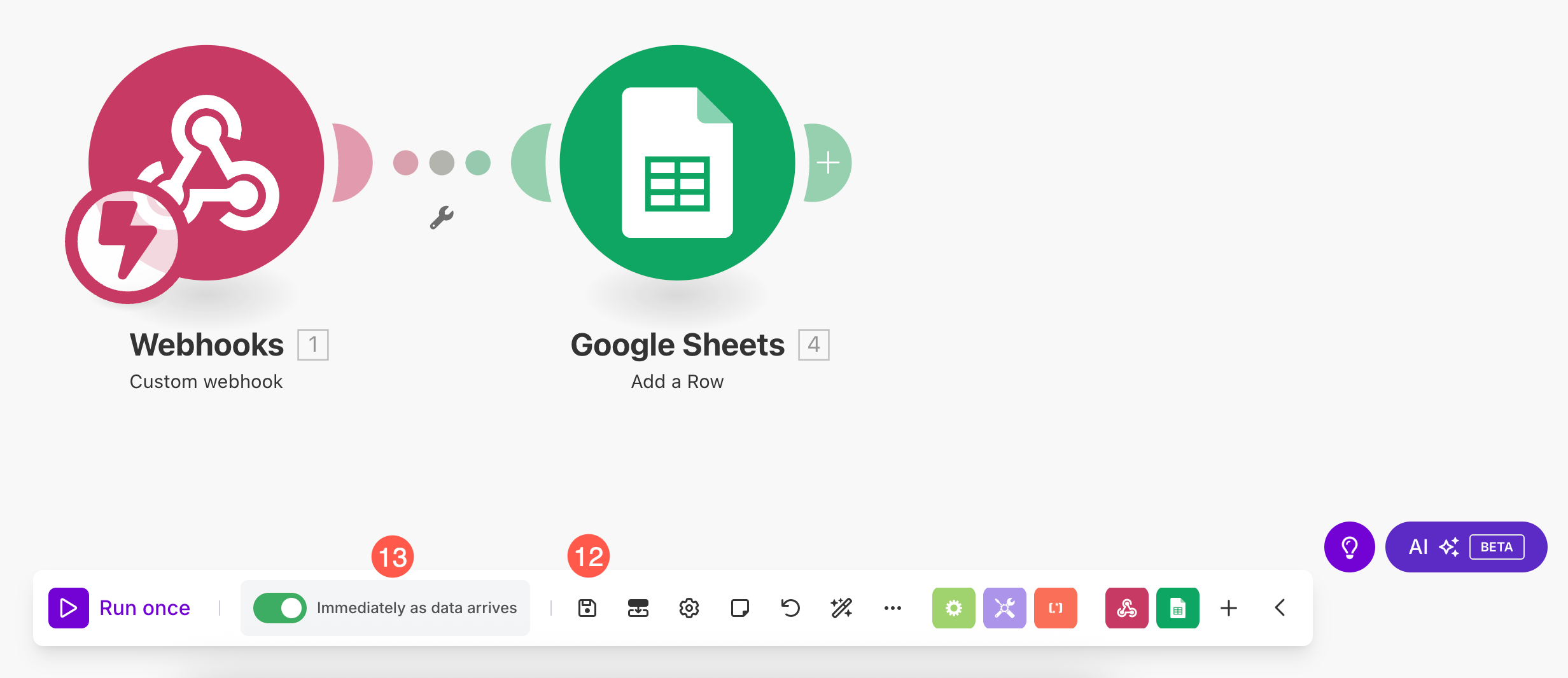
Your Pixpa contact form is now fully integrated with Google Sheets. Every time someone submits the form, a new row will automatically be created—no manual work needed!
