Enhance the visual appeal of your Pixpa website by incorporating scrolling text using the Marquee section. Scrolling text adds dynamic movement to your site, catching visitors’ attention and creating a more engaging user experience.
It can be used to highlight key messages, promotions, or important announcements, ensuring that they are noticed by your audience.
In this article
Add Section to Page
- A section can be added to a page. You can either add a section to an already existing page or create a new page within your website.
- On your page, click on the blue + icon to add a New Section to your page.
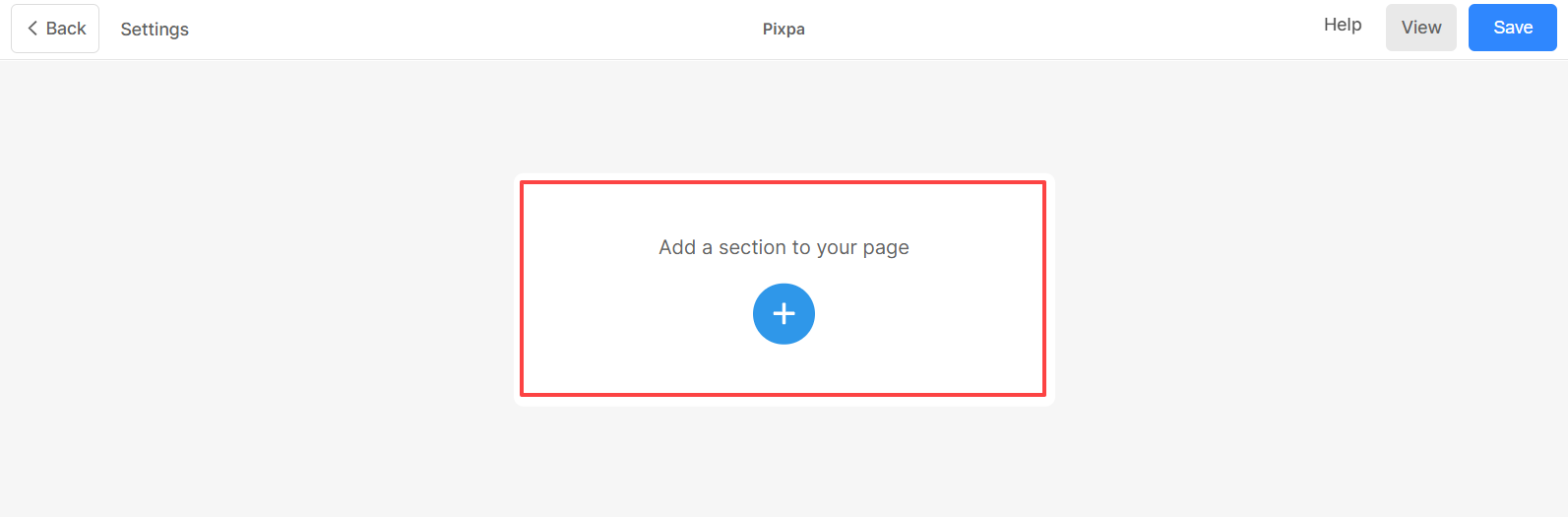
- You will now see the section categories on the left side.
- Click on the Marquee tab (1) where you can choose from different layouts of the Marquee (2) section.
- The section will now be added to the page. Click on Save (3) button to keep the changes.
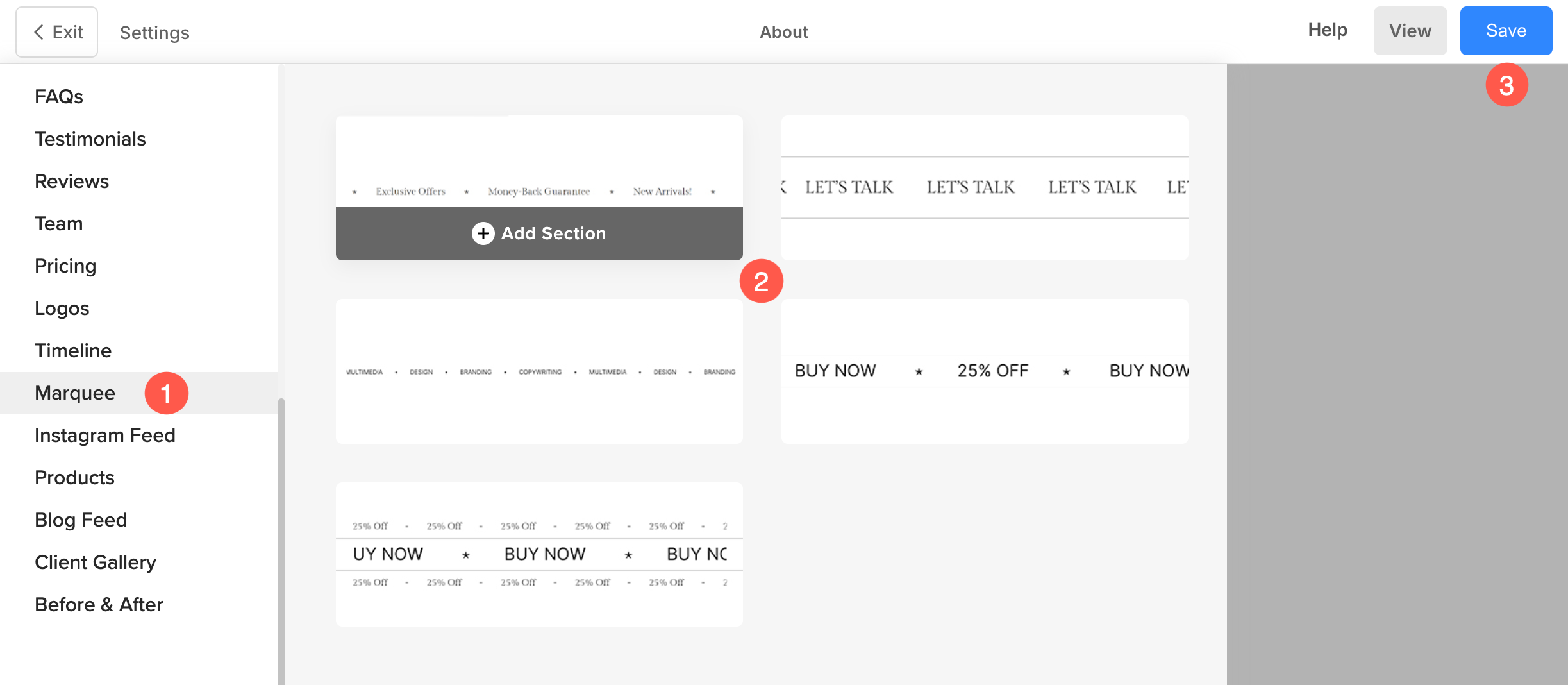
Add / Edit List Items
Add List Item
Once you have added the section:
- Click on the Edit Marquee (1) button to open the List Item Panel.
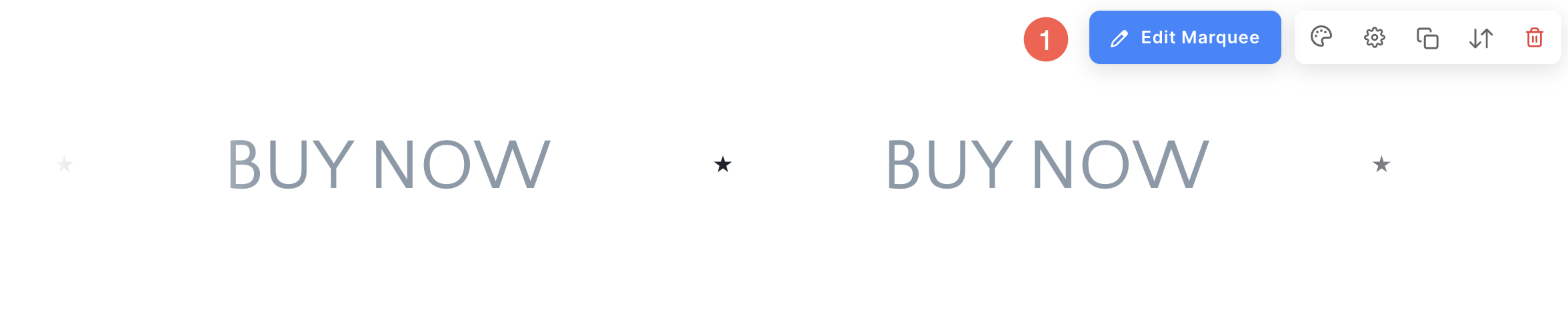
- Click on the Add Item (2) button to add a new list item.
- You can choose to Duplicate or Delete (3) the list items.
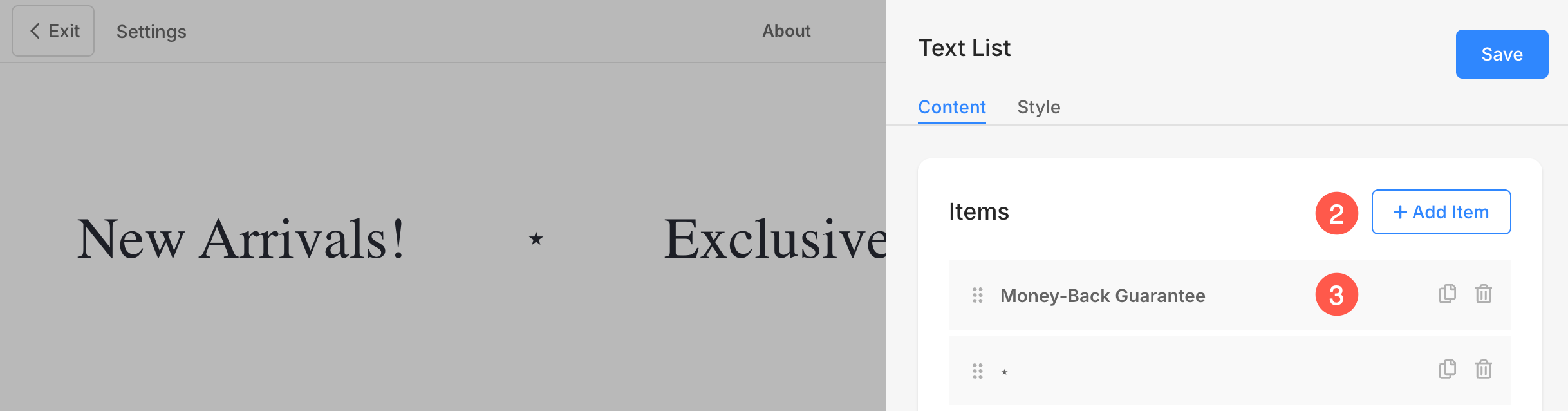
Edit List Items
Click on an Item to Edit.
- Title: Specify the Title of the item.
- Action on Click – Title: You can customize the click behavior of individual items in Marquee section. Click on Go to a Link option to specify a link to this particular item. Select No Action to make the item unclickable.
- Specify Link URL: Specify the Title Link. Click here to learn how to use Pixpa’s Link builder.
- Open Link in New Window: Turn this on if you want the link to open in a new browser tab when clicked.
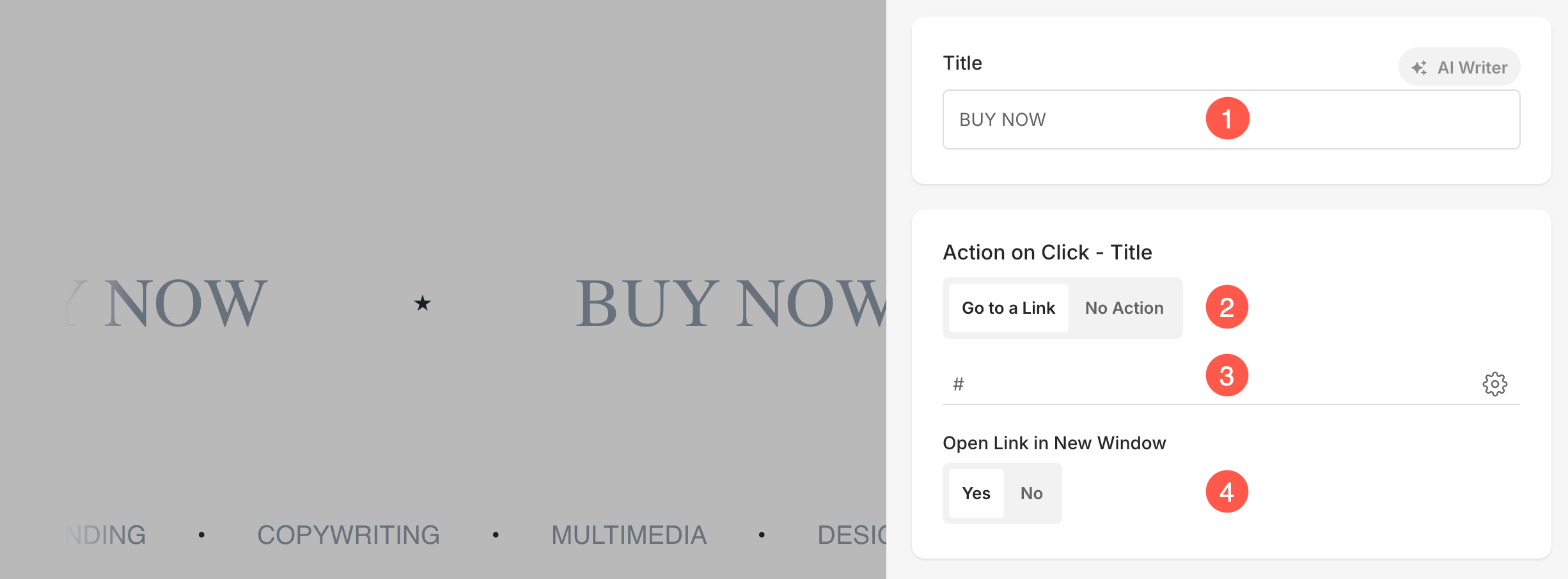
Overlay Section Link
You can now assign a single link to the entire marquee section using the overlay link option. This is especially helpful when you want the whole section to act as a clickable banner, instead of setting up individual links for each item.
- Action on Click – Overlay Section: Choose Go to a Link to make the section clickable and direct users to a specified URL. Select No Action if you don’t want the section to respond to clicks.
- Specify Link URL: Specify the URL for the overlay link here. Click here to learn how to use Pixpa’s Link builder.
- Open Link in New Window: Turn this on if you want the link to open in a new browser tab when clicked.
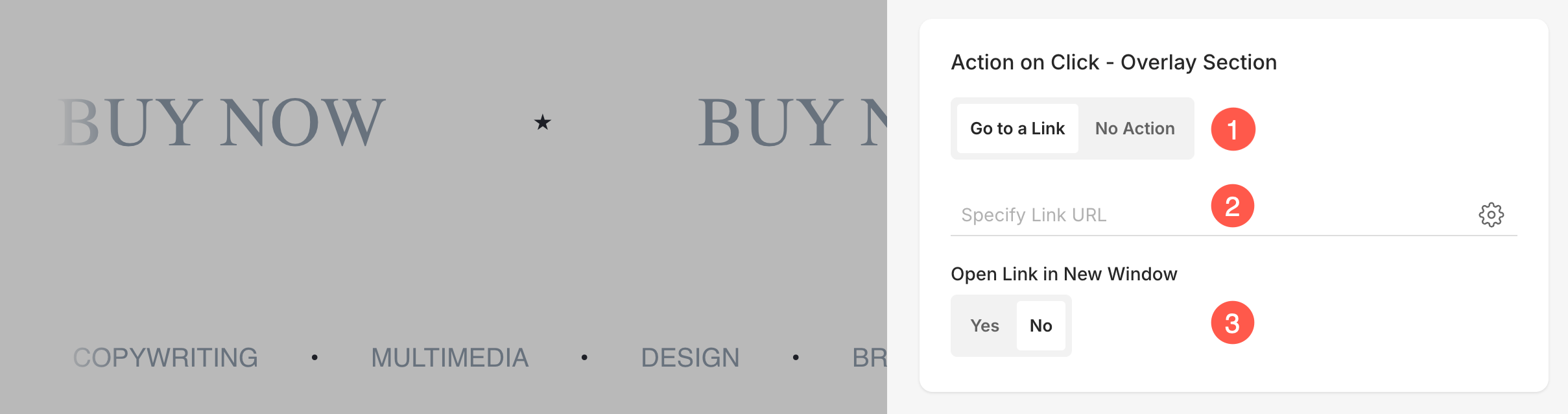
Style Options
- Click on Edit Marquee button.
- Choose the Style (1) tab.
- Change the Style for the section elements and Save (2) your changes.
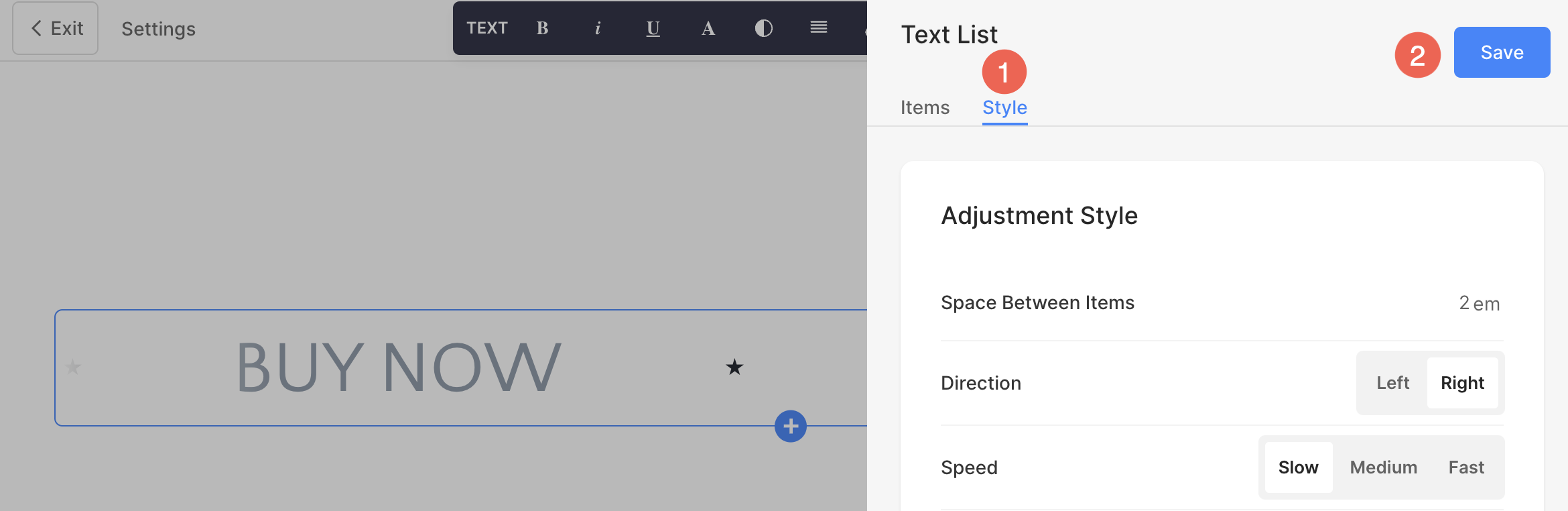
You will have following style options for the section:
Adjustment Style
- Specify the Space Between different Items (1) of the Marquee Section.
- Select the Animation Direction (2) for the scrolling text.
- Set the Speed (3) of the scroll animation.
- Enable this to Pause the Animation (4) when cursor is hovered over the text.
- Fade the Edges (5) of the Marquee section.
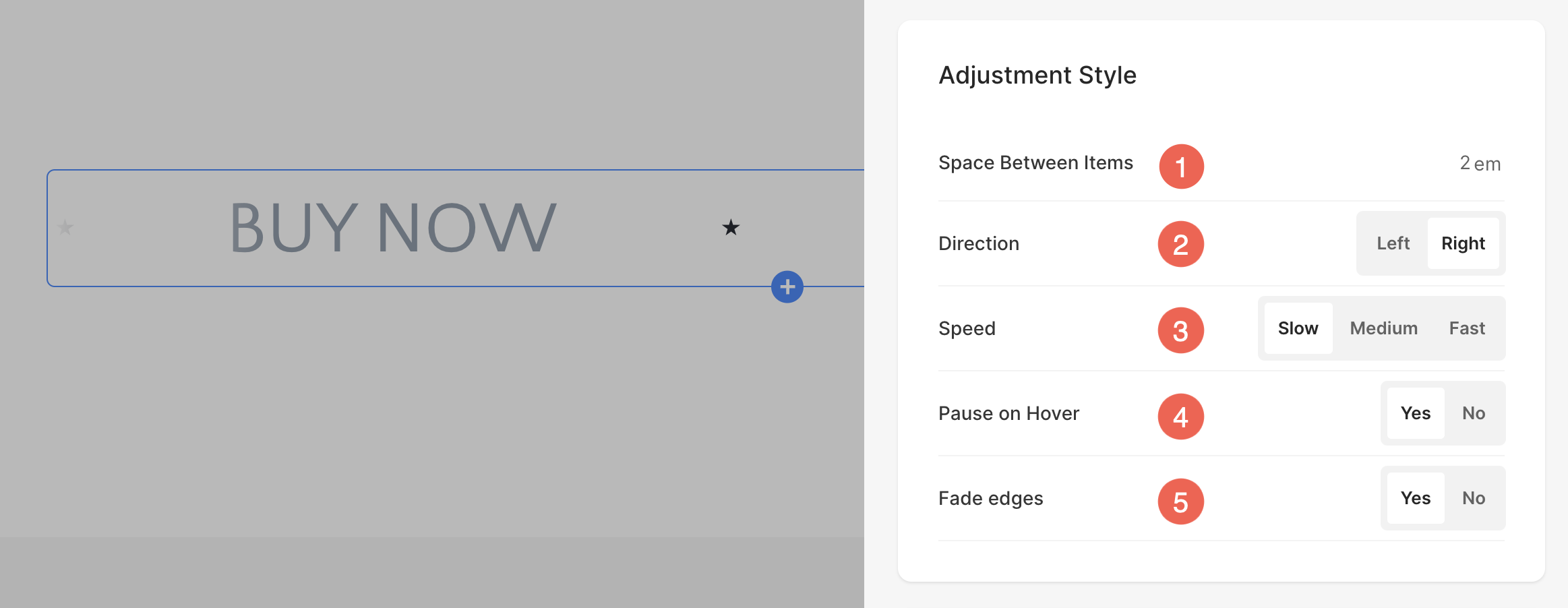
Marquee Text Style
- Click on the Change Text Style (1) button to visit the Design section and manage your font sizes and styles.
- Set the Title (2) font style for the list items of the section.

