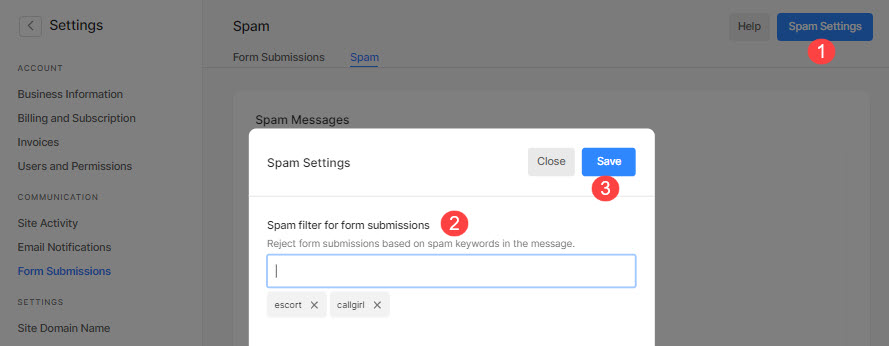Pixpa gives you the option to check the messages sent from your contact form within the studio. You can check your notifications and spam messages.
In this article:
Form Submissions
To check your form submissions, follow the steps below:
- Enter form submissions (1) in the Search Bar.
- From the related results, click on the Form Submissions option (2).
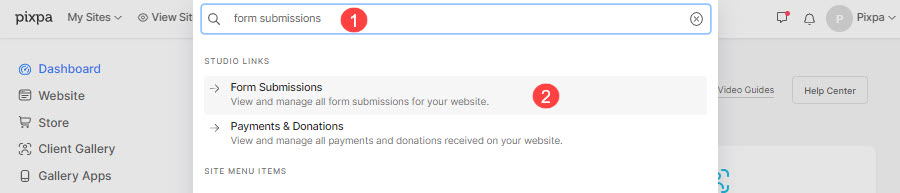
- You will now reach the Form Submissions page.
- Under Form Submissions, you can now see all the messages sent from your contact form.
- Under Date (1), you can see the date and time at which the message was sent.
- Under Email (2), you can see the subject of the email. You can click on any email to view it.
- Under Action (3), you have the option of marking the email as ‘unread’ or delete it.
- To export the emails, click on the Export CSV button (4).
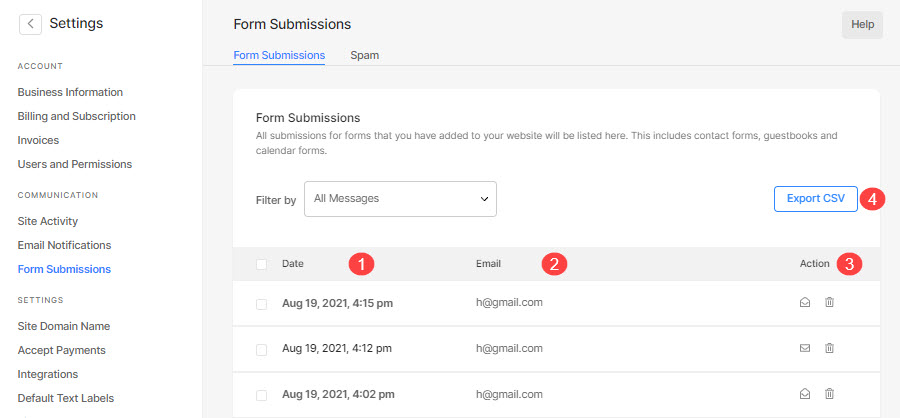
- When you receive a new form submission, click on it (1) to view the message.
- Click on the mail icon (2) to change its status to read or unread.
- Click on the delete icon (3) to delete the message.
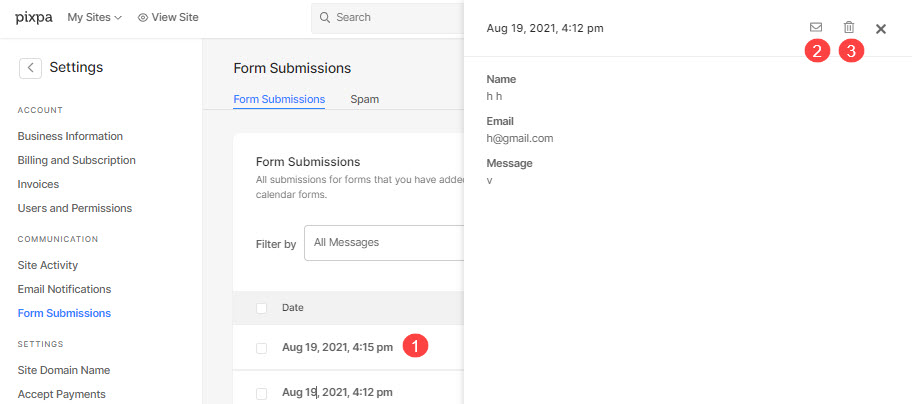
- You can also filter the messages by clicking on the dropdown next to Filter by.
- You can select All Messages, Contact Messages, Calendar Enquiries, or Guestbook Comments.
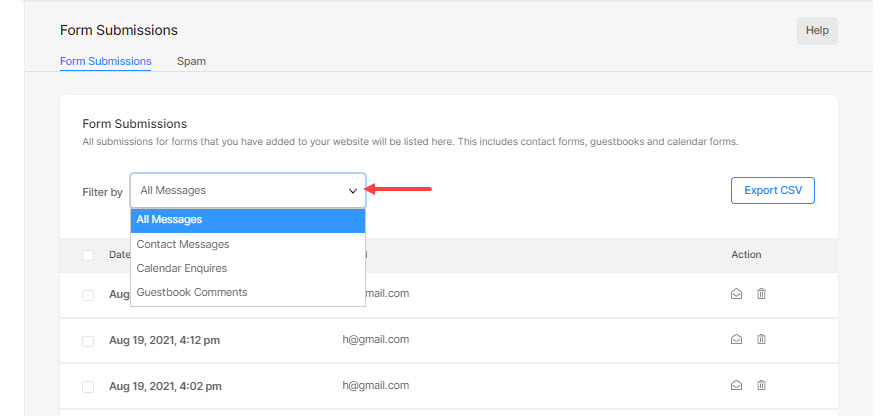
Bulk Actions
- You can mark the form submissions as read/unread or delete them using the Bulk Actions.
- Select the form submissions (1), click on the Actions button (2), and then, click on the respective action that you want to take on the selected form submissions.
- Once you have taken any action, all the selected form submissions will be updated.
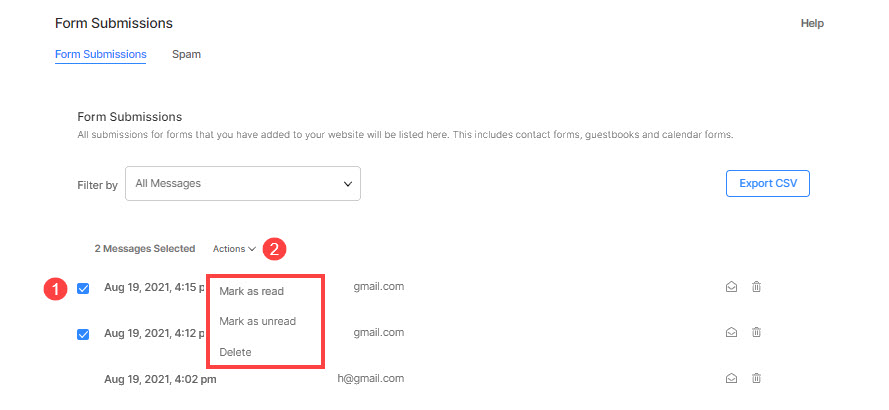
1. Mark as read
- To know how to mark the form submissions as read in bulk, watch this video:
2. Mark as unread
- To know how to mark the form submissions as unread in bulk, watch this video:
3. Delete
- To know how to delete the form submissions in bulk, watch this video:
Spam
- Click on the Spam tab. You can view all the spam messages here.

Spam Settings
- Click on the Spam Settings (1) button on the top right corner.
- Under the Spam filter for form submissions (2), type in the words (separated by a comma) that indicate a spam message.
- Hit the save button (3).
- The messages that contain the words you have added here will be marked as spam.