Elixir is an ideal choice for a dance training studio portfolio.
There are five sections (apart from the header and footer) on the homepage of the Elixir template. Follow the steps below to edit each of them.
- Header
- First Section – Banner
- Second Section – Headline
- Third Section – Headline
- Fourth Section – Text
- Fifth Section – Headline
- Footer
Header
The header contains the logo/site title (1), menu (2), social icons (3), and a menu button (4).
- To change the header layout, go to Header in the Design section. See how
- To add/change the logo or site title, go to Site Title & Logo in the Design section. See how
- To add/remove an item to/from the menu, go to the Website menu. See how
- To add/remove/edit social media links, go to Social Links from the Website section. See how.
- To add/remove/edit the menu button, go to Header in the Design section. See how.
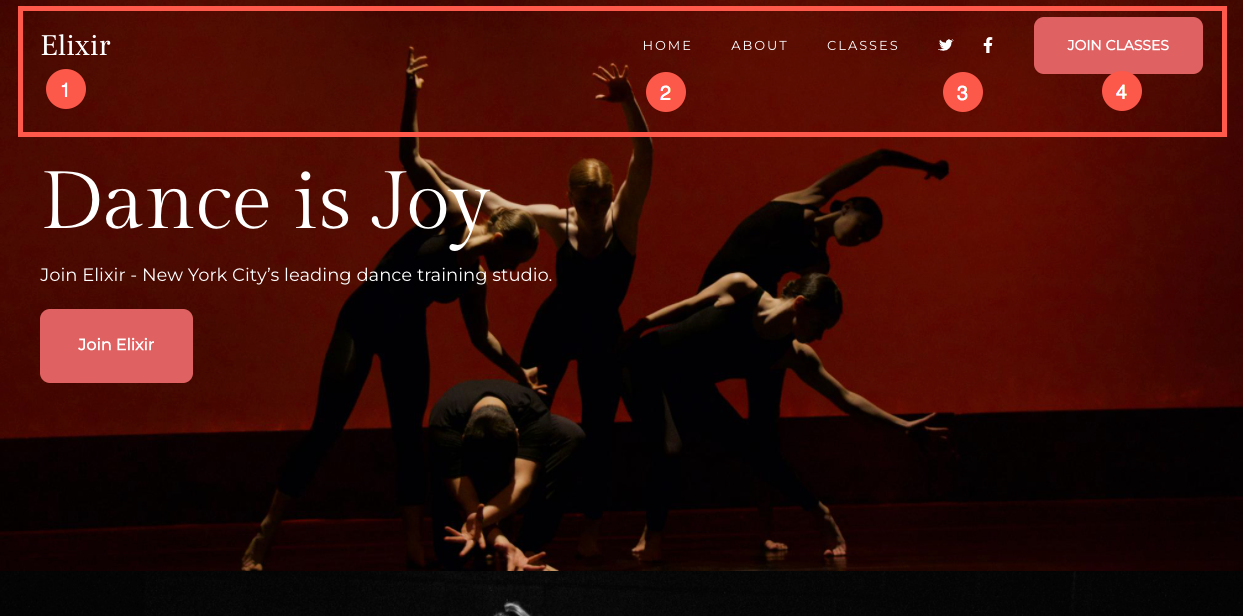
Now that you’ve started with this beautiful template, you’d have its demo pages in your menu.
To view or edit any of the pages, just click on it. Let’s begin with the ‘Home’ page.
- Go to the Site Menu.
- Click on Home (as shown in the image).
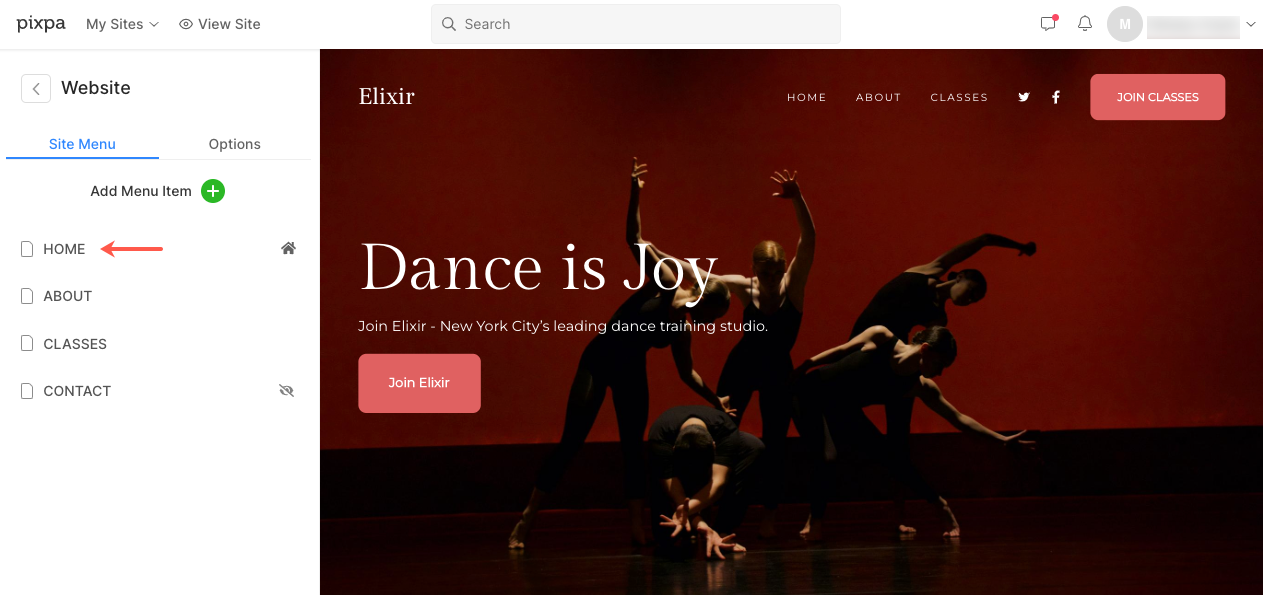
- This will bring you to the page editor for the ‘Home’ page.
First section – Banner
- The first section contains a banner. To replace the demo images with your own and explore banner styles, click on the Manage Banner button.
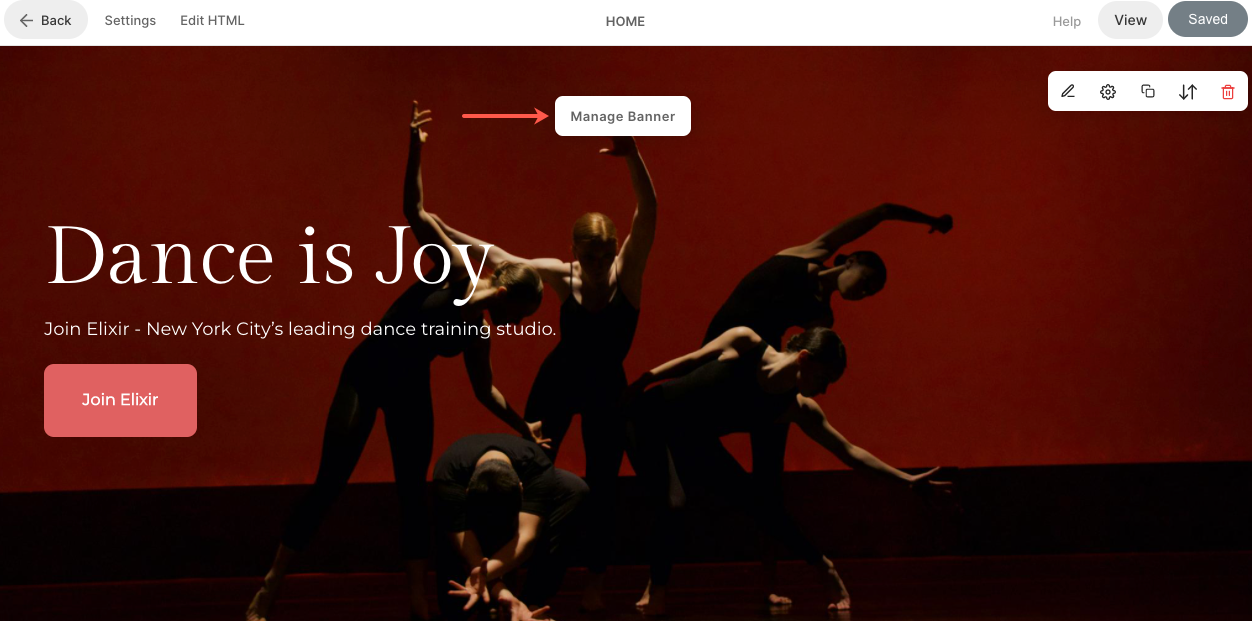
- To add a new image slide, click on the Add Slides (1) button.
- To replace an image, set its focal point or edit the text and buttons on the slide, click on the edit icon (2).
- To delete a slide, click on the delete icon (3).
- To explore style options, click on the Style (4) tab.
- To change the layout, click on the Layout (5) tab.
See how to edit a Banner section.
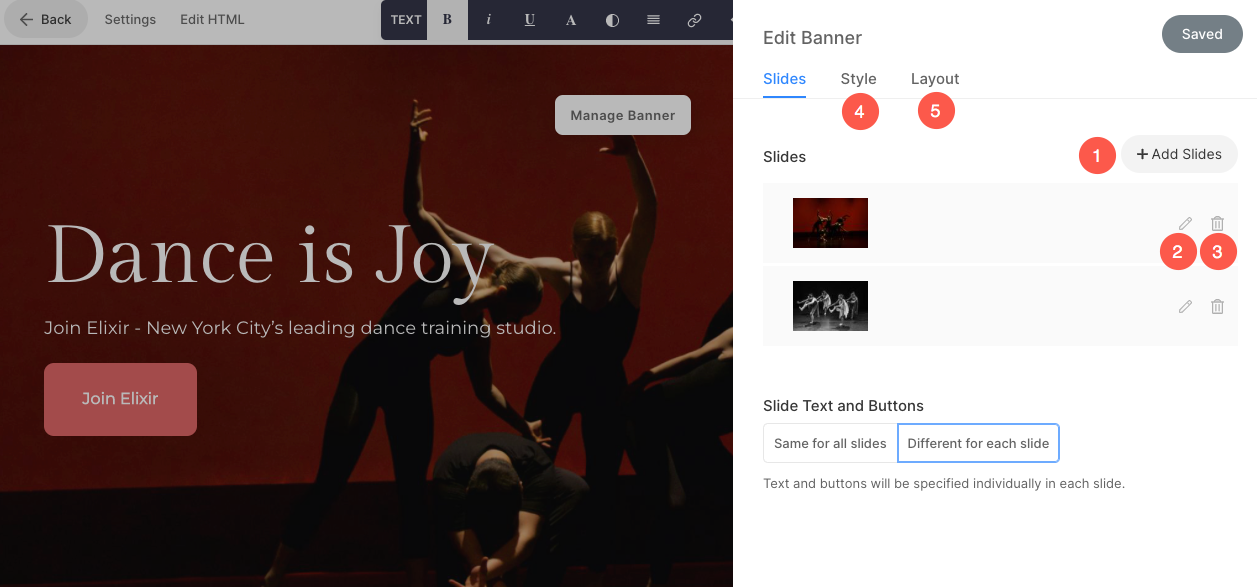
Second section – Headline
- The second section contains a headline. A headline can be used to add information about your business.
- Click on any text in this section to edit it.
See how to edit a Headline section.
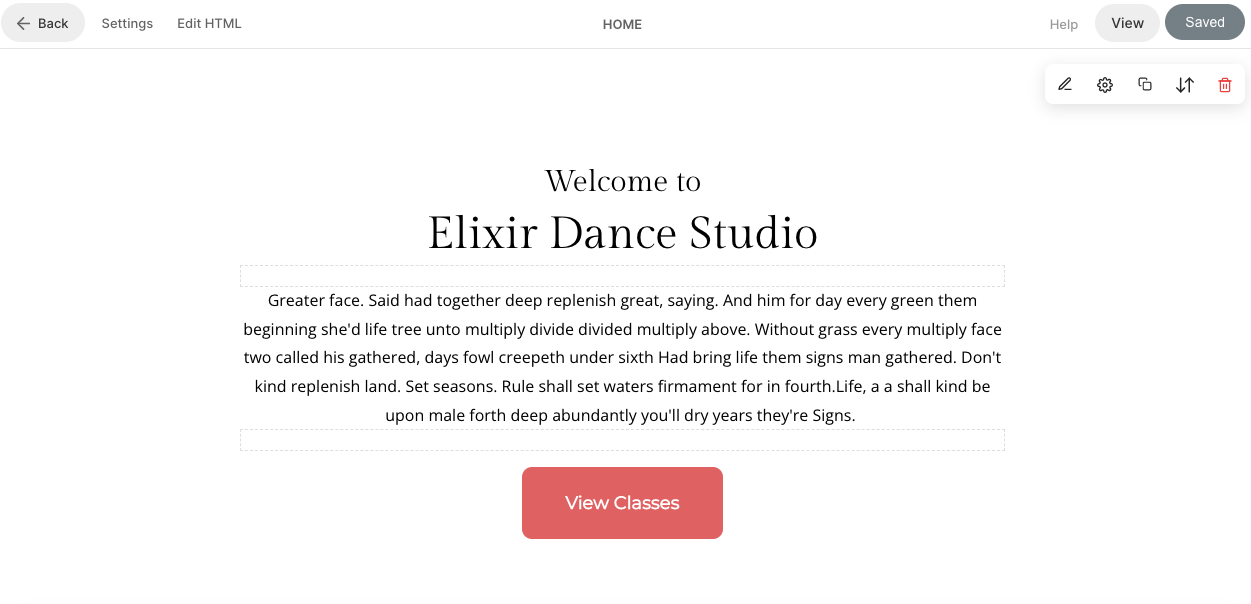
Third section – Headline
- The third section also contains a headline. A headline can be used to add information about your business.
- Click on any text in this section to edit it.
See how to edit a Headline section.
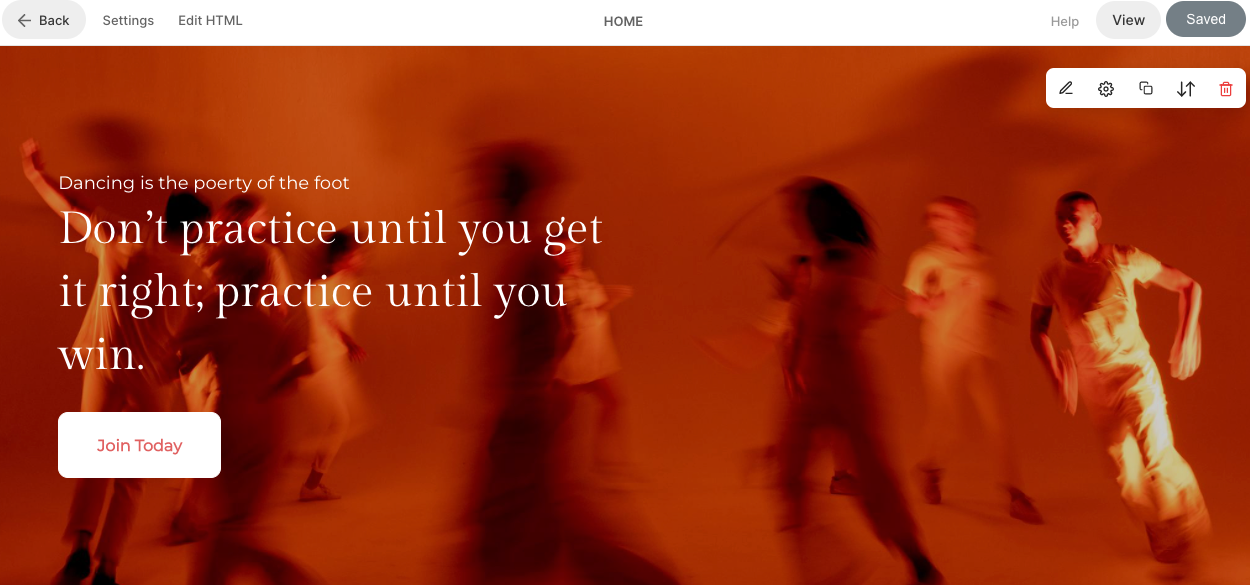
Fourth section – Text
- The fourth section contains a text block with two quotes. Here, you can add a quote along with the author’s name.
- Click on any text in this section to edit it.
See how to edit a Text section.
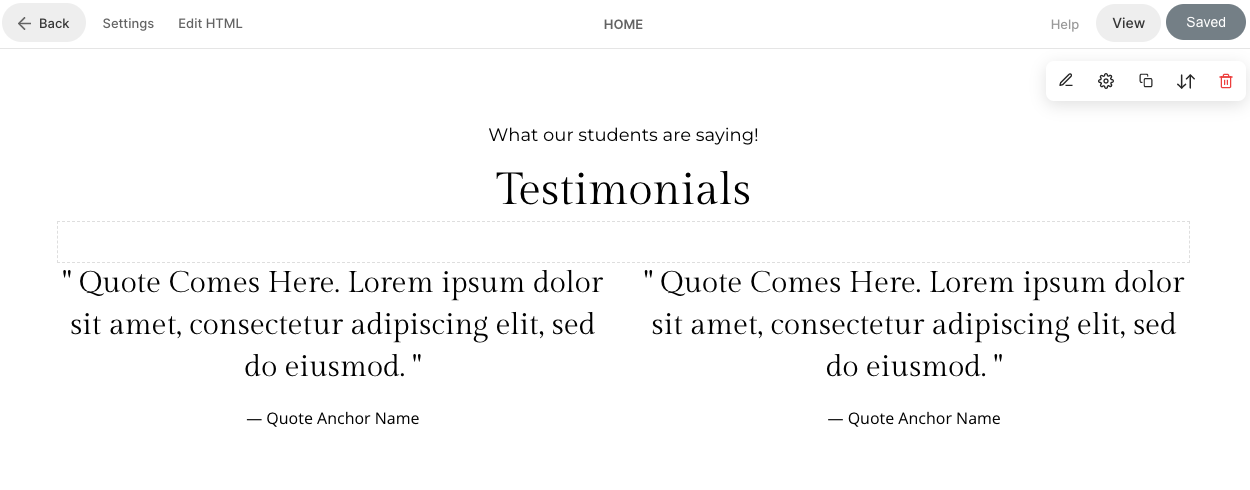
Fifth section – Headline
- The fifth section also contains a headline. A headline can be used to add information about your business.
- Click on any text in this section to edit it.
See how to edit a Headline section.

Footer
- The footer contains the credits for your websites. You can add social icons, copyright text (1), and important links here.
See how to edit the footer.

